How to Retrieve Data from iCloud (Backup) for iPhone iPad
Want to retrieve data from iCloud but don’t know how? In this guide, we will show you how to retrieve data from iCloud (backup) with and without restoring iPhone iPad.
iCloud Recovery Tips
- Restore from iCloud without Reset
- Restore iPhone from iCloud
- Recover Photos from iCloud
- Restore Music from iCloud
- Retrieve Data from iCloud
- Restore Messages from iCloud
- Recover Voice Memos from iCloud
- Recover Contacts from iCloud
- Download Apps from iCloud
- Download iCloud Backup
- Download iCloud Contacts
- Download iCloud Notes
- Access iCloud Photos on iPhone
PhoneRescue for iOS – No.1 iCloud Backup Extractor
PhoneRescue allows you to retrieve data from iCloud without resetting your device. Just free download and install PhoneRescue to retrieve data or other information you want from iCloud.
As an Apple user, you know, once you enable iCloud, and connect your iPhone/iPad to a Wi-Fi network and a power source, all your iOS contents will be backed up to the iCloud server. Thus, when you lost data due to issues like iOS update failure and frozen iPhone, or you just want to get your data to your new iPhone, you can easily retrieve data from iCloud backup.
However, before restoring iCloud backup, you cannot view what you had backed up, and it always requires resetting your iPhone to retrieve data. Is there any way to retrieve from iCloud without restoring iDevice? Can I view my backups? If you are also bothered by these questions, you will figure them out after reading this guide on how to retrieve data from iCloud.
Also Read: How to Recover Data from Locked, Disabled iPhone with/without Backup >
Why Do You Want to Retrieve Data from iCloud?
Normally, people want to retrieve iCloud backup may due to the following reasons:
- Want to restore deleted or lost iOS contents from iCloud backup after losing them from iDevice.
- Get a new iPhone iPad and want to transfer data from an old iDevice to a new one to make a smooth upgrade.
- Willing to retrieve some files from iCloud backups that are made before by restoring iDevice.
Then, how do I access my data from iCloud? In general, you can’t view your backups directly in iCloud. So you can only blindly restore the entire iCloud backup. But with the help of a dedicated iCloud recovery tool, you can get full access to your iCloud backup.
So, how do I retrieve data from iCloud backup? It’s easy. You can recover from iCloud backup via a recovery tool, or directly restore iPhone from backup with iCloud. If you want to know the detailed steps on how to get data from iCloud backup, please keep reading. And we will show you 3 proven ways how to retrieve data from iCloud below.
How to Retrieve Data from iCloud without Resetting?
When it comes to how to retrieve from iCloud, the first thing you might think of is to reset your device to get data from iCloud. But this will erase all the existing data. So how to recover data from iCloud if you don’t want to reset your iPhone? In this case, you need to take advantage of some powerful iOS data recovery software. And here we highly recommend PhoneRescue for iOS, which is recognized as one of the best iOS data recovery tools in the market. And it can also help you solve how to retrieve data from iCloud to new iPhone. Let’s see its main features.
Free Download * 100% Clean & Safe
- Full access to iCloud backups – Completely different from iCloud, PhoneRescue allows you to view your iCloud data and have the freedom to choose what you want to restore.
- Never wipe Data – With PhoneRescue, you no longer need to erase data and reset your device to complete iCloud data recovery. Data recovered with this tool will never overwrite existing contents.
- Supports multiple data – Whether you want to recover photos from iCloud, or retrieve other files like contacts, text messages, etc., PhoneRescue can do it all.
- Zero technical difficulty – No advanced skill difficulties. No complicated operations. You just need to follow the detailed instructions and click the button.
In addition to iPhone backup recovery, PhoneRescue can also help you repair iOS system issues like stuck on Apple Logo, stuck in recovery mode, etc. Now, download PhoneRescue, and let’s check how to retrieve data from iCloud without resetting and erasing data.
Step 1. Launch PhoneRescue on your computer > Connect your device to the computer > Select Recover from iCloud > Click on Right Arrow to enter the next page.
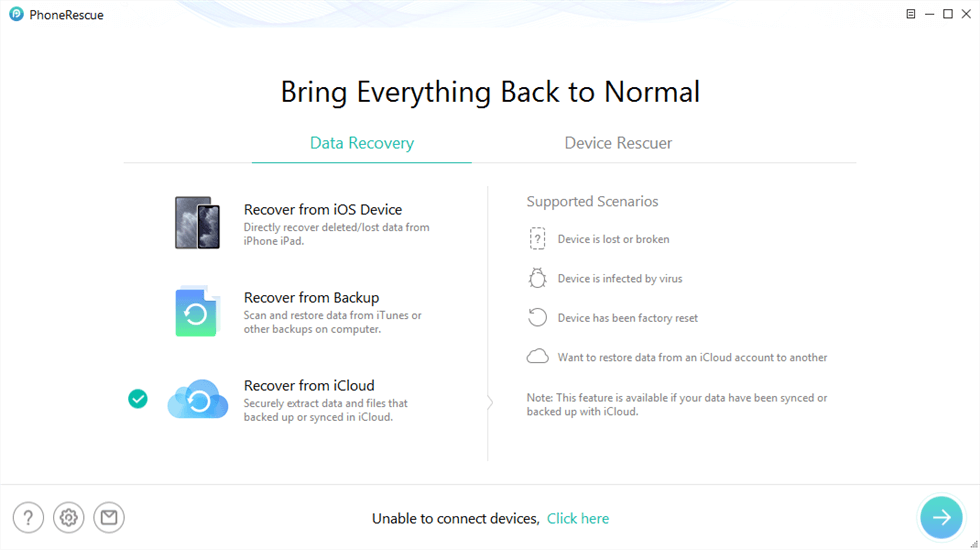
Click Recover from iCloud Function
Step 2. Sign in with your Apple ID > Select the backup you need > A notification screen will pop up to select file types. Choose all data here, and then click OK button > Take some minutes to download it > Click on Right Arrow to scan the backup.
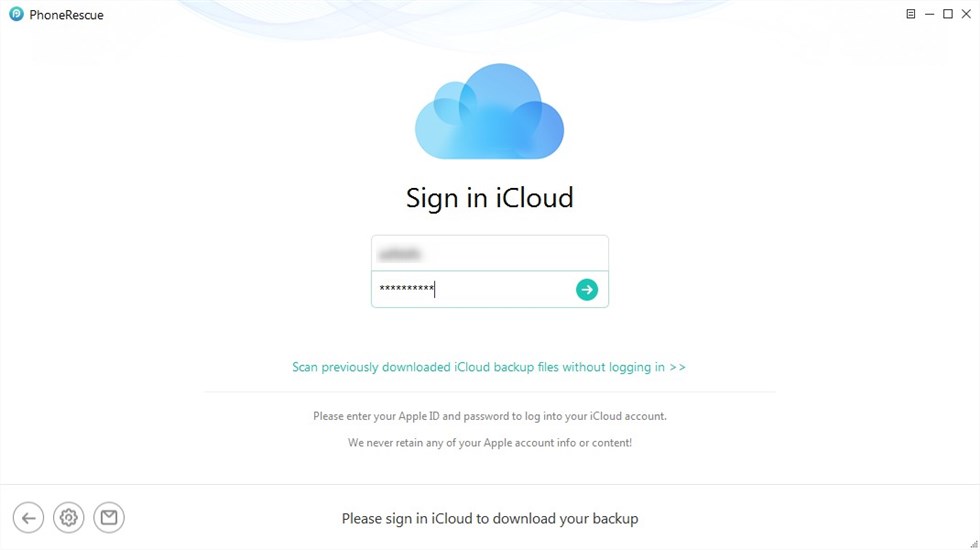
Sign in iCloud Account
Step 3. Preview and select the items you need > Click on To Computer button to get them back.
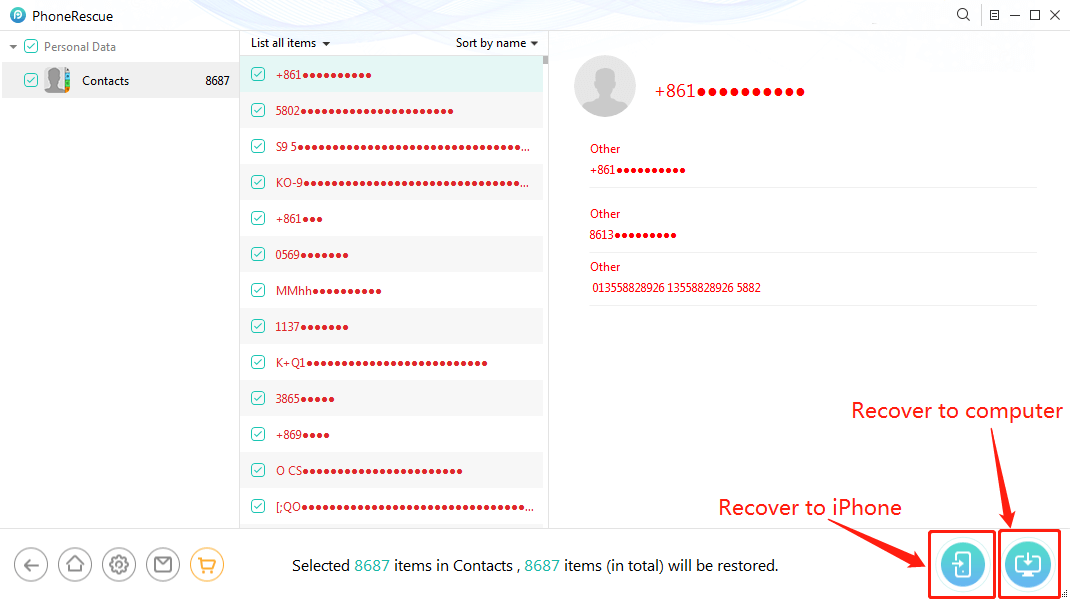
Preview and Recover Data from iCloud Backup
How to Retrieve Data from iCloud with Restoring?
Apple has long considered the need for users to recover from iCloud backup. So if you don’t have a computer, you can also get backup from iCloud directly on your iPhone. So how to retrieve data from iCloud on iPhone? Very simple, you can do it in Settings. But before going further into the specific steps of how to get data from iCloud, you need to note that this method will erase all the data on your device. So please backup your existing iPhone data before that. Here is how to retrieve data from iCloud.

Choose Restore from iCloud Backup
Retrieve Data from iCloud on New iPhone
Launch Setup Assistance and follow the screen prompts to set up your new iPhone > Select Restore from iCloud Backup when Apps & Data options pop up > Next > Enter your Apple ID and password > Agree to iCloud terms and conditions > Pick up the right and compatible iCloud backup you made > Stay connected and wait for the process to finish.
Retrieve Data from iCloud on Old iPhone
Settings > General > Reset > Erase All Content and Settings > Erase iPhone/iPad/iPod > Enter your password to confirm it > Input the password of your Apple ID to proceed > Waiting for iPhone to erase contents and restart > Set up your iDevice as it is a new one > In the Apps & Data screen, choose Restore from iCloud Backup.
How to Retrieve Data from iCloud with iCloud Website?
How to retrieve iCloud backup? Although the above two methods are quite easy for you to solve how to recover data from iCloud backup, there is still another way for you to choose, that is the iCloud website. So if you are an Apple user and already got an iCloud ID. You can also log in to the iCloud website to restore your files. Here are the steps on how to restore iCloud backup on the iCloud website:
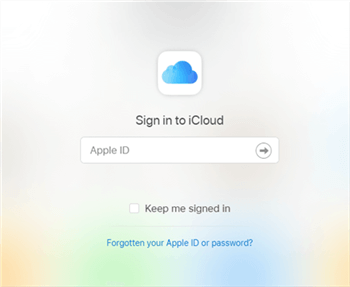
Retrieve Data from iCloud Website
- Go to the iCloud website.
- Log in to your iCloud ID.
- Choose the files you want to restore > Click the Recover to get them.
The Bottom Line
As you can see, with PhoneRescue for iOS, it is easy enough to retrieve data, files, or information from iCloud (backup). More than anything, you don’t need to reset your device, and all the data on your device will keep intact. Why Not Download and Give PhoneRescue A Try Now >
Free Download * 100% Clean & Safe
More Related Articles
Product-related questions? Contact Our Support Team to Get Quick Solution >

