How to Fix TikTok Keeps Crashing
Are you also struggling with the constant crashing of TikTok? Then you’ve come to the right place. In this article, we not only let you know does TikTok keep crashing, but also provide 7 solutions to TikTok keeps crashing for iPhone and Android users.
TikTok is one of the most used applications right now. With the advent of technology, entertainment has evolved the most. Besides watching many video recordings, you can likewise make your own on TikTok to showcase your talent. You can also cash your account if you get a certain amount of followers. You can select the genre and see all the related media available with simple swipes.
So with TikTok being so popular, what are the problems that users don’t want to encounter? One of these problems is that TikTok keeps crashing problem. In this situation, whether for both regular users and a blogger, this can make a big difference in the perception of using TikTok.
So to learn why this problem happens and how to fix it, let’s move to the next section.
Why Does TikTok Keep on Crashing?
Just like other applications, you might encounter problems when using TikTok. You might face audio and video quality problems, uploading problems, etc. Among them, we will discuss the TikTok crashing issue.
TikTok users can experience unexpected application crashes. Users can fix themselves most of the time, while others are caused by the actual server, which users can not fix.
There might be multiple reasons behind TikTok crashing. Let’s see what they are,
Server outages and coding issues
Sometimes, TikTok can crash due to server problems that force individuals to close the application. The crashing of TikTok will result in losing unsaved work. You might lose the video you were making or editing. The users cannot fix this. The company has been working to make its servers foolproof.
Poor cellular data or wifi connections
Unstable internet access would result in the loss of connection with the server. You will need a stable internet connection. Any unsaved video editing will be lost.
Update to the latest version
You must download the latest version of TikTok to avoid circumstances where it might crash, and you lose unsaved video making/editing.
Too many cached files.
Sometimes, the TikTok app might crash because of too many cached files. We will discuss how to resolve it in the next section.
Phone storage issue.
Most of the time, your phone storage is compromised. Less phone storage makes it problematic for applications to work effectively.
RAM is less than 3 GB.
Phones with less than 3 GB RAM have encountered TikTok app crashing.
You can resolve the TikTok application crashing with some solutions. Non-technical and easy to do. Let’s see what they are and how you can perform them.
7 Ways to Fix TikTok Crashing Issue.
1. Restart TikTok
Restarting the TikTok application can resolve to crash. To do so, follow the steps given below.
If you are using an iOS device:
- Swipe up from the bottom of the display to the center for iPhone X or newer. Double-tap the home button for iPhone 8 and earlier.
- The app switcher will open up. Swipe up the TikTok window to close it
- Locate the TikTok application on the home screen and tap it.
If you are using an android device:
- Swipe up from the bottom of the screen and hold.
- All the recently opened apps will show. To close apps, tap on ‘Close all’ or hold the TikTok app window and swipe up.
- To reopen the TikTok app, find the app from the Main Menu and tap the icon.
2. Clear TikTok Cache Files
To clear cache files of TikTok on Android and iOS devices, then follow these steps,
- Tap Profile in the bottom right.
- Tap the 3-line icon in the top right,
- Tap Settings and Privacy.
- Tap Clear cache.

Clear Cache on TikTok
3. Update TikTok
If you are using an iOS device:
- Go to the App Store on your iPhone.
- Tap your account icon at the top of the screen.
- You will see the Available Updates section.
- Scroll until you find TikTok and see if any updates are waiting to be installed.
- If you see any update, then tap Update.
If you are using an android device:
- Go to the Play Store app on your Android.
- Tap your account icon at the top of the screen.
- Tap Manage apps & devices.
- Tap Updates available.
- Scroll down or search for TikTok. If you find it, tap on the icon.
- Tap Update.
4. Reinstall TikTok
If you are using an iOS device:
To delete TikTok app
- Navigate to the TikTok app.
- Long-press the icon.
- Tap on “edit Home screen”, and the app icons will start jiggling.
- Now, tap the “—” icon on the TikTok app.
- Tap on the Delete button to delete the TikTok app from your device
To reinstall the TikTok app
- Go to App Store.
- Search for “TikTok”.
- Search results will appear. Tap on the TikTok icon.
- Tap on the cloud icon and enter your account password.
If you are using an android device:
To delete the TikTok app
- Tap and hold the TikTok app icon.
- Then tap on “Uninstall”.
To reinstall the TikTok application
- Go to the Play Store.
- Search for “TikTok”
- Tap on Install.
Alt text: Steps to reinstall the TikTok app on an Android.
5. Check the Internet Connection
If you are using an iOS device:
- Run network tests on any network speed testing applications like Speedtest.
- If you are connected with wifi, check your modem.
- If you are using mobile data, then turn it off and on once.
If you are using an android device:
- Run network tests on any network speed testing application.
- If you are connected with wifi, check with your network provider.
- If you are using mobile data, try turning it off and back on from the control panel.
6. Restart Your Device
If you are using an iOS device:
- Press and hold the power button (on your right) and the Volume Up or Volume Down button (on your left).
- A power-off slider will appear. Drag the slider and wait 30 seconds for the device to turn off.
- To turn your device back on, hold the power button on your right to turn your device back on until the Apple logo appears on the screen.
If you are using an android device:
- Press and hold the Power button for 5-10 seconds.
- The power menu will show.
- Select Restart to shut down the device and power it back on.
7. Fix TikTok with One-Click
When you use the above methods, you will find that often the problem of TikTok crashes is not completely solved. It may appear to fix it briefly, but the problem will recur later on in your usage. This is certainly very annoying and frustrating. In order to solve the problem once and for all, you will need to seek the help of a professional fix tool.
Part 1. Repair iPhone TikTok Crash via PhoneRescue for iOS
PhoneRescue for iOS is designed to get iPhone/iPad users out of software problems and data loss dilemmas. So, it allows you to repair iOS and fix various iPhone problems, including the tiktok crashing issue, stuck on factory reset, iPhone black screen, attempting data recovery cannot be completed, etc. Supports all iOS versions and iPhone/iPad models. Follow below steps to fix the TikTok crash on iPhone/iPad devices
Step 1. Get PhoneRescue and Connect iPhone
Get the latest version of PhoneRescue for iOS on your Mac or Windows PC. Go to Device Rescuer and tap Repair iOS System. And, make sure your iPhone is connected to the computer.
Free Download* 100% Clean & Safe

Choose Repair iOS System
Step 2. Select Repair Mode
Please choose a repair mode. The Advanced Mode will restore iPhone to normal and won’t erase existing data.

Select the Advanced Mode
Step 3. Get Matching Firmware
Follow the on-screen instructions to enter recovery mode. And, click the Download button below to get a matching firmware for your iPhone.
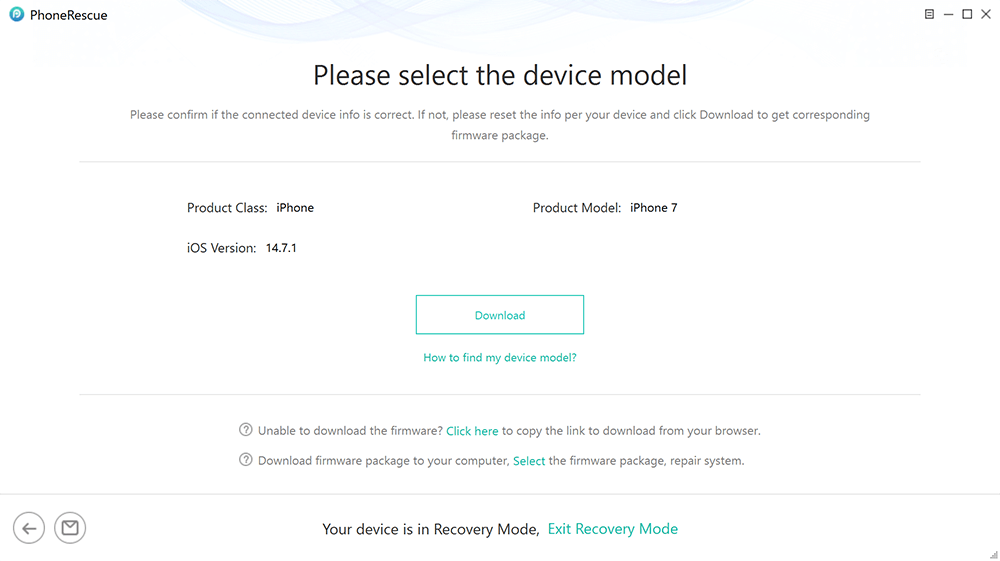
Download Matching Firmware
Step 4. TikTok Crash Fixed
Once the firmware is downloaded, PhoneRescue will start repairing. Wait for complete, you can use TikTok normally. Also, you can try the Standard Mode to repair.
Part 2. Repair Android TikTok Crash via DroidKit
As one of the most comprehensive Android data management/recovery/system repair/unlocking software on the market, solving the TikTok crash problem is a piece of cake for DroidKit.
It also easily helps your phone to get rid of the black screen, constant reboot and other problems. The best part of DroidKit is that you don’t need to root the device before getting the issues fixed. That means you won’t lose the data while fixing the devices.
Let’s take a look at the steps to use DroidKit to fix the TikTok crashing issue.
Step 1. Download and install DroidKit on the computer you are using. Connect your device to the computer as well.
Free Download* 100% Clean & Safe
Step 2. Launch DroidKit. You will find there are a lot of functions on the screen. Just choose System Fix function.

Click System Fix Function
Step 3. Tap the Start button to go on issue fixing. You will see so far the function to fix system issues can only apply to Samsung devices.

Start to Repair Samsung Phone
Step 4. Follow the on-screen instructions, you will be asked to download the firmware. Once the firmware was downloaded, you need to put your device in download mode. Seconds later, DroidKit will start to fix the issue your device met.

Firmware Downloaded and Click Fix Now
Step 5. Minutes later, you will find your device gets restarted again which means the fixing process is completed.

Completing the Repair Process
Final Words
Millions of people make and edit videos on TikTok. You can showcase your talent, your products, and your services. You can resolve the TikTok crashing problem yourself. From the above article, we reached at a conclusion that for repairing TikTok crashing on Android and iPhone, nothing can beat PhoneRescue for iOS and DroidKit at the first place. Whether you are having problems with app crashes, black screens or constant phone reboots, we can bring your device back to normal quickly and easily.
Product-related questions? Contact Our Support Team to Get Quick Solution >

