How to Recover Deleted Videos from SD Card (Full Guide)
This article provides a thorough overview of methods to recover videos from SD cards, highlighting the effectiveness of tools like DroidKit and covering different recovery scenarios.
Losing precious videos stored on an SD card can be a distressing experience. Whether it’s cherished memories from a family holiday, critical footage for a work project, or creative content for a digital portfolio, the urgency to recover videos from an SD card is a common dilemma faced by many. Instances like accidental deletion, card corruption, or unexpected formatting often lead to this stressful situation, leaving users anxious and seeking solutions.
Fortunately, there are practical ways to address this issue. This article aims to guide you through the process of recovering videos from an SD card, offering step-by-step methods tailored to various scenarios. While we won’t delve into the technical reasons behind data loss here, rest assured that the forthcoming sections will provide clear, actionable advice to help you retrieve your valuable video files with ease.
Can I Recover Videos from SD Card
Yes, in most cases, it is possible to recover videos from an SD card. This can usually be achieved through software designed for data recovery, which can scan the card and retrieve files that have not been permanently overwritten or physically damaged. However, the success rate of recovery depends on factors like the extent of data loss, the time elapsed since deletion, and the condition of the SD card.
1. 1-Click Recover Deleted Videos from SD Card on Android [Win/Mac]
I want to recover my accidentally deleted videos from SD Card back to my device but I don’t want to root or lose any other important data on my phone. How do I recover deleted videos from SD Card in Android without rooting my device? Luckily! We got you back! DroidKit – Android Video Recovery is a comprehensive tool solution designed to tackle various Android issues, including recovering deleted videos from SD cards. Besides, you can recover 13 different sorts of data, such as photos, messages, phone numbers, WhatsApp, etc.
Features of DroidKit’s SD Card Data Recovery:
- Deep Scan: Searches every corner of the SD card for lost or deleted videos.
- High Success Rate: Utilizes advanced algorithms for improved recovery chances.
- No Root Required: Recovers data without rooting the device, maintaining device integrity.
- Selective Recovery: Preview and select the lost data you want to recover as you need.
- Broad Compatibility: Supports a variety of SD cards and Android devices.
Free download the latest version of DroidKit on your Mac or Windows PC. And here is how to recover videos from SD card in Android without root.
Free Download * 100% Clean & Safe
Step 1. Install and launch the DroidKit on your PC or laptop. Connect the SD card via a card reader. Now, select the “Data Recovery from SD Card” mode.
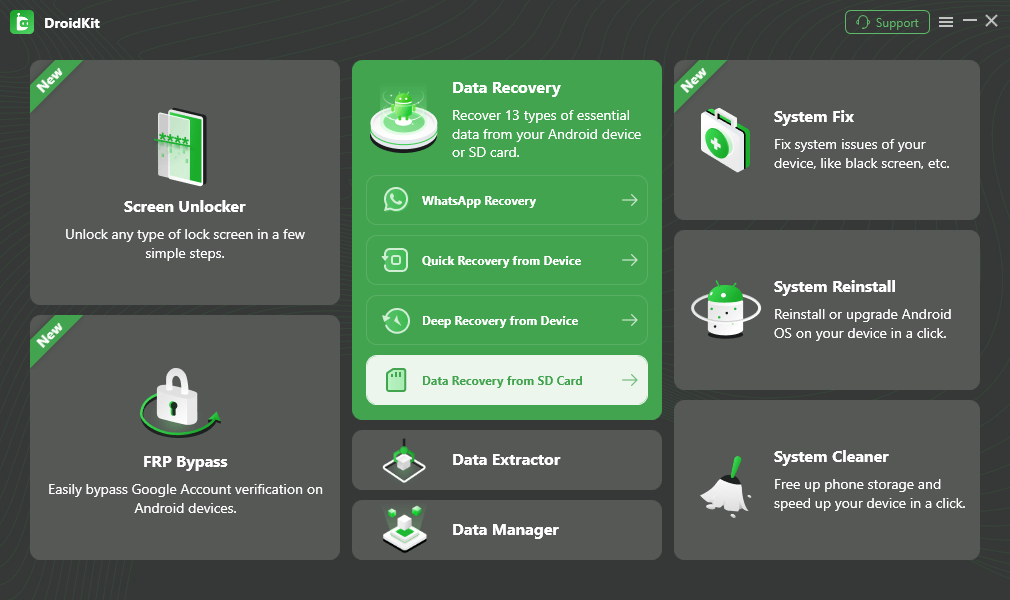
Restore Data from SD Card
Step 2. Choose “Standard Recovery” and tap on the “Next” button to start the scanning process.
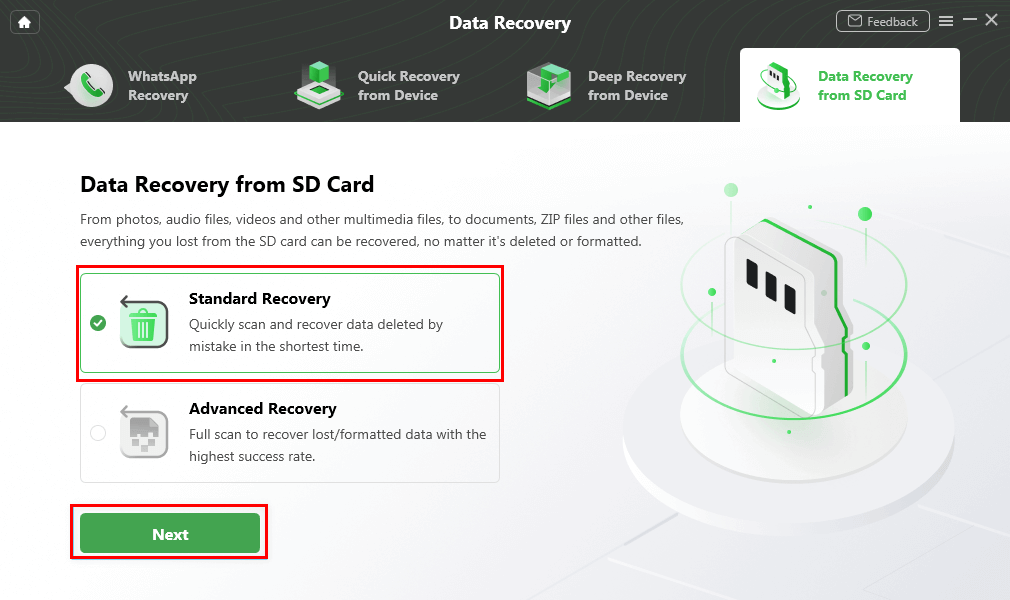
Choose Standard Recovery
Step 3. When the videos files show, click “Videos” and choose the ones you want to retrieve, then click “To PC” to start recovery.
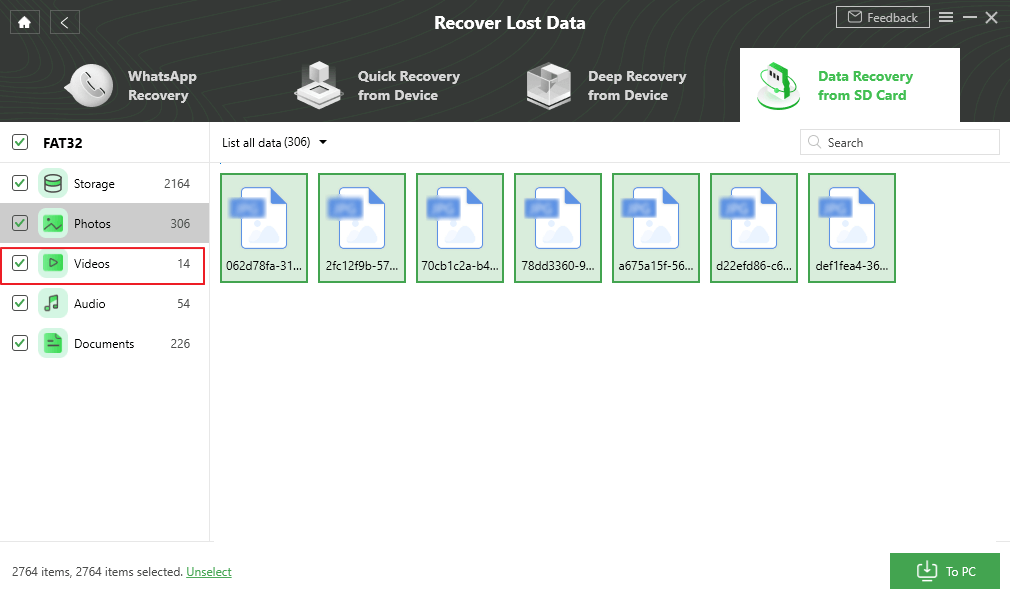
Choose Videos and Click To PC
Free Download * 100% Clean & Safe
2. Recover Deleted Videos from SD Card on iPhone
To recover deleted videos from an SD card for use on an iPhone, one needs to use a computer with data recovery software.
- Eject the SD card from the iPhone if it is connected through an adapter.
- Insert the SD card into a card reader and connect the reader to your computer.
- Download a trusted data recovery software that is compatible with SD cards and iOS devices, and install it on your computer.
- Open the data recovery software on your computer.
- In the software interface, select the SD card as the target location for scanning.
- Initiate a comprehensive scan on the software to search for the deleted videos on the SD card.
- After the scan completes, browse through the software to find and preview the located video files.
- Select the specific videos you wish to recover from the list of found files.
- Choose a destination on your computer and save the recovered videos there.
- Use iTunes or a similar file transfer method to move the recovered videos from your computer back to your iPhone.

Deleted Videos from SD Card on iPhone
3. Recover Videos from SD Card by Updating Drivers
Sometimes, simply updating the drivers of your computer can enable you to recover videos from an SD card, especially if the issue is related to device recognition.
- Insert the SD card into your computer’s card reader.
- Right-click on the ‘Start’ button and select ‘Device Manager’ from the menu.
- In ‘Device Manager’, expand the ‘Disk drives’ section to find your SD card listed there.
- Right-click on your SD card’s name and choose ‘Update driver’.
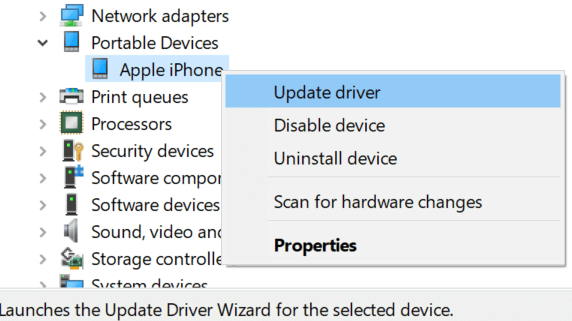
Recover Videos from SD Card by Updating Drivers
- Select ‘Search automatically for updated driver software’. Your computer will search online for the latest drivers.
- If an update is available, follow the on-screen instructions to install it.
- After the driver update, restart your computer.
- Once the computer restarts, reinsert the SD card and check if it is now properly recognized and accessible.
- If the SD card is recognized, use a file recovery software to scan the card and recover your videos.
- After the scan, select the videos you want to recover and save them to a secure location on your computer.
4. Recover Videos from SD Card with Backup
Recovering videos from an SD card using a backup is a straightforward process, provided you have previously backed up the data stored on the card.
Step 1. Connect the SD card to your computer using a card reader.
Step 2. Navigate to the folder on your computer or cloud service where you have stored the backup of your SD card data.
Step 3. Locate the backup file or folder that contains the videos you want to recover.
Step 4. Select the video files you wish to restore.
Step 5. Copy these files from the backup location.
Step 6. Paste the copied video files into a new folder on your computer or directly onto the SD card if it is functioning correctly.
Step 7. If needed, you can also use backup software to restore the files. In this case, open your backup software.
Step 8. Choose the ‘Restore’ option in the software and select the backup containing your videos.
Step 9. Follow the on-screen instructions to restore the videos to your desired location.
Verify the videos have been successfully recovered and are playable.
5. Recover Videos from SD Card with Recycle Bin
Recovering videos from an SD card using the Recycle Bin is a viable option if the deleted files were initially transferred to a computer and then accidentally removed.
- Connect the SD card to your computer via a card reader.
- Open the ‘Recycle Bin’ folder on your desktop.
- Browse through the contents to locate the deleted videos originally stored on your SD card.
- Once you find the videos, right-click on them.
- Select ‘Restore’ from the context menu. This action will return the files to their original location on your computer.
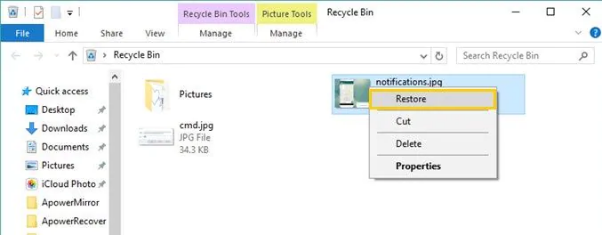
Recover Videos from SD Card with Recycle Bin
- If you are unsure of the original location, you can drag and drop the files from the Recycle Bin to a specific folder of your choice.
- After restoring, disconnect the SD card from your computer.
- If you wish to transfer the videos back to the SD card, reinsert it into the card reader.
- Copy the recovered videos from their location on your computer.
- Paste the videos onto the SD card in the desired folder.
FAQs on Recover Videos from SD Card
Understanding the nuances of data recovery can be complex, especially when dealing with specific scenarios like overwritten files or mysterious data loss. Here are some answers to frequently asked questions regarding SD card video recovery.
Q1. Is it possible to recover overwritten videos from an SD card?
Recovering overwritten videos from an SD card is generally not possible. Once data is overwritten, the original files are replaced and typically cannot be retrieved. This underscores the importance of immediate action and avoiding using the SD card further when data loss is first noticed.
Q2. Why do videos disappear from my SD card?
Videos can disappear from an SD card for several reasons, including accidental deletion, corruption of the SD card, virus attacks, or file system errors. Sometimes, improper ejection of the card from a device or power failures during file transfer can also lead to loss of video files.
The Bottom Line
Recovering videos from an SD card can be achieved through various methods, each suited to different scenarios and technical needs. Among these, Droidkit – Android data recovery stands out for its user-friendly interface and high success rate in data recovery, distinguishing it from other methods. For a comprehensive and efficient recovery process, consider downloading DroidKit and exploring its advanced features to safeguard your valuable memories and data.
Free Download * 100% Clean & Safe
Product-related questions? Contact Our Support Team to Get Quick Solution >

