How to Retrieve Deleted Phone Numbers on Android Easily
Want to restore deleted contacts on Android phone but don’t know how? Read this guide to see how to recover deleted contacts from Android phones with/without backup.
Android Data Recovery Tips
Recover from Android Phone
- Top Android Data Recovery Software
- Recover Deleted Files on Android
- Recover Photos from Android Gallery
- Recover Blocked Messages on Android
- Recover Voicemails on Android
- Recover Phone Numbers on Android
- Recover Videos on Android
- Recover Audio Files from Android
- Recover Deleted Apps on Android
- Recover App Data on Android
- Restore Calendar on Android
- Contacts Disappeared from Android
DroidKit – Best Android Data Recovery without Root
If you lost your phone numbers accidentally with or without backup and want to get your deleted phone number recovery, try DroidKit! DroidKit allows recover lost photos, WhatsApp chats, messages, and more without root on Android 6 to 15. It supports a lot of Android devices, like Samsung, Huawei, LG, OnePlus, etc.
Unfortunately, I deleted some numbers from my phone, so it has also been deleted from the account. I would like to recover them or restore my account to a week ago date where I had those numbers.
— From an Android User
Like the above user, you may have deleted some phone numbers but seek to recover them someday. This accident frequently occurs among Android users since many ask how to retrieve deleted phone numbers on Android. Phone number loss could be more frustrating, especially when we don’t have any Android phone number backup.
How to retrieve deleted numbers from Samsung phones or any other Android devices? Here in this post, we will share with you 5 ways to get the lost phone numbers back.
Is It Possible to Recover Deleted Phone Numbers from Android Phone?
Yes, it is possible to recover deleted phone numbers Android if you have lost or deleted them. And there are various reasons and situations that you may lost your data. What? Let’s see the common reasons:
- Unfortunately lost your phone and then lost all the data.
- Phone is formatted.
- Physical damage or breakage
- Malware or viruses infection.
- Losing the SIM card on which all your contacts were saved.
How to Retrieve Deleted Phone Numbers on Android
Here are totally 4 ways to recover deleted phone numbers on Android.
Method 1. How to Recover Deleted Phone Numbers via Contacts App
When you seek to recover deleted phone numbers on Android, firstly you need to check where do deleted files go or if they are still in the recycle bin. Most Android model has built-in a “Recycle Bin” for contacts, the same as your PC’s. After you delete the contacts from your phone, the deleted ones will be moved to there, saving for 30 days.
The “Recycle Bin” is located in the Contacts App. It is easy to find it as follows.
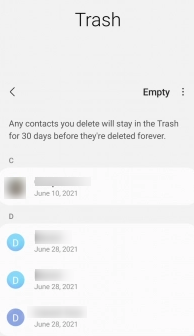
Android Contacts Trash Bin
Step 1. Open the Contacts app on your Android phone
On Samsung, there is another way, just find deletd numbers in Settings > Battery and device care > Storage > Contacts.
Step 2. Click on the “hamburger” tab
Step 3. Find the Trash feature
Step 4. See if the deleted phone numbers are still there, then tap it and click Recover.
Besides, there is a possibility that the contact is hidden in other places such as the internal memory or SD card. To check if the contacts are hidden in your phone’s internal memory, you can follow the steps below.
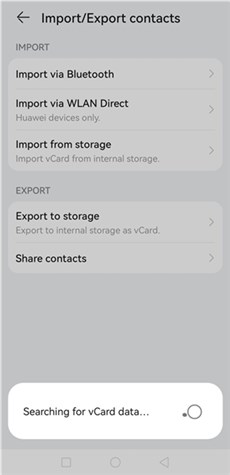
Recover from Internal Memory
Step 1. Tap the Contacts app on your phone.
Step 2. Click on the “More” menu in the upper corner.
Step 3. Choose the “Settings” and tap on “Import-Export” option.
Step 4. You can import contacts with the vCard format from different channels. Tap on “Import from storage” to search for hidden phone numbers in your Android phone.
Method 2. How to Recover Deleted Phone Numbers without Backup-DroidKit Way
How do I recover deleted files in Android without backing up my device? Have you ever asked this question when you looking for ways to recover data from your phone? Since most solutions require you to back up your device, you may find it difficult to retrieve if you haven’t established any backup. Therefore, Android phone data recovery without backup is crucial for every phone user. And DroidKit is such a tool that can help you recover deleted contacts without backup before.
Except for contacts, you can also recover lost photos, messages, WhatsApp, etc. Besides, if you’d like to retrieve deleted phone numbers from SIM card, or restore saved contacts from your Google account, you can also use DroidKit.
Now, you can get the latest version of DroidKit on your Mac or Windows PC. Follow the simple steps below to recover deleted phone numbers without backup:
Free Download * 100% Clean & Safe
Step 1. Launch DroidKit > Move your mouse on Data Recovery and click Quick Recovery from Device. Under Quick Recovery mode, DroidKit also provides you a deep recovery mode to get the highest privilege to recover data.

Choose Quick Recovery from Device
Step 2. Check data type and tap on Start to scan data on your Android device. You can scan all data or only check Contacts.
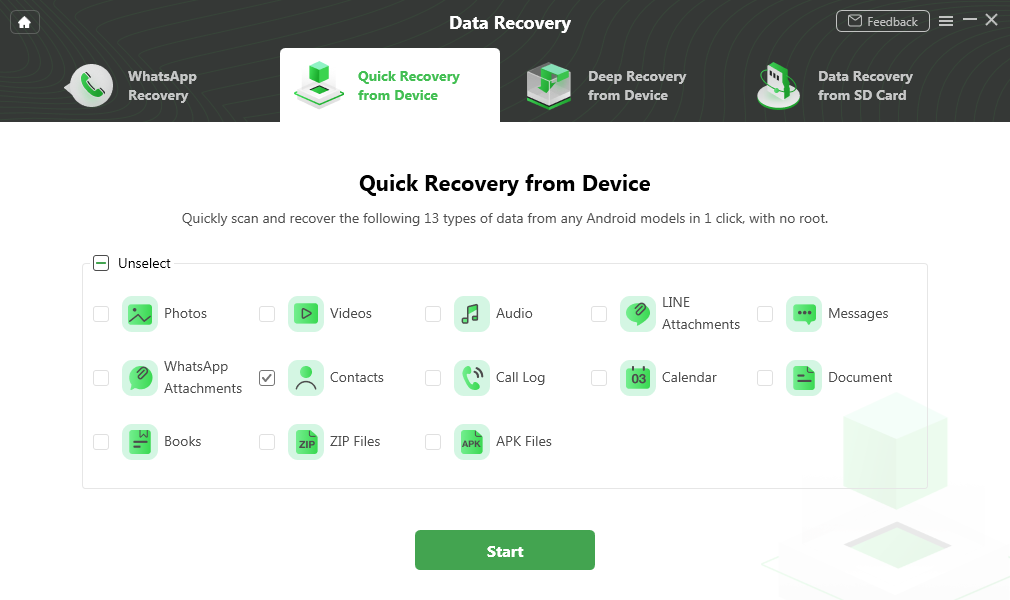
Check Contact Category
Step 3. Connect your phone to computer and head to Start button to continue.
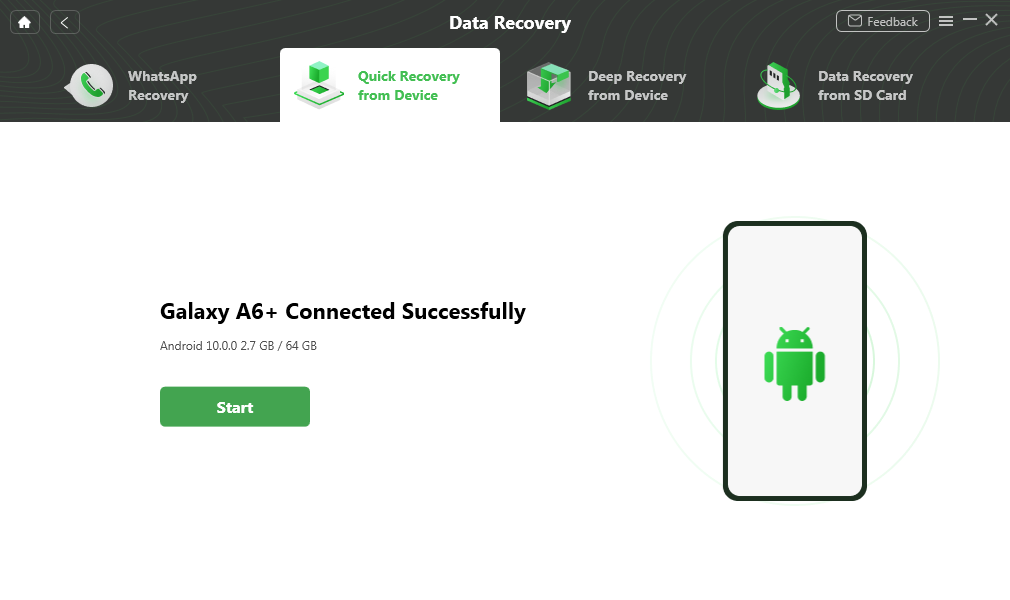
Your Device Is Recognized
Step 4. Then DroidKit will scan the data you choose to recover. Once finished, select the phone numbers and contact information > Click To Device or To PC.
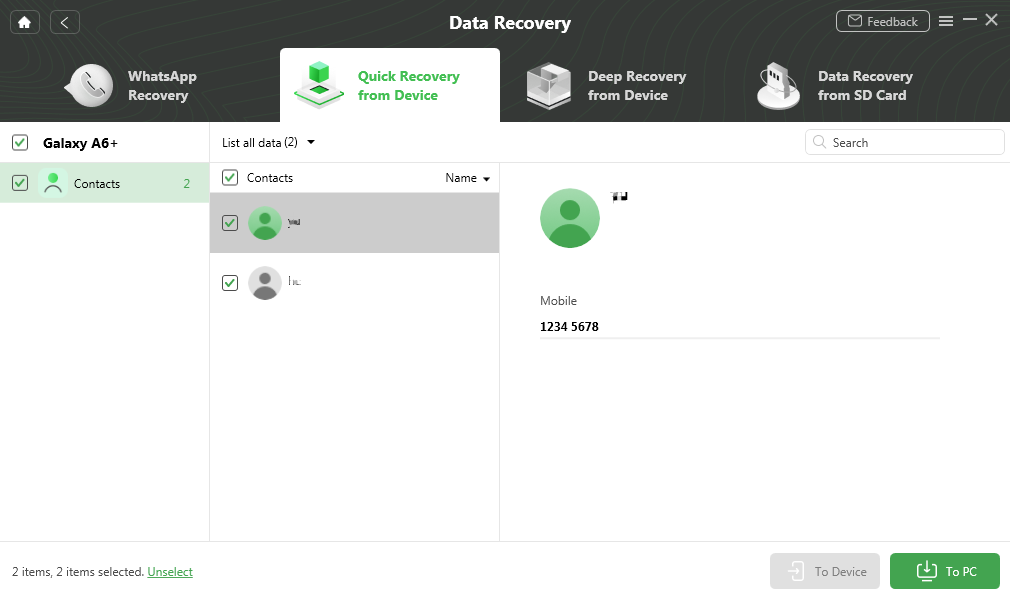
Select Contact You Want to Computer or Device
Step 5. Confirm the formats you want to recover. Contacts support .csv and .vcf. Wait a minute and you will see the Recovered Successfully page. You can get back the deleted phone numbers on your device or computer now.
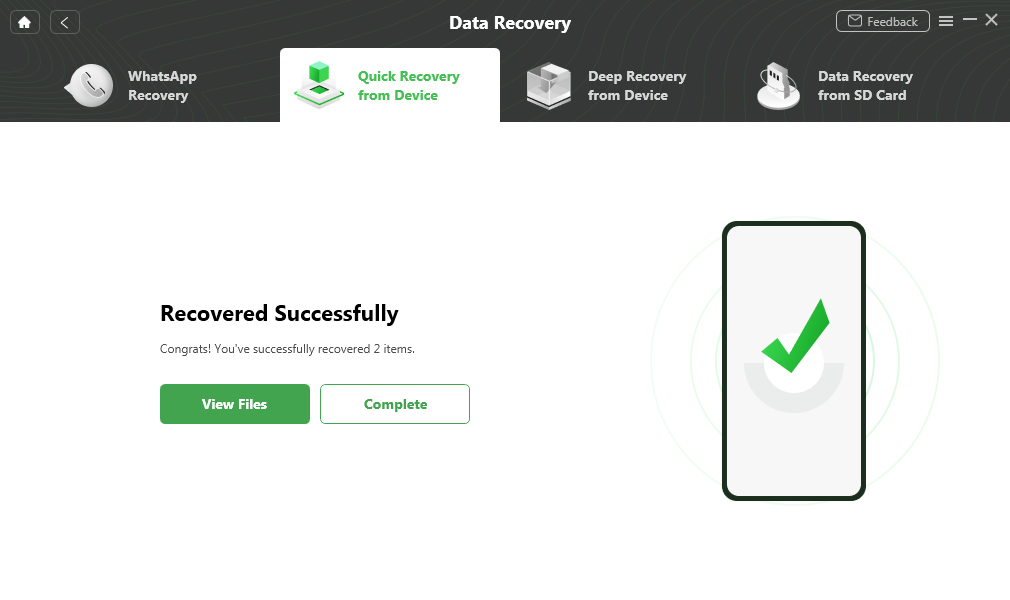
Contact Recovered Successfully
If you fail to find deleted contacts via the “Quick Recovery” mode, you can also try “Deep Recovery” mode to give your Android phone a deep scan and recovery.
Method 3. How to Recover Deleted Phone Numbers from Google Account
Many Android users have a good habit of syncing contacts to Google account. If you are just one of them, you can directly restore the contacts from your Gmail. But you need to know that Gmail only saves the data for 30 days. If your contacts are synced with Gmail 30 days ago, they must be deleted and you have to refer to the first method to find your contacts back.
Step 1. Go to Google Contacts and log in to your Google account. After that, you can click on More and choose Restore contacts…
Step 2. Then you will get the time options where you can choose the exact time when you have synced your contacts.
Step 3. Select the backups you wish to restore, then click the Restore button to begin the process.
You can also use DroidKit to preview and selectively recover deleted phone numbers from your Google account.
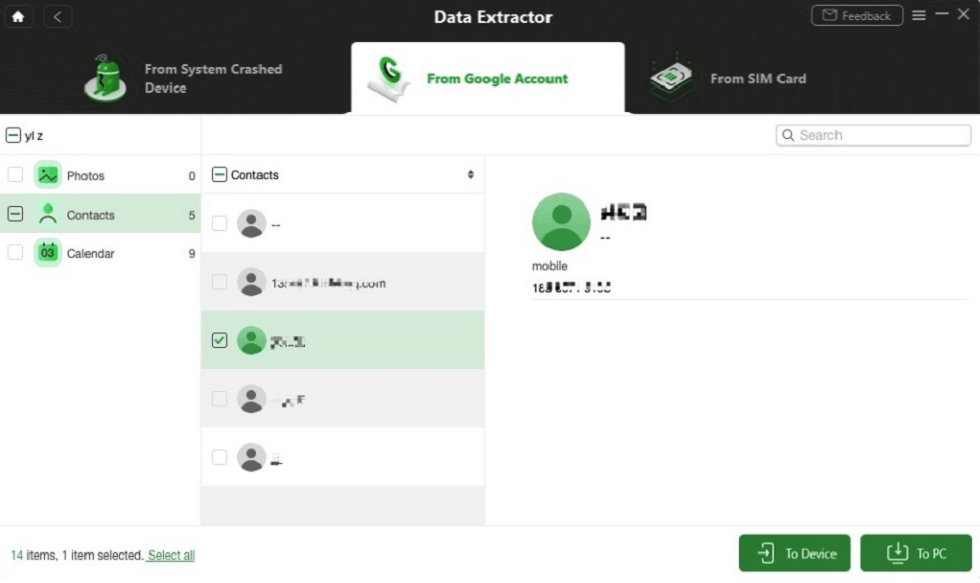
Recover Contact from Google Account
Bonus Tip: How to Recover Deleted Phone Numbers with Android Recovery Tool
PhoneRescue for Android is a professional iOS and Android data recovery tool. With this Android data recovery tool, you can easily find both deleted and existing contacts on your Android phone.
Free Download * 100% Clean & Safe
- Supports recovering various file types. Besides contacts, you can recover messages, WhatsApp messages, photos, music, videos, calendars, and more.
- Supports previewing deleted contacts before recovering. This makes it possible for you to selectively recover what you want.
- More targeted to the mode of your Android phone, and more professional. For now, it supports Samsung, HTC, Sony, Huawei, and Google, so just download the right version for your device.
Step 1. Download PhoneRescue for Android on your computer, install and launch it > Connect your Android phone with computer.
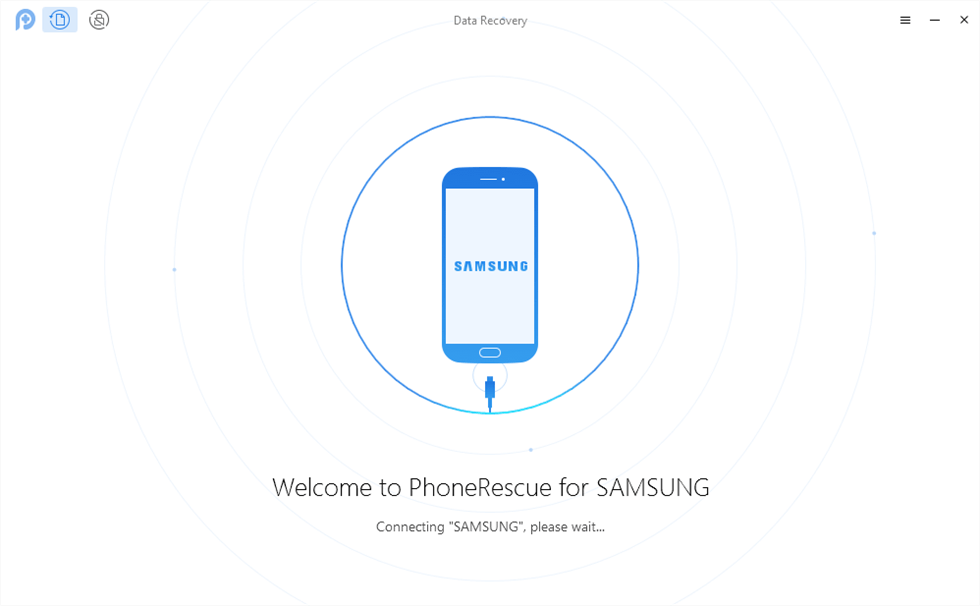
Connect Your Android Device to the Computer
Step 2. Select Contacts to recover > Click Next on the right > If you have rooted your device, the Deep Scan function will be available at once. If not, to start with, PhoneRescue will root your device. Rooting your device may take a few minutes. Please keep the patient.
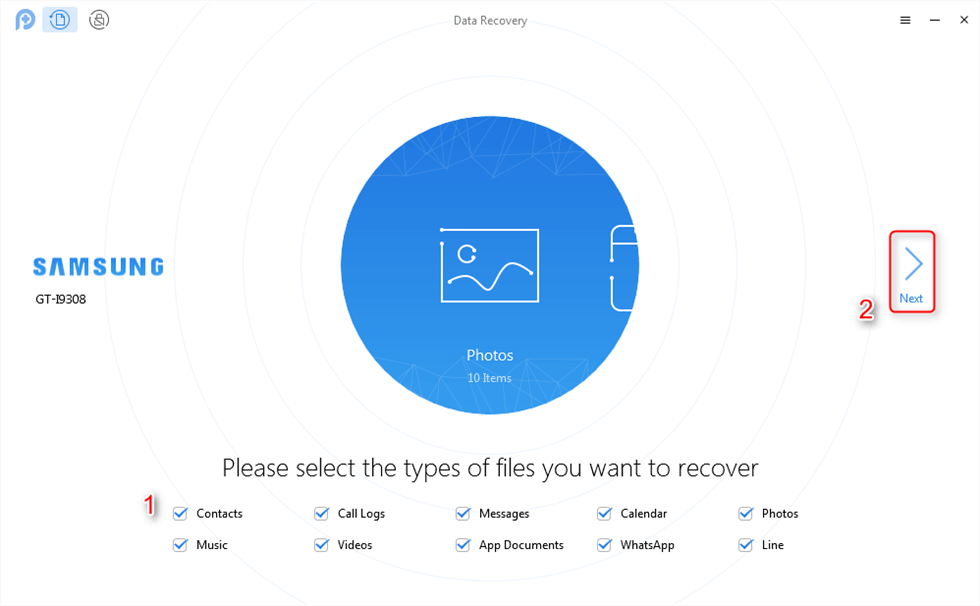
How to Back Up Android Tablet to Computer – Step 1
Step 3. After scanning, you’ll see the list of your deleted contacts > Choose the one you would like to recover > Click the button at the right corner to rover them to your Android directly or send them to your computer.
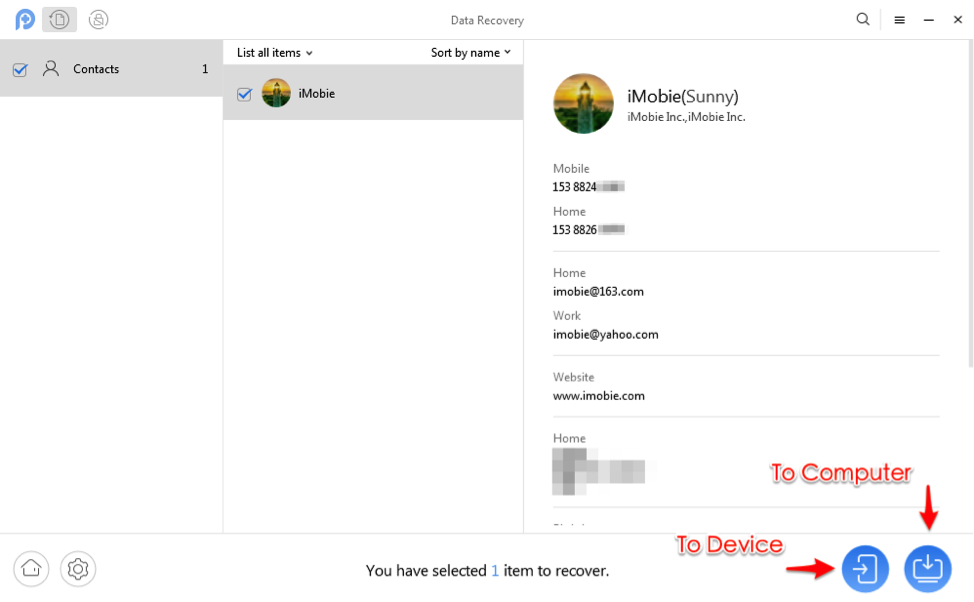
Recover the Contacts as You Need
The Bottom Line
That’s all for how to retrieve deleted phone numbers on Android. Here we list several ways to try to get the the deleted phone numbers back with or without backup. Notably, you can get data back via DroidKit effortlessly evenwithout backup, so just download it and give it a try.
More Related Articles
Product-related questions? Contact Our Support Team to Get Quick Solution >


