Retrieve Deleted Text Messages Android without Computer
Have you accidentally deleted all the text messages in your Android and now looking for the best ways to retrieve deleted text messages on Android without a computer? If yes, then there’s no need to panic as we have got some top effective ways to help you retrieve the deleted messages flawlessly!
Did you just accidentally delete a text message on your Android device or delete the entire conversation? When we are looking for ways to recover text messages online, most of them require a computer. But not everyone has a computer, and there may be cases where the computer is not around or the phone cannot connect to the computer, so how to retrieve deleted text messages Android without computer?
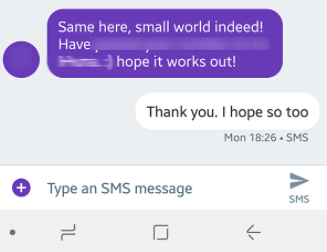
How to Recover Deleted Messages on Android without Computer
Where Are Deleted SMS Messages Stored on Android?
It might be a gut-wrenching moment for you when you accidentally delete important text messages on your Android device, but these messages can later be recovered with the right tips in mind. But have you ever thought- where these deleted messages are stored?
Well, it’s pretty easy to get an answer to this question by understanding how deletion works! In most cases, deleting a file or text message does not really erase it from the Android system. Instead, your device marks this file as inactive. In short, the file becomes replaceable and invisible. As you continue using your Android device and adding new files, the new files will replace the inactive or deleted files.
So, you must stop using your phone if you want to recover the deleted text messages because they will later be wiped out permanently.
Read More: How to Backup Messages on Android with 2 Methods >
Steps to Take Before Recovering Deleted Messages
When you accidentally deleted the text messages on your Android device, you might be in a hurry to retrieve them. Still, before switching to any of the methods, you must follow some of the basic steps to help you recover the messages seamlessly without creating any issues.
The steps you need to follow generally depend on the method you choose to recover the messages. For instance, if you have turned on the auto-backup feature, then the process will be pretty straightforward. However, these are the common tips and steps that you must follow!
- Firstly, turn on the “Airplane Mode” on your device to prevent any sort of unwanted data from being uploaded on your Android device.
- Then, opt for one of the methods below and use the step-by-step guide appropriately to recover the deleted messages successfully.
- While choosing the method, make sure to account for your specific case. Can I use my computer to recover the deleted messages? Are you using the auto-backup feature? An answer to all these questions will put you on the right track.
As you have gone through the basic steps that you need to follow before recovering the deleted messages, you are now ready to learn the effective methods to help you with “how to recover deleted text messages on Android without a computer”!
Retrieve Deleted Text Messages from my Android without Computer
Recovering the deleted text messages on an Android device without a computer seems to be a tedious task, but in reality, it is not as tough as it sounds if you have a habit of backing up your Android device frequently and following all the steps above!
Here’s a list of hassle-free quick fixes to retrieve deleted text messages from Android without a computer!
Method 1: With Your Phone Carrier
Recovering the deleted text message with the help of your phone carrier is not necessarily an effective solution, but this might be useful in some cases. Most wireless providers store all your text messages and related data for extended periods. Still, the only problem is that they will not provide you with any records unless you want to use the records as legal evidence.
However, you may still always consider getting in touch with your phone carrier, explaining your situation, and asking them for help.
Method 2: Using SMS Recovery Tool
But contacting carriers to retrieve text messages is rarely actually successful. If you try and fail, then you can try using an SMS recovery application on your phone. For example, the GT Recovery app. Note: To use this app, you need to root your Android or Samsung phone.
Step 1. After installing the app, open it and select the Recover SMS option.
Step 2. If you do not have any recovered files, click on the “Start New Scan” option. The data scanning process will start and you need to wait for a few minutes.
Step 3. Once the scanning process is complete, you can select the messages you want to recover from the list. Click on Recover Selected SMS option to recover them. Once finished, you can click on View Results option to check the recovered messages on your phone.
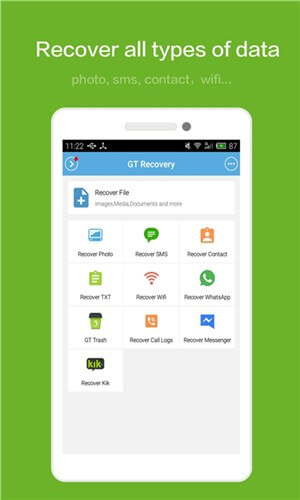
Use Apps to Recover Deleted Files
Method 3: Using Google Drive Backup
Google Drive is one of the most common backup options available on your Android device. So, if you have turned on the auto-backup feature on your Android device, then you can easily retrieve deleted text messages on Android without a computer!
Here’s how to recover deleted text messages on Android without a computer by using Google Drive backup!
Step 1: Go to Google Drive on your Android device and click on the menu icon at the top left corner of the screen indicated by the “Hamburger” icon.
Tap on the Menu icon
Step 2: Under “Menu,” scroll down a bit and select the “Backups” option.
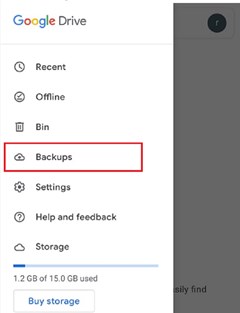
Tap on Backups Button
Step 3: Here, you will be able to see all the available backup data for all the connected devices. Click on the backup file of your device that you want to backup.
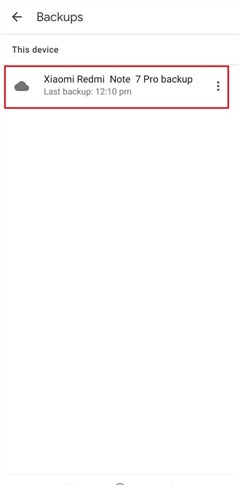
Choose the Backup Files
Step 4: This step is not pleasant, however crucial. Simply reset your Android device to factory settings to restore the backup. For this, go to “Settings” > “System and Security” > “Reset Options” > “Erase All Data” > “Reset Phone”. Now, enter your phone password to complete the process.
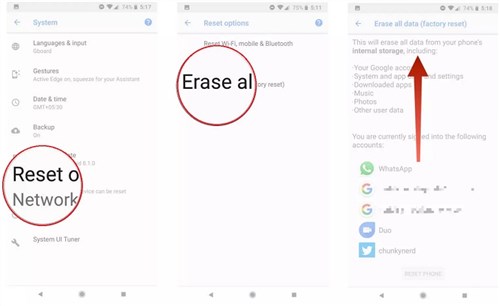
Factory Reset your Android Device
If there are important data on your Android phone that you do not want to lose, please backup your Android device before you factory reset it.
Step 5: Now, you can quickly set up your Android device by using the backup file. Simply enter your email address, and you will automatically be prompted to restore the backup data and settings. For this, select the backup file related to your Android device and wait for a few minutes.
After a couple of minutes, the backup will be restored on your Android device, and you can then find the text messages easily on your device that were previously deleted!
How to Retrieve Deleted Texts on Samsung with Computer
If the above methods don’t work for you, then just try a powerful recovery tool on computer called DroidKit. DroidKit is a full-way Android solution that helps you recover lost Android data, fix Android system issues, and unlock your Android Phone. With DroidKit, now you can easily find and recover disappeared messages from your Android device. Check its main features on Android data recovery:
DroidKit – Android Data Recovery
- Recover 13 types of data including messages, contacts, WhatsApp, etc.
- Quickly scan and find the deleted data on the Android without root.
- Recover lost files from your Android with the highest-ever success rate.
- Preview and select the lost data you want to recover as you need.
Free Download100% Clean & Safe
Free Download100% Clean & Safe
Free Download * 100% Clean & Safe
Here is how to recover messages from your Android phone with DroidKit Deep Recovery Mode:
Step 1. Download the latest version of DroidKit on your computer and connect with your Android Phone. Choose Deep Recovery from Device.

Deep Recovery from Device
Step 2. Select Messages and click on the Start button to scan deeply from your Android phone.
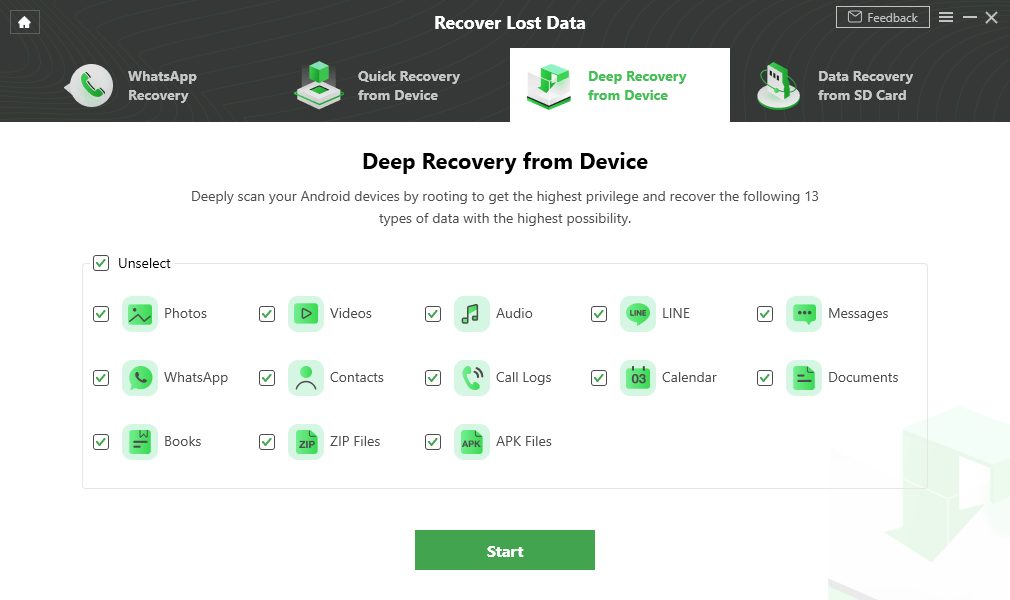
Select the Data Type you Need to Recover
Step 3. Make sure you’ve connected your Android phone, and click Start. DroidKit will start checking the root status of your device. To finish Deep Recovery, it is necessary to root the device first.
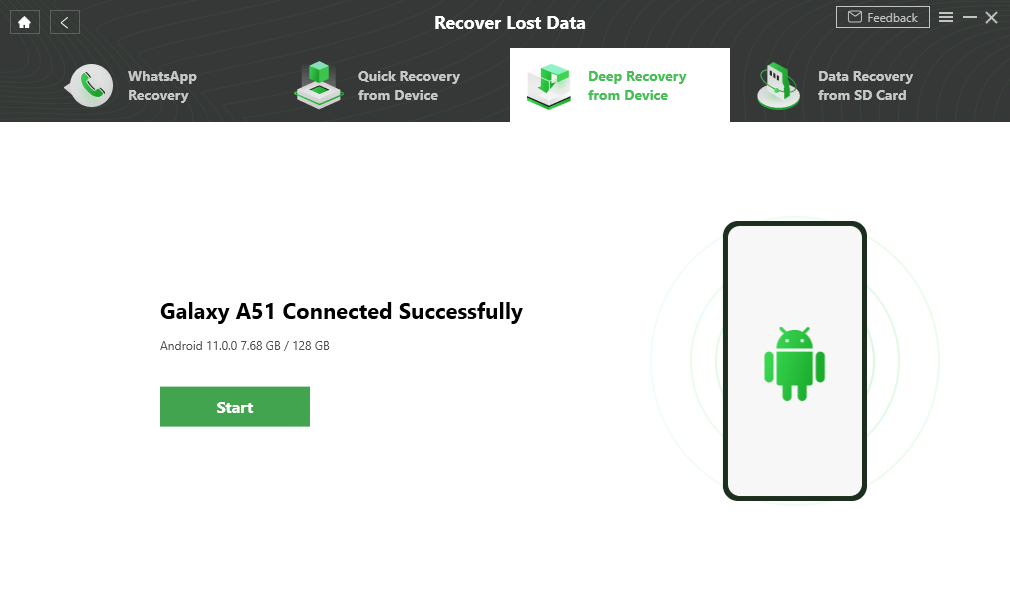
Connect Your Samsung Device to the Computer
Step 4. If your Android Phone is unrooted, please click the “Root Now” button. After rooting your device, DroidKit will start scanning your Android phone to find the messages.
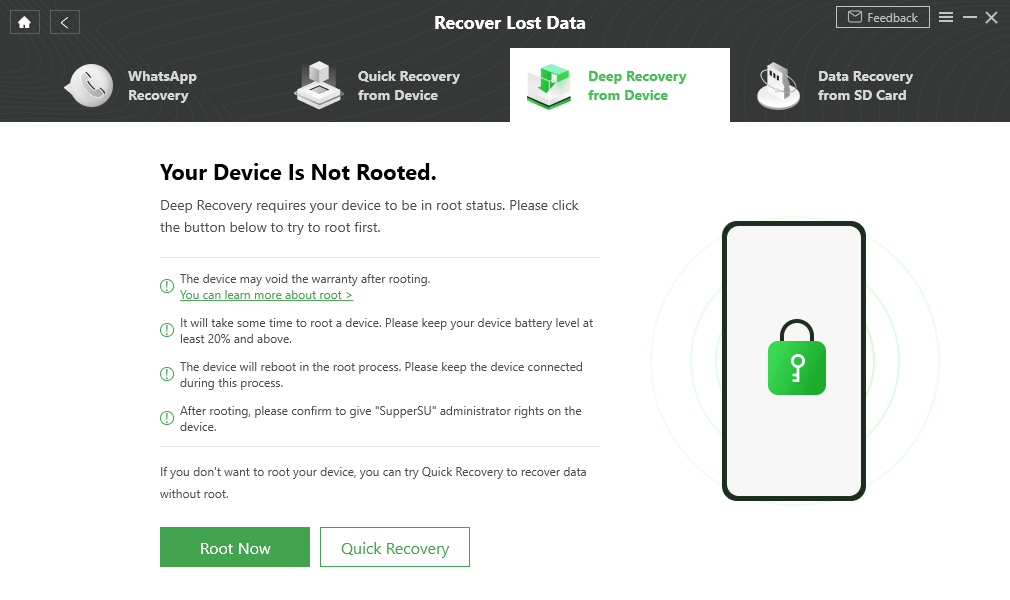
Tap on Root Now to Continue
Step 5. Choose the messages you want to recover to your Android phone, and click the To Device button.
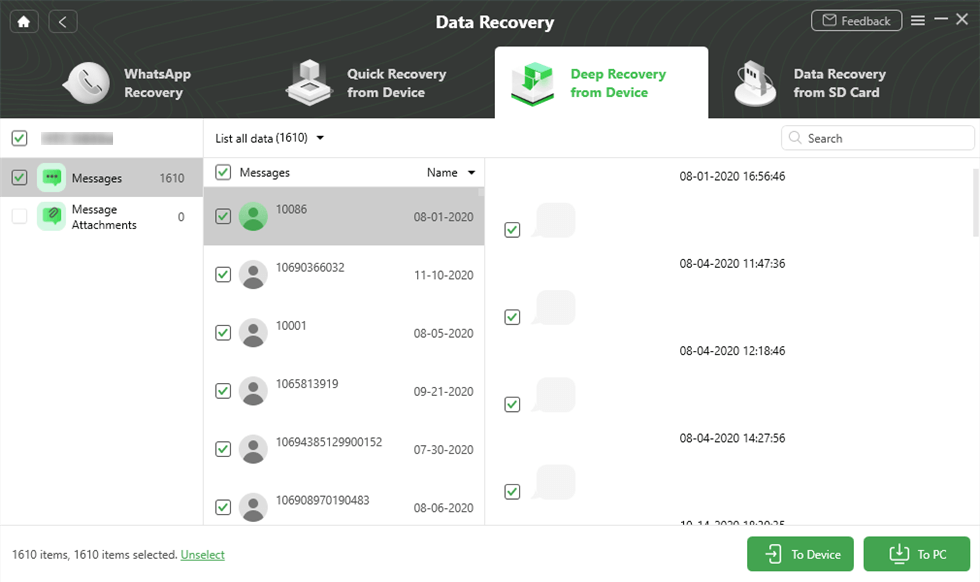
Preview and Select Messages to Retrieve
The Bottom Line
“How to recover deleted text messages on Android without a computer” is no longer challenging with these methods above! So, what are you waiting for? Just opt for the method of your choice and start recovering the deleted text messages back on your Android device. But make sure to follow the basic steps that need to be performed before recovering deleted messages, as it will make the entire process a lot more flawless and easier than before.
Product-related questions? Contact Our Support Team to Get Quick Solution >

