[2025] Manually Update Samsung Phones and Tablets to the Latest Version
Are you searching about how to update Samsung phones and tablets to their latest version? If yes, then here you will read about detailed steps to update the device. Continue reading to get a bonus tip as well.
Samsung’s phones and tablets are one of the best Android devices that are available around. As they are equipped with tons of features, amazing screen display and great camera they always stay in demand. If you are a Samsung phone or tablet user, then you would already know that with every new software update, Samsung introduces exciting features and fix bugs as well.
So, if you are looking for the steps on how to update Samsung phones and tablets to their latest version, then stick around. When you update the Android device to its latest software version, you will notice that your device has running extremely smoothly.
It will also help in enhancing the user interface and security. If your Samsung phone or tablet is having any system-related issue, for example, apps keep crashing, Android can’t send text messages, etc., usually, you can easily solve it by installing and updating the device to its latest version. This post entails all the steps that you should follow to update your device. So, ensure that you read till the end.
Also Read: Can I Force an Android Update? >
Update Samsung System in Samsung Smart Switch
Smart Switch is a manager for Samsung devices to update systems, transfer data, or back up files with convenience. Manually updating Samsung phones or tablets can be achieved in Smart Switch.
Step 1. Launch Smart Switch on your computer.
Step 2. Use a cable to connect your Samsung to your computer.
Step 3. Let Smart Switch detect your device status and check for updates.
Step 4. Click update when it shows the new Android version information and wait for the process.
Then your Samsung phone or tablet will be upgraded with Smart Switch successfully.
Update Samsung Phones/Tablets in DroidKit
If you fail to update Android system automatically on your Samsung phone, or Samsung Smart Switch stuck in updating your system, then you can try a third-party program to upgrade the Samsung system. DroidKit is a powerful tool for updating Android systems, fixing system issues and more. With just a few steps, your Samsung system will be updated with DroidKit easily.
Free Download DroidKit and follow the steps to upgrade Samsung phones or tablets.
Free Download * 100% Clean & Safe
Step 1. Launch DroidKit and click System Reinstall.
Step 2. Click Start and use a cable to connect your Samsung device with DroidKit.
Step 3. Download the Firmware for your Samsung phone.
Step 4. Follow the instructions to install the latest Android version.
DroidKit is an all-in-one tool that helps to solve kinds of Android issues quickly. The full features of DroidKit are as follows:
- Reinstall the system to force update Android on Samsung devices.
- Fix system update failure in easy steps.
- Fix common Android system issues.
- Unlock Android device passwords of any kind.
With DroidKit, there is no worry about Samsung system update problems or system issues anymore.
Manually Upgrade Samsung Phone in Settings
If there is a system update available on your Samsung phone, then you can easily download it with a simple procedure. However, you need to note that you will not be able to use the device or even make calls during the update process. Your Samsung phone will become inaccessible till it is updated to the latest version. Follow these below-listed steps to manually update AndroidOS in Samsung phones:
- From the app drawer, select the Settings icon.
- Swipe up and click on the System update or Software update. The option may vary between the models.
- Click on the Download and install. Your Samsung phone will be connected to the server to check if any update is available.
- If there’s an update, the AndroidOS information will be listed on the screen. You can tap on the Download button to start the process right away.
- Or, you can defer it by clicking on the Later option.
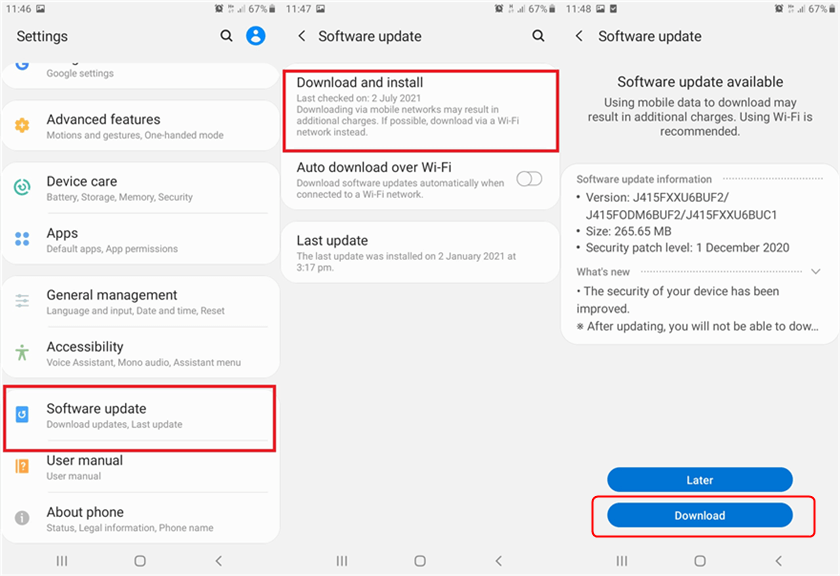
How to Update Samsung Phone to Latest Version
- Wait a while for the installation to finish. Your Samsung phone will reboot once the process is completed.
Manually Upgrade Samsung Tablet in Settings
Just like Samsung phones, you can manually update the Samsung tablet to the latest version on your device. There are many advantages to getting the latest Android version installed on your tablet. Some of the common ones are better power usage, performance improvements, security and glitch fixes, etc. So, if you are having the problem of how to update your Android tablet to the latest version, then you can follow the steps shown below. The options may vary as per models.
- Connect your Samsung tablet to an active Wi-Fi connection.
- Select the “Settings” option where all the apps are displayed.
- From the menu, select the “About device” option and choose the “System update” option.
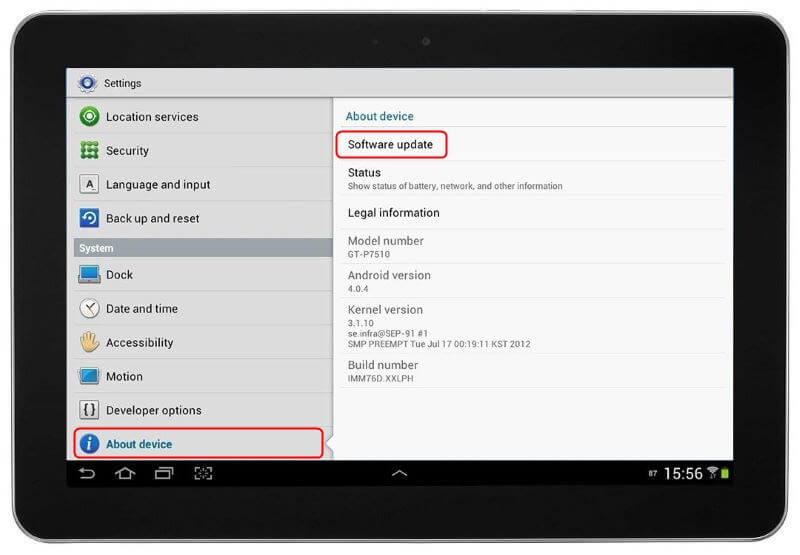
Choose Software Update Option
- Now, select the “Update” option. Click on the “OK” option to check for the latest software update.
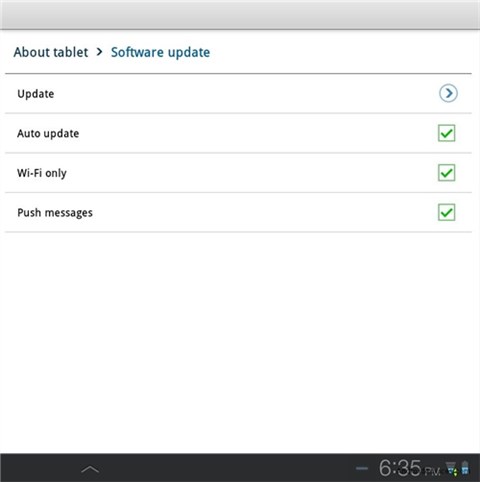
Select Update and Confirm
- If an update is available for your Samsung tablet, a message will appear. Click on the “Download” option to install the latest version of Android.
- After the download is finished, click on the “Install” option. Once the installation process is completed, tap on the “OK” option to restart your tablet.
That’s how you can update and solve the issue of how to update Samsung tablet Android version.
Further Reading: How to Fix Android System Update Failed to Install >
The Bottom Line
That’s all about how to manually update Samsung phones and tablets. You can choose Smart Switch or DroidKit to upgrade Samsung systems or simply check for updates in settings without computer. For those who require a powerful tool to manage Samsung devices, DroidKit is surely the best choice. Download DroidKit now and update Samsung phones or tablets effortlessly.
Free Download * 100% Clean & Safe
Product-related questions? Contact Our Support Team to Get Quick Solution >

