Where are Download Files Located on Android Phone?
Android OS has been designed to liberate the user from having to manually manage all data files and keep track of their locations. If you are among Android users who want to know exactly where are downloads on your Android phone, this article will show you how to locate download files.
Finding downloaded files could be confusing on Android. Less persistent users might even give up altogether after a few failed attempts and try using a different device to interact with internet files. However, if you know where to look, you can access download files on Android with just a few taps. They can easily be reached through the graphic interface without any need to download third-party apps or undertake complex data mining procedures.
By reading the rest of this article, you can find out all those important details and access Android internal storage with ease.
Also Read: Where Do Deleted Files Go on Android Phone >
Where are Downloads on Android Phone?
Even some people who own Android phones for many years can’t answer this question accurately off the bat, since downloaded files are not located in an obvious place. They appear in notifications when the transfer is completed, but immediately become hidden from view when you dismiss the notification.
While individual files may be visible through particular apps (i.e. photos), this won’t help you if you want to see all recently downloaded files of any type in one place.
To find such files, you will have to open the right application and use it to view and manage your downloads. This app might be called differently on different phone brands, but the procedure for locating downloaded files and documents is very similar on every Android-based mobile device of the latest generation.
Here is how you can find out where are downloads on Android phone and access the files to open, edit, or share them:
- Swipe up from the bottom of the home screen to open the ‘app drawer’ where icons for all of the apps on your Android phone can be found.
- Browse through the apps until you find the one named File Manager or My Files.
- Open this app and look for a folder named Downloads inside.
- Open the Download folders to view all files that you wanted to inspect or use.
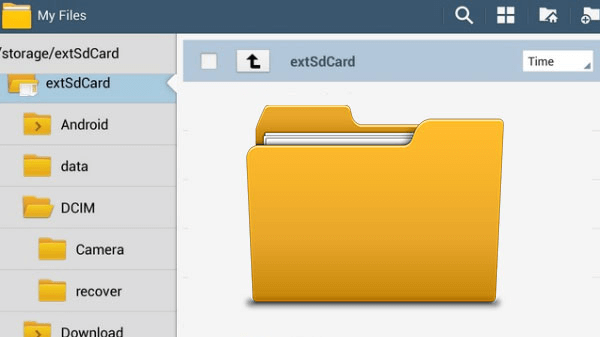
Where are Downloads on Android Phone
Further Reading: How to Back Up Photos on Android >
Where are Downloads on my Samsung Phone?
As we previously mentioned, some phone manufacturers have slightly different Android configurations. For example, anyone wondering where are my downloads on my Samsung phone should know that the My Files app might be tucked inside of a folder named Samsung, together with other essential software tools. It’s very easy to find individual files with My File since it organizes all incoming documents based on their type and date of download.
Basically, you can locate the needed files in several ways after you open My Files on your Samsung smartphone as follows:
- Search by name – You can type the name or part of the name of the file into the search bar to directly find the file you are looking for and any similarly named documents.
- Search by time – Tap on the Time option to see the chronological sequence of downloaded files within the period that interests you, for example, last 24 hours or last week.
- Pick a category – Choose a category that your file belongs to (image, video, audio…) and open a subfolder in the My Files app to check whether it’s saved in the appropriate place. Most files from the internet will be stored in the Downloads folder, so they are easy to locate.
- Choose a storage location – Depending on where the file is physically saved, you can search for it in the internal memory of the phone, on your SD card, or on a cloud storage service such as Google Drive.
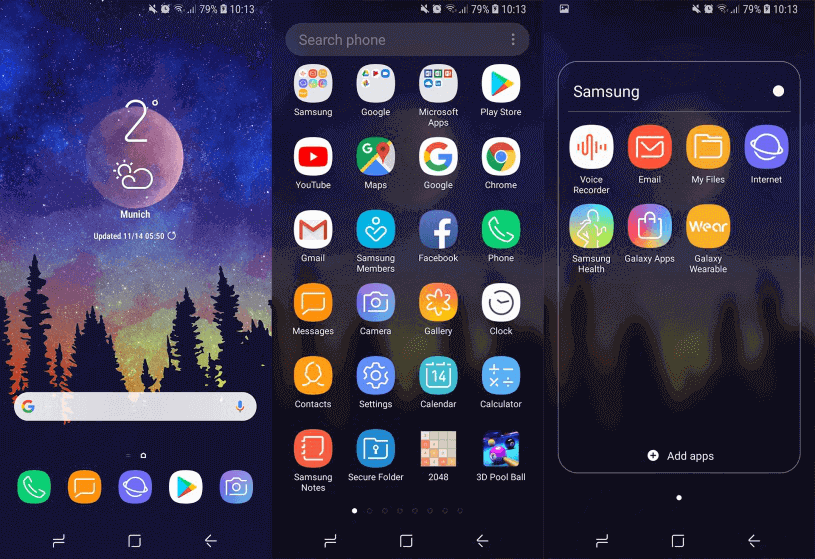
Find Downloads on Samsung Galaxy
Some downloaded files may not be possible to find in the ways described above. For example, files from online streaming services may be protected by copyright and are thus only available through the app that was originally used to get a hold of those files. That’s why you shouldn’t panic if some of the files you just downloaded are not visible through the My Files app.
The Bottom Line
Perhaps Android will correct the issue with finding downloaded files in the future and introduce a simpler way to find this type of content on your phone. Until that happens, you need to be prepared to manually navigate to the app drawer and find the relevant app tasked with file management, as the above methods mentioned. The procedure might be slightly different based on whether you own Samsung Galaxy or another Android device, but the general steps are very similar. If you have any tips to share, feel free to leave your comments below.
Product-related questions? Contact Our Support Team to Get Quick Solution >

