Full Guide on How to Bypass Android Lock Screen Using Camera
If you are tired of being locked out of your Android phone, we have the perfect solution for you. Learn how to bypass the Android lock screen using the Camera for Android 5.0 and lower. Or opt for a safer alternative with DroidKit for all versions. Say goodbye to frustrating lockouts!
DroidKit – Bypass Android Lock Screen without Password in Minutes
4-digit PIN, 6-digit PIN, custom PIN, password, pattern, fingerprint ID, face recognition, etc. No matter which lock method you’re using on your phone, DroidKit unlocks it for you right away without any hassle.
Are you staring at your locked Android phone? Can’t seem to get the passcode right? Well, you’ve come to the right place. If you want to regain access to your phone without wiping all your data, we have a quick method for you. Surprisingly, your device’s Camera might just hold the key to your predicament. Intrigued? Then keep reading.
In this comprehensive guide, we will tell you all about how to bypass the Android lock screen using Camera. From exploring the feasibility of this approach to showing the step-by-step process, we leave no stone unturned.
So, let’s jump in!
Is It Possible to Bypass Android Lock Screen Using Camera?
Now the question is: is it possible to bypass the Android lock screen using the Camera app?
Yes, it is! However, there is a catch. It only works for Android 5.0 and lower versions.
Older Android versions (5.0 and lower) had vulnerabilities that allowed for camera-based bypasses. However, recent updates have significantly tightened security.
Modern Android systems have implemented strong security measures to prevent unauthorized access, including through the camera shortcut. Such is the case with Android 6.0 and onwards.
But don’t lose hope! We have alternative methods for the later versions as well.
Let’s check out the camera method first.
How to Bypass Android Lock Screen Using Camera (Android 5.0 and Lower Only)
Now that we know that this way is feasible for Android 5.0 and lower let’s see how it can be done. We have given you an easy-to-follow, step-by-step guide.
Follow the steps below to learn how to bypass the Android lock screen using Camera.
Note: The purpose of this method is solely for educational use. Attempting to bypass security measures on devices you do not own may be illegal and unethical.
- Tap the “Emergency” option on the lock screen. It is usually located near the bottom of the screen.
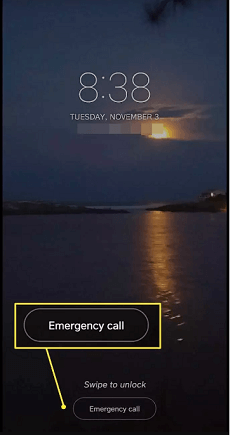
Tap on The “Emergency” Option
- Type in 10 asterisks in the dial box.
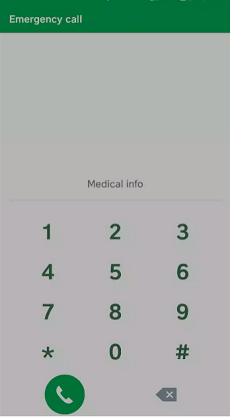
Type in the Dial Box
- Select them all by long-pressing them. Then copy and paste them into the dial box.
- Repeat copy & paste till you can’t do it anymore.
- Now, go back to the lock screen.
- Open the Camera. Then swipe down to open the notification bar.
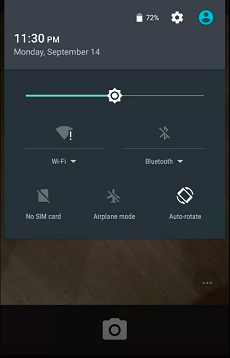
Swipe Down for the Notification Bar.
- Then open the Settings app.
- You will be taken to the lock screen again. Paste the 10 asterisks here again and again. Do it till your lock screen crashes.
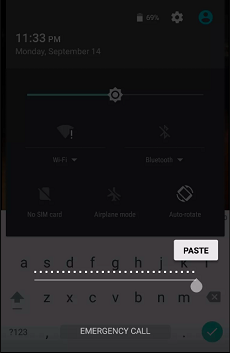
Paste the Asterisks Repeatedly
- After that, your phone will unlock.
This method is pretty simple, but it is not guaranteed to work on your phone.
So, let’s take a look at a safer way to unlock your Android lock screen.
Safest Way to Unlock Any Android Screen Locks without Password [Support Up to Android 13]
Although bypassing the Android lock screen with a camera might seem like a good idea, it is best to try something safer. This is where DroidKit comes in. Instead of using a method that only works in older Android versions, why not use something like DroidKit that supports all versions of Android?
What Is DroidKit?
DroidKit – Android Phone Toolkit is a powerful and versatile toolkit designed to tackle various Android issues. Its compatibility ranges from Android 2.1 to the latest Android 13. Thus, it promises a wide coverage of devices. It is highly recommended for screen unlock operations on any Android device, as it’s safe to use. This Android unlock software helps you remove screen locks without tampering with your data or compromising your phone OS.
Key Features
- Supports to unlock a forgotten pattern lock, password, PIN, fingerprint ID, face recognition, etc.
- You can unlock your Android phone with no need to ROOT. No worry about data leaks anymore.
- DroidKit simplifies the difficult unlocking process for everyone. There is no need for technical knowledge.
- Works perfectly on 20,000+ models of phones and tablets, like Samsung, LG, Huawei, Xiaomi, Google Pixel, etc.
- DroidKit can also help you recover data with or without backup, fix common system issues, bypass FRP lock, extract data from Google accounts, and more.
Get DroidKit for free and many other powerful functions waiting for you to explore>>
Free Download * 100% Clean & Safe
How to Unlock Any Android Screen Locks without Password:
Step 1. Download and launch DroidKit on your PC > Click “Screen Unlocker” mode.

Choose Screen Unlocker
Step 2. Connect your phone to computer using a USB cable > Tap on “Start” to continue. And then click Remove Now after the configuration file is prepared.

Click Remove Now Button
Step 3. Choose your device brand > DroidKit will prepare the configuration file for your device. Wait for it to finish.

Confirm your Device Brand and Continue
Step 4. DroidKit will then start removing your screen lock. Wait for it to complete. Once the process is complete, the screen lock will disappear. You can now use your phone freely.

Lock Screen Removal Completed
Final Words
A locked Android phone is a great inconvenience. But, with our guide in your hands, you do not need to worry.
You have two options. Either use the Camera app or DroidKit to bypass the Android lock screen. Both methods have their pros and cons. Based on your need, choose the method that suits you best.
DroidKit can be your best choice to unlock your Android phone. With DroidKit, you can re-enter your device almost immediately. So, don’t hesitate to give DroidKit a free try now>> Happy Unlocking!
Free Download * 100% Clean & Safe
Product-related questions? Contact Our Support Team to Get Quick Solution >


