How to Bypass OPPO FRP Lock with/without PC
If you have forgotten your Google account credentials and factory reset your OPPO phone, you will be locked out due to FRP lock. This article discusses tried and tested methods for OPPO FRP bypass.
DroidKit – Top OPPO FRP Bypass Tool
If you are locked by OPPO FRP, don’t panic. Free download DroidKit – Complete Android Toolkit to bypass Google account/FRP lock on OPPO in no time. It is easy to operate and supports Android 6 and above versions.
Whether you have tried resetting your OPPO phone and forgotten your Google account credentials, or bought a pre-loved phone, you will have a hard time bypassing the FRP lock.
If you’re having trouble dealing with the OPPO FRP lock, don’t worry! This guide will walk you through the process of OPPO FRP bypass.
From using emergency FRP codes to exploring alternative techniques, we’ve got all the tricks up our sleeves. By the end of this article, you’ll breeze through bypassing the OPPO FRP lock with or without PC and gain access to your device in no time. So, let’s get started!
Further Reading: How to Unlock Android Phone if Forgot Pin>>
What is FRP on OPPO Devices?
FRP (Factory Reset Protection) on OPPO devices is a Google security feature designed to prevent unauthorized access after a factory reset. If you’ve forgotten your Google account credentials, you’ll be locked out, requiring verification to access your phone. This is common on OPPO A-series (e.g., A54, A78) and R-series running ColorOS based on Android 6+.
In regions like Indonesia, users often search for “kode bypass Oppo” due to high OPPO adoption. FRP protects against theft but can frustrate legit owners. Don’t worry—our guide covers safe bypass methods without data loss.
How to Remove OPPO FRP via OPPO FRP Code [Without PC]
How to bypass OPPO FRP without PC? One of the quickest ways to bypass OPPO FRP lock is by using the emergency OPPO FRP bypass code. For this method, you need to enter the code using the “Emergency Call” option on your Oppo device to unlock it. Here are the steps for OPPO FRP bypass in this way.
Step 1. Turn on your OPPO device, connect it to a Wi-Fi network, and select the “Emergency Call” option.
Step 2. Now dial *812# or *813# and tap “Ok.” Wait until you see the home screen.
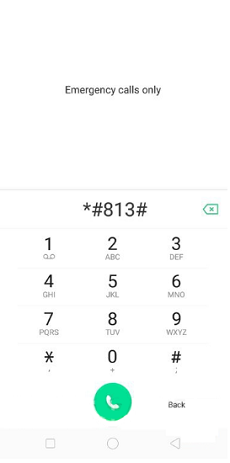
Dial Emergency OPPO FRP Code
Step 3. Go to “Settings > About” and click the OS Version 7 times until you enter “Developer Mode.”
Step 4. Return to “Settings > Developer Options > Enable OEM Unlocks.”
Step 5. Go back to “Settings > Extra Settings > Reset Options > Erase All Data.”
This will reset your OPPO phone with all data erased, and you can access it as usual.
How to Remove OPPO FRP with PC in Simple Clicks [SAFE & EASY]-DroidKit
If you’re stuck on the FRP lock on your OPPO phone, you don’t have to stay locked out. A reliable way to remove OPPO’s FRP is to use a professional Android unlocker such as DroidKit – Android Phone Toolkit. With this software, you can quickly remove FRP locks and Google account verifications without entering passwords.
DroidKit supports one-click FRP bypass on both PC and Mac, and provides tailored bypass solutions depending on your OPPO model and system version to maximize success rates. Besides OPPO, it also supports popular brands like Samsung, Xiaomi, Redmi, POCO, and Realme.
Key Features:
- It only takes a few minutes to bypass FRP. This means you don’t have to spend days waiting for a technician to solve this problem for you.
- If you have forgotten your Google account password, DroidKit FRP Lock Bypass can help you bypass FRP Lock without a Google account.
- This tool uses the most advanced encryption technology to ensure that your privacy will not be leaked during the whole process. 100% safe.
- DroidKit has powerful functions: it can help you unlock your Android device, upgrade your system, fix underlying system errors, and recover your lost but important data like photos, contacts, messages, WhatsApp data, etc.
Now that you know what DroidKit FRP bypass can help you with, free get DroidKit now>> and have a look at how to use it to complete OPPO FRP bypass.
Free Download * 100% Clean & Safe
Step 1. Download and Install DroidKit on your PC > Launch it and choose FRP Bypass mode.

Choose FRP Bypass Mode
Step 2. Connect your device to your PC > Click on the Start button > Choose OPPO as your device brand.

Choose Device Brand
Step 3. Then, DroidKit, upon detecting your device, will quickly prepare a configuration file to fix it. Click on Start to Bypass.

Click Start to Bypass
Step 4. Set up your phone according to the on-screen instructions, including wiping the cache partition.
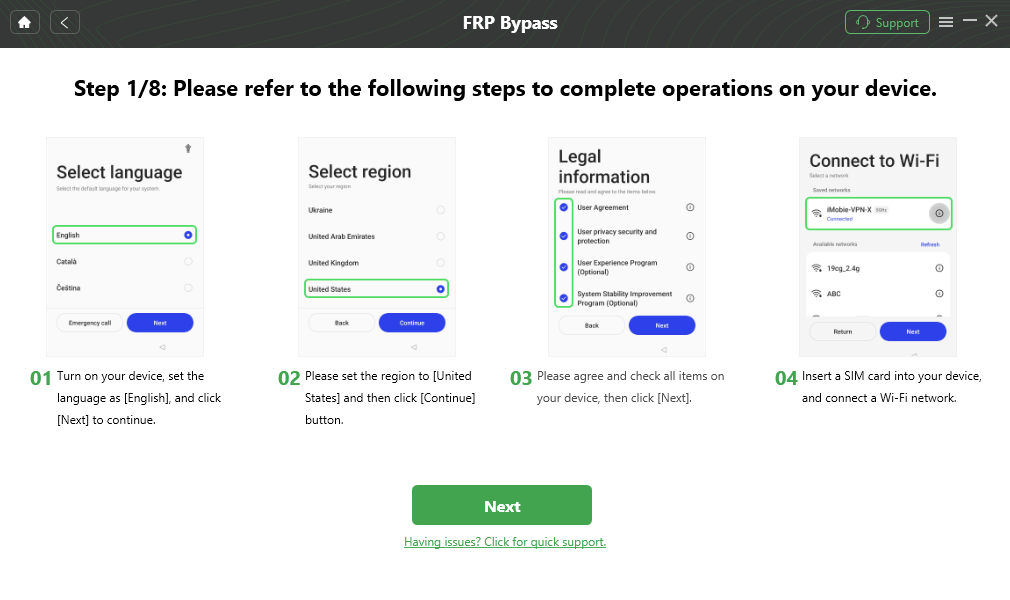
Follow the Steps on OPPO
Step 5. After completing the steps above, the device will be restarted and the FRP Lock will also be removed successfully.

FRP Bypass Complete
Free Download * 100% Clean & Safe
How to Bypass OPPO FRP Lock with FRP Bypass APK
If you don’t know the OPPO FRP Code or the previous method doesn’t work, you can still bypass the FRP lock using an FRP Bypass APK. This method is a little technical; therefore, attempt it only if you have some tech knowledge. Here is how to bypass FRP on OPPO.
Step 1. Connect your OPPO phone to a Wi-Fi network.
Step 2. Tap the arrow next to the Wi-Fi network and select the “Manage Network Settings” option.
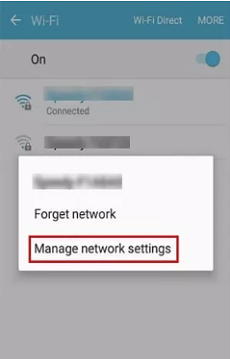
Tap Manage Network Settings
Step 3. Next, tap on “Static IP > IP Address.”
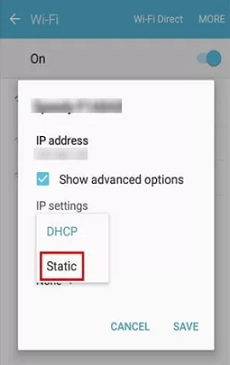
Tap on Static IP
Step 4. Type anything randomly in the space for the IP address, and long-press it until you see the “Web Search” option.
Step 5. Search for “FRP Bypass APK” and download and install it.
Step 6. Now, launch FRP Bypass APK, and go to “Settings > Try.”
Step 7. Go to “Fingerprints, Face, and Password > Screen Lock > Pattern” and set a new pattern for your device.
Step 8. Go back to the main page and enter your new lock screen pattern.
Step 9. When you come across the FRP lock, tap on “Skip” to bypass it.
And that’s how you can bypass FRP lock without OPPO FRP code quickly and easily.
How to Remove OPPO Google FRP Lock via Account Recovery
If you still have access to the Google account linked to your OPPO device, account recovery is the most official and secure method.
Step 1: On the FRP verification screen, tap “Forgot Pattern?” and select “Use Google Account.”
Step 2: Enter your recovery email/phone linked to the original Google account. Google will send a verification code—wait up to 72 hours if recently reset.
Step 3: Once verified, set a new lock and complete setup.
Limitations:
-
Requires access to recovery methods (linked email/phone).
-
It may take extra time depending on Google’s security checks.
FAQs
Q1: What is the unlock code for OPPO?
The universal emergency FRP code for OPPO is *812# or *813#. Dial it from the Emergency Call screen after Wi-Fi connection to bypass lock temporarily. Note: Codes may vary by model (e.g., A15 uses *#813#). Always back up data first.
Q2: How do I remove my Google account on OPPO?
Go to Settings > Accounts > Google > Remove Account. If FRP-locked, use account recovery (wait 72h) or the DroidKit tool. For post-bypass: Factory reset via Recovery Mode (hold Vol Down + Power).
Q3. Which OPPO models support emergency FRP codes?
Typically, OPPO A series, Reno series, and some F series phones support emergency codes. However, compatibility depends on firmware.
The Bottom Line
In this guide, we have put together 3 different methods to bypass OPPO FRP lock with and without PC. We hope they come in handy if you ever get locked out of your device.
And if you’re looking for the safest and most reliable way for OPPO FRP bypass, DroidKit should be your go-to option due to its convenience, high success rate, and high compatibility. Try DroidKit for free now!
Product-related questions? Contact Our Support Team to Get Quick Solution >


