How to Unlock Android With/Without Android Device Manager
Phone locked with passcode, Face ID or pattern and failed to unlock it? Android Device Manager unlocks the device to regain access to your phone. Or you can use an alternative Android password unlocker to unlock Android phone without Android Device Manager or without Google account.
DroidKit – Remove Android Locks in One Click
Free download DroidKit to remove any kind of locks on Android phones to unlock your device in one click.
Privacy of the phone content is important for everyone, and we most commonly use locks to protect our photos, videos, contacts, and documents from unauthorized access. But sometimes we can’t access our phones because we can’t unlock them. Luckily, there is a tool that can help us with it.

Unlock Android Device
Android Device Manager is an integral part of Android OS and arrives on every new phone. It’s packed with innovative and effective features, allowing the user a lot of possibilities. You can use the unlock option to quickly get around the passcode and get access to all the data on your device.
Unlock Phone Using Android Device Manager
As we previously explained, Android Device Manager is a great option for unlocking Android phone without losing data, but you can use it only if you enable it before forgetting the password. If you currently don’t have a problem accessing your phone settings, set up ADM, and save your time in the future.
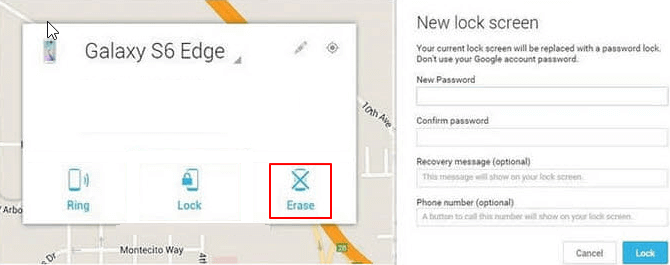
Click the Erase Button to Unlock Your Android
Here are the steps for unlocking the Android phone with Android Device Manager:
- Open the Android Device Manager web page on the browser, and log in with your Google account.
- Select the device you want to unlock, and press the “Lock” button.
- A new window will open, and in the required field, you need to enter and then confirm a temporary password. Don’t use your standard Google account password for this, come up with some new, easy-to-remember passwords.
ADM will successfully remove the lock in just a few moments. If something doesn’t work properly, try again, and check the internet connection. When the process of removing the screen lock finishes, you can immediately use the new password and access your Android data.
Unlock Phone Without Android Device Manager
In case you can’t activate Android Device Manager unlock function because you didn’t enable it on the phone before locking, there is an amazing Android screen unlocker, called DroidKit. This full-way Android phone data savior is designed to help you fix many Android system problems like Android can’t be unlocked.
You can easily remove any type of screen lock, even face recognition and fingerprints. Also, it supports FRP bypass on Android. Besides, it can restore lost data from many outlets, like restoring data from your Google account. Check some of its main features below.
DroidKit – Android Phone Unlocker
- Unlock a phone in minutes if the password is forgotten.
- Any type of screen lock supported, including PIN, pattern lock, etc.
- 20,000+ models of Android phones & tablets are supported.
- Unlock your Android phone with no need to root.
Free Download100% Clean & Safe
Free Download100% Clean & Safe
Free Download * 100% Clean & Safe
To remove a screen lock from any Android smartphone using DroidKit, just follow these steps:
Step 1. Download and install DroidKit on your computer and launch it. Connect your Android phone to the computer via a USB cable and choose Screen Unlocker.

Choose Unlock Screen Function
Step 2. Read the information on the next page. Connect your phone to the computer and click on the Start button.

Connect your Locked Phone
Step 3. When you see the interface below, click the Remove Now button.

Click Remove Now Button
Step 4. Select your device brand and click Next.

Confirm your Device Brand and Continue
Step 5. Follow the steps below to remove the screen password.
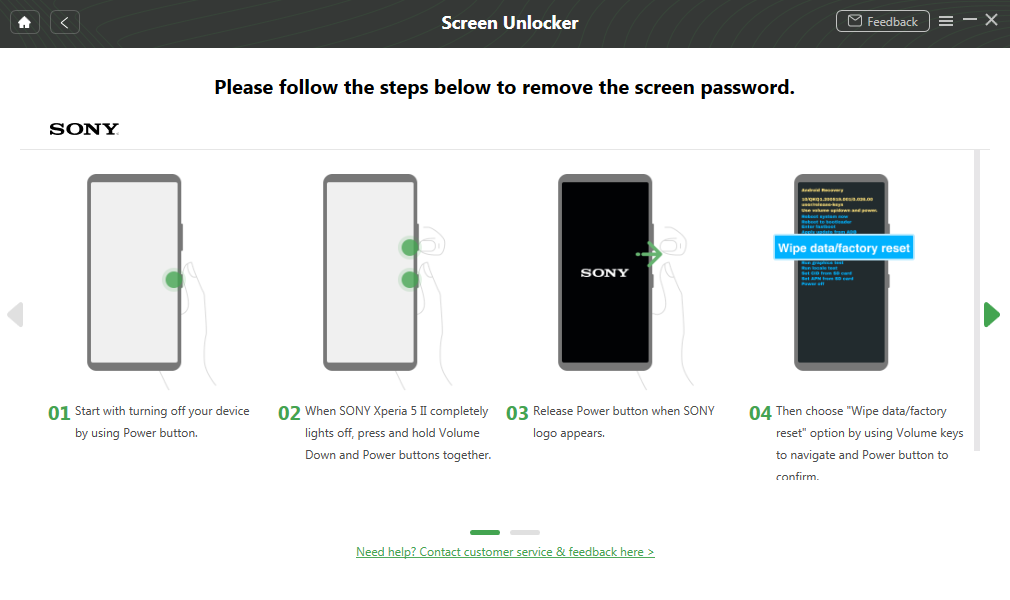
Finish Settings on Sony
Step 6. Once you finish the above steps, DroidKit will start removing the screen lock. Wait a minute, you will see the Screen Lock Removal Completed page below.

Lock Screen Removal Completed
After unlocking the screen lock on your phone, you can enter the device again without password. DroidKit makes it possible to restore data on your phone when you set up it after unlocking, including photos, contacts, messages, and other important files.
FAQs about Android Device Manager
1. What Is Android Device Manager?
Android Device Manager is a security tool that provides system visibility, remote app management capabilities, automatic security updates and more management functions for Android devices. It can be used to find, lock or erase a lost phone to ensure data security.
2. How to Enable Android Device Manager on Your Phone?
To enable Android Device Manager, you can follow the steps.
Step 1. Go to your Android device Settings>Locations>Turn on Location access.
Step 2. Then go to Settings>Google>Security>Remotely locate this device, also check “Allow remote lock and erase”.
Step 3. In security settings, scroll down and tap “Device administrators”, then check “Android Device Manager”.
Thus your Android Device Manager has been enabled successfully.
3. What to Do If You Can’t Unlock Your Android Device?
If you can’t unlock your Android device due to some unavoidable reasons, you can use ADM to erase your phone and set it up later. As long as you have enabled Android Device Manager before locking the phone. Otherwise, you can use Droidkit to remove the screen lock in your device to regain access.
4. How to Deactivate Device Lock Controller on Neon Ray Pro? [Bonus]
You can deactivate Device Lock Controller on Neon Ray Pro with the following steps.
Step 1. Go to Settings and access the Lock Screen option.
Step 2. Toggle off the switch to disable the device lock controller immediately.
Step 3. Then your Device Lock Controller on Neon Ray Pro will be deactivated. If you’d like to re-activate it, go to Settings and enable it in seconds.
The Bottom Line
If you ever find yourself in a situation where you forget the screen password, it’s good to know that you have amazing solutions at hand to quickly resolve this problem. A great internal tool for Android smartphones – Android Device Manager, with an unlocking feature, can bypass any type of lock in a few steps. Also, as a great and effective alternative, you can try multipurpose DroidKit software. Download it right now!
Free Download * 100% Clean & Safe
More Related Articles
Product-related questions? Contact Our Support Team to Get Quick Solution >

