How to Unlock HTC Phone Forgot Pattern Password
Have you forgotten the pattern password of your HTC phone? If you’ve nodded in a yes, then worry no more. Instead, consider this article as help at hand. Here you will read about different methods of HTC pattern lock bypass.
People can use various screen locks like pattern lock, PIN, numeric password, face recognition, fingerprint, etc. to protect the phone. You can easily put a lock screen on your HTC device to prevent others from accessing your device without your permission. And a factory reset protection, which is Google smart lock can work for you even you lost the phone.
In a way, a pattern lock is used by most phone users to protect data privacy. However, if you forget the pattern lock, you will be simply locked out of your device. Thus, you would need to look for an HTC pattern lock bypass.
In this detailed guide, we have introduced three ways that will help you in bypassing the HTC pattern lock and you can factory reset a locked HTC phone with ease. Make sure to follow all the instructions carefully to get the desired result. Now, let’s begin right away!
Further Reading: How to Unlock Locked Android Phone without Losing Data >
Bypass the Pattern Lock on my HTC via Google Account
The first method requires you to use your Google account. When you purchase a new HTC mobile, it has to be set up with a Google account. Accessing that account will help you to bypass the pattern lock on HTC without facing any challenges when you forgot your pattern lock, or PIN, etc. Follow the below-listed steps to begin unlocking the HTC lock screen:
Step 1: Once you enter the wrong pattern lock several times, click on the Forgot Pattern button to continue.
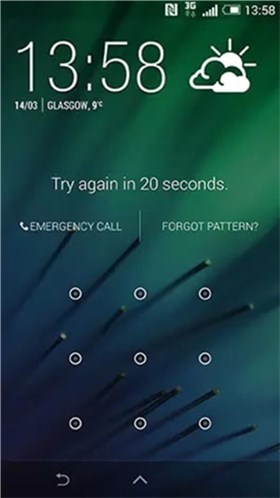
Click on the Forgot Pattern Button
Step 2: Now, a Google login screen will appear on your screen. Enter the Google ID and password linked to your HTC mobile.
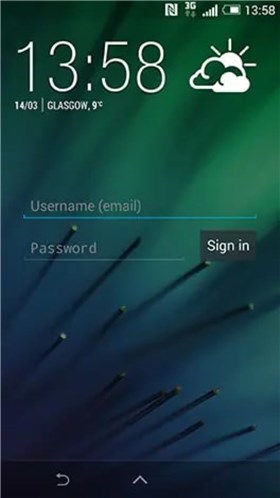
Enter Google ID and Password
Step 3: After logging in to your Google account, go to the Settings app, then Security, and select the Choose screen lock option.
Step 4: Now select the new security feature to access your HTC mobile.
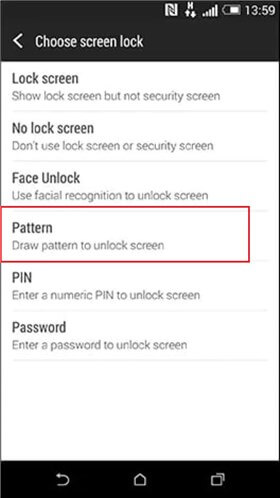
Select New Security Feature
It is important here to highlight that to use a Google account to bypass the pattern lock on HTC, you must have a strong internet connection, and you must know your Google ID and password linked to the mobile.
How to Factory Reset a Locked HTC Phone
For HTC pattern lock bypass, you can consider performing a factory reset to unlock your HTC phone. However, before you do it, remember the following points:
- A factory reset in the HTC phone will result in erasing all the data, media, and files from the storage. You won’t be able to restore the content of your device unless you have a backup.
- Make sure that your HTC phone is at least 35 percent charged before factory resetting. If not, connect the device to the HTC charger to ensure active charging.
To factory reset a locked HTC phone, follow these instructions:
Step 1: Turn off your HTC device. Press and continue holding Volume Down and Power button till the Android Recovery Menu appears on the screen.

Press and Hold Volume and Power Button
Step 2: Press the Volume Down key to go to the Factory reset option. Now, press the Power button to select it.
Once the factory reset is completed, you will have to set up your HTC phone just as it were a new phone.
Further Reading: How to Reset Android Phone Using PC >
How to Bypass Any HTC Pattern Lock/Password/PIN
DroidKit offers a strong Android lock screen removal tool that will enable you to unlock your HTC phone without requiring any pattern lock, PIN, or password. It supports any HTC model, and you can unlock your HTC on your Windows PC or Mac computer. You can factory reset your device after the screen lock gets removed successfully.
Other than removing the screen lock from your phone, you can use DroidKit for recovering lost data without any backup, saving data from a crashed system, recovering deleted or formatted data from an SD card, and so on. Check some other features below:
- Bypass any screen locks on HTC, including pattern, PIN, numeric password, face recognition, fingerprint ID, etc.
- Unlock your device without rooting.
- No tech-based knowledge is required to be able to use the software.
- You can not unlock HTC phones, which also include 20000 plus phones or tablets like Samsung, Sony, and so on.
Here’s how to unlock the HTC phone:
Step 1: To begin with, download the updated version of DroidKit on your computer. Launch the software and choose the Unlock Screen option.
Free Download * 100% Clean & Safe
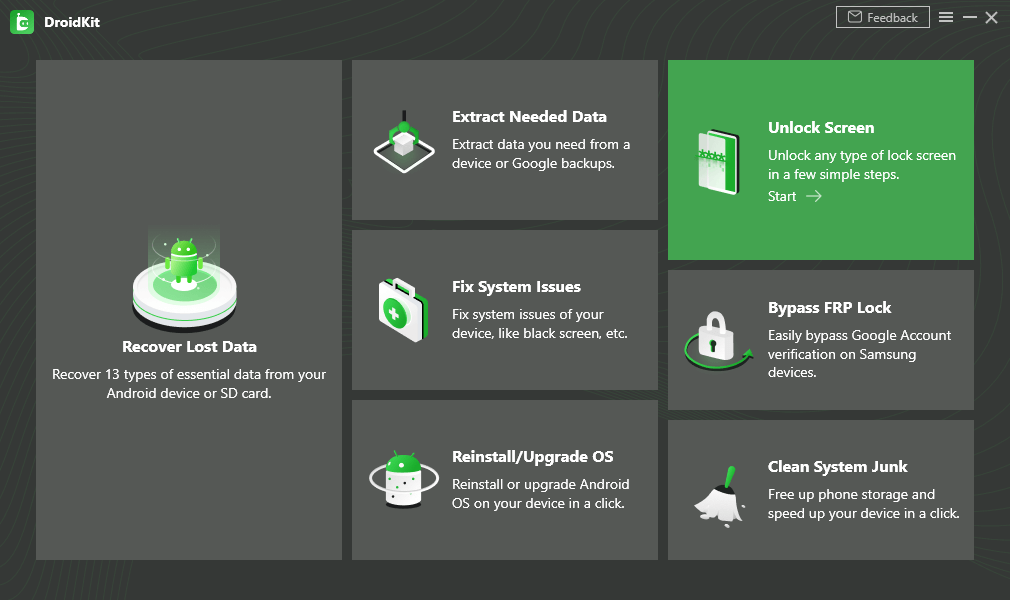
Choose Unlock Screen Function
Step 2: Connect your HTC device to the PC. The tool will prepare the configuration file for your HTC phone. Once done, click on the Remove Now option.

Click Remove Now Button
Step 3: Follow the instructions given on-screen to put your HTC device into recovery mode and wipe the cache partition.
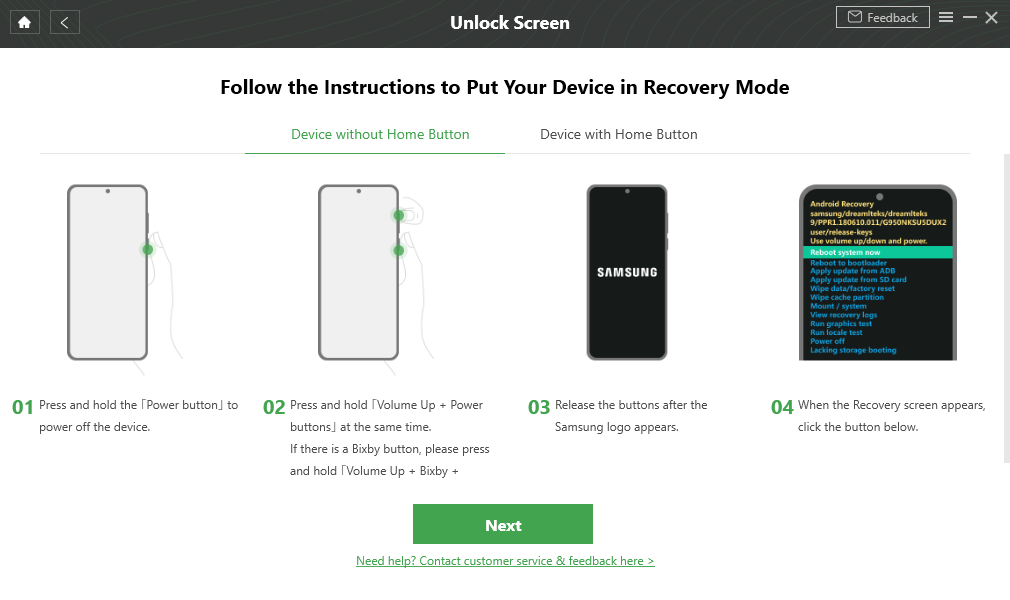
Unlock Screen – Enter Recovery Mode
Step 4: Wait for several minutes, and your device will be unlocked.

Lock Screen Is Removed and Your Android Phone Is Reset
By following these steps, you will have an unlocked HTC phone. Isn’t it fast?
The Bottom Line
That’s all for HTC pattern lock bypass. You can go with any of the above-mentioned solutions to access your HTC device if you happen to forget its pattern lock. And you can get into the locked HTC phone by factory reset. Don’t forget to try your hands on the DroidKit- Android Phone Unlocker, as it will make the task effortless.
Free Download * 100% Clean & Safe
Product-related questions? Contact Our Support Team to Get Quick Solution >

