3 Ways to Find a Lost iPhone/Android Phone that Is Turned off
Are you anxious about finding your missing device? This article below helps you learn about how to locate a lost cell phone that is turned off.
Nowadays, many cell phone manufacturers have equipped their products with security measures that help people locate lost or stolen devices, for example, Google Find My Device, Samsung Find My Mobile, iPhone Find My, etc. However, you may miss your device and wonder: Does Find My iPhone work when the phone is off? How to track a stolen phone that is switched off?
Don’t worry! Read the article below to find out how to find a lost phone which is switched off.
Can a Phone Be Tracked When Switched Off?
The simple answer is YES. You can track a phone that is turned off. The police and network provider can track a switched-off phone using an IMEI number, while you can use other ways to locate your lost or stolen cell phone. It may not be as easy as locating your cell phone when it’s turned on, but there are still some ways to help you find a lost phone that is switched off.
How to Locate a Lost Cell Phone That Is Turned Off iPhone?
For iPhones with iOS 13 or later, iPhone has implemented the “Find My iPhone” and “Send Last Location” features which do their best to help you find an offline device.
When “Find My iPhone” is enabled, you will be able to locate your iPhone even if it’s not connected to Wi-Fi or a cellular network. You can use the “Find My” App on another Apple device or the “Find iPhone” feature in your iCloud to track your offline device. In the following section, you’ll further learn how to locate a lost cell phone which is turned off via Google.
When your phone is turned off or runs out of battery, you won’t be able to track its real-time location using the methods described above. However, the “Send Last Location” feature allows you to see the last location of your cell phone before it’s off. You can also turn on the “Notify When Found” feature, which sends you an email notification when your phone is back on.
Here’s how to turn on “Notify When Found”:
- Go to the “Find My” App and tap on your missing device in the list.
- Scroll up the tab to see more options.
- Toggle “Notify When Found” on.
Further Reading: How to Stop Location Sharing without Notifying >
How to Locate a Lost Cell Phone That Is Turned Off Android?
If you ever get lucky and your missing cell phone is still on, you can use “Find My Device” to locate it in real time. Otherwise, when your phone is offline, turned off, or out of battery, you will be able to see the last location where your phone can be found, using “Find My Device”. See the following steps:
- Go to android.com/find or open the “Find My Device” app on another Android device.
- When prompted, sign in to your Google account. Make sure you’re signed in to the Google account linked to your missing device.
- A full list of your devices that are linked to the selected Google account will be presented. Click on your missing device to see its location.
With the “Find My Device” feature, you can easily find lost Android phones. You can also play a sound on your phone, secure your device with your PIN, and erase your data remotely to help find and protect your device.
How to Locate a Lost Cell Phone that Is Turned Off Using Google?
If your missing cell phone has the “Find My Device” app installed and is linked to your Google account, you can see the location history of your cell phone on Google Maps. Here’s how:
- Log in to your Google account and open Google Maps.
- Click on the menu and then click on “Your timeline”.
- A new window will pop up. Enter the date on which you lost your cell phone to see its location history.
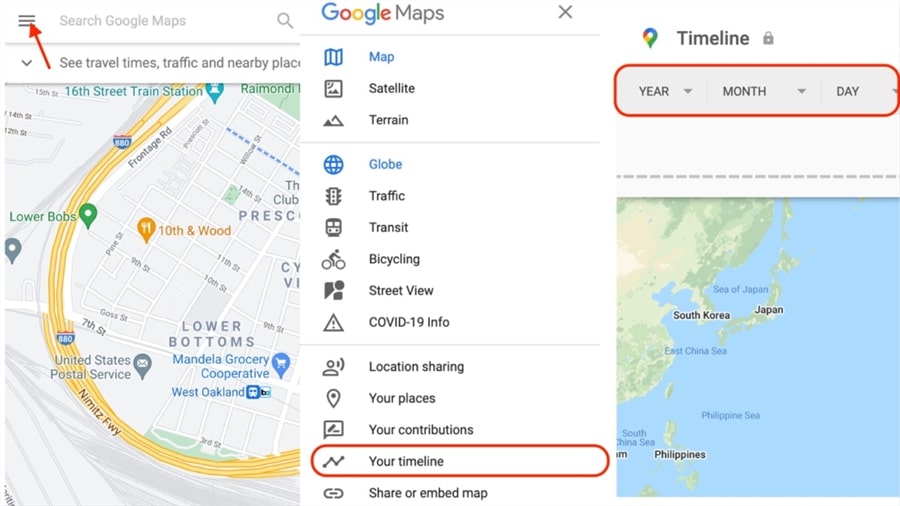
View Location History of Your Phone on Google Map
Another simple way to get information about your missing device is to search “find my phone” on Google and here’s how:
- Go to google.com and search “find my phone”.
- Click on “Get Started”. You will see a full list of devices that are linked to the Google account which is currently signed in.
- Select your missing device.
You will now see a checklist of what you can do to find your missing device and secure your information.
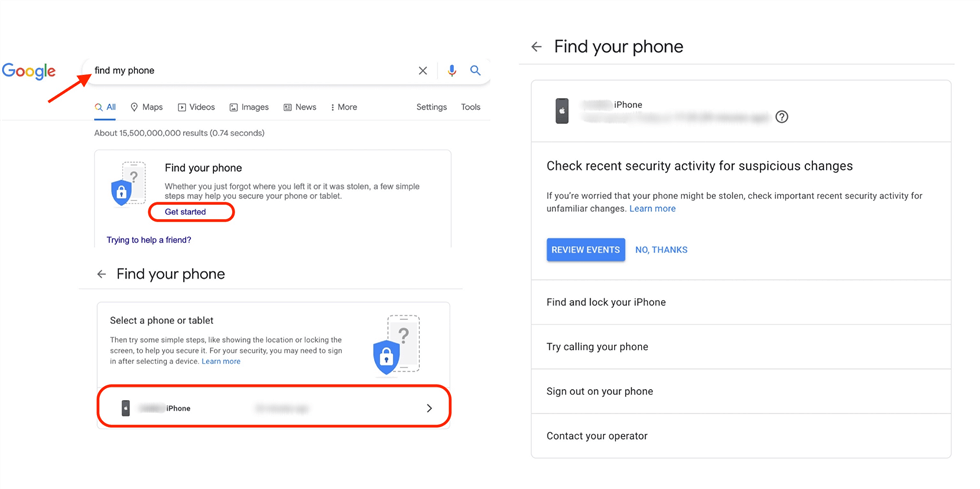
Search Find My Phone on Google
Bonus Tip. How to Access Your Locked iPhone?
If you’ve been lucky enough to get your lost iPhone back after some twists and turns, you’ll be very happy. But what to do if you find that the screen lock has been changed, and you cannot unlock and use your iPhone normally? Don’t worry, the complete iPhone unlocker – AnyUnlock can help you out of this trouble. As one of the most comprehensive iPhone password unlock tool in 2025, AnyUnlock can unlock screen passcode, bypass/remove MDM, bypass iCloud Activation Lock, unlock SIM card, so as to help you get full access to your iDevice again in minutes.
Free Download * 100% Clean & Safe
Just install the latest version of AnyUnlock and open your locked iPhone by yourself:

Choose Unlock Screen Passcode
The Bottom Line
Hope the information above is useful and can help you locate your missing offline cell phone! Please don’t hesitate to comment below if you still have any questions about this topic or any other relevant issues. Wish you the best of luck in recovering your device!
More Related Articles
Product-related questions? Contact Our Support Team to Get Quick Solution >

