How-to Guide: Download Mobile Sea Tool Latest Version
Are you struggling with mobile diagnostics, unlocking, or firmware updates? Look no further! This guide has got you covered with reliable tools for mobile device management. In this guide, you’ll discover the Mobile Sea Tool, learn its purpose, and follow a step-by-step process for downloading and using it. Additionally, explore an alternative option for bypassing restrictions and enhancing your mobile experience seamlessly.
What do you do when your mobile device faces software issues or needs unlocking? Many users need help finding the right tool to solve these problems quickly and safely. Mobile Sea Tool is a helpful software designed to unlock, repair, and optimize mobile devices. It’s easy to use and supports various functions for different phone models. Whether you’re dealing with an FRP lock or need a quick fix for software glitches, this tool can help. In this guide, you will learn everything about Mobile Sea Tool, including what it does, how to download it safely, and how to use it step by step to improve your mobile experience efficiently.
Part 1: All About Mobile Sea Tool
Mobile Sea Tool is a powerful mobile device management program primarily concentrating on maintenance, unlocking, and optimization. Samsung, Huawei, Xiaomi, Vivo, and OPPO are just a few mobile brands it supports, making it an excellent choice for experts and repair shops.
In addition to supporting a wide range of devices, Mobile Sea Tool is dependable in delivering necessary mobile services such as firmware flashing, IMEI repair, FRP unlocking, and more. This tool is made to make mobile repairs and maintenance easy and effective, regardless of whether you’re a mobile technician or a regular user.
What is Mobile Sea Tool For?
- Firmware Flashing and Backup— Use the Mobile Sea Tool to flash new firmware or create backups, ensuring secure updates and data protection.
- IMEI Repair— Easily repair IMEI numbers to fix network-related issues and restore full functionality to your mobile device.
- FRP Lock Removal— Remove Google FRP locks quickly, helping users regain access to their phones after factory resets or other locks.
- Bootloader Unlocking— Unlock device bootloaders to enable custom ROM installations, enhancing your device’s performance and customization options.
- Screen Lock Management— Remove or relock screen locks without deleting data, making repairs simple and safe for all users.
- Firmware Conversion— Convert firmware from local to global versions, making devices compatible for wider use internationally.
- EFS Resetting: Reset the EFS (Encrypting File System) to resolve network connectivity issues on supported devices, such as Samsung phones.
Part 2: How to Guide: Mobile Sea Service Tool Free Download and Use
Downloading and using the Mobile Sea Service Tool can help fix mobile issues like unlocking and repairs. This tool is easy to use and supports many mobile brands, making it a helpful solution for various tasks. Here are the steps for downloading and using it effectively:
To Download Mobile Sea Service Tool:
Step 1. Open your browser and visit the official website to access the Mobile Sea Service Tool. Then, click on “Download Setup.”
Step 2. Choose a server and download the tool to your computer.
Step 3. Install the tool by following the setup instructions and activate it using the provided license key.
To Use Mobile Sea Service Tool:
Step 1. Launch the MobileSea Service Tool on your computer after installation. Create a new account by entering your subscription details as prompted on the screen. Use the license key you received to activate the tool and unlock its features.
Step 2. Download the MobileSea Service Tool’s setup file, then extract and install it on your PC.
Step 3. Install USB drivers for your device type (e.g., MediaTek, Qualcomm, Samsung, Oppo, ADB) to ensure proper tool functionality.
Step 4. Once everything is set up, connect your mobile device to the computer to use the tool for repairs or unlocking tasks. Choose the chipset type, such as Qualcomm or MediaTek, and then select the “Model.”
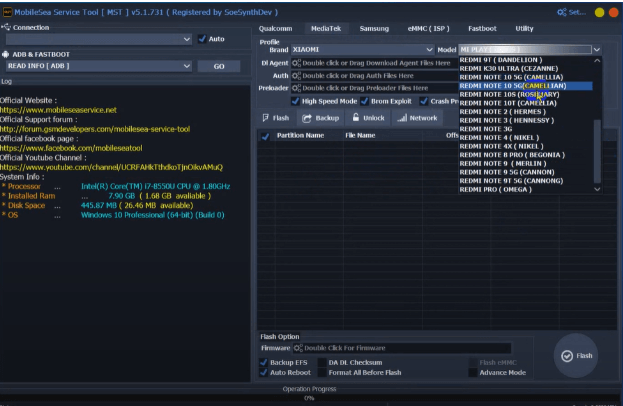
Select Model
Step 5. Navigate to the “Unlock” tab and then choose “FRP Lock”. Click on “Do Job” to complete the process.
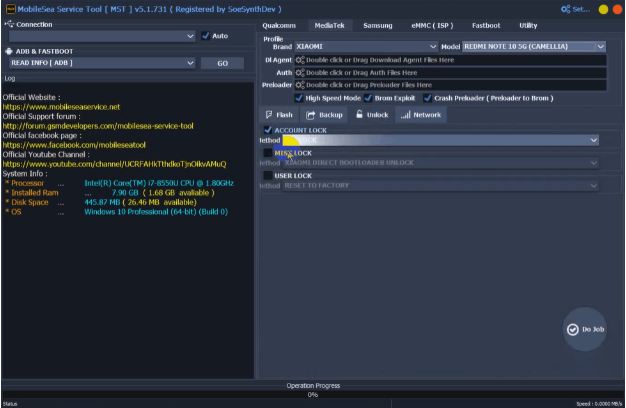
Click Do Job to Bypass FRP
Part 3: Easier Alternative: Best Android Unlock/ FRP Bypass tool for Android | DroidKit
With compatibility with more than 2000 Android devices, DroidKit is a great option for Android unlocking and FRP bypass tasks. It offers ways to recover data from damaged Android devices, unlock screens, and get around Google Account locks (FRP). Additionally, DroidKit assists clients in resolving various system problems, including inactive screens and boot loops.
With DroidKit, you can quickly bypass the Google FRP lock and set up your Android device with a new Google account. The tool supports many popular brands, including Samsung, Xiaomi, Redmi, POCO, OPPO, Motorola, Lenovo, VIVO, Realme, SONY, and OnePlus, ensuring extensive compatibility. Backed by advanced FRP unlock technology, DroidKit delivers a high success rate, making it a reliable choice for users.
Free Download * 100% Clean & Safe
Key Features:
- It can easily unlock PINs, passwords, fingerprints, face IDs, and more on Android devices with a few simple steps; no complex technical knowledge is needed.
- Quickly recover lost or deleted data, including photos, contacts, and messages, even from broken devices.
- Resolve system issues like frozen screens, boot loops, and device crashes, restoring normal functionality.
To use DroidKit for FRP Bypass, follow the simple steps given below:
Step 1. Launch DroidKit and choose “FRP Bypass” from the main menu.

DroidKit FRP Bypass
Step 2. Connect your Android device to the computer using a USB cable and click “Start.” Then, select your device’s brand.

Select Correct Brand
Step 3. Wait as DroidKit prepares your device’s setup. Once ready, click “Start to Bypass.”

Click Start to Bypass
Step 4. Choose your device’s operating system version and model, then click “Next.”

Select the Correct System Version
Step 5. Follow the on-screen instructions to enter Factory Mode and adjust the necessary settings on your device.

Go to Factory Mode
Step 6. Allow the process to complete. Your device will restart, and the FRP lock will be removed successfully.
Part 4: Sum It up
In this article, we examined the Mobile Sea Tool, a feature-rich mobile device management program that supports firmware flashing, IMEI repair, and FRP unlocking. The detailed instructions for downloading and utilizing the Mobile Sea Tool simplify the process for clients. However, for those seeking an alternative, DroidKit is a top choice for Android users, especially for FRP bypass. DroidKit supports over 2000 Android models, is user-friendly, and provides a faster way to bypass FRP and unlock devices. For an even simpler experience and faster results, we recommend downloading DroidKit for your mobile repair needs.
Product-related questions? Contact Our Support Team to Get Quick Solution >

