How to Fix OEM Unlock Samsung Not Showing or Missing [Solved]
Sometimes, you try to unlock the bootloader and can’t do it due to OEM unlock missing. This can frustrate you. But don’t worry. It is possible to resolve this issue with the fixes mentioned in this blog.
iMobie DroidKit – Enable OEM Unlock Missing without Password
OEM unlock missing on Samsung or other Android devices? Just get iMobie DroidKit for free to enable it even without password in 1 click. Supports all Samsung/Android devices, like Samsung S22, S21, etc. And it also works well on all Android OS versions, including Android 16.
Are you trying to unlock the bootloader on your Samsung or Android device, but the “OEM unlock missing” pops up? This frustrating issue can prevent you from customizing your device or installing custom ROMs.
But don’t worry; we’ll help you figure it out. In this article, we’ll explore some potential solutions to fix the “OEM unlock Samsung not showing” issue. Also, if you cannot enable OEM due to a forgotten password, we will tell you how to enable OEM unlock without passcodes.
All this information will help you get back on track. So, let’s dive in!
What Does OEM Unlock Mean on Samsung?
What is Samsung OEM unlock? OEM Unlock is a feature on Android devices that lets you unlock the bootloader. The bootloader is also called a boot manager or bootstrap loader. It’s a program that loads the operating system when you turn on your device.
Unlocking the bootloader lets you customize your device by installing custom software. However, it can also void the warranty and make your device less secure.
You can find the “OEM unlock” option in the developer settings of your Android device. However, you need to enable it before you can unlock the bootloader.
Why Is OEM Unlock Not Showing on My Samsung Phone?
If OEM unlocking is not showing on your Samsung device, it’s often due to one of the following reasons:
- Developer Options are not enabled: OEM unlock is hidden by default until developer mode is activated.
- Device is tied to a Samsung account or requires waiting: Some Samsung phones need a 7-day waiting period after adding an account.
- Outdated firmware: Older software may not display the option properly.
Other reasons that account for the “OEM unlock missing” on your Android device might be that your device’s manufacturer has locked the bootloader, the device is locked, or the bootloader is corrupted, and so on.
Then, how to fix OEM unlock not showing in developer options? And how to enable OEM unlock missing with or without password? Now, let’s move to the next part of the discussion.
How to Enable OEM Unlock Without Password- Easy & Safe
In case of OEM unlock missing, you need complete access to your Android phone. If you have forgotten your passcode, you must unlock your phone first. Luckily, it is easily possible with the help of iMobie DroidKit. It is a one-stop application for Android that can help you remove the lock screen and Google account on your Android phone. With this tool, you can quickly enter your device without a password and then enable OEM unlock on your device. You can learn more about DroidKit below.
Free Download * 100% Clean & Safe
- Allow you to unlock all Android screen locks, including numeric passcode, Face ID, fingerprint, pattern, PIN, etc.
- Tap the button to unlock with 1 click. No root required or no skills needed.
- No need to wait. You can quickly unlock your phone and tablet in just a few minutes.
- Support all Samsung/Android phones and tablets, like Samsung S22, S21, A03S, and more. And it works well on Android 5 and above, including Android 15.
iMobie DroidKit also helps to recover lost photos, messages, WhatsApp chat, and more without root. Thus, it saves your data with simple clicks in minutes. And if you encounter some system issues, you can also resort to DroidKit.
Next, free download the latest version of DroidKit and follow the steps to unlock your phone and enable OEM unlock without a password.
Step 1. Launch iMobie DroidKit on your computer and select the Screen Unlocker mode.

Choose Screen Unlocker
Step 2. Connect your phone to the computer. And then click the Start button when you see the interface below.

Connect Your Android Device
Step 3. Then, it will start preparing the configuration file for your Android device. Once done, the below interface appears and click Remove Now.

Click Remove Now Button
Step 4. Choose the brand of your device. Follow the instructions of the DroidKit interface to put your device in recovery mode.

Finish Settings on Samsung
Step 5. After that, it will remove your Android screen lock. The device will restart as the screen lock removal process completes.

Lock Screen Removal Completed
How to Enable OEM Unlock on Samsung | Step-by-step
Before you troubleshoot the OEM unlock missing issue, enable the OEM Unlock first. Keep in mind that backing up all the data before allowing the OEM to unlock is essential. Because when you unlock the bootloader, it can erase all your data. For OEM unlocking on Samsung, you need to follow the steps.
Step 1. Go to your mobile settings and click on about phone.
Step 2. Click on Software Information and look for the build number.
Step 3. Tap on the Build number and turn on the Developer option.
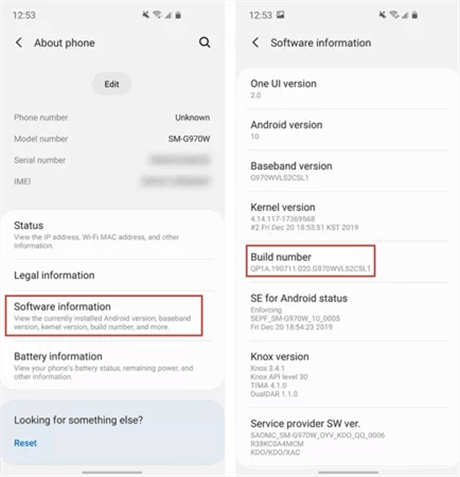
Perform the following steps for fast OEM Unlock
1. Go to your device’s “Settings” menu.
2. Scroll down and select “Developer options.”
3. Scroll down to the “OEM unlocking” option and toggle the switch to turn it on.
4. If prompted, enter your device’s PIN or password to confirm.
5. Once “OEM unlocking” is enabled, you can unlock the bootloader and customize your device.
How to Fix OEM Unlock Missing
Following these steps will enable you to perform OEM unlocking on your Android device. Now, let’s go ahead…
Method 1. Connect to Wi-Fi and Wait 7 Days (Samsung Devices)
If the OEM unlock option is missing after a factory reset or on a brand-new Samsung device, the most effective solution is to wait. Samsung employs a security measure where the OEM unlock toggle only appears after the device has been activated and connected for at least 7 consecutive days. This allows Samsung’s servers time to verify the device’s status.
Method 2. Fix OEM Unlock Samsung Missing via Change System Date
Temporarily adjusting the device date forward by a few days can trigger the OEM unlock option in some cases.
This method can be helpful if you have a new mobile and OEM unlock is missing Android 13/12. You just need to set an older date by setting off the automatic date. You can do all this by following the steps below.
Step 1. Go to settings on your Android device. Now go to General Management > go ahead to Date and Time.
Step 2. Turn off the Automatic date and time. Now manually set the date and time at least 1-2 months before.
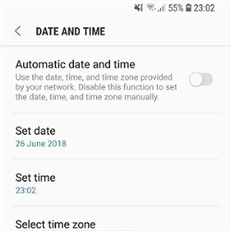
Step 3. Once you have changed the date, return to the settings and go to About Phone.
Step 4. Now head over to the software information section. Then tap on the Build number a minimum of seven times.
Step 5. All this will enable the Developer mode. Now go to settings and tap on the Developer Options.
Step 6. Now it’s time to turn off the Auto Update System Option.
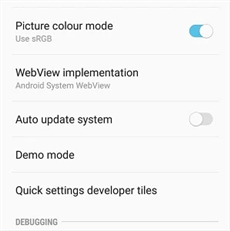
Step 7. When all this is done, return to settings and then Software Update.
Step 8. Now turn off the “Auto Download over Wifi” option.
All these steps will enable you to fix the OEM unlock missing issue by changing the date. Now, let’s move to the next solution.
Method 3. Fix OEM Unlock Samsung Missing via Enable Developer Options
Before accessing the OEM unlock settings, you must first enable “Developer Options.” This may sound straightforward, but many users completely overlook this step—especially those who have just reset their phone or are setting it up for the first time. Without enabling “Developer Options,” the OEM unlock switch will not appear no matter what other methods you try.
Step 1. Open Settings on your phone. Scroll down and tap About Phone > tap Software Information.
Step 2. Find the Build Number and tap it 7 times quickly. You might be prompted to enter your lock screen PIN or password—go ahead and confirm.
Step 3. You’ll see a message saying “Developer mode has been turned on.”
Step 4. Go back to the main Settings screen. Scroll down and tap Developer Options.
Scroll through the list and look for OEM Unlock.
Method 4. Fix OEM Unlock Missing via Update to the Latest Firmware
Installing the latest official firmware can fix missing OEM unlock issues caused by software bugs.
Step 1. Go to Settings > Software Update > Download & Install.
Step 2. Use Samsung Smart Switch on PC for a full firmware refresh.
Method 5. Fix OEM Unlock Missing via Flash Firmware
Sometimes, when you find OEM unlocking not showing Samsung, you can fix it by flashing firmware for different regions or flashing the same firmware. Before starting this process, it’s important to back up all the important data. Follow the steps mentioned below to fix the OEM unlock missing using flash firmware.
Step 1. Download the firmware for your device from a reliable source. Downloading the firmware from the same region as your device is recommended.
Step 2.Odin Toolis software that is used to flash firmware onto Samsung devices. So download and install the latest version of Odin Tool on your computer or Mac.
Step 3. Now, extract the already downloaded firmware file.
Step 4. Then, in the tool, click on the BL and wait for the BL files to load. Likewise, for AP, CP, and CSC. You might have to wait for the files to load.
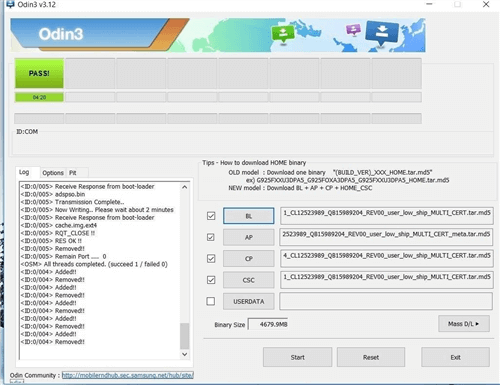
Click on the BL Button
Step 5. Now turn off your phone. Press and hold Power, Volume Down, and enter downloading mode.
Step 6. Then connect your Samsung device to a computer using a data cable. Now “Added” message will appear in the log file.
Step 7. Now click on start and wait for completion, as it will take some time.
On completion of the success, you will receive a success message. And the phone will automatically boot into the system.
Method 6. Fix OEM Unlock Missing by SIM Card Removal
Removing the SIM card is also an option to fix the OEM unlock missing issue. It is a relatively easy method. You need to follow the following steps to complete this process.
Step 1. Remove the SIM from your Android device and reset it.
Step 2. Now restart your phone and connect it to WiFi to start the setup process.
Step 3. While setting up your phone, skip Gmail and Samsung account login.
Step 4. Now repeat all the steps as mentioned in Part 2.
This will enable the OEM unlocking option in the developer mode.
Why Is My OEM Unlock Greyed Out?
The “OEM Unlock” option in Android’s “Developer Options” is crucial for unlocking the bootloader to enable root access or custom ROMs. However, due to security features or configuration issues, this option often appears grayed out, particularly on Google Pixel or Samsung devices.
Common reasons include carrier restrictions on carrier-purchased devices (e.g., CID locks on Verizon or AT&T models permanently disable this feature), Google account verification failing due to lack of network connectivity, issues with the primary Google account (like sync failures or using a secondary account), a 7-day waiting period after a forced factory reset to prevent theft, outdated software or beta versions blocking the feature, or simply not having enabled “Developer Options” .
If the bootloader is unlocked, it may also appear as inactive. To resolve this:
- Enable Developer Options and USB debugging, connect to Wi-Fi, then wait 1-2 minutes before checking.
- Remove and restart, then re-add the primary Google account via Settings > Accounts.
- Update to the latest stable OS via Settings > System > System Updates (exit Betas in Play Store if necessary).
- For recent resets, keep the device online for 7-10 days, or perform a SIM-free factory reset using only Wi-Fi during setup.
Pros and Cons of OEM Unlock
OEM unlock feature allows you to install custom firmware or root your device. But it has some cons along with its pros.
Pros:
- It allows you to customize your Android device much more than possible
- Users can install custom ROMs and enjoy unavailable features in the stock firmware.
- Users can also gain root access to their devices.
- OEM Unlock can also improve compatibility with certain apps and services that require a rooted device or a custom recovery.
Cons:
- It can make the device more vulnerable to security threats.
- Enabling OEM unlock and unlocking the bootloader usually voids Samsung’s warranty
- Installing custom firmware and other modifications can cause stability issues and potentially harm the device’s functionality.
Frequently Asked Questions
Hope you have fixed the OEM unlock missing successfully with these methods. And here, we would like to answer some related questions for you.
Q1. What phones allow OEM unlocking?
Most unlocked Samsung phones allow OEM unlock. Carrier-locked models may restrict or delay this feature.
Q2. What is OEM unlock code?
An OEM unlock code is a unique code provided by the device manufacturer to unlock the bootloader of an Android device. It allows users to install custom firmware and modify system files. But it can also void the warranty and expose the device to security risks.
Q3. Is OEM unlock the same as carrier unlock?
OEM unlock and carrier unlock are not the same thing. OEM unlock is the process of unlocking the bootloader of an Android device. Carrier unlocking usually involves obtaining a code from the carrier or a third-party unlocking service.
Q4. Does OEM unlock erase data on Android?
Enabling OEM unlock does not erase data from an Android device. However, unlocking the bootloader as a part of the OEM unlock process typically involves performing a factory reset on the device.
Q5. Can a factory-locked phone be unlocked?
Yes, but OEM unlock must be enabled. If missing, follow the steps above or consider professional tools for Samsung bootloader unlocking.
The Bottom Line
In conclusion, the “OEM unlock missing” error can frustrate Android and Samsung device users who want to customize their devices or install custom ROMs. However, there are several potential solutions to this issue. Additionally, if you cannot enable OEM unlock due to a forgotten password, just get iMobie DroidKit now to unlock your device in minutes. Following these steps, you can fix the “Samsung OEM unlock missing” issue and customize your device.
Free Download * 100% Clean & Safe
Vital Phone unlock Tips
More Related Articles
Product-related questions? Contact Our Support Team to Get Quick Solution >

