Top 5 OPPO Password Unlock Tools [2025 New!]
Have you forgotten your OPPO phone password? Unlocking your device is important to regain access to valuable data. This guide explores the top OPPO password unlock tools to help you unlock your phone without a password. Read and learn more here!
DroidKit – Unlock OPPO Screen Without Root
Free download DroidKit to unlock the OPPO screen without hassle. No matter if you forgot the pin, pattern, or face recognition, DroidKit can help you regain access to your phone with a few clicks.
What if you have forgotten your OPPO phone’s passcode and too many incorrect attempts have locked the screen? Not having access to your vital information might be distressing. Although screen locks are very important for security purposes, losing access to your phone can be troublesome. Don’t Worry! The screen lock can be easily removed using some powerful OPPO unlock tools. We will guide you through the best 5 OPPO password unlock tools to remove screen locks without a password. So, let’s begin to explore!
Also Read: How to Backup & Recover Data from Locked Android Phone
Part 1. DroidKit – Easiest OPPO Password Unlock Tool
The OPPO unlock tool to be recommended is DroidKit, a sophisticated and strong tool designed to unlock OPPO phones without passwords. The software can effectively remove all kinds of screen locks, from facial recognition and fingerprint IDs to patterns and PINs, all without rooting your device. The program supports over 20,000 Android models and offers an easy way to unlock locked mobile phones. In addition to unlocking, DroidKit also allows recovery of lost data, repair of system conditions, and file management.
Main Benefits of DroidKit:
- It can unlock almost all types of screen locks, such as PIN, password, face ID, pattern, and more.
- It supports unlocking for 20,000+ models and various brands, including OPPO, Samsung, and Motorola.
- You can even remove Google account locks without harming your data.
- Provides a step-by-step guide to ensure easy unlocking, even for non-technical users.
Cons:
- Requires computer for unlocking.
- Slightly slower on older PCs.
Here are the simple steps to use DroidKit to OPPO password removal:
Step 1. Download DroidKit on your computer and install it, then connect your OPPO phone using a USB cable.
Step 2. Open DroidKit and select the “Screen Unlocker” option from the main screen.

Select Screen Unlocker Mode
Step 3. Wait while DroidKit sets up a configuration file tailored to your OPPO phone.

Preparing Configuration File for OPPO
Step 4. Select “Wipe Cache Partition” in Recovery Mode and confirm the action.
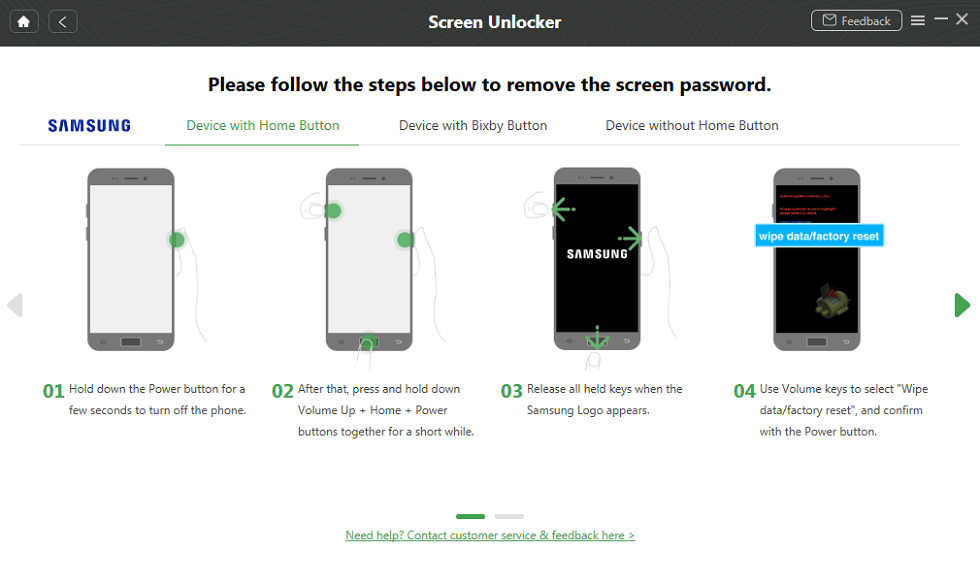
Wipe Data in Recovery Mode
Step 5. DroidKit will complete the unlock process, and your OPPO phone will restart without a password.
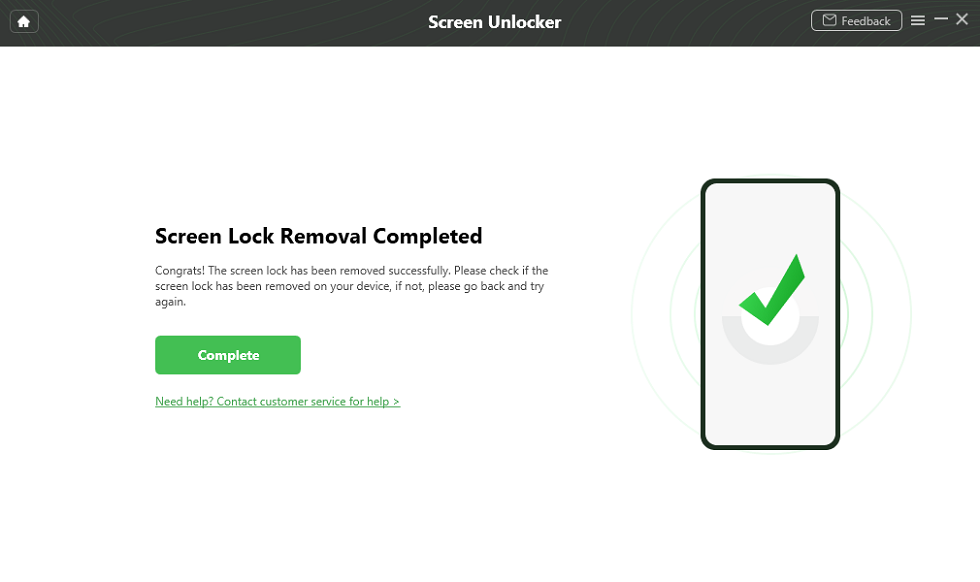
Unlock OPPO Screen Successfully
Part 2. OPPO Password Unlock
If you forgot your password, the OPPO Password Unlock tool is very handy. With it, you can unlock your phone without removing any crucial data. The tool is compatible with Qualcomm or MediaTek chipsets and works with most OPPO models. This software can remove the pattern locks, PINs, and even Google account locks. Additionally, it offers an easy interface that makes it user-friendly, even for beginners.
Key Features:
- It can unlock various locks, including PIN, pattern, and Google account lock.
- Offers a one-click reset option to simplify the unlocking process for users.
Cons:
- It may require an internet connection to activate.
- It’s not 100% guaranteed on all lock types.
Here are the steps to use OPPO Password Unlock:
Step 1. Download and install the OPPO unlock tool on your computer. Turn off your OPPO phone.
Step 2. Open the tool and select your OPPO brand. Choose your device’s chipset: MTK or Qualcomm.
Step 3. For MTK devices, input your MAC address from the network adapter options and begin unlocking.
Step 4. Select your phone model and activate DIAG mode through the “Service” tab for Qualcomm devices.
Step 5. Click “Unlock” to start the unlock process. Once finished, your device will restart, and the screen lock will be removed. All data will be formatted automatically.
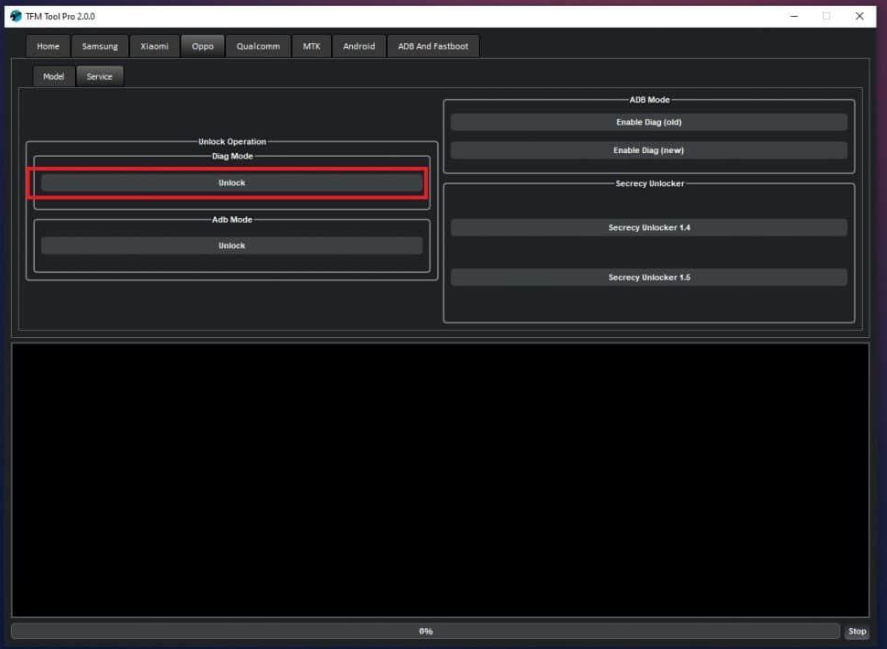
Unlock Screen on OPPO
Part 3. Android Device Manager
The Android Device Manager is an easy-to-use tool for unlocking Android phones remotely. It allows users to reset their lock screen through the factory reset option. However, all your data will be lost. It is especially useful for devices linked to a Google account, providing quick access recovery through your Google credentials.
Key Features:
- Unlock Android devices remotely by logging into your Google account linked to the phone.
- Erase all data from the phone to protect personal information in case of theft.
- Track your phone’s location using GPS features, ensuring safety and recovery.
Cons:
- Limited compatibility with some older devices.
- Needs an active internet connection for remote access.
To use this tool:
Step 1. Open a browser on your device or computer and go to “Google Find My Device.”
Step 2. Sign in using the same Google account linked to your OPPO phone.
Step 3. Once logged in, you will see three options: “Play sound,” “Secure device,” and “Factory reset device.” Select “Factory reset device.”
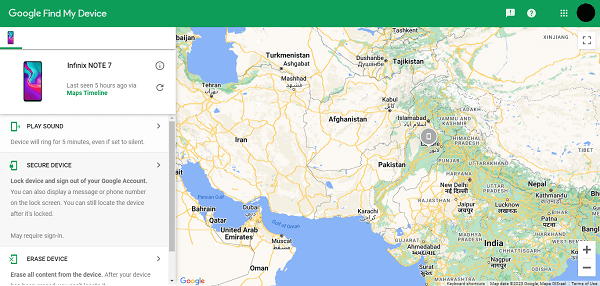
Factory Reset OPPO
Step 4. After selecting ” Factory reset device,” all your data will be lost, and the phone will be unlocked.
Part 4. MSM Download Tool
As one of the OPPO password unlock tools, MSM Download Tool offers a practical way to update firmware and unlock screen locks. It is mainly developed for OPPO phones. Users who need to repair software issues or return their OPPO phone to factory settings may find it extremely helpful. The simple user interface makes the procedure easier for novice and seasoned users.
Key Features:
- Flashes official firmware on OPPO devices, restoring them to their factory settings.
- Supports a wide range of OPPO models, ensuring flexibility in device management.
- Unlocks screen locks and FRP locks easily without causing data corruption.
Cons:
- Only supports OPPO devices.
- It can erase data.
For using MSM Download Tool. Follow the steps below:
Step 1. Download the flash tool and flash files to your computer. Extract them using WinRar.
Step 2. Copy the files from the “flash-tool” folder and paste them into the “flash-file” folder.
Step 3. Run “MSMDownloadTool.exe” as administrator and enter your username and password (after purchasing the premium version).
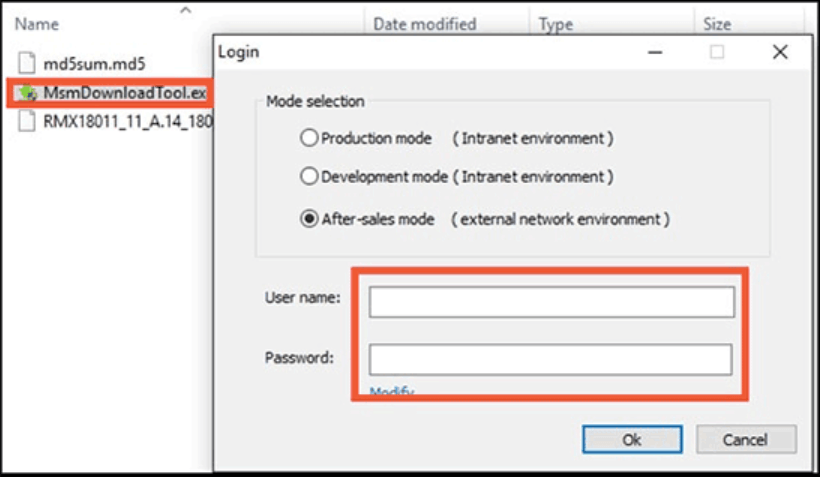
Enter Username And Password
Step 4. When the tool opens, click “Start All” to begin the process. It will load the firmware files.
Step 5. Connect your OPPO phone to the computer via USB and press the “Volume Down + Power” buttons to enter recovery mode.
Step 6. Once the connection has been made, the device manager should display “Qualcomm HS-USB QDLoader 9008.”
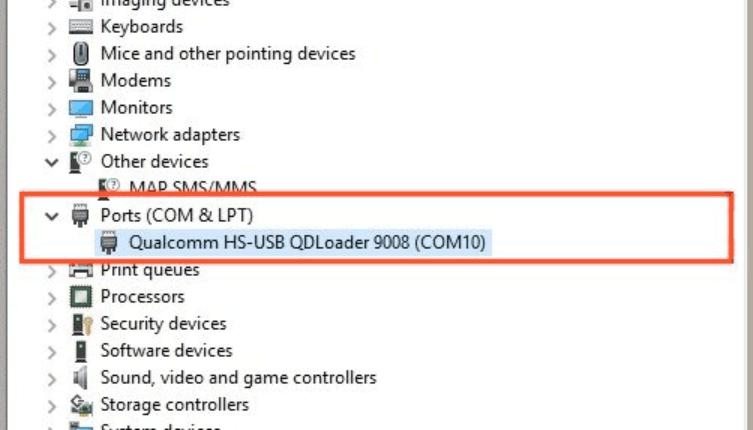
Check Device Manager
Step 7. It will begin flashing the ROM and new firmware to unlock your OPPO phone.
Part 5. ADB (Android Debug Bridge)
The command-line program ADB (Android Debug Bridge) can give users substantial control over Android devices. With precise instructions, users may install/uninstall apps, remove screen locks, and fix their devices. Developers and tech-savvy individuals often use ADB to perform various tasks on Android devices, including unlocking them when other methods fail.
Key Features:
- Unlocks Android phones by issuing command-line instructions that bypass lock screens or patterns.
- Allows installation of apps and updates remotely from a connected computer for ease of use.
- Helps troubleshoot device issues by executing various commands to diagnose and resolve problems.
Cons:
- Requires developer mode enabled on the device.
- It can be difficult for beginners to use.
To use this tool, check out the steps below:
Step 1. Install ADB on your PC and open a Powershell window by pressing Shift + Right Click. Connect your OPPO phone via USB.
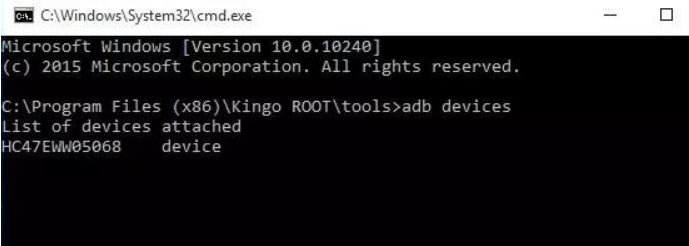
Open Powershell Window
Step 2. Check if ADB works by typing “adb devices” in the command window.
Step 3. Hold Power, Home, and Volume Up/Down to enter ClockworkMod recovery.
Step 4. To remove the screen lock, use the “adb shell rm /data/system/gesture” command.
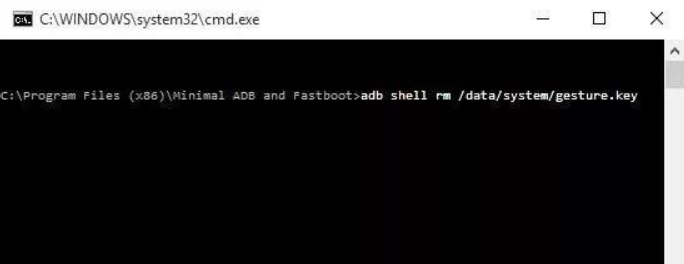
Remove Screen Lock on OPPO
Conclusion
This post examined the top 5 OPPO unlock tools—DroidKit, OPPO Password Unlock, Android Device Manager, MSM Download Tool, and ADB—for unlocking OPPO screen locks without a password. DroidKit is a fantastic option for users seeking a hassle-free solution because of its user-friendly interface and speedy unlocking process. Android users can unlock Android from a PC with no privacy worries via this reliable tool. Free download DroidKit, try it now!
Free Download * 100% Clean & Safe
Product-related questions? Contact Our Support Team to Get Quick Solution >


