How to Backup & Recover Data from Locked Android Phone
Want to backup data from locked Android phone but don’t know how? Or you’d like to recover data from a locked Android? This article is going to share you a practical tool which can help yousolve how to recover data from locked android phone, as well as unlock locked Android phone.
Android Tips
Common Android Tips
Locked Android Tips
iMobie DroidKit – Backup & Recover Data from Android
iMobie DroidKit allows you to recover data from Android phones with just one click. It supports recovering 13 types of data on Android devices. Also available for recovering data from a locked Android.
It is known that you can’t access your locked Android phone if you forget the screen lock password or pattern, or your screen is broken. Then all the data, like photos, messages, etc., on your Android device cannot be reached, which is annoying. So, can I back up or recover data from a locked Android? How?
Don’t worry. There are some methods you can try to recover data from locked Android phones. Here in this guide, we’ll show you several proven ways to recover data from locked Android phones. You cannot miss this post if you want to back up or recover data from a locked Android.
Is It Possible to Recover Data from Locked Android Phone?
Yes, there are some cases in which you can recover data from locked Android phone, such as using the Google account linked to your device, recovering data from SD card, or using a third-party Android data recovery tool. However, some methods may have requirements before locked Android data recovery. To reduce your inconvenience and solve your troubles, we have collected and sorted out several methods as well as their detailed steps that have been proven to be effective for you to choose from. If you want to know how to recover data from locked Android phone, keep reading the following content!
How to Backup Data from Locked Android Phone
Backing up data from a locked Android phone can be challenging, but several methods may help you retrieve your important information. Here are 2 effective ways that you can consider to back up a locked Android phone:
Method 1. Utilize Google Account Backup
If your phone was set to automatically back up data to your Google account, you can access this information from another device:
- Access Google Drive: On a computer or another mobile device, navigate to Google Drive and log in with the Google account associated with your locked phone.
- Retrieve Your Data: Browse through your files, photos, contacts, and other data that were synced. You can download these files as needed.
Method 2. Use Android Debug Bridge (ADB)
If USB debugging was enabled on your phone before it was locked, ADB can help extract data:
- Install ADB: Download and install the Android SDK Platform Tools on your computer.
- Connect Your Phone: Use a USB cable to connect your locked phone to the computer.
- Verify Connection: Open a command prompt or terminal window and enter:
adb devices
Ensure your device appears in the list.
- Back Up Data: Execute the following command to back up your data:
adb backup -all -f backup.ab
This command creates a full system backup named backup.ab in your current directory.
That’s how you can back up data from a locked Android. Try the proper one and make the backup on your device quickly. Or you can check the following ways to recover data from a locked Android phone.
How to Recover Data from Locked Android
Knowing that recovering data from a locked Android is possible, you can check the following 3 methods to get back your data from an inaccessible Android phone quickly.
Method 1. Recover from Google Drive
Google Drive saves data from cloud. If your Android phone is logged in with a Google account, it will be easy to recover data from Google Drive. Follow the steps below to recover your locked Android data from Google:
- Go to another device or PC.
- Visit Google Drive or Google Photos and log in with the same Google account linked to your locked phone.
- Check for photos, videos, or other synced data.
- Choose what you want to recover from the cloud.
Method 2. Recover Data Using USB Debugging (ADB)
Sometimes, we will use a computer to detect and access the data on Android device. If USB Debugging was enabled before the phone was locked, you can use ADB (Android Debug Bridge) to recover your files. Here are the steps:
Step 1. Download and install ADB tools from the official Android developer site.
Step 2. Connect your phone to the PC via USB.
Step 3. Open the command prompt on your PC and run:
adb devices
This checks if your phone is detected.
Step 4. To pull files from your device:
adb pull /sdcard/ /desired-folder-on-your-PC/
Replace /desired-folder-on-your-PC/ with a folder path on your computer.
If USB Debugging was not enabled, this method will not work.
Method 3. Using Android Data Recovery Tool – iMobie DroidKit
The third method for recovering data from locked Android is using iMobie DroidKit for quick and complete recovery. It is a powerful program trusted by millions of users and helps them to solve several Android problems like data recovery, system fix, and Android unlock. You can check the main features in the following:
- Supports recovery of various data, such as photos, videos, contacts, WhatsApp messages, music, etc., covering almost all the file types you need.
- Multiple data recovery solutions are available, whether you want to recover directly from the device or extract data from Google accounts and SD cards.
- Digital passcode, Touch/face ID, pattern… All kinds of passwords can be easily unlocked with one click.
- Supports Android devices of all brands, so you don’t need to worry about your phone being incompatible with DroidKit.
Steps to recover data from Android using iMobie DroidKit:
Step 1. Download and install iMobie DroidKit on your computer. Then launch it.
Free Download * 100% Clean & Safe
Step 2. Go to the Data Recovery panel and choose Deep Recovery from Device, which allows you to deeply scan and recover phone data.
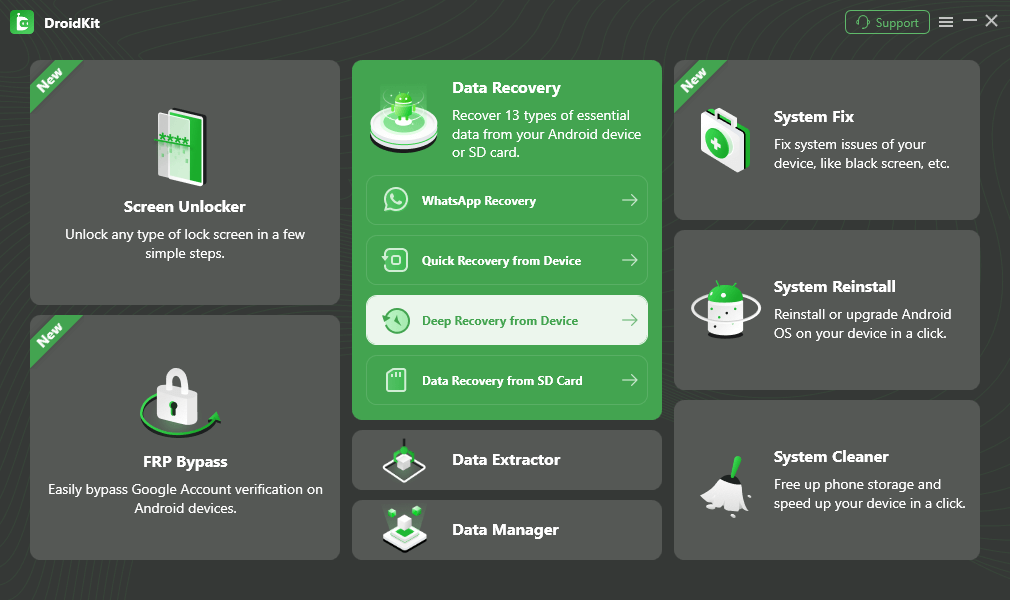
Step 3. Now, check the data type and start to deeply scan your Android devices with the highest success rate. After the scanning, all current files and data on your Android phone will be listed by categories as below. Preview and choose the files you want to backup and click the To PC button to recover data to your computer.
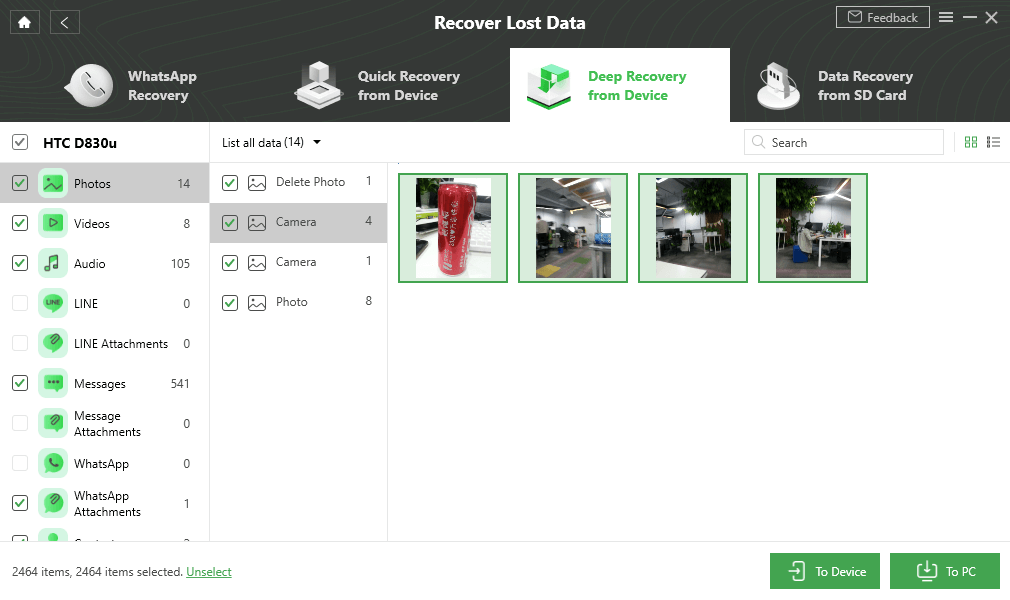
Step 4. DroidKit will recover data for you automatically, and you just need to wait patiently. The entire recovery process will take a few minutes. When you see the interface below, the data has been recovered successfully.
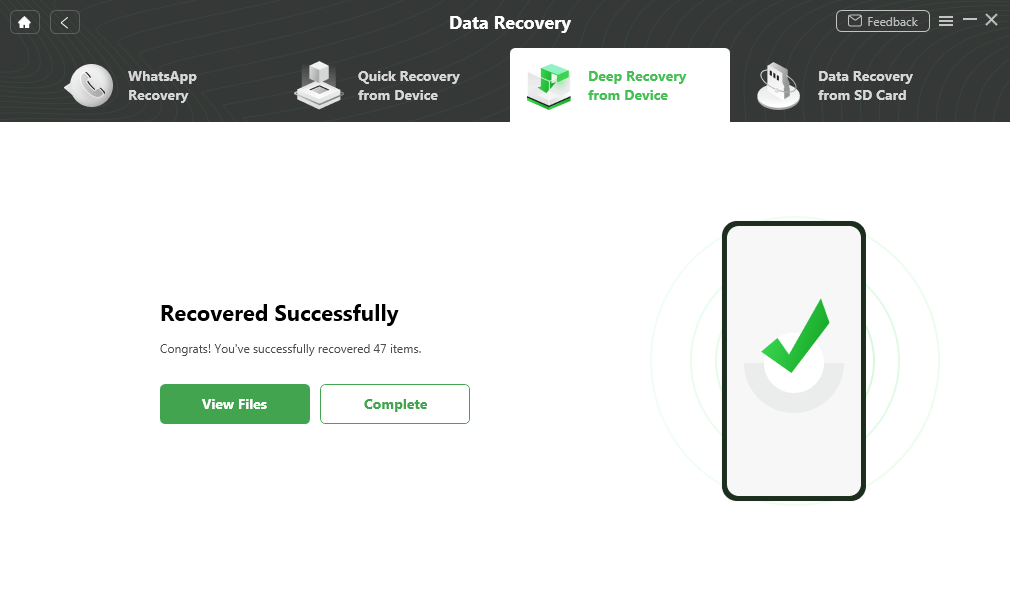
Also, even if your Android screen is broken, you don’t have to worry too much, because DroidKit can help you solve how to recover data from locked Android with a broken screen as well. Now, you have successfully solved how to back up locked Android phone, and you can also transfer data from locked Android to your computer. In addition, this is also an effective solution to how to access locked Android phones from PC.
Bonus Tip. How to Unlock a Locked Android without Password
As we have mentioned above, iMobie DroidKit can not only recover data from locked Android devices, but also remove Android screen lock without password. If you are locked out of your Android phone and don’t know what to do, try iMobie DroidKit.
Step 1. Launch iMobie DroidKit on your computer > Connect your Android phone to the computer with a USB cable > Click Screen Unlocker.
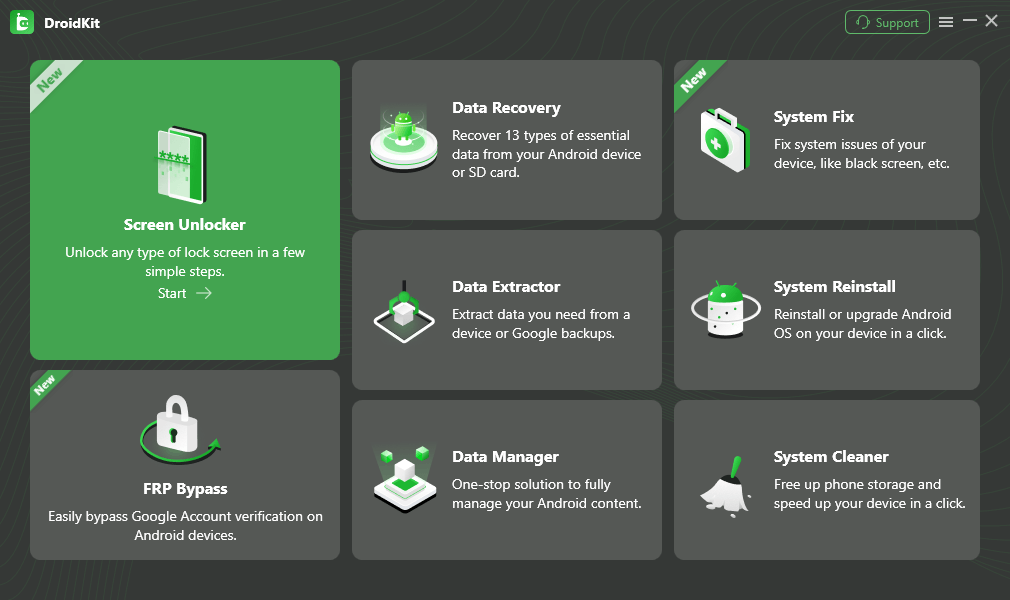
Step 2. Then click the Start button as shown below. And DroidKit will prepare configuration file for your device > Click Remove Now.
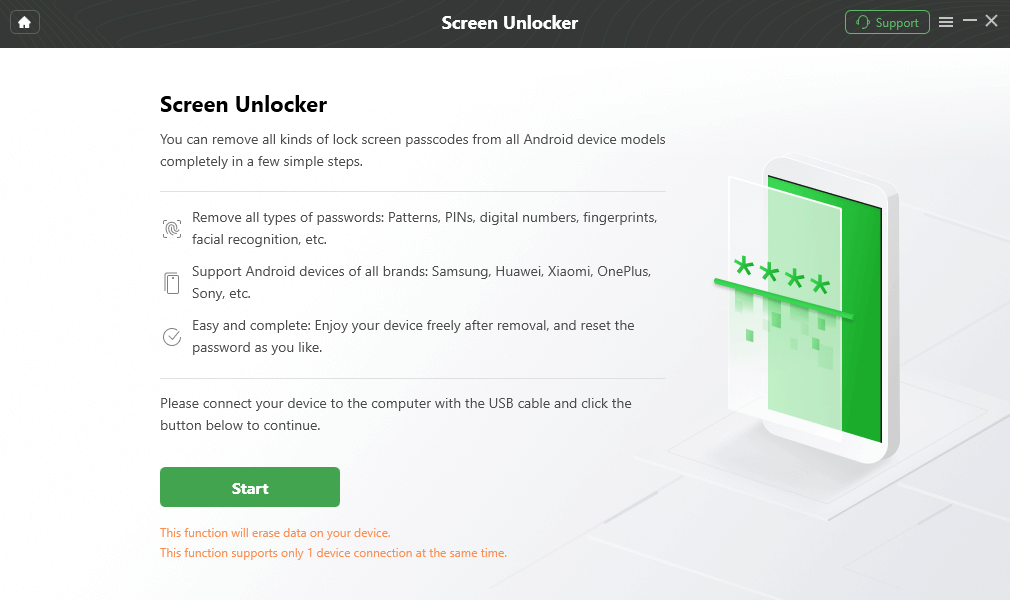
Step 3. You will be asked to choose the brand of your device. Then follow the on-screen instructions to put your device into Recovery mode, and wipe the cache following the instructions. Just minutes later, you will see your device get over-started which means your locked screen was removed.

That’s how you can remove Android screen lock password with DroidKit.
Frequently Asked Questions
Now here are some of the most asked questions, please read on and we’ll answer them all.
1. How to recover data from Android phone with broken screen free?
You can use Google Drive to recover data from a locked Android for free. But the preoccupation is that your data on the locked phone has been backed up to your Google Drive before locking.
2. How to backup locked Samsung phone?
Using Google account, Android ADB can help backup locked Samsung phone in a few steps.
3. How to recover data from locked Sumsung phone with broken screen?
The above ways, including Google Drive, Android ADB, or DroidKit, can be used to recover data from a broken Samsung. You should make clear the requirements of each method and choose a proper one.
The Bottom Line
There are 2 ways to back up data from a locked Android, and 3 possible ways to recover data from a locked Android. You can choose any one of the methods to get your important data. It’s recommended to back up your data regularly so that you will never encounter data loss on Android. Moreover, iMobie DroidKit is a great choice for deep Android data recovery. You can try it and get back your lost data with ease.
Free Download * 100% Clean & Safe
More Related Articles You May Like
Product-related questions? Contact Our Support Team to Get Quick Solution >


