5 Proven Ways to Unlock Android Phone from PC/Mac [Full Guide]
How to access a locked Android phone via USB from PC for free or paid? And how to unlock phone using PC? Take it easy, this guide will show you the detailed steps to access locked Android from PC or Mac as well as methods to unlock Android phone from PC.
Android Tips
Common Android Tips
Locked Android Tips
DroidKit – Access and Unlock Android Phone from PC/Mac
How to access a locked Android phone via USB? And how to unlock it? Free download iMobie DroidKit to access and unlock your Android phone from PC or Mac in 1 click. All screen locks can be removed, such as passcode, Face or Touch ID. And it supports all Android devices, like Samsung, Huawei, Redmi, LG, and more.
How to Get into My Locked Android Phone?
Hi guys,
My mother has forgotten her Samsung galaxy phone’s password, and can’t open it. She has her fingerprint in phone biometrics, but as the phone was switched off and then on, so the phone is just taking in password to enter.
I know that by factory reseting we can recover the phone, but I was thinking if by any way we can set the phone in the state where it is in standard lock screen with fingerprint accepting then we can get in with loosing all the data.
I am a developer myself, and have worked on systems at os level (not for android tho). So if there is even a very technical way involving me utilizing my laptop to somehow implement it, I am comfortable with it.
Can anyone please help me with this?
-Reddit User
Cases like this are incredibly common. Once an Android phone is locked and the password is forgotten, you lose access to everything, like messages, photos, videos, and all the important data stored inside. Being locked screen of your own phone is indeed depressing. So, how to access a locked phone from PC? In this post, we will show you how to access a locked Android phone via USB from PC for free or for a fee. And you can also get some easy ways to unlock Android phone from PC or Mac. Keep on reading to figure them out.
Further Reading: You may also need this guide How to Access Files on Broken Samsung Phone Using PC >
Can You Access a Locked Android Phone?
Yes, you can access a locked Android phone, but only under specific conditions and typically with the help of a computer. If you’ve forgotten your screen lock or the touchscreen is broken, using a computer or laptop is one of the most effective ways to unlock or access the device.
Since the Android system doesn’t allow direct data access when the screen is locked, the only reliable method is connecting the phone to a computer via USB. Depending on your device’s status, you can:
- Use specialized tools like DroidKit to unlock Android phones from a computer
- Access locked Android phones via USB after enabling USB debugging
- Unlock phones using Google’s “Find My Device” through a laptop (for select models)
- Use ADB commands to remove the screen lock for free from your computer (only for devices that previously had USB debugging enabled).
- Hard reset as a last resort.
If USB debugging is disabled and you don’t know the password, you cannot directly access the phone’s data. However, PC-based unlocking tools can still help you remove the lock screen, allowing you to regain access to the device.
How to Unlock Android Phone From PC-5 Methods
Method 1. Access and Unlock Android Phone from PC/Mac in 1 Click -iMobie DroidKit
How can I access my locked Android phone via USB? Don’t worry, iMobie DroidKit provides you with the Android phone unlocking tool to help you unlock any screen lock on your phone, without entering the password. And then, you can fully reaccess your locked Android phone in minutes.
Besides, DroidKit is a complete Android solution that lets you flash Samsung with easy steps, recover lost phone data, access phone files on PC, bypass FRP lock, etc. What can DroidKit do for you:
DroidKit – Unlock Android Phone from PC
- Unlock any phone password, pattern, PIN, fingerprint, etc. with PC.
- No need to root your device first and no technical skills are needed.
- Only takes a few minutes to unlock Android devices.
- Supports all Android devices, Windows, and Mac computers/laptops.
Free Download100% Clean & Safe
Free Download100% Clean & Safe
Free Download * 100% Clean & Safe
Now, you can follow the steps below to unlock Android phone from PC.
Unlock Android Phone from PC in 1 Click:
Step 1. Download iMobie DroidKit on a Windows or Mac computer and launch it > Choose the Screen Unlocker mode.

Choose Screen Unlocker Function
Step 2. Connect your locked Android phone via USB and click the Start button.

Connect your Locked Phone
Step 3. Wait for DroidKit to prepare the configuration file for your Android device > Once the preparation is completed, the below interface will be displayed, just tap on Remove Now.

Click Remove Now Button
Step 4. Select your device brand to confirm. Here we take Samsung device as an example.

Confirm your Device Brand and Continue
Step 5. Follow the instructions to put your device in Recovery mode and Wipe Cache partition on your phone. After that, it will start to remove the Android screen lock. Please keep patient.

Unlock Screen – Enter Recovery Mode
Step 6. After the removal screen lock process completes, you can access your Android device without entering any password. And it helps you reset your Android phone even when locked using a computer.

Lock Screen Removal Completed
How to Access Phone Files on PC without Unlocking?
As mentioned earlier, iMobie DroidKit also enables you to access phone files on PC without unlocking the phone. As you can see below, you can choose to extract data from your Google account, SIM card, or even from a broken Samsung device. If you want to copy data from a locked Android to a PC without unlocking, free download DroidKit to try now.
Free Download * 100% Clean & Safe

Retrieve Data from Google Account
Method 2. How to Unlock Android Phone from PC Free via USB
How to access a locked Android phone via USB from PC for free? Then, you can resort to ADB. It can help you access your device via USB on PC or Mac so that you can operate your device on the computer. In addition, it also allows you to unlock phone using PC. Now let’s learn how to access your Android phone via USB and how to unlock phone with PC in this way.
How to Access a Locked Android Phone via USB with ADB:
Step 1. Connect your Android phone to PC via a USB cable.
Step 2. Open a command prompt window on the computer. Then you need to enter the following command: adb shell rn /data/system/gesture.key
Step 3. You need to restart your device. After restarting, the lock screen will be removed and you will unlock phone’s password with PC successfully.
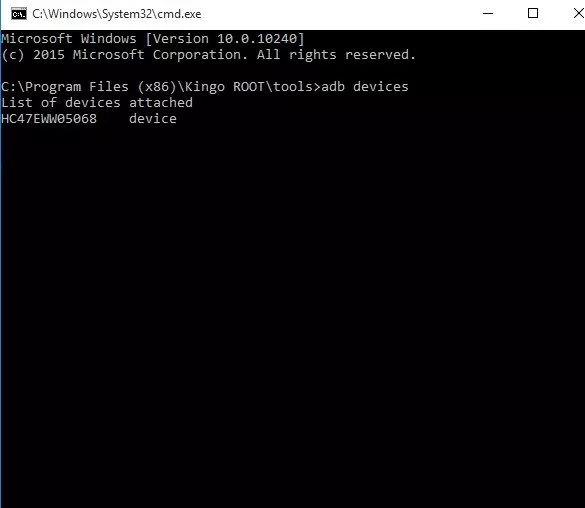
ADB Command on the Window
Method 3. How to Unlock Phone Using Laptop/PC via USB [Samsung]
Unlock phone from PC without touching the screen
I have a friend who is disabled and wants to be able to unlock his phone and control it with his PC. He can use the PC fine but needs physical assistance whenever he needs his phone. Is there a way to remote control the phone from his PC? And potentially also unlock it without having to touch the screen? Like with ADB or something?
He uses a Samsung 24 ultra.
-Reddit User
If you are using a Samsung phone, then you can also use Find My Mobile to learn how to access a locked Android phone via USB from PC for free. It is a tool designed for Samsung users to control their devices remotely. And it can also help you unlock Android phone from PC. Here are the steps.
Step 1. Open Find My Mobile on your computer and log in to your Samsung account.
Step 2. You will see your device and some options on the screen. Just click on the Unlock button.
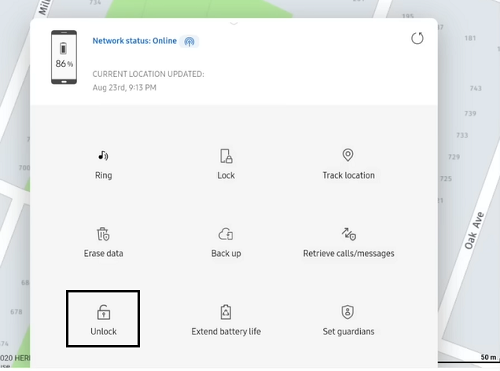
Click on the “Unlock” Option
Step 3. Tap on Unlock again to confirm.
Method 4. Unlock Android Phone from PC via Find My Device
How to unlock phone using laptop? If you have a Google account, you can also unlock phone with laptop or PC via Find My Device. Even if you have lost your phone, you can also unlock Android remotely. And here are the steps to access and unlock Android phone from PC via Find My Device.
Step 1. Launch Find My Device on your computer or laptop. And then log in with your Google account which is linked to your phone.
Step 2. Choose your locked device. And you will see three options. Just click on Lock.
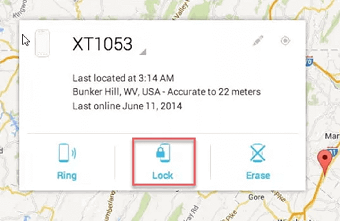
Select the “Lock” option
Step 3. You need to enter a temporary password. After that, click the Lock button again.
Step 4. Then you can use this temporary password to unlock your locked Android phone now.
Method 5. How to Access a Locked Android Phone via Hard Reset
How do you bypass a locked Android phone? Hard reset can help you. But before this started, you need to be aware hard reset locked phone would wipe all your data. And the screen lock will also be erased after hard reset. If the data loss won’t bother you that much, please keep on reading and check it out.
Step 1. Turn Off Android
You need to turn off your Android phone in the first place.
Step 2. Enter Recovery Mode
Now you can press and hold the Volume up(or Volume down) button, the power, and the home button. When you see any options popping up on your screen, you can let them go.
Step 3. Select Factory Reset
Use the Volume down button to navigate and tap on the Power button to select. Head to the wipe data/factory reset option on the screen, and confirm to wipe all the data. After a while, your Android device will be erased.
Step 4. Reboot Android System
Now the phone will list some other options. Use the Volume down key to navigate to the Reboot system now option and click on the Power button to select.
Step 5. Lock Screen Reset
All you need to do is wait for a while. Once the system completes the Reboot process, the Android device will power off.
Now you can turn on your Android phone and reset the lock screen. Now you will get a totally new phone.
Considering so many Android phone brands are out of there, this method only applies to most Android phones, not every Android phone. So if it couldn’t work out on your Android phone, you need to check out Google.
FAQs
Q1. How to get pictures off a broken Android phone that won’t turn on?
If your Android phone won’t turn on, the only way to recover pictures is to first get the device powered. You can try replacing the battery, charging with a different cable/adapter, or using a professional repair shop to revive the motherboard long enough to extract data. If the phone can’t power on at all, specialized data recovery services may still retrieve photos directly from the internal storage chip, but this requires professional equipment.
Q2. How to view a broken phone screen on a computer without USB debugging?
Without USB debugging, you can’t mirror the screen with standard ADB tools. However, if your screen is broken but the phone still turns on, you have two options:
- Use an OTG adapter + USB mouse to operate the screen and enable USB debugging.
- Use professional Android data extraction tools that can access internal storage even when USB debugging is off (availability varies by device model).
If the display is totally dead, you may need screen replacement or chip‑level data recovery.
Q3. How to access a phone through USB on a laptop?
To access an Android phone via USB, connect the device to your laptop using a data cable. If the phone is unlocked and USB debugging is enabled, you can use ADB commands or transfer files directly. If the phone is locked, you’ll need to unlock it first or use an Android unlocking/data extraction tool. Most phones block data access over USB unless you’ve passed the lock screen, for security reasons.
Q4. Can you remotely unlock an Android?
Yes, some Android phones can be unlocked remotely, but only if certain conditions are met. Google’s Find My Device can erase the lock screen by performing a factory reset (which deletes data). Samsung users can use Samsung Find My Mobile to remove the lock screen without losing data, but this only works if Remote Unlock was enabled before the device was locked. If these features weren’t set up, you can’t unlock the phone remotely.
The Bottom Line
That’s all about how to access a locked Android phone via USB from PC for free. You can also use the methods above to unlock Android phone from PC. Here we recommend iMobie DroidKit as your top 1 choice to access and unlock a locked Android phone via USB, which supports Windows PC or Mac computer, a labor-saving master, and unlock any Android phone with simple steps. Free download DroidKit to have a try now.
DroidKit – Unlock Android Phone from PC in 1 Click
No matter whether you forget the password, pattern lock, PIN code, fingerprint, etc, iMobie DroidKit can help you access a locked phone on your computer. So you can unlock any phone password from a PC (Windows PC and Mac are supported). Besides, if you need to bypass FRP lock, DroidKit can also help you out.
Free Download100% Clean & Safe
Free Download100% Clean & Safe
Free Download* 100% Clean & Safe
More Related Articles
Product-related questions? Contact Our Support Team to Get Quick Solution >


