Reset Privacy Password Without Security Questions in OPPO/Vivo
If you’re ever locked out of your OPPO or Vivo device and can’t remember the privacy password or security question, don’t worry; there are many ways to regain access to your private data! Please read on
DroidKit – Reset OPPO/Vivo Screen Locks without Passwords
When you forget the password, how to unlock phone without password? Just free download DroidKit to unlock any Android screen lock, like password, PIN, pattern, etc. Supports all Android phones & tablets, including 20,000+ models like Samsung, Vivo, Motorola, etc.
Setting a password, PIN, fingerprint lock, privacy password or FRP lock on an Android phone is a common way to prevent our important data or private info from being prying eyes. It is pretty common for smartphone users to forget their privacy passwords and security questions. Are you also facing a similar issue and wondering, “I forgot my privacy password and security question! What should I do?” If yes, then there’s no need to worry.
In this comprehensive guide to resetting your privacy password without a security question, we will discuss these 5 quick fixes, complete with step-by-step instructions. All these methods are safe and easy to use, and they’ll have your phone up and running in no time! So, if you find yourself wondering, “I forgot my privacy password and security question! How do I access my phone?” we have got you covered! Let’s get straight to it!
What Is Privacy Password in OPPO/Vivo?
The privacy password feature in OPPO and Vivo smartphones is a robust security feature that helps to keep your sensitive or private data safe within the device. Not only does it provide an extra layer of protection beyond the regular lock screen PIN or password, but it also helps to safeguard your private apps, files, and data from unauthorized access.
So, whether you want to keep your personal data secure or ensure that only authorized users can access it, setting a privacy password is a great way to add an extra level of security to your phone.
How to Reset OPPO Privacy Password?
If you have forgotten the privacy password on your OPPO phone, here are 3 simple ways to reset it without a security question.
Method 1: Reset OPPO Privacy Password via Recovery Email
If you’ve added a recovery email address to your OPPO smartphone and you need to reset your privacy password, we’ve got some good news for you: You can reset your OPPO privacy password using the recovery email address!
Here’s how:
- When you enter the wrong password to unlock your device, a “Forgot Password” option will appear on the screen.
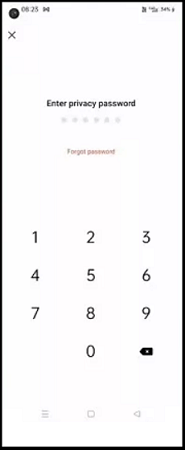
Click on Forgot Password
- You will get 3 options. Click on “Reset via Recovery Email.”
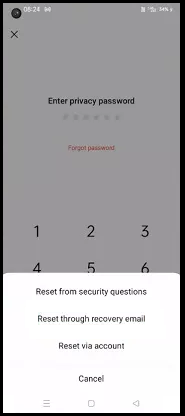
Select Reset via Recovery Email
- Now enter your recovery email address, after which you will receive a verification code on it.
- Enter the verification code on your OPPO smartphone and reset your privacy password without the security question.
Method 2: Reset OPPO Privacy Password Using OPPO ID
Just like an Apple ID, Samsung account, or Huawei ID, OPPO devices also have an OPPO ID. If you have linked your smartphone to an OPPO ID, it can come in handy to reset your privacy password in case you forget it.
Here’s what to do:
1. When you enter the wrong password to unlock your device, a “Forgot Password” option will appear on the screen.
2. You will get 3 options. Click on “Reset via Account.”
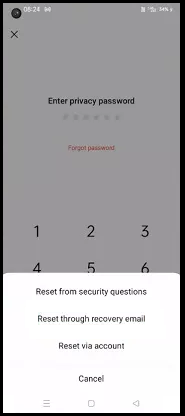
Select Reset via Account
3. Now, enter your OPPO account credentials and follow the on-screen instructions to reset your privacy password.
Method 3: Contact the Local OPPO Service
In case you don’t have a recovery email or OPPO ID linked to your device, the last resort is to contact the local OPPO service. They will guide you on how to reset your privacy password without the need for a security question.
How to Reset Privacy Password in Vivo via Settings?
If you own a Vivo phone and want to reset your privacy password, you can do so via the settings. However, you must know your security question for this method to work.
Here’s how to go about it:
- On your Vivo phone, go to “Settings > Fingerprint, Face, & Password.”
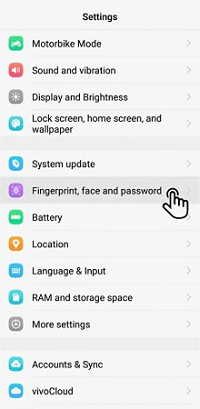
Go to Fingerprint, Face and Password
- Go to “Privacy and App Encryption,” and when it asks you to enter your password, tap “Forget Password.”
- You will be redirected to the security questions. Answer them to verify that it’s you, and then reset your password.
And that’s how you reset your privacy password on OPPO and Vivo smartphones using the security questions, recovery email, and OPPO ID.
However, what to do if you don’t have any of these backup options? This is where iMobie DroidKit comes to the rescue!
Reset OPPO/Vivo Screen Locks without Passwords 1-Click [Safe]
Are you sitting with a locked OPPO or Vivo phone in hand, crying, “I forgot my privacy password and security question! I’m locked out and can’t access my device!” Many unlocking methods may have restrictions on the Android system version or device model, how to unlock the OPPO/Vivo Screen Locks password? In this case, you can take a look at DroidKit – Android Phone Toolkit.

DroidKit Full Version
DroidKit provides you with an Android phone unlocking tool to unlock any phone password and unlock any screen locks, including numeric passwords, patterns, 4-digit/6-digit/custom PIN, face recognition, or fingerprint ID unlocking, etc. Why choose DroidKit to unlock phone without password? Here are some of the reasons.
- Unlock all types of screen locks on an Android phone in minutes.
- 20,000+ models of Android phones & tablets supported, including Samsung, OPPO, Vivo, LG, Huawei, Google, HTC, etc.
- You can unlock your Android phone with no need to root.
- DroidKit makes the complicated unlocking process easy for everyone to follow. No technical knowledge is required.
- After unlocking, DroidKit can also help you recover data with or without backup, fix common system issues, bypass FRP lock, extract data from Google account, and more.
Now, please get DroidKit for free on your computer, and learn how to unlock OPPO/Vivo Screen Locks with the simple steps below:
Free Download * 100% Clean & Safe
How to Unlock OPPO or Vivo Phone without Passwords via DroidKit
Step 1. Get the latest version of DroidKit for free on your Mac or Windows PC > Select Screen Unlocker.

Choose Screen Unlocker
Step 2. Connect your locked device and tap on Start.

Connect Your Android Device
Step 3. After connecting the device, DroidKit will prepare a configuration file for your device > Click Remove Now button > Select your device brand and continue.

Click Remove Now Button
Step 4. Next, you need to put your device into recovery mode and wipe the cache partition on your device.

Finish Settings on Samsung
Step 5. Wait for a while, and you will see the Screen Lock Removal Completed page as below.

Lock Screen Removal Completed
Free Download * 100% Clean & Safe
How to Unlock OPPO/Vivo Screen Locks without Password [Video Guide]
In addition to the step-by-step instructions, we also provide you with a video tutorial to solve how to unlock OPPO/Vivo Screen Locks without password.
Conclusion
The most common issue faced by smartphone users is forgetting their lock screen password, or privacy password, in the case of OPPO and Vivo phones. There are several ways to reset your password, including using the recovery email, security questions, or via your OPPO account. However, all these methods work only if you remember their credentials.
What’s more, if you wanna unlock any screen lock on your Android phone, DroidKit can be your best choice! It’s a safe, reliable, and trusted method to unlock your locked screen and regain access to your OPPO or Vivo devices.
Free Download * 100% Clean & Safe
Product-related questions? Contact Our Support Team to Get Quick Solution >

