How to Backup Contacts to Google
As smartphone users, we might take risk of losing contacts for unexpected reasons. Don’t worry, in this post, you can learn how to backup either your Android or iPhone contacts to Google to prevent you from losing important contacts.
iPhone & Android Backup Tips
Our smartphones have become an essential commodity and add a lot of ease and convenience to our daily life. Yet, it is just a piece of technology, and technology can damage, crash, or become obsolete at any time. Therefore, as a mobile phone user, never rely on your device completely. We should always have a backup plan. Imagine you lost your phone – what would you do? How will you retrieve all your contacts, images, videos, and other data? Well, you would not have to worry about it if you have created a backup. Today, we will talk about how to backup contacts to Google to save you from losing your contacts ever again! Then you can restore contacts from Google when it is needed. Now, let’s see how you can achieve this!
If you decide to back up your contacts using Google Drive, they will be periodically added to your Google account. This will include both your current contacts as well as the ones in the future. So, if your phone accidentally gets destroyed, suddenly stops working, or you have to switch phones, if you know how to backup contacts to Google Drive, you will have your contacts on the cloud-ready for download at any time!
How to Backup Android Contacts to Google?
If you have an Android device, you can easily backup your contacts and other files to Google. Over you will not have to do this manually every time as Google automatically backs up data. You no longer have to back up your contacts in a diary or ask your friends to send their numbers.
There are many ways to backup contacts on an android phone. Backing up Android contacts and other data in Google is the most convenient, efficient, and reliable method. Since Google owns Android, its backup services are well integrated with the operating system, making it quick and easy for people to back up their mobile phone data.
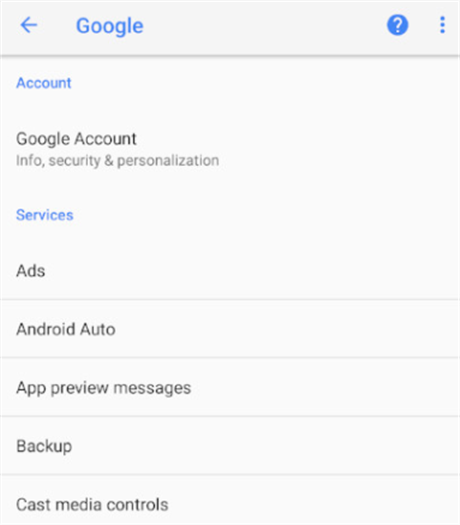
Backup Contacts to Google on Android
Backup Android Contacts via Users and Accounts Settings
Step 1. Go to Settings
Open your Android phone and go to the settings app. Select the “Accounts” option.
Step 2. Enter Google Account
Chances are, if you are already using an Android phone, then you already set up a Google account. In case you have not, enter your Gmail Google account details.
Step 3. Auto Sync Data
Now tap on the toggle to activate the “Auto Sync Data” option. Now, Google will automatically send data from your device on Google Drive. In this way, Google Drive will back the contacts on your phone.
Backup Android Contacts via System Settings
Step 1. Go to Settings
Tap on the Settings app and go to System. Tap on “Backup” (it may also be under “Backup and reset”).
Depending upon the android version and the model of the phone, this step may defer. If you cannot find the option under “System”, then go to Additional Settings>Backup and Reset.
Step 2. Enable Back up
System Settings: Navigate to your Backup menu and turn on “Back up to Google”.
Additional Settings: Add the Google account if it is not already entered and activate “Back up my data”.
Step 3. Back up
Once you activate the “Backup” option, Google will create a backup for your device’s data on Google Drive.
How to Backup iPhone Contacts to Google
iPhones operate on iOS that is an operating system designed by Apple itself. iPhone users need to have an Apple or iCloud account to sync all their data. Thus, iPhones are not synced with Google accounts by default. Here we will discuss two different methods to back up iPhone contacts to Google. Both these methods are reliable and efficient so choose according to your preference.
Now let’s see how you can back up contacts on your iPhone using Google.
Backup iPhone Contacts to Google via Settings App
Sync iPhone contacts to Google using the ‘Settings’ option without any hassle. Then follow the guide mentioned below for a successful import of the iPhone contacts to your Google account.
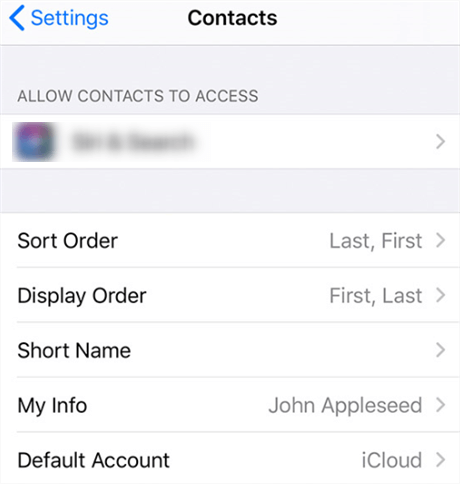
Backup iPhone Contacts to Google via Settings
Step 1. Go to the Setting Menu
Unlock your iPhone and open the ‘Settings’ app on the home screen. This will launch the Settings Menu.
Step 2. Add Google Account
Scroll down the Settings menu and tap on “Passwords and Account”. Now, go to “Add Account” and select “Google”. Enter the credentials and click ‘Next’ to complete the process. Finally, when the account authorization is complete, tap on the ‘Save’ option.
Step 3. Enable Contacts
Now, enable the ‘Contacts’ option in the list to sync and back up your iPhone contacts with Google.
Backup iPhone Contacts with Google Drive App
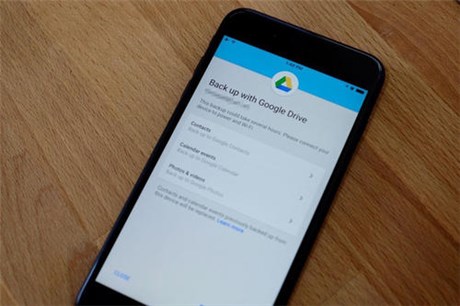
Backup iPhone Contacts via Google Drive App
Step 1. Install Google Drive App
Make sure your iPhone is connected to a wi-fi network. On your iPhone, download and install the Google Drive app. Launch the app once it is installed.
Step 2. Go to Settings
Tap on Menu in the top left corner of the app’s interface. Go to Settings>Backup.
Step 3. Start Back up
Tap on “Start backup” to allow Google Drive to back up the data presented on your iPhone, including images, videos, documents, contacts, messages, etc.
That’s it! Now you know how to back up iPhone contacts to Google Drive from the iPhone in just three simple steps.
The Bottom Line
Losing your mobile phone can be stressful and frustrating but imagine losing all your contacts as well. You will have to ask your friends to share their numbers again, but what about all the different numbers you saved “just in case” – like your plumber, mechanic, or your kid’s friends. Well, it would be a nightmare! This is why it is crucial to back up your contacts.
Google is a great place to store all your data effortlessly. So, save yourself from the pain of losing your contacts and not knowing who’s texting you. Just follow our step by step guides on how to backup contacts to Google. You can back up both iOS and android phone contacts on Google with different methods. So, pick the one that suits you and store all your contacts in one place!
Product-related questions? Contact Our Support Team to Get Quick Solution >

