Ultimate Guide to Fix White Lines on Screen iPhone
It must be annoying to have a white line on your beloved phone. So how does this happen and how can you fix it. Don’t worry, in this article we not only explain the cause of the white line, but also offer you 9 solutions to solve the problem.
Haven bought your dream iOS device, you wouldn’t want anything to happen to it, physically or internally. However, sometimes, you cannot but encounter an issue no matter how you protect it. You may experience broken screens, unresponsive volume keys, and more- all of which are repairable. This article will focus on one common one: white lines on iPhone screens. Here, we will discuss the possible reason why your iOS device has white lines on it and the official solutions to fix the issue. Ready to delve into the guide? Continue reading!
Part 1. What Causes White Lines on iPhone Screen?
There are numerous reasons why you have white lines on your iPhone screen. Some of the prominent ones are listed below:
- Cracked Flex Cable: Although rare, if the flex cable of your iPhone is improperly connected, you may find white lines on your device’s screen.
- Software Issues: Here is a common reason why most iOS devices misbehave. When you run your iPhone on an outdated operating system or beta version, it will malfunction. And one of the problems you can see is the white lines on iPhone screens.
- Damaged Screen:Did your iPhone mistakenly fall from your hand? If so, and your screen gets damaged, there is a possibility that it will display white lines.
- Installation of Pirated Third-Party App: Downloading apps from an untrusted source can cause your device to misbehave, which might prompt white lines to appear on your screen.
Part 2. 9 Methods to Fix White Lines on Screen iPhone
You can fix the white lines on your iPhone screen by applying one or all of the solutions provided below:
1. Force Restart iPhone
Force restarting is one of the simplest and most effective solutions to fix the white lines on your iPhone screen. It helps you refresh your device memory and eliminate those bugs causing it to show white lines. Here is a simple guide to follow for the different iOS models:
iPhone 8 and newer generations
In this particular order, press, and release the
- Volume Up
- Volume Down
- Next, hold the Lock button till the Apple logo appears.
iPhone 7/7 Plus
Hold down the Wake and Volume Down buttons simultaneously until you find the Apple logo on your display screen.
iPhone 6 and older generations
Simultaneously hold down the Power and Home button until the Apple logo appears on your screen.
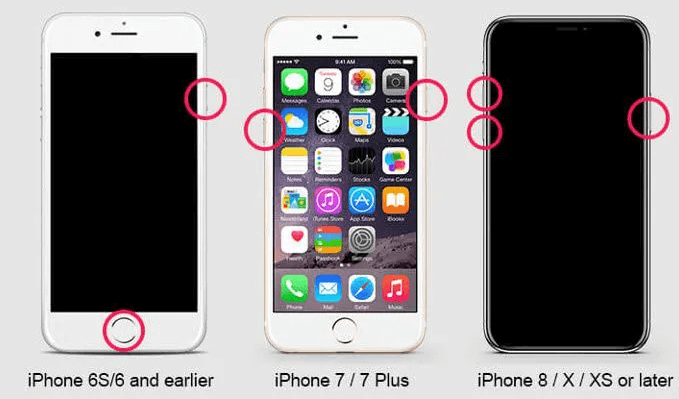
Force Restart Methods of Different Models iPhone
2. Reset iPhone
Resetting your iPhone is another quick fix to the white lines on your device’s screen. This solution clears software bugs and other temporal glitches affecting your iDevice.
It’s simple to implement and costs nothing. Follow the quick guide below to reset your iPhone:
- Head to Settings and click on the General
- On the next screen, navigate to where you have Transfer or Reset iPhone.
- Tap on Reset and follow the instructions that come up to complete the process.
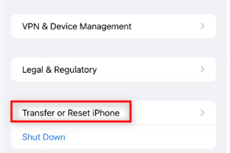
Click on Transfer or Reset iPhone
Recheck your device. The white lines should be gone. However, you may lose some vital data as this solution often wipes away installed or downloaded files.
3. Fix White Lines without Data Loss
If you wish to fix the white lines on your iDevice screen without data loss, you should employ the services of an iOS system repair tool. There are lots of them online, but PhoneRescue for iOS is the best option.
PhoneRescue for iOS is a multipurpose software program that offers data recovery and system repair services for all iOS devices. It helps you fix issues such as a frozen screen, iPhone stuck in recovery mode, etc. You can also use it to repair the white lines on your iPhone screen.
Users can also count on this tool to bypass lock screen passcode, Face ID, Screen Time restrictions, and more. PhoneRescue for iOS delivers all its promises without compromising your data files. It offers a comprehensive interface to ease navigation.
Key Features
- 1-click to repair white lines on iPhone screen.
- Fixes over 30 iOS system issues, including iOS upgrade failure, white screen, frozen screen, etc without compromising your data files
- All-in-one iOS data recovery and system repair solution.
- PhoneRescue for iOS helps you bypass lock screens and Screen Time passcode as well.
Steps to Fix White Lines on iPhone Screen with PhoneRescue
Apply the detailed instructions below to fix those white lines showing on your iPhone screen:
Step 1. Install, and launch PhoneRescue. Once it opens, connect your iPhone using a USB charging cord.
Free Download * 100% Clean & Safe
Step 2. Then, select Device Rescuer and some options will pop up underneath. Choose Repair iOS System and proceed to the next step.

Choose the Repair iOS System Mode
Step 3. On the next page, you have to select your preferred mode of repair. Select Advanced Mode and tap on the arrow button pointing to the right.

Select the Advanced Mode
Step 4. PhoneRescue for iOS will scan your device and recommend a firmware package to repair white lines on screen issues. Download the firmware by clicking the appropriate button.
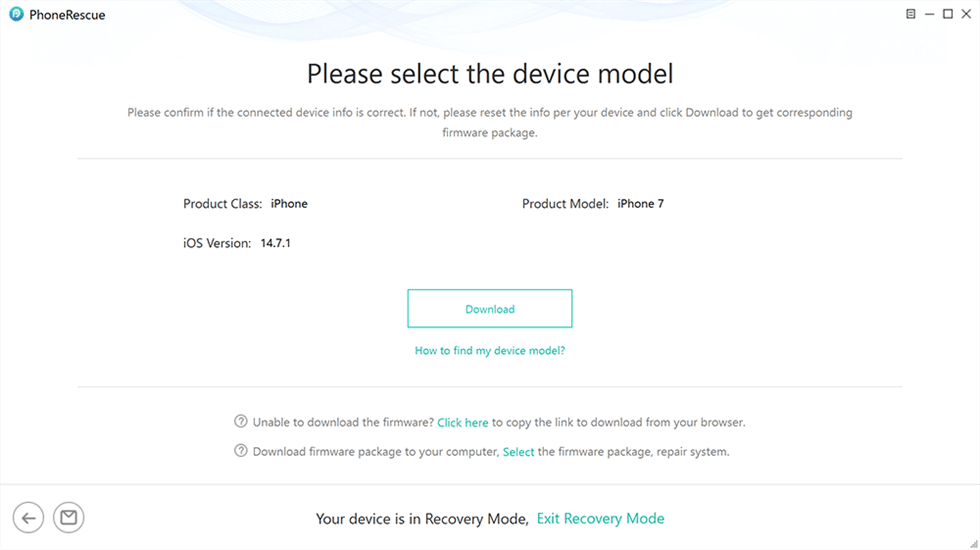
Check Device Model and Download Firmware
Step 5. Once the download is over, proceed to repair your iPhone with the firmware package. Wait patiently for PhoneRescue for iOS to complete the repair, and your device will reboot automatically.

iOS Repairing Completed
4. Update iOS Version
Oftentimes, Apple introduces new iOS versions to fix errors encountered on older versions. It’s designed to clear software bugs, enhance security, and improve your device performance.
It also repairs the white lines on phone screen issues. So we recommend you to use it. Follow the stepwise guide below to update your iOS version:
- Click on Settings to open the menu page.
- Tap General and choose Software Updates on the next screen that shows.
- Next, Apple will provide an update link in case there is any. Click on Download and Install to start iOS Update. Ensure you have enough storage space and strong data connection before installing the update.
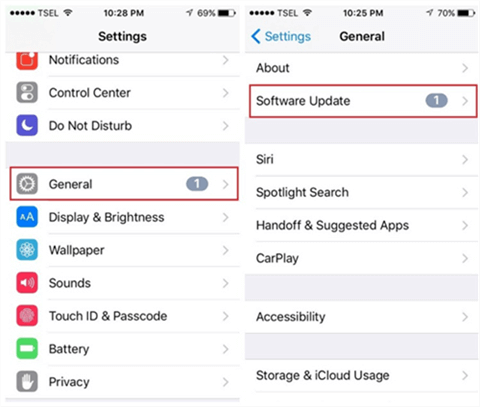
Check Software Update
5. Restore iPhone in Recovery/DFU Mode
Should your iPhone still display white lines on the screen after employing the solutions above, we recommend that you restore the device in DFU mode. This solution is similar to resetting your iPhone, however, it’s a more advanced one.
Follow the step-by-step guide below to restore your iPhone in DFU mode:
- Install the latest version of iTunes on your PC.
- Connect your iDevice to the computer with USB cable and launch iTunes app.
- Next, force restart your device following the appropriate instructions for your iOS model. You can refer to solution 1 to do that.
- Keep holding the corresponding button in solution 1 till your device enters recovery mode.
- Once iTunes detects your device, a notification will pop up on your computer screen. Release the button and your device will go blank.
- Next, click on Restore on your computer and iTunes will restore your iPhone immediately.
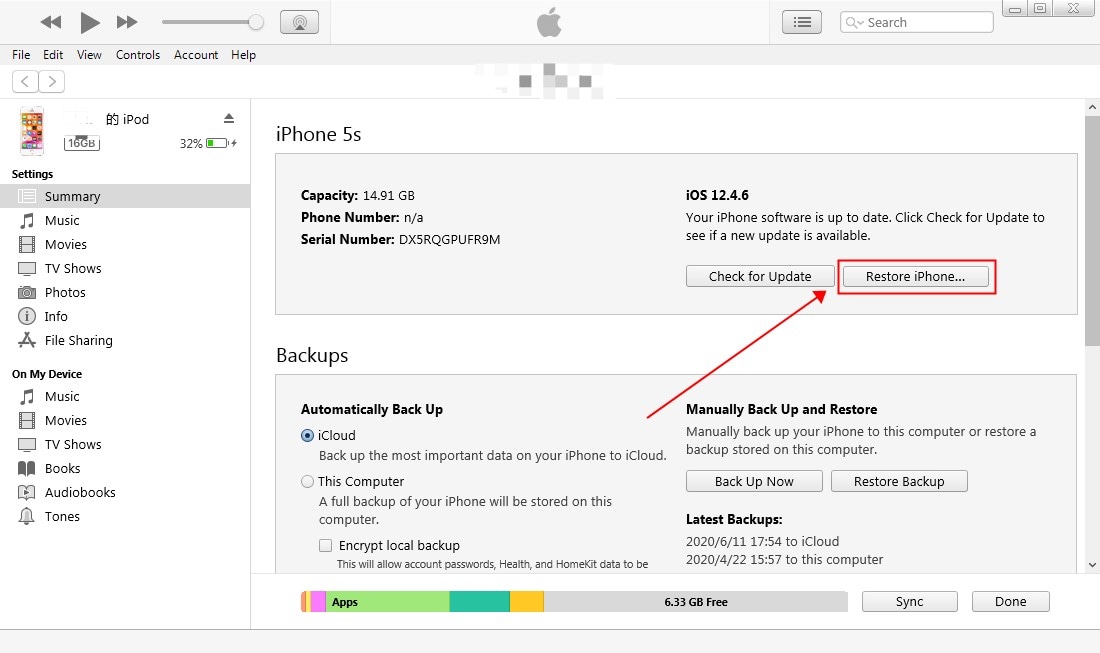
Restore iPhone to Fix iPhone Won’t Restart
6. Reboot to Safe Mode
Similar to force restarting, this solution scans your iDevice for pirated third-party apps that may cause white lines to appear on your iPhone screen. Here is a quick guide to rebooting your device in safe mode:
- Hold the corresponding keys to put off your iPhone.
- Next, turn the device on again by holding down the power on keys.
- Once your iPhone lights up, hold down the Volume Down button till the Apple logo appears.
- Select Safe Mode to enter Safe Mode.
7. Restore iPhone with iTunes
Restoring your iPhone with iTunes is another handy solution to repair white lines on the screen. Follow the guide below to restore your iPhone with iTunes:
- Install the latest version of iTunes on your computer, run it and connect your iPhone using a USB charging cable.
- Tap on your device at the upper left corner of your screen and the screen below will come up:
- Select Summary on the left sidebar and click Restore Backup on the right sidebar.
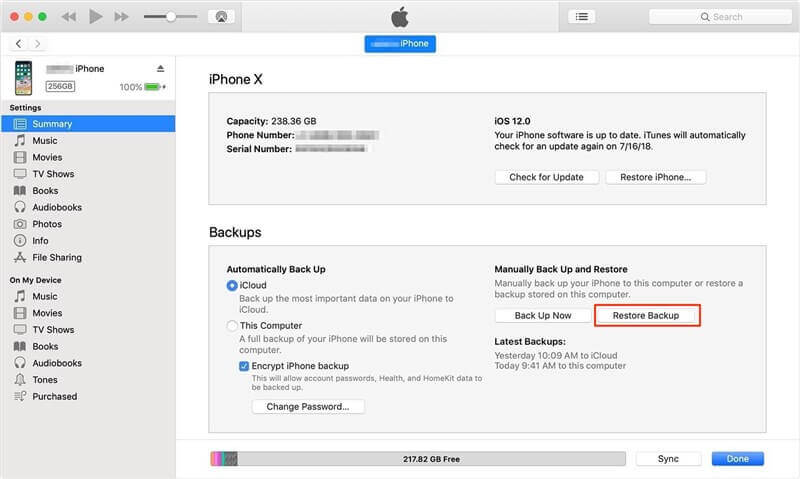
Restore iPhone from iTunes Backup
8. Check iPhone Battery Cycle
Here is another prominent solution to fix white lines on iPhone screen. What you need is to charge your device to 100% , use it till the battery drains to 0%, try recharging it again. This way the electrostatic discharge causing those white lines will be neutralized.
9. Send iPhone for Screen Repair
Haven implement all the solutions above should you still encounter white lines on screen error, consider taking the phone for repair. Go to the nearest Apple Store around you, and lay your complaints so the agents can help you out.
Final Words
There you go with the “Ultimate Guide to Fix White Lines on Screen iPhone” and 9 powerful solutions were provided. Which do you wish to use? We advise that you try all available solutions to repair white lines on the iPhone screen.
But from the above article, we reached a conclusion that for fix white lines on iPhone, nothing can beat PhoneRescue for iOS at the first place. No matter whether your device is in an unavailable state or what kind of data you lose. PhoneRescue for iOS makes sure that you get everything back and running, without any glitches.
Free Download * 100% Clean & Safe
Product-related questions? Contact Our Support Team to Get Quick Solution >

