How to Fix Safe Mode Stuck or Won’t Turn Off
If safe mode will not turn off for some reason on your Android phone, do not panic and follow the methods given in this guide. These methods will help you get out of safe mode on your Android device.
Common Android System Issues
Android System Issues & Fixes
Android Boot Issues & Fixes
Android Safe Mode Issues & Fixes
Android Recovery Issues & Tips
- Recover Deleted Huawei Files
- Huawei Data Recovery
- Recover Deleted History on Android
- Recover Deleted Huawei Contacts
- Recover Deleted Huawei Videos
- Restore Deleted Huawei Photos
- Recover Data After Factory Reset
- Retrive Deleted Huawei Messages
- Recover Deleted Samsung Photos
- Huawei Broken Screen Data Recovery
DroidKit – Fix Safe Mode Stuck or Won’t Turn Off 1-Click
Does your Samsung phone stuck in safe mode won’t turn off? Just free download DroidKit to fix Samsung phone stuck in safe mode won’t turn off easily! DroidKit fixes all system issues of your Samsung phone or tablet, for example, an Android phone is unfortunately stuck, continuously restarting, black screen, etc.
Safe mode is to diagnose and troubleshoot various issues on your Android device. You can turn on safe mode to resolve the issues related to your apps and widgets when your phone is slow, a Samsung phone keeps restarting, etc. What safe mode basically does is temporarily blocking running third-party apps and only loading the operating system files to boot up your phone. That’s why you can check whether apps caused problems or operating system issues happen with this diagnostic mode.
However, some users reported that safe mode won’t turn off even though restarted the phone. If this is happening and you cannot find a way out, the guide below is going to be of great use to you. It tells you why your phone gets stuck in safe mode and how do you turn off safe mode when it won’t turn off.
Why Is Your Phone Stuck in Safe Mode
Usually, a phone, especially a Samsung phone stuck in safe mode is mainly because the Volume button is freezing and unable to turn off safe mode. Then, you can not turn off safe mode on Samsung, and app icons may be grayed out.
Besides, safe mode won’t turn off after restarting could be other operating system issues as well that can cause your phone to go into safe mode but those are very rare and you will hardly see them.
Also Read: Power Button is Not Working on Samsung >
How to Turn Off Safe Mode on Samsung
How to turn off safe mode? The easiest way to come out of safe mode on your phone is to use the power menu, which is the first way to exit safe mode and bring your phone back into normal mode:
- Press and hold the Power button.
- Tap Power Off and then Power again. Or just tap on Restart.
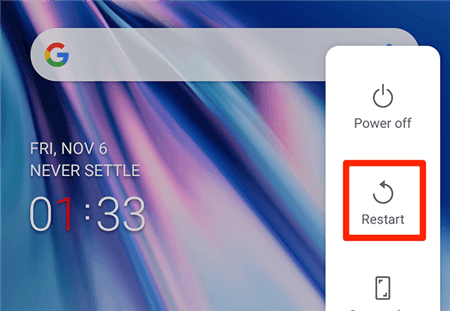
Restart the Device to Fix Safe Mode Stuck Issue
1-Click Fix Samsung Safe Mode Won’t Turn Off Directly [SAFE&EASY]
When safe mode won’t turn off after restarting, or the volume button is stuck, your phone probably has some software glitches that you can not point out. DroidKit is a complete Android solution, that provides you with Android system repair to scan and fix system issues.
- If you can not turn off safe mode, the phone’s recovery mode not working, got boot loop, etc., you can remove it with DroidKit.
- 100% secure and stable. The ROM downloaded and installed when fixing the problem is definitely official from Samsung.
- Customized solutions will be applied to different Samsung models.
- No complicated operations, and no need to root your device.
- Besides, as a complete Android solution, DroidKit allows you to clear Android system junk and speed up your phone, unlock your phone when it’s locked, etc.
Free get DroidKit and follow the steps to fix safe mode won’t turn off:
Free Download * 100% Clean & Safe
How to fix safe mode won’t turn off with DroidKit:
Step 1. Free Download DroidKit and open the program on your computer. Click the System Fix.

Click System Fix Function
Step 2. Connect your safe mode won’t turn off Samsung phone, read the notes and hit the Start button to initiate the process > Click the Download Now button to get the firmware package.

PDA Code Matched
Step 3. After downloading, click on Fix Now. And follow the on-screen instructions to put your device in Download mode> Tap on Next button to continue.

Put Samsung into Download Mode
Step 4. Then DroidKit will start to repair the system issue. After a few minutes, you will see the System Fixed Successfully on the screen.

Completing the Repair Process
Free Download * 100% Clean & Safe
What to Do When Safe Mode Won’t Turn Off (5 Regular Ways)
If safe mode still won’t turn off after restarting, and the volume button is definitely stuck, you can try and fix the safe mode stuck issue with the following 5 methods.
Method 1. Use the Notifications Menu to Disable Safe Mode
While the power menu is a great way to turn off safe mode on your Android device, it does not always work. If you find that that menu is not helping you come out of safe mode, you might want to find and use an alternate method. And luckily, there is one.
You can make use of your notifications menu to disable safe mode on certain Android phones. You just need to pull down from the top of your screen, find the option that says Safe mode is on, and tap here to turn off Safe mode.
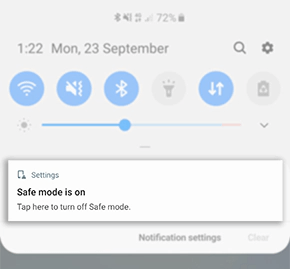
Disable Safe Mode from the Notifications Bar
That will disable safe mode and reboot your phone in normal mode. Just keep in mind this option is not available on all phones.
Method 2. Get Rid of Suspicious Apps from Your Phone
If your Samsung tablet or any other device gets stuck in safe mode after you have installed an app, that app might be the reason why your phone is stuck. You cannot prove this until and unless you remove the app from your phone and then see if your phone still gets stuck in safe mode.
Whether in normal mode or safe mode, you still have the ability to uninstall apps from your phone. You can get rid of the suspicious app or apps from your device and that should fix the issue for you. Here we show how to do that.
Step 1. Open the Settings app on your phone and tap Apps & notifications.
Step 2. Find and tap the app that you think is causing the problem.
Step 3. On the following screen, tap Uninstall to remove the app from your device.
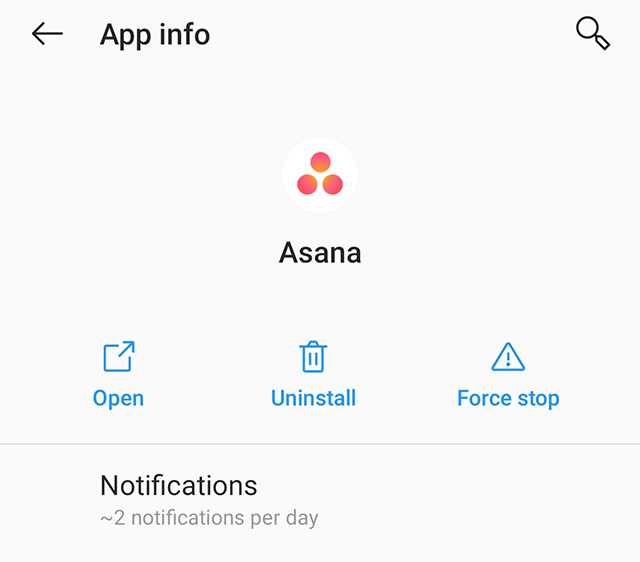
Remove Suspicious Apps from Your Android Phone
Step 4. Reboot your phone normally and see if it then boots back up in normal mode.
If it was that app that was causing the issue, the issue should now be resolved.
Method 3. Take the Battery Out of Your Phone
If your Android device will not come out of safe mode no matter what you do, you can actually do one thing that will force the phone to quit safe mode. That method is to pull the battery out of your phone and this will turn your phone off.

Pull the Battery Out of Your Phone
Keep in mind that this procedure only works for devices that have removable batteries. To do this, simply open the back cover of your phone, pull the battery out of your device, keep the battery out at least for a minute, and then put the battery back in.
Turn on your phone and it should be stuck in safe mode.
You may also like: Tips to Fix Android Battery Drains Too Fast >
Method 4. Delete Files from the Cache Partition
In some cases, the cache files stored on your Android phone can actually cause your phone to remain in safe mode. This is not always the reason but it is one of the reasons that can get an Android device to be stuck in safe mode. To be sure of this, what you can do is you can wipe the cache partition on your phone. Once that is done, your issue should hopefully be fixed.
Step 1. Turn off your phone.
Step 2. Press and hold down Volume Down and Power keys at the same time to reboot into recovery. The key combination differs with each device so make sure to find and use the right key combo.
Step 3. Once you are in recovery mode, tap Wipe cache partition and follow the on-screen instructions.
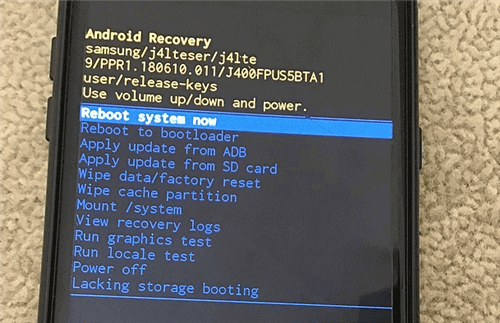
Wipe Cache Partition Using Recovery
You can then reboot your phone and see if the issue still persists.
Method 5. Reset Your Device to the Factory Settings
Sometimes, it is the core files of your phone that cause the phone to be stuck in safe mode. If you believe this is the case with your phone, an easy way to fix this is to reset your phone to the factory settings. Performing this method is easy but keep in mind you will lose everything that you have stored on your phone. And note that you may need to verify your Google account after reset when FRP (factory reset protection) is enabled.
If you are ready, the following is how you fix it when your phone is stuck in safe mode by resetting the phone.
Step 1. Launch the Settings app, scroll all the way down, and tap System.
Step 2. Tap Reset options to view various ways to reset your phone.
Step 3. Select Erase all data (factory reset) and this will reset your device to the factory settings.
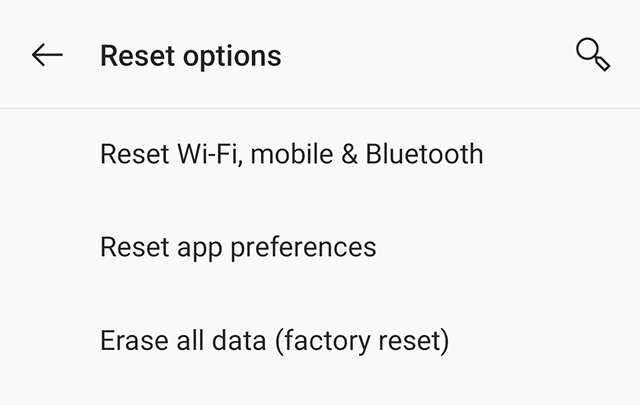
Erase Data and Reset the Device
When your phone is reset, it should reboot in normal mode.
Don’t Miss: How to Recover Contacts from Android after Factory Reset>
Bonus Tip. What to Do When Safe Mode Won’t Turn Off Windows 10
Same as the safe mode on Android, Windows safe mode can also repair system glitches by running Windows’ basic functions. Therefore, entering safe mode in Windows is also an available way to solve problems by users rather than taking the computer to a repairing place. However, if your computer keeps booting in Safe Mode, how to exit without simply restarting?
Get out of Windows safe mode via Windows + R keys
- Press Windows key and R letter.
- On the Run pop-up window, type msconfig to Open.
- Tap on the Boot tab.
- Check Safe boot.
- Enable Restart from system configuration.
After restarted with key combinations, you may disable safe mode on Windows. Or you can press Ctrl + Alt + Delete to Power off Windows, then open it up.
Turn off safe mode on Windows 10 with Command Prompt
- Run Command Prompt as administrator from Start.
- Type bcdedit /deletevalue {current} safeboot.
- Press Enter to confirm.
- Restart computer.
The Bottom Line
Most new users start panicking when they find their phone is stuck in safe mode. However, there are some effective ways to get around this issue and to get your phone out of safe mode. We sincerely recommend you DroidKit fix safe mode won’t turn off. If you find this tutorial useful, please share this post with your friends.
Free Download * 100% Clean & Safe
Product-related questions? Contact Our Support Team to Get Quick Solution >

