How to Troubleshoot ‘Apple TV Couldn’t Sign In’ Error
Have you ever failed to sign in the Apple TV? This post is to offer you a list of methods to fix tvOS issue. Please read it carefully and figure out the most effective way to get your Apple TV out of the trouble.
Apple Product Issues & Tips
iPad Issues & Tips
iPod Issues & Tips
Mac Issues & Tips
Experiencing a problem while setting up a new device is never as pleasant as the last thing anyone wants is to deal with technical issues before having a chance to use the device for the first time. Even though Apple TV is arguably one of the best media players on the market it still isn’t immune to bugs and glitches.
‘Apple TV Could Not Sign In’ error is one of the most common problems you can encounter with this media player, and in this article, we are going to show you a list of different methods you can use to resolve this frustrating issue.
The Reasons Why Apple TV Couldn’t Sign In Error Keeps Showing Up
You shouldn’t panic if you see this message on the screen because this issue is usually caused by software. Hence there is nothing wrong with your Apple TV device even if it seems to be stuck in an endless Apple TV sign in loop.
The device may be synced with a different remote, in case you have more than one, or a temporary glitch may have prevented you from signing in to your Apple TV. Rarely, the device’s tvOS may need to be restored, but you won’t have to invest much time or effort into this process to get your Apple TV up and running.
The solutions listed below will help you resolve the ‘Apple TV Could Not Sign In’ issue without much hassle, but keep in mind that you may have to try more than one method as to whether or not a particular method is going to be effective depends on what caused the problem.
Repair Apple TV OS with AnyFix
A third-party app, like AnyFix – iOS System Recovery, can help you fix a malfunctioning tvOS in just a few moments. Here’s what you need to do.
Free Download * 100% Clean & Safe
Step 1. Download and install AnyFix on your computer > Choose the System Repair option from the software’s welcome window.

Choose System Repair on the Homepage
Step 2. Then choose 20+ Apple TV Problems from the list that matches the problem you’re trying to fix and click on the Start Now button.
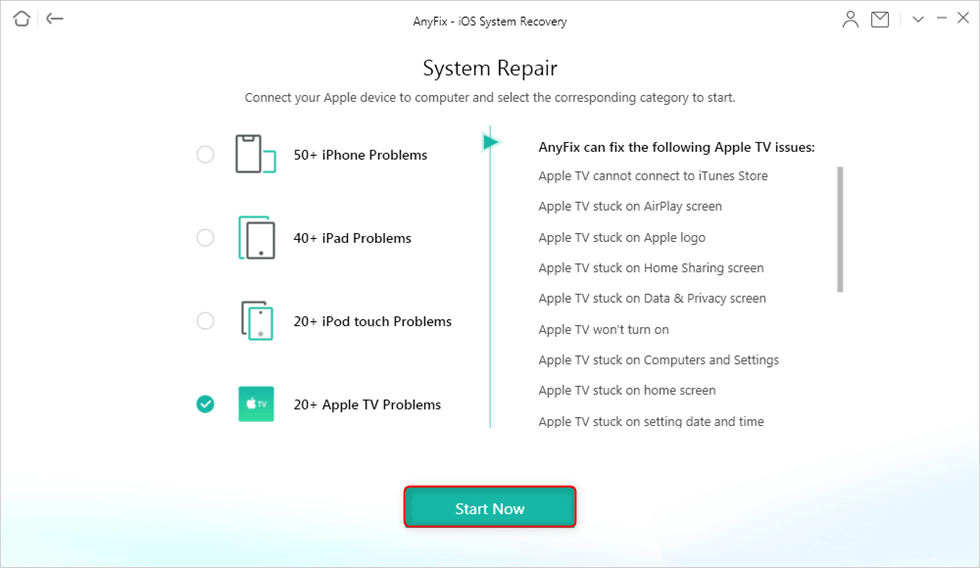
20+ Apple TV Problems
Step 3. Select the Standard Repair option > Connect the Apple TV device to a computer in terms of the instructions > Once the Apple TV is connected to the computer, proceed to follow the on-screen guide to repair the tvOS.
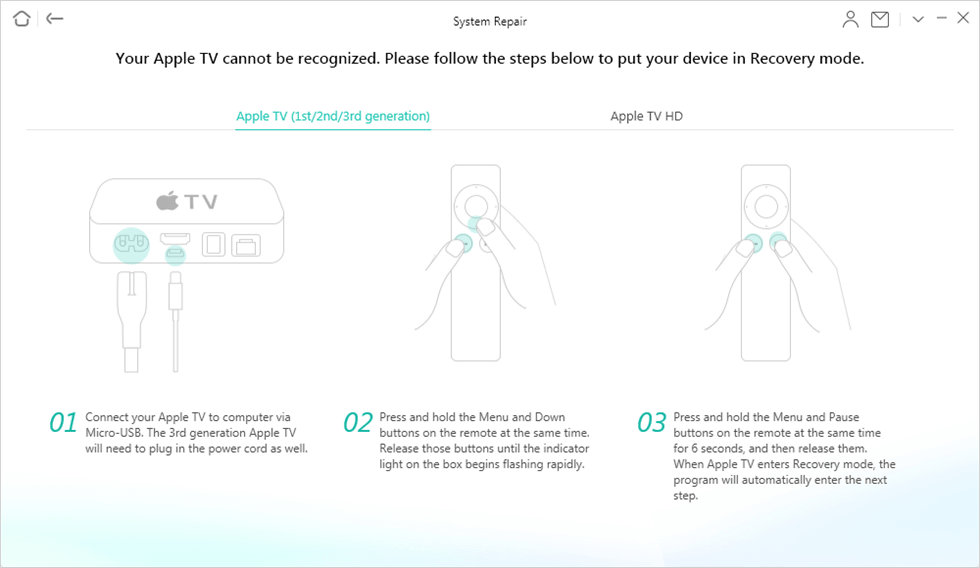
Connect the Apple TV Device to Start Fixing
Step 4. Once the software has completed repairing the system, you will see the Repair Completed page.

System Repair Completed
Step 5. Try to sign in to the Apple TV after the software completed the system repair to check if the issue is resolved.
Restart The Apple TV
If you cannot sign in to an Apple TV you should try restarting the device or disconnecting it from the power source and plugging it back into the socket. An Apple TV can be restarted from the Settings App or using the Siri Remote depending on the model.
If you have an Apple TV that is compatible with the Siri Remote you can restart it by using the remote to open the Settings app and expand the System menu.
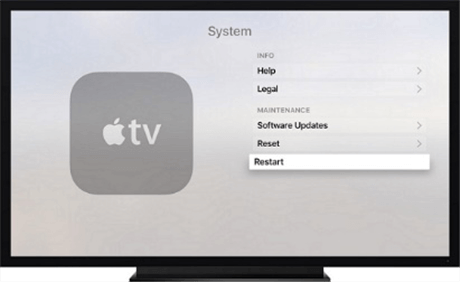
Restart the Apple TV
Locate the Restart option and click on it. Once the device restarts you can try logging in again to check if the issue still persists. In case you have an older version of Apple TV you can restart it by opening the Settings app, expanding the General menu, and clicking on the Restart option.
Switch Off The 2-Factor Authentication
If the two-factor authentication is activated for your Apple ID is activated, this may be the reason why you’re having trouble signing in to your Apple TV. Disabling this option can sometimes fix the problem, so here’s how you can turn off the 2-factor authentication.
Step 1. Get your iPhone and tap on the Apple ID > Choose the Password and Security option and then toggle the 2-factor authentication feature off.
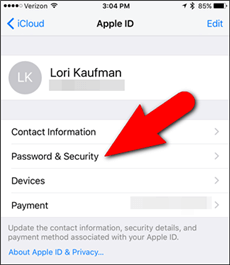
Choose Password and Security Option
Step 2. Try to log in to your Apple TV device after you’ve disabled the 2-factor authentication option and check if the issue is resolved.
Use iTunes to Restore The Apple TV
In case the latest tvOS update didn’t go as expected, you can restore your device from iTunes. Before you proceed further you should disconnect the Apple TV from the power source, connect it again and try to update it again.
You should follow these steps if the update was again unsuccessful:
Step 1. Remove the HDM cable and power cord from the device and then open iTunes on your computer. Use a micro USB cable to connect the Apple TVs of the 1st, 2nd, or 3rd generation, while you can use a USB-C cable to connect an Apple TV from the 4th generation or later to a computer.
Step 2. Apple TVs of the 1st or 2nd generation doesn’t have to be plugged into a power outlet, while models from the 3rd or later generations should be connected to a power source. Head over to the Apple TV summary page in iTunes. You should click on the Apple TV icon within the iTunes window if you cannot see the summary page.
Step 3. Locate the Restore Apple TV option within the summary page and click on it. Wait for the device to be restored and then disconnect it from your computer.
Get Apple TV Remote App
The device’s remote may be the reason why you cannot sign in to your Apple TV. Downloading the Apple TV Remote app to your iPhone will turn it into a remote for an Apple TV. You can get this app from the App Store for free and install it on any version of iOS starting from iOS 9.3.2.
After the installation process is completed you should sign in to iTunes on your iPhone and continue using the iPhone as a remote for the Apple TV.
The Bottom Line
Although being stuck in the Apple TV sign in the loop is unpleasant, getting out of this loop is usually simple. In most cases restarting the device will make the issue go away, while the Apple TV Remote app lets you navigate the Apple TV from your iPhone.
We hope that this article provided you with the information you needed to fix the ‘Apple TV Could Not Sign In’ error. Leave a comment and share your experiences with us.
Product-related questions? Contact Our Support Team to Get Quick Solution >

