Seven Ways to Solve iPad Won’t Turn off Problem
Some iPad users usually encounter a problem-the iPad won’t turn off- when they are using their iPad. It is a quite common issue with the iPad. You might want to know how to solve this problem, this post will explain this matter in detail for you.
Apple Product Issues & Tips
iPad Issues & Tips
iPod Issues & Tips
Mac Issues & Tips
Nowadays, the iPad is becoming a very convenient and efficient tool for people who earn a large number of users. With the continuous development of generations of products, the device is equipped with more and more functions.
However, we still faced the problem that the iPad is frozen and won’t shut down, or, say, the iPad won’t be affected by the power button. This may not be related to a particular model or a particular iOS version issue because we may see this problem happening in both older iPads, the iPad Air as well as the iPad Pro. A possible reason behind this issue is “software issue” or “hardware component doesn’t work properly”.
In this article, We gonna talk about some useful methods to tackle the common “iPad won’t turn off” problem to ensure that iPad user has a better user experience. The detailed tips are as follows.
Reboot Your iPad
To restart an iPad would solve most iPad problems. Therefore, when your iPad gets stuck, a restart should be the first effort to resolve this “frozen” iPad. Of course, you should ensure that the sleep/wake button is still accessible.
iPad has the Home button
- Press on the Sleep/Wake button and the Home button for about ten seconds.
- Do let go even the slider pops up, and it will go back to a black screen.
- Release the button when the Apple logo appears.
iPad has Face ID
- Press and hold on either volume button and the top button until the slider appears.
- Drag the slider to turn off the iPad.
- Press the power button again and it can be used normally.
It won’t address the root cause of the problem, but it’s a great way to get your iPad working again.
Turn on Airplane Mode
Sometimes turning on airplane mode can easily deal with the symptom that the iPad is frozen and won’t shut down. Airplane mode allows your iPad to disconnect all the data that your device has, and then, give the opportunity to reconnect them.
Step 1. Tap to open the Settings on your iPad.
Step 2. Tap on the Airplane Mode.
Step 3. After a couple of minutes, get out of the mode and see if the device is working or not.
Restore the iPad via iTunes
You can use iTunes to restore your iPad to its default settings when you have some problems with the device, for example, your iPad is frozen and won’t turn off. However, restoring the iPad would delete all the information and settings on your iPad, so we’d suggest you back up your device through iTunes or iCloud at first.
After finishing backing up your data, we can begin to work out the “iPad is frozen” problem:
Step 1. Download iTunes from the Apple website. Then open it.
Step 2. Connect the iPad to the computer using the supplied USB cable.
Step 3. Launch iTunes on it and wait as your iPad would be detected by iTunes. You can click on the device icon from the top left-hand and select the connected iPad.
Step 4. Then just go to the Summary tab and click on the “Restore iPad” button (located adjacent to the “Check for Update” button).
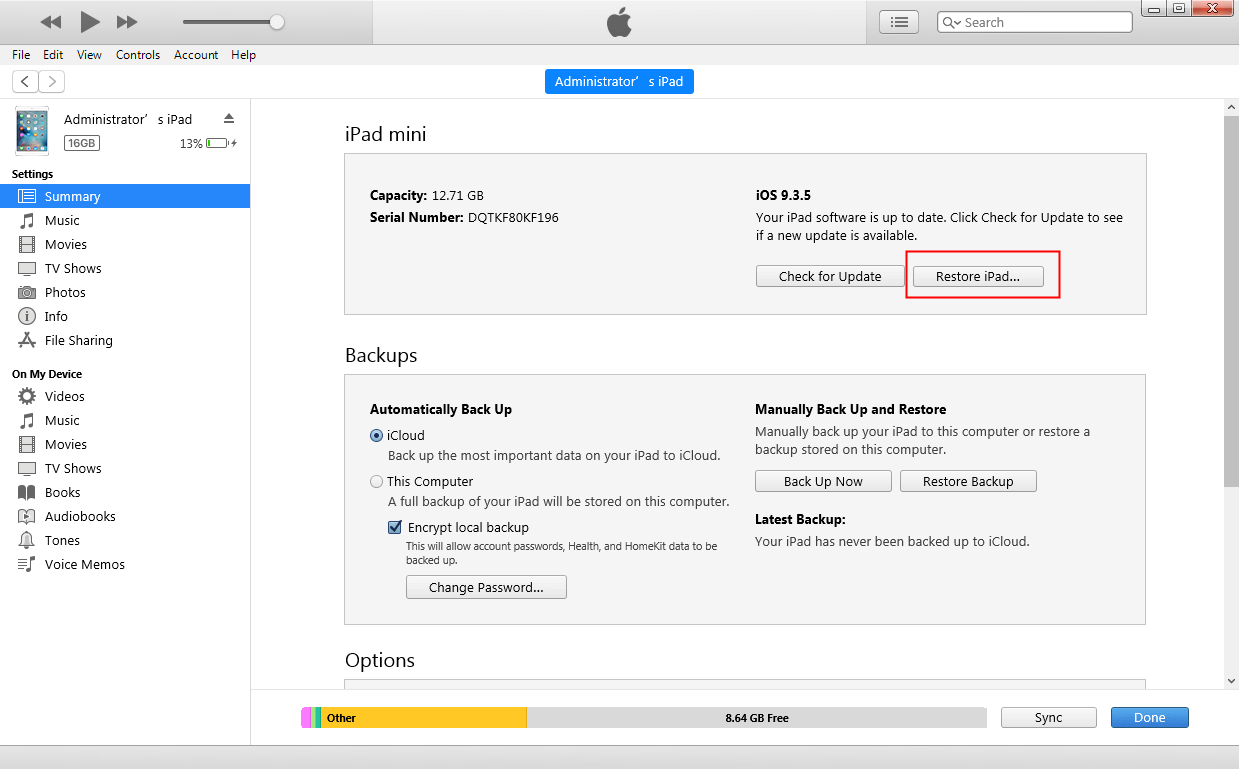
Restore iPad
Step 5. This will display a pop-up message, informing you that the action would reset your iPad to its factory settings. Just click on the “Restore” button to confirm and wait as it would reset the iPad with iTunes.
If you have already taken a backup of your iPad before, then you can use it to restore the iPad with iTunes. For this, go to the Summary tab and click on the “Restore Backup” button under the ‘Backups’ section. At this moment, just select an existing backup and proceed to restore the iPad using iTunes backup.
Hard Reset Your iPad
If you still encounter the issue that the iPad won’t turn off, besides restoring the iPad though iTunes, we can also use the iPad’s own settings to complete the task:
- Enter Settings
- General
- Reset function
- Erase All Content and Settings
A hard reset via the iPad’s own settings would be quicker, but it is worth noting that it can not restore the device’s system while iTunes can.
Power off the Device and Recharge
When you find your iPad won’t turn off with the power button, a feasible way is to leave your device aside. After a period of time, the iPad will automatically shut down when it runs out of power. Try to plug in the power and recharge it, maybe you’ll see that your iPad can work normally again!
An Effective Method to Fix iPad Won’t Turn Off Issue
Besides the default ways mentioned above, we have a more convenient and effective solution to the “iPad won’t turn off with the power button” problem. AnyFix – iOS System Recovery, the professional software, can fix the iPad frozen problem in just a few clicks. Besides this typical issue that you can fix with AnyFix, it also supports solving more than 200 iTunes problems, entering/exiting recovery mode easily, upgrading/downgrading iOS, and resetting devices.
Free Download * 100% Clean & Safe
Step 1. Go to the AnyFix website and get the newest AnyFix > connect your iPad to the computer > choose the System Repair.

Tap on System Repair
Step 2. Click the 40+ iPad Problems > Tap on Start Now to the next step.
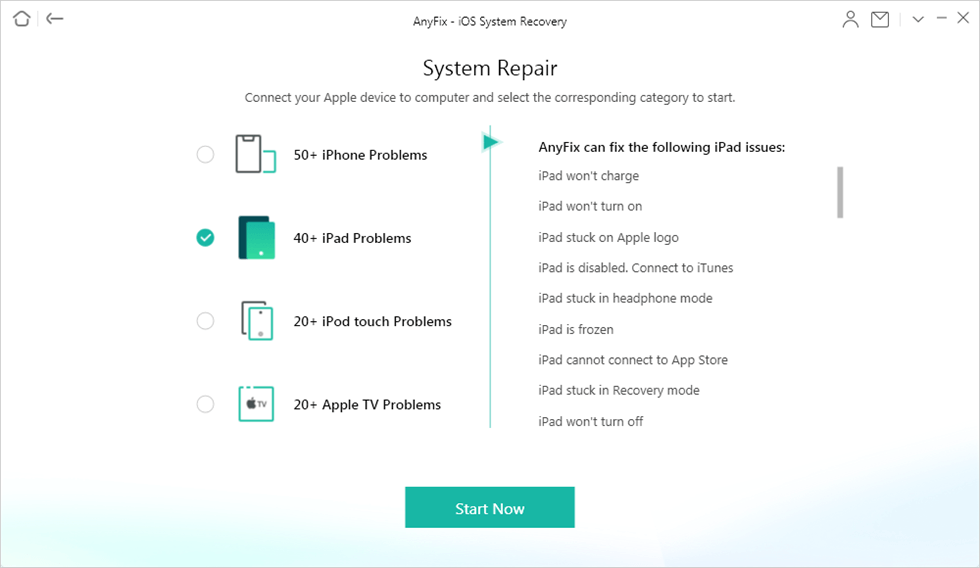
Click 40+ iPad Problems in System Repair
Step 3. Here are listing 3 modes for you to repair your iPad. You can choose the most suitable one to go on. We would recommend the Standard Repair as it won’t risk any data loss.
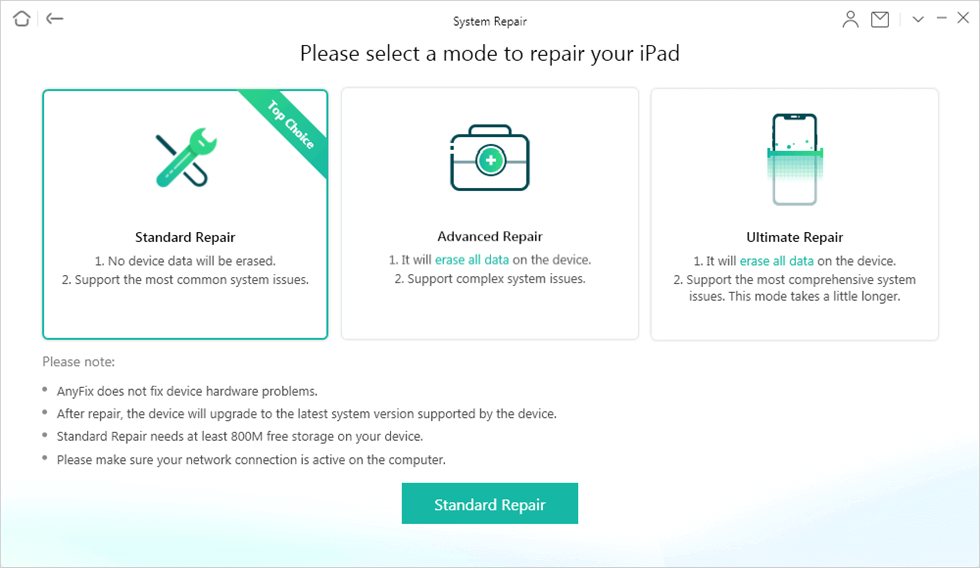
Choose Standard Repair in System Repair
Step 4. Wait for a while, until the Repair Completed message appears on the screen.

System Repair Completed
Contact Apple Support
During the warranty period, you can directly contact Apple Support. They can help you to repair the device. Of course, You can ask Apple for help at any time as long as you pay for it. Especially for those customers who have purchased Apple care+ protection plan, if the iPad won’t turn off with the power button, an Apple repair is probably your best option.
Conclusion
iPad freezes mostly because there are too many contents or background programs, the tips above may really help you to deal with it. Most of the frozen/won’t turn off problems can be fixed by the methods mentioned above. Especially the AnyFix – iOS System Recovery, it provides some professional ways to fix system issues and iTunes problems with ease. Most of all, it could save you lots of time. Just give it a try.
More Related Articles
Product-related questions? Contact Our Support Team to Get Quick Solution >

