How to Fix An iPod Touch Won’t Turn on (Full Guide)
You can find the best solution to fix your iPod from the dead screen and won’t turn on problem. Keep on reading and figure out.
Apple Product Issues & Tips
iPad Issues & Tips
iPod Issues & Tips
Mac Issues & Tips

My iPod Won’t Turn on
It is very difficult to determine what is preventing an iPod Touch from turning on. Things can get even more confusing if the iPod Touch won’t turn on or charge since you can’t know if the hardware is faulty or the software is malfunctioning.
However, there are a number of things you can do, that might bring your iPod Touch back to life, although whether or not any of them will help depends on the reason why iPad Touch won’t turn on. So, in this article, we are going to share with you several tips and tricks for fixing iPod Touch that won’t start.
The Reasons Why Your iPod Won’t Turn On
Hardware and software issues may prevent your iPod Touch from turning on, which is the reason why you have to try several different things in order to establish why your iPod Touch isn’t working. These are the most common explanations why you cannot switch on your iPod Touch:
- The battery is empty
- The dirt is stuck in the charging port
- The USB cable is broken
- iOS is not functioning properly
- The iPod Touch hardware is malfunctioning
The damage caused by water or a hard fall may be difficult and in some cases impossible to repair. Furthermore, you shouldn’t attempt to repair the device’s faulty parts on your own because you may end up damaging it even more. Take your iPod Touch to a licensed service if you suspect that one or more of its hardware components are broken.
However, you can clean the device or fix software-related issues on your own to see if the device is going to turn on.
Although there are no guarantees that any of the tips and tricks we featured in this article are going to help you fix an iPod Touch that won’t turn on, they will produce favorable results more often than not. Here are a few things you can try that may get your iPod Touch back to its operational state.
1. Charge the Battery to Fix iPod Won’t Turn On
The first thing you will need to check is if the device’s battery is still working. An empty battery may take up to thirty minutes to reach the level when it can power your iPod Touch. Leave the device to charge for a while and then after enough time has passed press and hold the Home and Screen buttons simultaneously.
It may take between 15 and 60 seconds before you see the Apple logo on the screen, but if after this time the iPad Touch’s screen is still black the empty battery isn’t causing the problem.
2. Clean the Charging Port
Over time dirt accumulates in the charging port, which eventually prevents the charger from fitting into the charging port. Even though cleaning the charging port is a sensitive process, you can still go through it relatively easily.
You can try getting the dirt out by blowing air into the port. Optionally you can use a cotton swab, SIM card remover, or a toothpick to clean any debris that might be jamming the port. Be very careful while using any of these tools as they may damage the device’s electronics.
Furthermore, you should try using a different USB cable in order to rule it out as a potential cause of the problem. USB cables can get damaged easily which can prevent them from charging the device properly.
3. Fix Corrupted System Causing iPod Won’t Turn On Directly [Safe]
Although AnyFix can’t fix hardware-related problems, it is very efficient at solving more than 130 iOS related problems. What’s more, you can fix your iPod Touch in just a few easy steps. AnyFix – iOS System Recovery is an excellent troubleshooter that you can use to fix diverse issues on iPhone iPad iPod. Let’s take a look at how you can do this.
Key Features
- 1-Click to fix the corrupted system causing your iPod touch won’t turn on.
- Fix iOS system issues for all iPhone, iPad, and iPod models.
- Responsible for clearing over 150+ system-related issues, including iTunes errors on your iPhone.
- Easily switch between old and new iOS with minimal stress.
- Providing with three recovery modes, AnyFix is designed to ensure you can fix the 130+system problems on your iPhone, iPad, iPod touch, or Apple TV, like iPhone stuck on Apple Logo, iPhone won’t turning on, and iPhone red screen of death, etc.
Free Download * 100% Clean & Safe
How to Fix Corrupted System Causing iPod Won’t Turn On via AnyFix
Step 1. Download and install the AnyFix app on your Windows or Mac computer. Connect your iPhone to your computer and launch AnyFix > choose System Repair.

Tap on System Repair
Step 3. Tap on 20+ iPod touch Problems which supports to fix iPod won’t turn on issue > Click on Start Now on the following screen to start repairing your iPod.
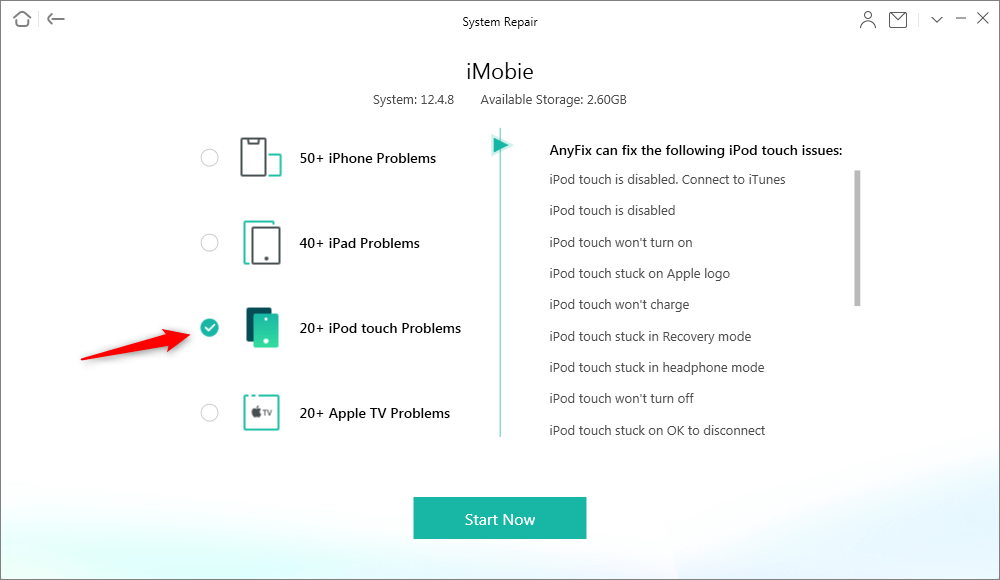
Choose 20+ iPod touch Problems
Step 4. Choose one of the repair modes, here we recommend Standard Repair to repair your iPod which won’t risk any data loss. And then it will download the firmware for your iPod, and hit Fix Now to go on the repair.

Choose One Repair Mode
Step 5. Once the tool fixed the error on your iPod touch, you can see the following on your screen.

Repair Completed Page
Free Download* 100% Clean & Safe
4. Restart the iPod to Fix iPod Won’t Turn on
Try restarting your iPod Touch if it suddenly went black, because a system error may be the reason why the device won’t turn on. Simply press and hold the Home and Power buttons simultaneously and wait for the Apple logo to appear on the screen. In less than a minute you should know if this trick worked.
5. Fix the iOS Issues with iTunes
Restoring the iPod Touch’s system is another option you have at your disposal that may get the device up and running. Also, this method can be useful if the Home button is broken and a hard reset is not an option. Here’s how you can restore the iOS with iTunes.
Step 1: Use a USB cable to connect iPod Touch to a computer, and then open iTunes.
Step 2: iTunes should recognize your iPod Touch in a few moments and once that happens, you should click on the device in order to select it.
Step 3: Afterward, you should go to the Summary window and click on the Restore iPod button.
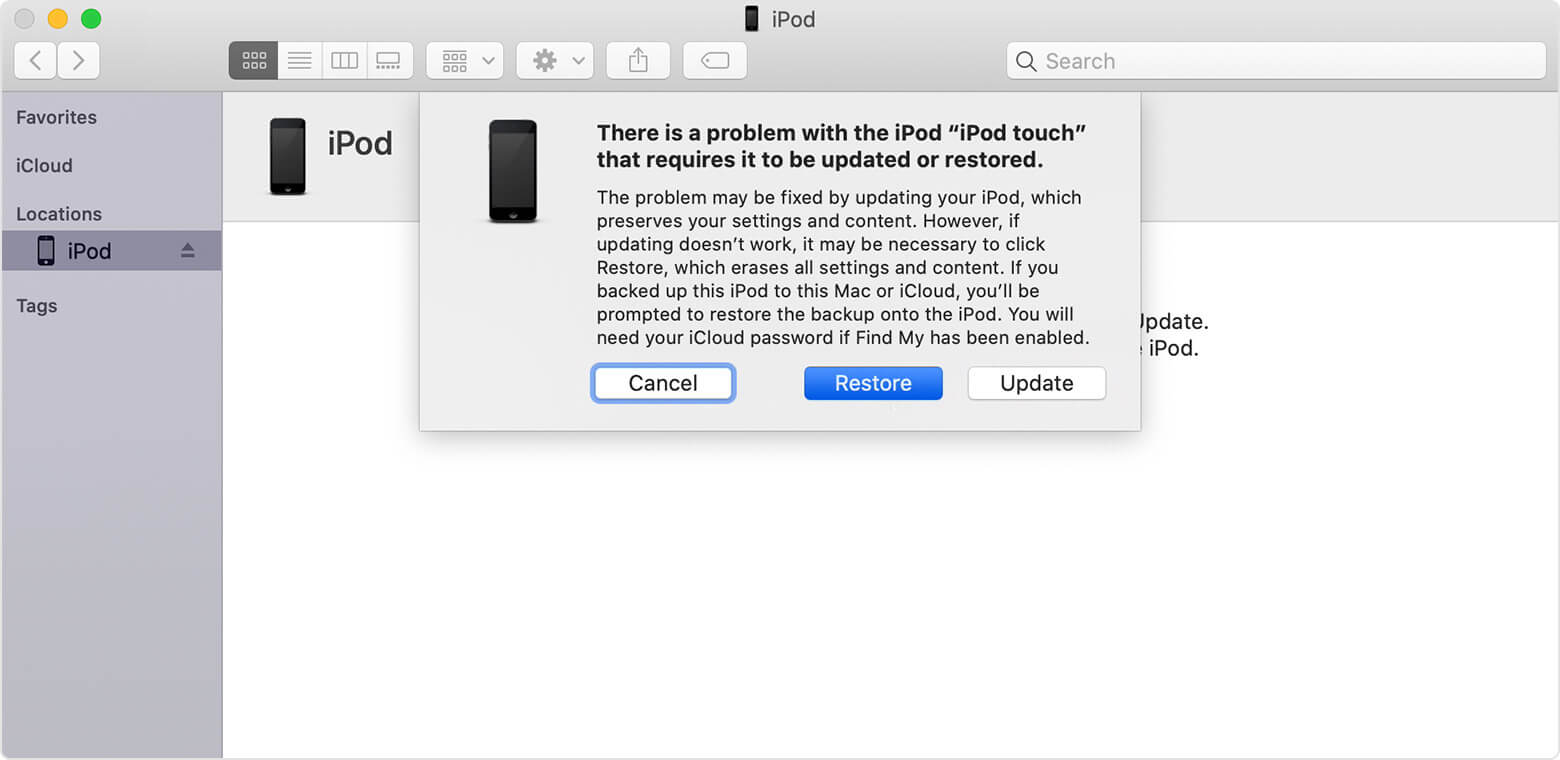
Restore iPod via iTunes
Alternatively, you can try restoring the system from the iPod Touch’s Recovery mode. In order to access the Recovery mode, you have to hold the Home and Power buttons while the device is connected to the computer and iTunes is still open.
6. Search for Signs of Physical Damage
A damaged battery or charging port are just a few things that may be the reason why your iPod Touch won’t turn on.
That’s why you should inspect your device closely for any signs of damage and have it serviced or replaced if any of the hardware parts turn out to be faulty.
Conclusion
Fixing an iPod Touch that won’t turn on can be really simple or very difficult depending on what is preventing the device from switching on. In most cases, you will just have to recharge the battery and check if the charging cable is faulty, but from time to time restoring the iOS is the only option you have.
AnyFix – iOS System Recovery will restore your iPod Touch’s operating system quickly and efficiently, which is why it is a more reliable option than iTunes or iCloud. We hope that the tips and tricks we included in this article have helped you fix the iPod touch that won’t turn on or charge.
Free Download* 100% Clean & Safe
Product-related questions? Contact Our Support Team to Get Quick Solution >

