How to Solve Apple TV Stuck on Apple Logo
Encountered the Apple TV stuck on the Apple logo screen? Don’t worry! Keep reading and follow this article to get 5 simple methods to fix the Apple TV stuck on Apple logo issues effectively.
Apple Product Issues & Tips
iPad Issues & Tips
iPod Issues & Tips
Mac Issues & Tips
Q: Hello, my Apple TV is just displaying the apple logo on my TV screen and the indicator light is continuously blinking. What can I do to fix it? Please help.
Q: My Apple TV is stuck displaying the apple logo. This probably happened during the update. Now, I have totally no idea how to solve this issue. Is there anybody who knows how to fix it?
No matter how smart the product is, it might encounter some small problems and bugs as well. For Apple TV, it is common that sometimes we might encounter problems, such as Apple TV stuck on the Apple logo, Apple TV stuck on the airplay screen, etc.
However, don’t worry. Things always can be solved finally. Actually, some external factors like extreme storms or failed updating, etc. are the common reasons why your Apple TV stuck on the Apple logo screen. In this article, I will brief you on five methods to fix this Apple TV stuck on Apple logo screen problem at ease.
Keep reading the below part to get these five simple methods.
Adjust the Display Mode
If your Apple TV stuck on the black screen or the Apple logo screen interface, you are able to give the adjustment of the display mode of your Apple TV to have a try.
1. For Apple TV 4K & Apple TV HD
Please press the Menu and Volume down buttons for seconds, then let go.
The Apple TV will show the resolution change interface, what you need to do is to click OK and choose a different resolution.
2. For the 2nd and 3rd Generations of Apple TV
- Please hold and press the Menu and Up buttons for seconds
- Release these two buttons
- Click OK to select a resolution to have a try
Reset Apple TV to the Factory Settings
Resetting the Apple TV is also a solution that usually works. There are different steps for resetting the Apple TV to its factory settings. Follow the below tutorials to fix the Apple TV stuck on the Apple logo screen by resetting it.
1. For Apple TV 4K & Apple TV HD
Step 1: Before resetting the Apple TV, you need to check whether your Apple TV is powered at first.
Step 2: Head to Settings on your Apple TV > select System option > select Reset option to factory reset the Apple TV.
2. For the 3rd and Earlier Generations of Apple TV
- Go to Settings
- Choose the General option
- Choose Reset
- Select Reset All Settings or Restore option to start the resetting journey
Restore Apple TV via iTunes
You are also able to use iTunes to restore your Apple TV so as to fix the Apple TV stuck on the Apple logo screen issue. It is easy to restore the Apple TV by using iTunes.
Step 1: Connect your Apple TV to iTunes via a USB cable.
Step 2: Run iTunes on your PC.
Step 3: Select the Device option on your iTunes and choose Apple TV.
Step 4: Follow the guidance of iTunes and finally click the Restore Apple TV option to easily restore the Apple TV.
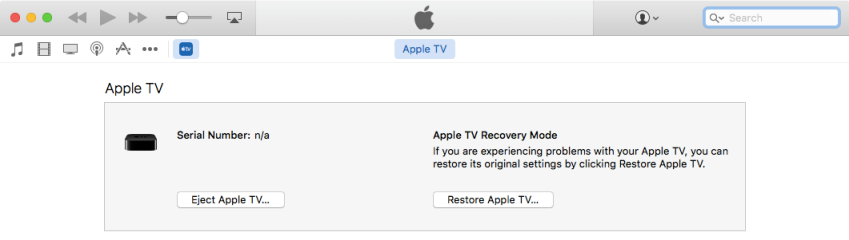
Restore Apple TV by Using iTunes
Fix Apple TV Stuck on Apple Logo via AnyFix
If you are still not able to fix the Apple TV stuck on the Apple logo problems by trying the above three methods, then an excellent third-party troubleshooter, namely AnyFix – iOS System Recovery can be the best helper for you. AnyFix is a professional Apple-related issues troubleshooter that is capable of fixing 20+ Apple TV issues, 50+ iPhone related issues as well as many other iPad & iPod issues. For example, it enables the users to easily fix the iPad stuck on the Apple logo, iPhone frozen issues, and so on.
Now, download AnyFix and follow the below steps to fix the Apple TV stuck on the interface of Apple logo issues easily and effectively.
Step 1: Run AnyFix on your computer > connect the Apple TV to your computer > select System Repair option.
Free Download * 100% Clean & Safe

Tap on System Repair
Step 2: Select 20+ Apple TV Problems option on the left side of the software’s interface > click Start Now button.
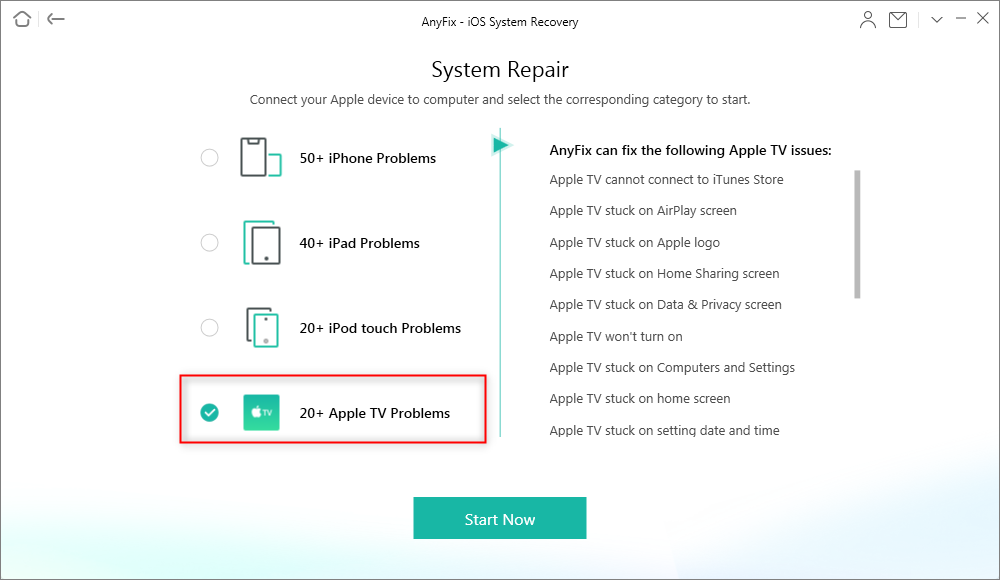
20+ Apple TV Problems
Step 3: Choose the Standard Repair option > tap the Standard Repair button at the bottom of the interface.
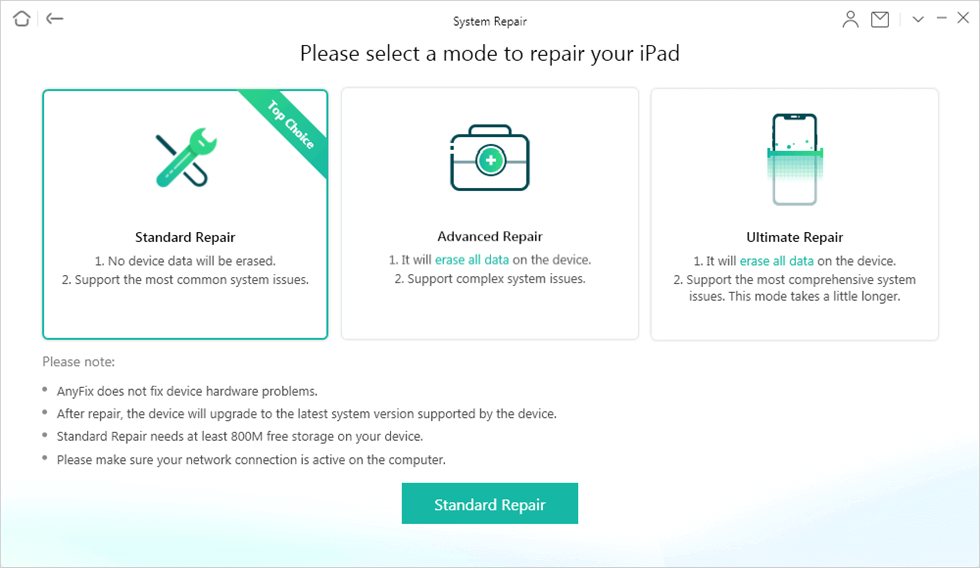
Choose Standard Repair in System Repair
Step 4: AnyFix will start downloading the required firmware to fix the Apple TV issues. You need to wait for seconds and follow the guidance of AnyFix until the Repair Completed page shows.

System Repair Completed
Contact Apple Support
At last, if the above four methods are still not working for you, the final way is to contact Apple support. This method may be a little bit more time-wasting and energy-wasting, but it is the final way you can choose to fix the Apple TV issues.
The Bottom Line
In this article, I introduced to you 5 methods to fix the Apple TV stuck on Apple TV logo page issues. You are able to browse all of these five methods, try and find the one that works for you. Hope this article can help you! Meanwhile, if you have any other solution that works, please let us know as well. As AnyFix is a proved labor-saving and efficient solution for most iPhone iPad Apple TV users, you can give it a try.
Product-related questions? Contact Our Support Team to Get Quick Solution >

