How to Delete a WhatsApp Backup from iCloud
Want to permanently delete the WhatsApp data from iCloud, here are the easy ways for you to delete or extract WhatsApp from iPhone to a computer, another iPhone.
Social App Backup & Restore Tips
Signal Backup & Restore Tips
WhatsApp Backup & Restore Tips
There are several reasons you may want to delete WhatsApp backup from iCloud, such as your iCloud storage is full, and you are not prompted to restore your WhatsApp backups on a new iPhone. Keep reading and learn how to delete WhatsApp backup from iCloud or iPhone storage. Also, you can learn how to permanently delete and disable the iCloud WhatsApp backup on your iPhone.
Also Read: How to Delete WhatsApp Backup from Google Drive >
Delete the WhatsApp Backup from iCloud Directly
If you use the method below to delete WhatsApp backup from iCloud, all the WhatsApp data in iCloud will be deleted. And if you turn on this iCloud backup again, it still will be backed up:
- Open the Settings > Tap on [your name] > Click iCloud > Select Manage Storage.
- Find and tap on WhatsApp Messenger.
- You should see an option that says Delete Data. Tap on this option to delete all documents and data for WhatsApp stored on iCloud storage.
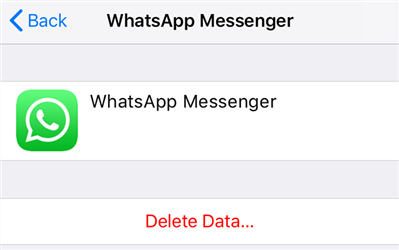
Delete the iCloud WhatsApp Backup
Also Read: How to Delete Photos from iCloud to Free Up Space >
How to Delete the WhatsApp Data from iPhone
If you delete the WhatsApp data from your iPhone as the below ways show, the next backup will update the data and your deleted data will not be included in the backup:
Way 1. Clear All Chats
- Launch WhatsApp > Click Settings > Chats > Clear All Chats.
- Enter your phone number and Clear All Chats.
Way 2. Delete Data Type Selectively
- Also, go to WhatsApp Settings > Find Data and Storage Usage under Chats.
- Click Storage Usage.
- Locate the conversation that you want to delete and click Manage.
- Select Photos, Videos, or other data types> Click Clear and confirm.
How to Delete WhatsApp Chat Backup Permanently on iPhone
Step 1. Turn Off and Delete WhatsApp Backup from iCloud
- Go to Settings > Tap on [your name] > Click iCloud > Select Manage Storage > Click Backups.
- Tap on the iPhone name.
- Find WhatsApp and toggle off the green button, which will turn off WhatsApp backups and delete the earlier WhatsApp backup data from iPhone iCloud.
Step 2. Turn Off Automatic Backup in WhatsApp
To permanently delete WhatsApp backup from iCloud iPhone, you also need to disable the automatic backup option in WhatsApp settings. This is to prevent the app from creating another backup on WhatsApp iCloud.
- Open the WhatsApp app on your iPhone and access the Settings menu.
- Select the Chats option followed by Chat Backup to view your backup settings.
- Tap the option that says Auto Backup and then choose Off on the resulting screen. This should turn off automatic backup creation.
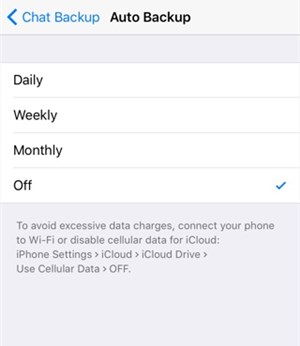
Turn Off Automatic Backup in WhatsApp
Tip 1: How to Restore WhatsApp Backup from iCloud or without Backup
If you mistakenly deleted WhatsApp data from iCloud backups, here is the way that can help you get back WhatsApp messages from iCloud backup or without backup. You can use a data recovery tool – PhoneRescue for iOS to restore lost WhatsApp data. It can undelete your data even without backup. And, it provides you a way to find data from iTunes backup and iCloud backup. The latest iOS 26 and iPhone 17 are supported. Here’s how to do it:
To Recover WhatsApp without Backup
Step 1. Get PhoneRescue for iOS installed on your computer. Launch it and connect your iPhone with computer. Choose Recover from iOS Device, which can directly recover deleted data from iPhone.
Free Download * 100% Clean & Safe
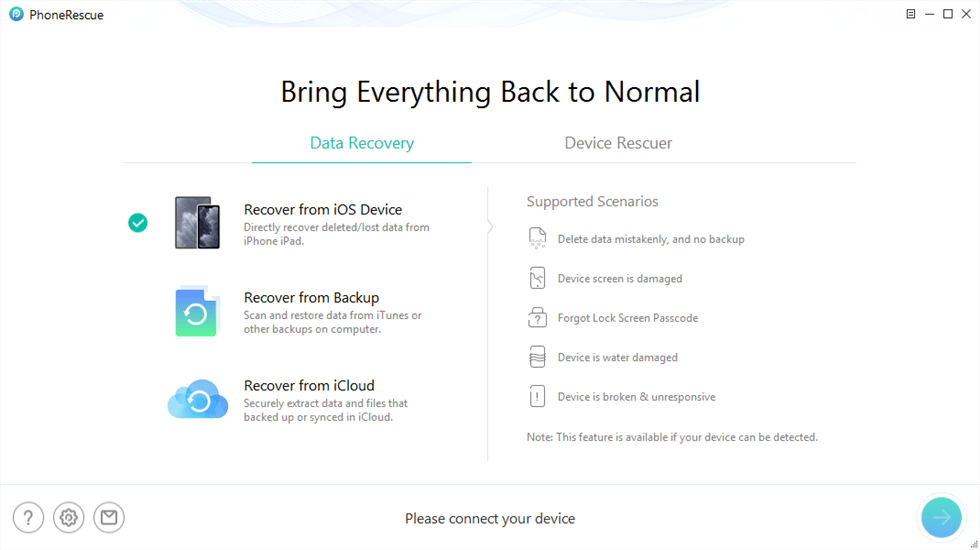
PhoneRescue for iOS Overview
Step 2. The tool will scan your data quickly. Select WhatsApp and click OK to continue.
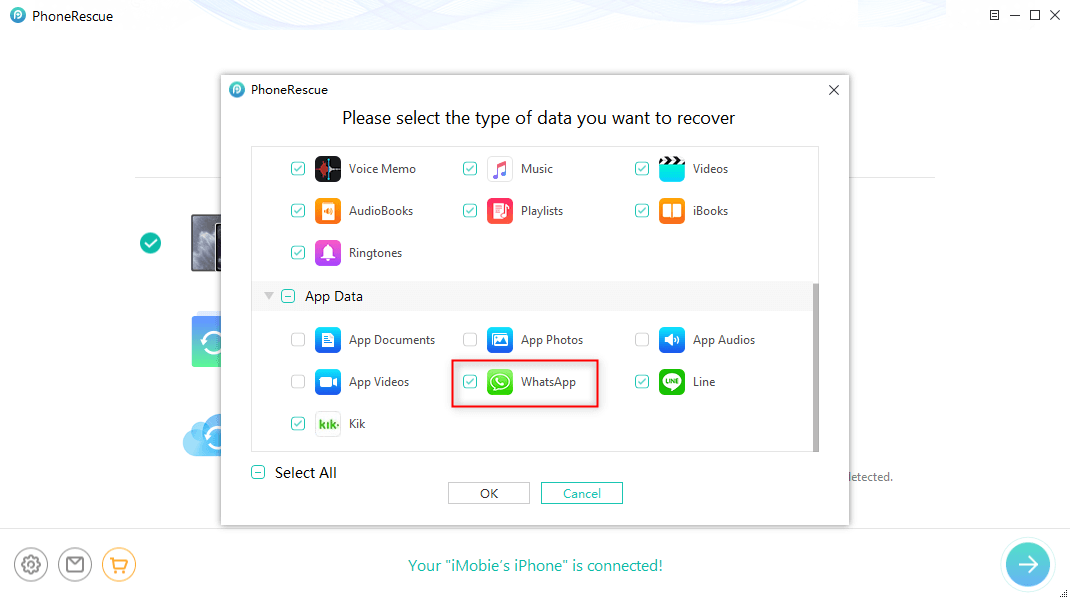
Extract WhatsApp Data on iPhone
Step 3. Preview WhatsApp chat history > Select the ones that you need and click To Phone or To Computer.
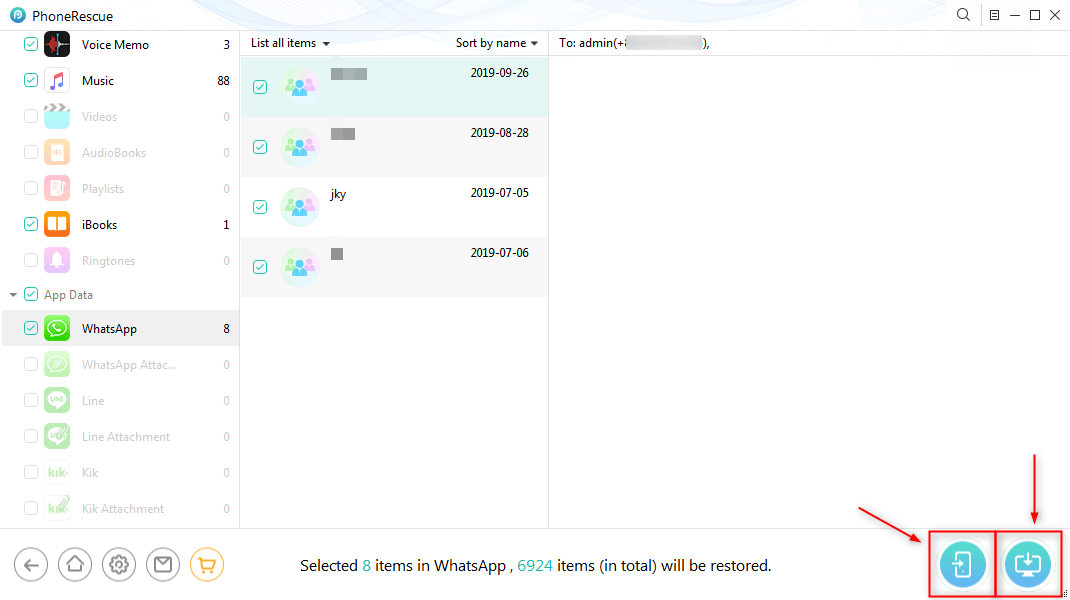
Select to Recover WhatsApp Messages
To Extract WhatsApp from iCloud
Also, you can use PhoneRescue for iOS to extract WhatsApp data from iCloud backup.
Tip 2: How to Extract WhatsApp from iPhone to Computer
If you do not have enough iCloud storage to store WhatsApp data or other iPhone files, you can choose to delete WhatsApp backup from iCloud as the above steps show. Besides, if you don’t want to lose WhatsApp which contains valued memories, here is a way to extract WhatsApp from iPhone to computer. AnyTrans, as a powerful iPhone manager, can always get back your WhatsApp chat history along with all the files you’ve sent or received. Now, follow the steps below to transfer & back up WhatsApp data:
To Back Up WhatsApp on iPhone
Step 1. Download AnyTrans on your computer (PC/Mac) > Connect your iPhone via USB cable.
Free Download * 100% Clean & Safe
Step 2. Click Social Messages Manager, here you can transfer, back up, and restore WhatsApp, Line, and Viber data > Choose WhatsApp and click Back Up Now.
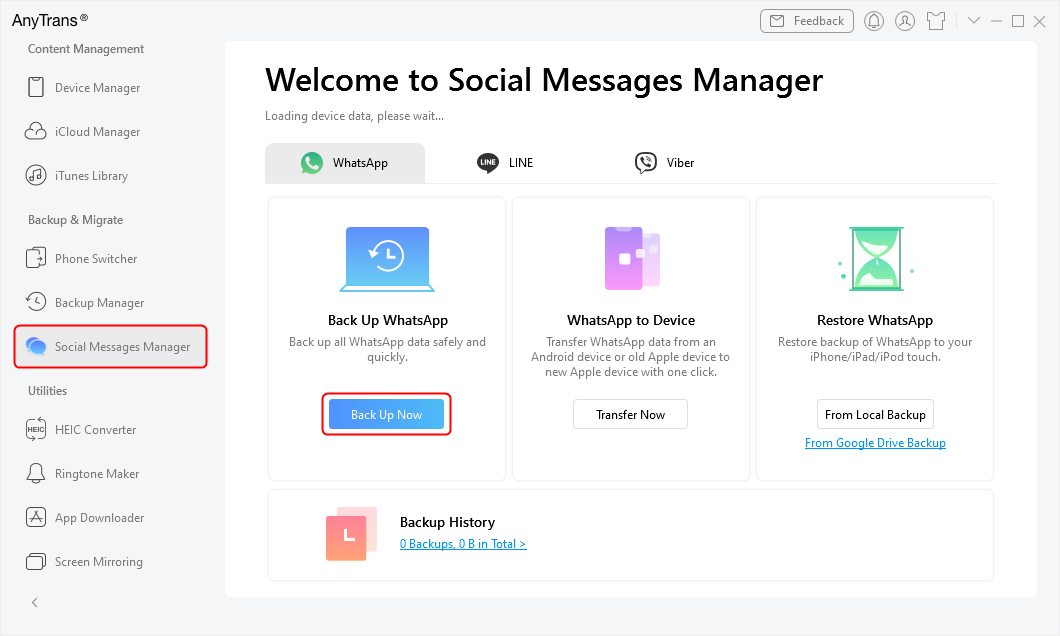
Choose Back Up WhatsApp
Step 3. Next, you can toggle Enable Backup Encryption on and set a password. Or click Back Up Now button directly.
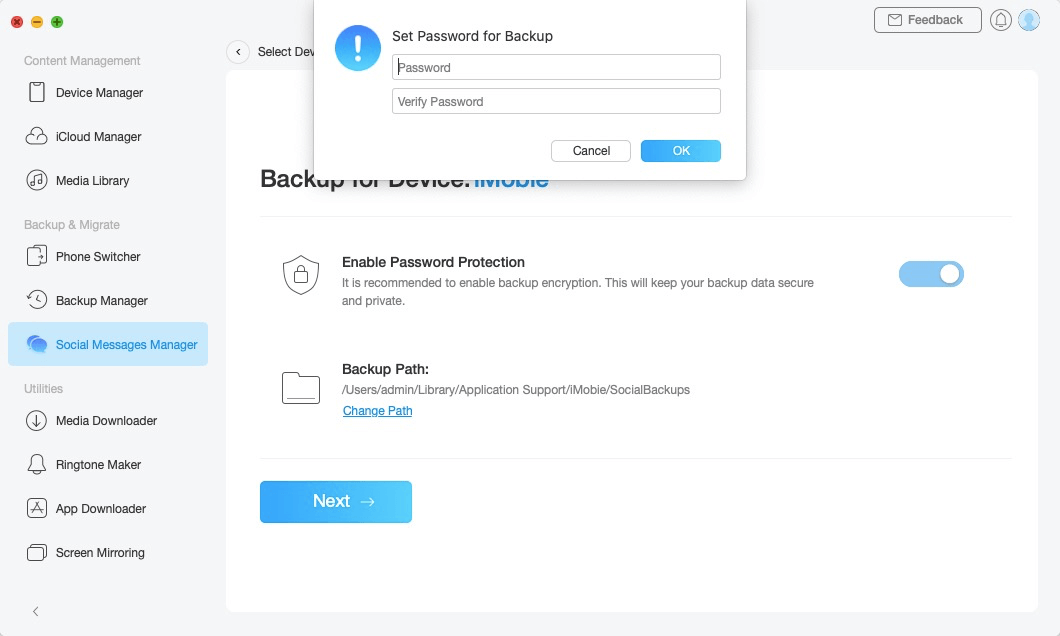
Start Backup Process
After that, you can restore WhatsApp backup as you want. Except for that, you can also transfer WhatsApp from iPhone to iPhone, or Android to iPhone with AnyTrans.
The Bottom Line
If you do not wish to keep any of your WhatsApp data, you can safely go ahead and get all your WhatsApp backups deleted from iCloud. And if you mistakenly deleted WhatsApp data, you can download and try PhoneRescue for iOS to help you get back. And if you want to get more iCloud or iPhone storage, AnyTrans can help you to back up and transfer WhatsApp data, and manage more data like iPhone photos, contacts, etc. We hope the guide above helps you do that without any issues.
Product-related questions? Contact Our Support Team to Get Quick Solution >

