How to Delete Photos from iCloud to Free up Space
Wonder how to delete photos from iCloud to free up more space? This guide will help you remove unwanted photos or videos from iCloud with 5 simple & safe methods.
iCloud Backup Tips & Tricks
Basic iCloud Backup Tips
View iCloud Backup Data
Delete iCloud Backup Data
AnyTrans – Excellent iCloud Manager
How to delete photos from iCloud selectively or wholly? AnyTrans enables you to delete iCloud photos, contacts, notes, etc. easily and quickly.
Apple provides iCloud service for keeping all your photos, videos, and documents stored securely and updated everywhere, once iCloud Photos is enabled. And you have 5 GB of space available for free. If your iCloud storage is full, you can pay for the beyond space on iCloud, or manage your iCloud storage with some methods.
Then how to delete iCloud photos to free up storage and delete unwanted photos or videos? Read on this guide to get 6 useful ways to delete photos on iCloud without barriers.
Don’t Miss: How to Import Photos from iPhone to PC >
How to Delete Photos from iCloud with AnyTrans
If you prefer one quick and safe way to delete iCloud photos, then AnyTrans can be your first choice. It is one easy-to-use iOS data management tool, which can help you delete photos from iCloud without efforts.
AnyTrans – iCloud Data Manager
- Allow you to access multiple iCloud accounts at the same time.
- Delete photos from iCloud in batches or selectively.
- Upload photos to iCloud or download iCloud photos to computer.
- Merge two iCloud accounts, including photos, notes, contacts,etc.
Free Download100% Clean & Safe
Free Download100% Clean & Safe
Free Download * 100% Clean & Safe
To delete photos from iCloud selectively or delete all:
Step 1. Download AnyTrans and launch it > Click iCloud Manager > Sign in iCloud account > Choose Photos from the category box.
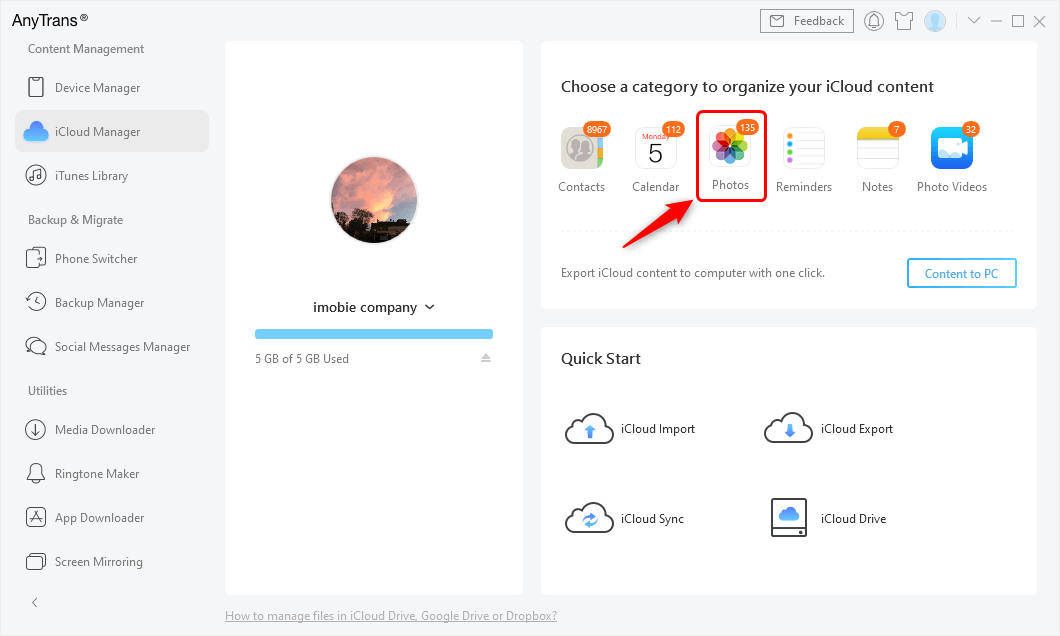
Click Photos Category under iCloud Manager
Step 2. Preview and select the photos you want to move > Click Delete button in the upper right box.
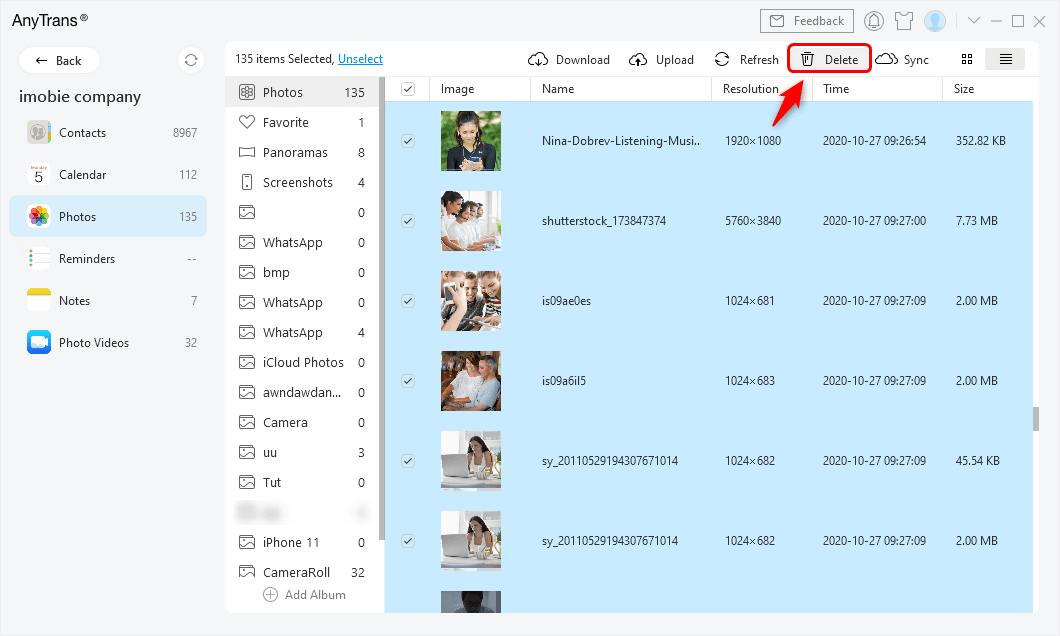
Delete iCloud Photos with AnyTrans
How to Delete Photos from iCloud via Web Browser
Here are steps on how to delete photos from icloud.com via a web browser:
- Log in to icloud.com > Click Photos > Choose Photos or Moments > Select photos you want to delete, or you can double-click a single photo.
- Click the Delete button, and then click Delete to delete photos from iCloud.
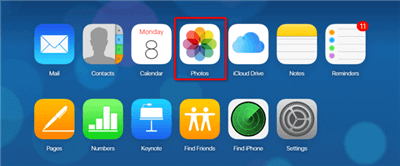
Delete Photos from Web Browser
If you mistakenly deleted photos from iCloud.com, you can recover the deleted photos by clicking on the Recently Deleted album > Select Photos > Click Recover to get them back.
Delete All Photos Using Disable & Delete
There is an easy way to free up iCloud storage and remove iCloud photos from iCloud and devices by deleting iCloud photos:
- On your iPhone: Go to Settings > Tap on [Your Name] > iCloud > Click Manage Storage > Photos > Tap on Disable & Delete > Then a message will pop-up and confirm Delete Photos and Videos.
- On your Mac: Go to System Preferences > iCloud > Click Manage > iCloud Photos > Tap on Disable and delete.
This will delete all your photos and videos stored in iCloud and will stop using iCloud photos, and you can disable iCloud photos on all your devices. You will then have 30 days to download your photos and videos to be saved or undo this action.
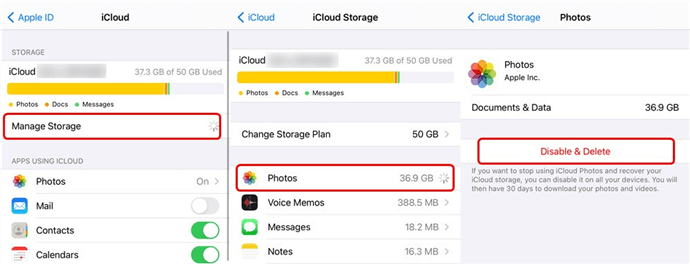
Delete All iCloud Photos
Delete Photos on iPhone/iCloud via iCloud Photos
iCloud Photos (Library) automatically keeps every photo and video you take on your device, which means you can access your library from iPhone/iPad/Mac. When you turn on iCloud Photos, all of your photos and videos are securely stored in iCloud. It also organizes your photos and videos into Moments and Years. So you can quickly find the moment you’re looking for everywhere you go. If you want to delete photos from iCloud, you can delete them in the Photos app.
When you delete a photo or video from your Photos app, it also deletes from your iCloud Photos and iCloud storage. You can recover from the Recently Deleted for 40 days.
Tip 1. Do Photos Stay on iCloud if Deleted from iPhone?
Yes, photos on iCloud won’t stay if you deleted from iPhone when iCloud Photos is enabled. And if you disabled iCloud Photos, iPhone photos will not sync to iCloud, then iCloud photos will not be deleted by deleting from iPhone.
- To disable iCloud Photos on iPhone: Go to Setting on devices > Tap on [Your Name] > Click iCloud > Click Photos under Manage Storage > Toggle off iCloud Photos.
- To disable iCloud Photos on Mac: Go to System Preferences > Click iCloud > Click Options by the side of Photos > Uncheck iCloud Photos.
Tip 2. Can I Delete Photos from iCloud But Not iPhone?
Yes, but you need to disable iCloud Photos first. After that, if you delete photos from iCloud, iPhone photos will stay.
How to Delete Pictures from iCloud via Photo Stream
When you turn on My Photo Stream on your iPhone, iPad and iPod touch, it can automatically upload new photos and send them to all of your iCloud devices when connected Wi-Fi. However, this creates two copies of the same photos and videos, which will take up more space. Therefore, it is suggested you turn off My Photo Stream to save more space on devices.
- Open Photos on devices (iPhone, iPad and iPod touch) > Tab Albums > My Photo Stream > Tap Select > Tap one and more photos > Tap on Trash icon > Tap Delete Photos.
- Or you can open Settings on devices > Tap on Photos & Camera > Turn off My Photo Stream.
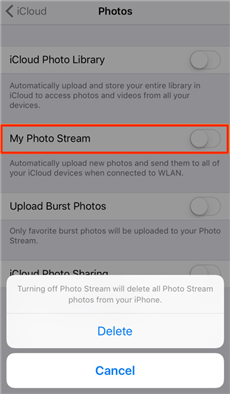
Turn off My Photo Stream
The following photos won’t be deleted while deleting photos from My Photo Stream:
Photos that you copied to the Photos tab or Camera Roll on your iOS device.
Photos that you imported into your iPhoto/Photos on your computer.
Photos that you copied into a folder on your PC that isn’t part of My Photo Stream.
Related Reading: How to Transfer Photos from iPhone to iPhone >
How to Delete iCloud Backup
Deleting photos from iCloud backup is a simple way to free up iCloud storage. What you should do is to Open Settings on your iPhone, iPad, and then:
iOS 9 or later: Tap on iCloud > Tap on Storage > Manage Storage > Turn off Photo Library.
iOS 8: Tap on iCloud > Storage & Manage > Manage Storage > Turn off Camera Roll.
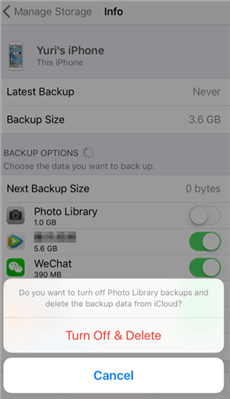
Delete Photos from iCloud Bakcup
How to Backup Your iPhone, iPad, and iPod in a Trouble-free Method?
To keep your photos, videos, music, and more safety, backup your iPhone, iPad, and iPod are pretty important. You can use iCloud/iTunes to make a backup of your iPhone. Before getting started: Connect your iPhone with a workable Wi-Fi network, and then:
iCloud: Go to Setting on iPhone (iPad, iPod) > Tap on iCloud > Scroll down and tap Backup > Toggle iCloud Backup on > Tap on iCloud Backup now.
iTunes: Open iTunes > Connect your iPhone (iPad, iPod) with computer > Click iPhone icon > Summary > Select Automatically Back Up iCloud/ This Computer > Click Sync.
When you need to extract and recover photos, messages, notes and more from the backup, the best iPhone backup extractor will help you fix this trouble without hassles.
The Bottom Line
With these methods in this guide, you can make it easy to delete photos from iCloud and make a full backup of your devices before deleting them. If you want to preview and delete all photos from iCloud at once, then just try AnyTrans to make it. Besides, if you have any questions about iOS devices, free to contact us by joining our discussion below, and we will try our best to help you out.
Free Download * 100% Clean & Safe
Product-related questions? Contact Our Support Team to Get Quick Solution >

