How to Fix iMessage Bubble/Screen Effects Not Working
iMessage bubble/screen effects not working on iPhone? This guide will tell you how to fix iMessage effects not working issue on iOS 14/13 with detailed steps.
Apple has added many cool features to the Messages app since the iOS upgrade. Most of the users are fond of the new Messages app that is more enjoyable than ever before. We can send iMessages with bubble effects or screen effects. However, some users say that the iMessage effects do not work on their iPhone, or iMessage not saying delivered after updating to the new iOS 16. Usually, a new iOS update will cause data loss on iPhone, like text messages. If this happens on your iPhone, follow the guide to know how to get back the lost text messages.
What if you also meet iPhone message effects not working issue? Or send with the effect of not working? Don’t worry. Here in this guide, we will help you fix the effects of the messages not working issue on iPhones and iPad.
Solution 1. Turn off Reduce Motion
If the iMessage effects not working on iPhone, then first go to have a check whether you have turned on Reduce Motion. Bubble/Screen effects don’t work properly when Reduce Motion is enabled.
Go to Settings app > General > Accessibility > Reduce Motion > Disable Reduce Motion.
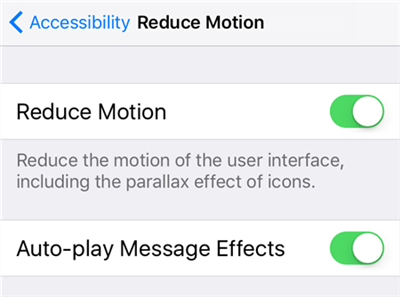
Fix iPhone Message Effects Not Working – Disable Reduce Motion
Solution 2. Check Auto-play Message Effects
In iOS 10.3.2 and later, Apple has added a new option called Auto-play Message Effects. When you turn it off, the effects will not play automatically, and you need to tap the Replay button to play it.
Settings app > General > Accessibility > Reduce Motion > Turn on Auto-play Message Effects.
Solution 3. Restart/Reboot Your iDevice
This method can be applied to many iPhone/iPad related issues, and you can also try to fix iMessage effects not working problem.
Restart your iPhone/iPad: Press and hold down the wake/sleep button > Drag slide to power off > Open your device again after 10-30 seconds.
Reboot your iPhone/iPad: Press and hold down the Home button and the wake/sleep button until the Apple logo appears. For iPhone 7 and earlier users, please press the Home button and the volume down button. For iPhone 8 and later users, press and quickly release the volume up button, then press and quickly release the volume down button, finally press and hold the power button.
Solution 4. Reset All Settings
You can also reset all settings on iPhone or iPad to fix bubble/screen effects not working in iOS 14/13 problems.
Open Settings app > General > Reset > Reset All Settings > Confirm on the pop-up window.
It will reset your device to factory default settings without any data loss.
Solution 5. Quit Messages App and Launch Again
Double-tap the Home button and swipe up the Messages app. Open the Messages app after a few seconds to have a try.
Solution 6. Turn off and Turn on iMessage
Some users have fixed iMessage effects not working issue after trying this method.
Go to Settings app > Messages > Turn off iMessage > Turn it on after a few seconds.
Solution 7. Sign out and Sign in to iMessage
Go to Settings app > Messages > Send & Receive > Tap your Apple ID > Sign Out > Then Sign in. Another thing to confirm: Choose your phone number under START NEW CONVERSATIONS FROM.
Solution 8. Disable 3D Touch
This method has helped some users fix iOS 14/13/12 iMessage effects not working problem. Go to Settings > General > Accessibility > 3D Touch > Turn it off.
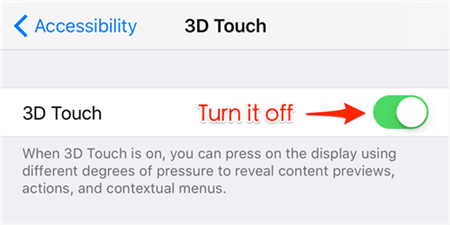
Fix iPhone Message Effects Not Working – Disable 3D Touch
Solution 9. Wait and Retry the Effect
Just be patient and wait. Some users have reported that the iMessage effects work again after some hours. You can wait about 24 hours to check whether the screen or bubble effects start to work.
Solution 10. Restore Your iDevice
This is your last option. If all the above methods cannot help you fix screen/bubble effects not working on iPhone issues, then you can restore your iPhone/iPad to have a try. Remember to back up your device in advance.
Related Posts:
How to Backup & Restore iDevice with iTunes >
How to Backup & Restore iDevice with iCloud >
The Bottom Line
Hope this guide can help you fix iMessage effects not working issues on iPhone or iPad successfully. These methods can also be applied to fix message effects not working on the new iPhone 12 series and iOS 14. If you have some new ideas, just share them in the comment section. If you like this guide, please share it to help more people.
Product-related questions? Contact Our Support Team to Get Quick Solution >

