How to Rotate and Flip a Video on iPhone
How can you rotate and flip a video on iPhone? In this guide, you can learn two simple and free ways to rotate and flip a video.
We take photos and record videos every day. And when you check your video clips after a day-tour, you may found that some videos filmed sideways, because you want a perfect angle and hold your iPhone upside down.
Then, how do you rotate a video on iPhone? Or, if you have other video editing needs, like flipping or straightening videos. In this guide, we will go over the ways to rotate and flip a video using Photos and iMovie.
How can you Rotate and Flip a Video in Photos
For video editing, iOS 12 and older versions can simply trim the length. Luckily, you can crop, rotate, or flip a video using the built-in tool on iPhone from iOS 13.
Here are the steps on how to rotate a video in Photos:
- Open Photos > Choose the video you want to rotate > Then tap Edit.
- Now click the Crop button > Tap Rotate icon on the top-left to rotate the video 90 degrees.
- When you’re satisfied with the orientation, tap Done to save the edited video.
- You can Cancel and Discard Changes before Done, or just Revert to original after Done.
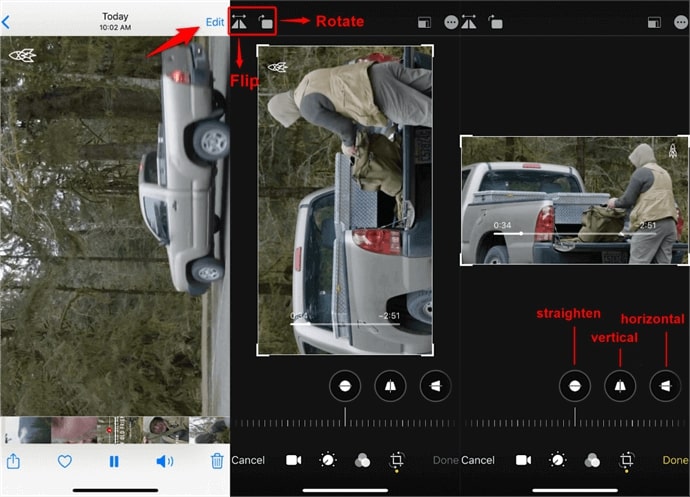
Rotate and Flip a Video in Photos
After you click the Crop icon, you can simply straighten the video angle or adjust the vertical or horizontal perspective at the bottom.
Then, flipping a video means that you want to mirror it horizontally/vertically. And Photos app can flip a video in the same way as rotating, and the Flip icon is next to Rotate shown in the image above (but iOS 13 can only flip the video horizontally). And here is the flip effect that you can do:

Flip Effect
How to Rotate a Video in iMovie
If you didn’t update your iPhone/iPad to iOS 13 or later, don’t worry, you can still rotate a video with Apple’s iMovie. It’s a free app, and you can easily get it from the App Store.
Here is how to rotate a video in iMovie:
- Open iMovie > Tap “+” to start a new project > Select Movie option> Then choose the video from Albums.
- Place two fingers on the top of the video frame, then rotate it 90 degrees clockwise or counterclockwise. (Rotate icon appears in the process of you’re doing rotate motion)
- Tap Done to save as draft > Click Save & Share icon to save to the Photos or share it via AirDrop, Messages, YouTube, and more. (You can choose an export size when you export the video)
- Additionally, you can tap the Play icon to check before exporting the video or tap Edit to rotate again.
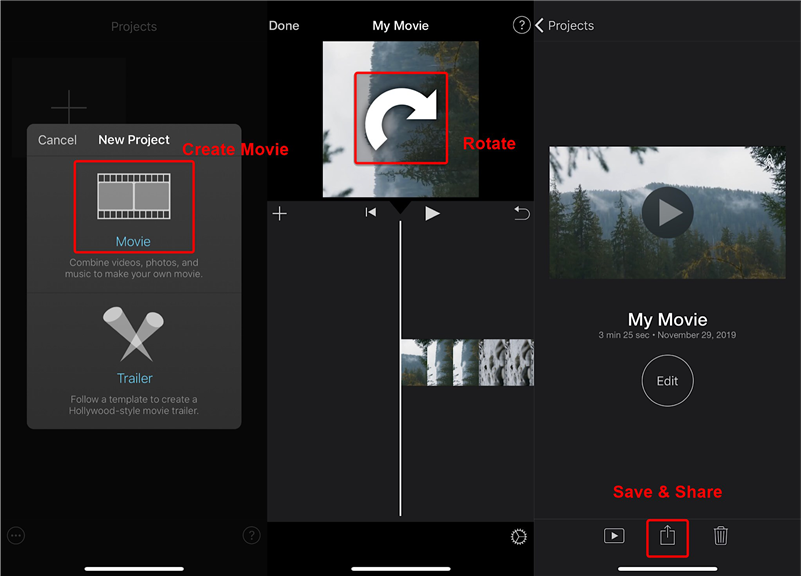
Rotate a Video in iMovie
The Bottom Line
Here we introduced two basic ways to rotate and flip a video. Now you can easily turn a video 90 degrees and change its orientation like mirroring on iPhone. If you have any further questions about the methods in this guide, please leave your comments below.
More Related Articles
Product-related questions? Contact Our Support Team to Get Quick Solution >

