6 Easy Ways to Fix Screen Time Passcode Not Working
Struggling with the Screen Time Passcode not working issue? We’ve discussed six easy & effective solutions to fix the “Screen Time Passcode Not Working” issue. Troubleshoot the problem and get your Screen Time passcode working again with confidence. Read on>>
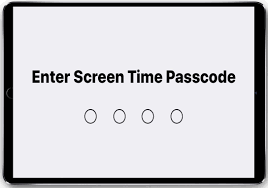
Fix Screen Time Passcode Not Working
The iOS screen time feature does have a lot of benefits. But a misbehaving Screen Time passcode can seem like a puzzle with missing pieces.
Does your Screen Time passcode keep you locked out? Don’t worry! As frustrating as it is, it’s a problem with a solution. This article is set to guide you through six ways to fix the “Screen Time Passcode Not Working” issue.
Further Reading: How to Unlock iPhone Passcode>>
What Is Screen Time Passcode on iPhone/iPad?
In the digital realm of your iPhone or iPad, the Screen Time feature is a diligent guardian. It tracks and regulates your app usage. From gaming to social media binges, it provides an insightful peek into your digital habits.
And the Screen Time passcode is like a secret key to this feature. This unique code lets you regulate and monitor your usage. Now you don’t need to worry about venturing too far into the vast expanse of the internet. It’s a critical tool for modern iOS users who value digital wellness.
But imagine losing the key to your gatekeeper. Quite a pickle, right? So, the “Screen Time passcode not working” is more than just a minor inconvenience.
So, before we delve into solutions, let’s address why your Screen Time passcode might be throwing a tantrum.
Why Is My Screen Time Passcode Not Working?
There might be several culprits behind your Screen Time passcode malfunctioning. Let’s list some usual suspects.
- Memory Lapse: Access to screen time settings becomes impossible if you’ve forgotten your passcode.
- Incorrect Attempts: Too many wrong attempts can lock you out for a certain period. It requires patience before another try.
- Software Snags: Bugs or software issues might be hindering the passcode’s proper functioning. This necessitates a software update or even a complete restoration.
- Parental Control Conflicts: Certain parental control settings may interfere with your Screen Time passcode if your device is part of a family-sharing group.
Now that we’ve rounded up the usual suspects let’s gear up to deal with them.
How to Fix Screen Time Passcode Not Working
There are many ways to address this Screen time Passcode issue. And we’ll walk you through every single one step by step. Buckle up, and let’s dive right in!
Fix 1. Sign Out and Sign in with Your Apple ID
Our first stop is a simple yet effective technique. It involves signing out and signing back in with your Apple ID. This is a common strategy employed for solving various glitches on Apple devices. And there’s a good chance it could rectify your Screen Time passcode issue. Let’s break this method down for easy understanding.
Steps to Sign Out & Sign In with your Apple ID
Step 1. Enter the Settings app on your iPhone or iPad.
Step 2. Tap your ID name at the top to access the Apple ID screen.
Step 3. Reach the bottom of the page and choose the option to Sign Out.
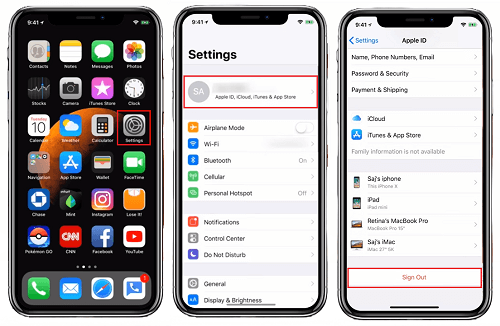
Signing out the Apple ID
Step 4. You’ll receive a prompt to enter your Apple ID password. Key it in and then tap on Turn Off.
Step 5. Now return to Settings and hit Sign In. After that, enter your Apple ID credentials again.
There you have it! Hopefully, this has set your Screen Time passcode right. But if not, don’t sweat it. We have more solutions up our sleeves.
Onwards to the next fix!
Fix 2. Enable & Disable the Screen Time Feature
You know, rebooting your computer often fixes glitches. And toggling the Screen Time feature off and back on can have a similar effect on your iPhone or iPad. This is quite effective in resolving the issue at hand.
Steps to Enable & Disable the Screen Time Passcode
- Open Settings and select Screen Time.
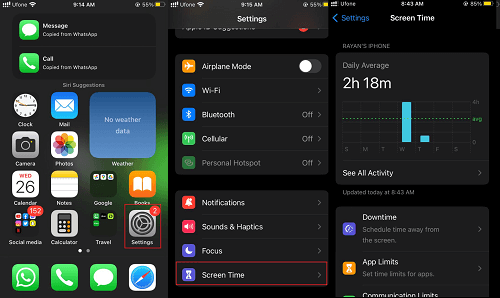
Opening the Screen Time settings
- Scroll down and then tap on “Turn Off Screen Time” at the bottom.
- A pop-up will appear asking for confirmation. Confirm by pressing “Turn Off Screen Time” again.
- Enter your screen time passcode to turn off this feature.
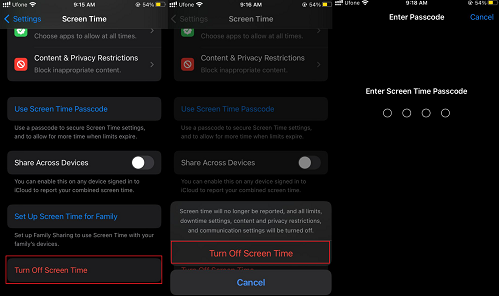
Turning Off Screen Time
- Now head back to the Screen Time settings and tap on “Turn On Screen Time.”
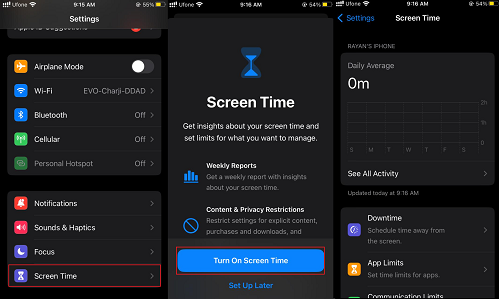
Turning On Screen Time
We hope the gremlins causing the passcode malfunction have been chased away.
If this hasn’t been the magic charm, let’s see another possible fix!
Fix 3. Remove iPhone/iPad Screen Time Passcode Directly without Losing Data [Fast & Easy]
To solve the iDevice screen time passcode not working issue, there is an easier way for you – remove Screen Time Passcode directly. It’s time to explore the world of third-party tools designed to tackle such sticky situations. And one such tool that’s making waves in the tech world is AnyUnlock – iPhone Password Unlocker.
AnyUnlock is your go-to option when it comes to liberating your device from various locks. It was created by an expert team boasting a decade-long experience. This is probably the quickest way to solve your problem when the iDevice screen time passcode not working or when you forgot the passcodes. Besides the forgotten Screen Time passcode removal, AnyUnlock can do a lot more. Check its main features and download it here.
Key Features:
- Remove the Screen Time passcode without data loss. 100 secure, protecting your data from leaks.
- Only 3 steps are needed to turn off screen time without passcode.
- Unlock both the screen time passcode and restrictions passcode.
- Despite unlocking Screen Time passcode, AnyUnlock also helps iOS users to unlock screen passcode, remove Apple ID/ iCloud account, bypass iCloud activation lock well on iPhone, etc.
Free get AnyUnlock and follow the detailed steps below to remove the Screen Time passcode:
Free Download * 100% Clean & Safe
Steps to Remove iPhone/iPad Screen Time Passcode with AnyUnlock
Step 1. Free download AnyUnlock and launch it > Connect your iPhone to the computer > Choose Unlock Screen Time Passcode mode.

Choose Unlock Screen Time Passcode Mode
Step 2. Next, tap on Unlock Now to start the unlock journey with AnyUnlock.

Click on Unlock Now
Before you start to remove your Screen Time passcode, you have to turn off Find My iPhone if your iPhone is running iOS 13 or higher system.
Step 3. AnyUnlock will backup your iPhone in case of data loss and it will also encrypt the backup.

Unlock Screen Time Passcode Process
Step 4. AnyUnlock will start removing the Screen Time passcode. Wait a few seconds, and you’re done!

Successfully Removed Screen Time Passcode
Now, AnyUnlock has successfully removed your Screen Time Passcode, and then you can reset your iPhone device.
Fix 4. Update the System Version
Another possible solution could be updating your device’s software version. Sometimes, bugs like these are due to running an outdated version of the operating system. So an update might just provide the antidote to your problem.
Steps to Update the System Version of Your Device
1. Open the Settings on your device.
2. Scroll down and tap on General.
3. In the General tab, tap on Software Update.
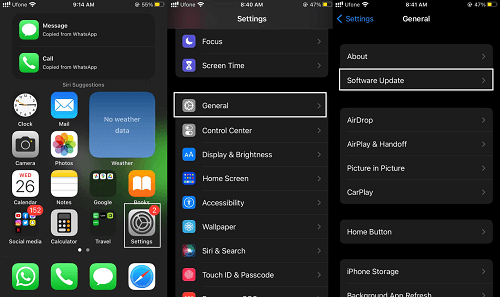
Opening the software update settings
4. If an update is found, you will see the option to download and install it. Tap on this to start the update process.
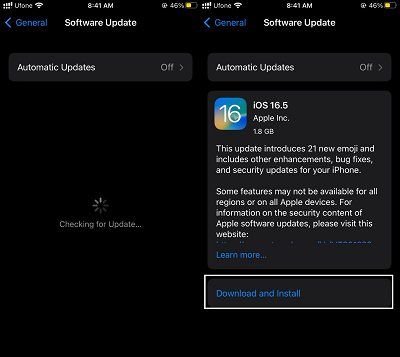
Download & Install the update if available
5. Enter your passcode if required and wait for the update to complete.
We hope that this easy-to-follow procedure has rectified your issue.
But just in case it didn’t, hang tight! We’re not out of fixes just yet. This next one involves resetting or changing your screen time passcode.
Fix 5. Reset/Change Your Screen Time Passcode
Sometimes, when all else fails, going back to basics can be the golden ticket. The screen time passcode might be suffering from some internal issues. And resetting or changing it might just kick start its operation back to normalcy.
Steps to Reset/Change the Screen Time Passcode
Step 1. Launch Settings on your iPhone or iPad.
Step 2. Now scroll down and tap on Screen Time.
Step 3. Once in the Screen Time section, tap on Change Screen Time Passcode.
Step 4. Select Change Screen Time Passcode for confirmation.
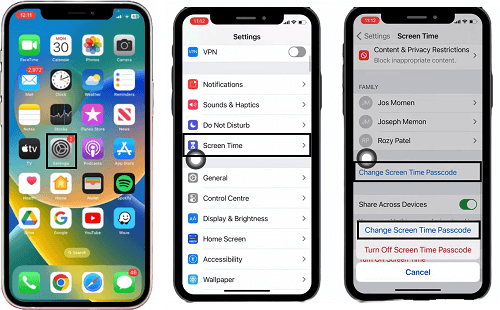
Changing Screen Time Passcode
Step 5. Enter your old passcode, followed by the new passcode.
Step 6. If you don’t remember your old password, enter the wrong password multiple times. Then you can select “Forgot Passcode” and enter your Apple ID credentials to proceed.
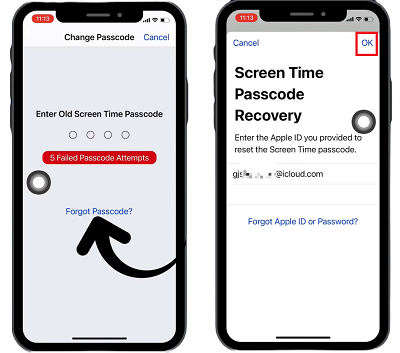
Enter your Apple ID credentials if you forgot the Screen Time Passcode
We hope this step could be the magic spell to your problem. If it’s not, we’ve still got one more trick up our sleeve.
Fix 6. Force Restart Your Device
Ready for a classic remedy? Our sixth stop on the solution express is a good old-fashioned device restart. It’s an age-old saying in the world of tech: “When in doubt, reboot!” Restarting your iPhone can work wonders in clearing out minor system glitches. And it also includes the one at hand, your Screen Time passcode not working issue.
Steps to Restart Your Device:
For iPhone 8 and newer models:
- Press & quickly release the “Volume Up” button.
- Press & then release the “Volume Down” button.
- Now press and then hold your “Side” button. Wait until you see the Apple logo. Your iPhone will now restart.
For iPhone 7 and 7 Plus:
- Press & hold both the ‘Volume Down‘ and the ‘Sleep/Wake‘ (Side) buttons.
- Continue to hold both buttons until the Apple logo appears. Your iPhone will now restart.
For iPhone 6S, SE(1st generation), and 6S Plus:
- Press and hold the “Sleep/Wake” (Side) and the “Home” buttons.
- Continue to hold both buttons. Release them when the Apple logo appears. Your iPhone will now restart.

Force restating the different iPhone models
If you find that the Screen Time passcode still doesn’t respond, don’t fret. We have an intriguing bonus tip up next. It’s all about the “how-to” when it comes to turning off the Screen Time feature completely.
Let’s move forward, shall we?
Bonus Tip: How to Turn Off Screen Time?
If none of the previous fixes has worked, you may consider switching off this Screen Time. It’s quick, easy, and offers you peace of mind. Here’s the magic recipe for turning off the Screen Time feature.
- Open the Settings on your iPhone or iPad.
- Bow tap on “Screen Time.”
- Scroll down and select “Turn Off Screen Time.”
- Enter your Screen Time Passcode.
Boom! It’s done. Your device is now free from the constraints of Screen Time.
The Bottom Line
A non-functioning Screen Time passcode can throw us off course in the sea of digital challenges.
But remember, every problem has a solution. If “Screen Time Passcode not working” is your current nemesis, the multiple fixes we’ve discussed are your knights in shining armor. Choose what best suits your situation, from the simple restart to using the powerful tool AnyUnlock. What’s more, AnyUnlock has the ability to unlock various iOS passcodes with ease. Navigate it successfully, and set sail on your digital journey with confidence! Learn more about AnyUnlock>>
Free Download * 100% Clean & Safe
Product-related questions? Contact Our Support Team to Get Quick Solution >

