How to Bypass iPhone Unavailable Lock Screen? (Top 4 Ways)
If you enter the wrong passcode on your iPhone, you get locked out of it. However, in this article, you will find 4 foolproof methods how to bypass iPhone unavailable lock screen.
Most people think Apple devices are overrated because they are too expensive or high-maintenance. However, if there’s one thing nobody can question, it’s Apple’s security system. It is bulletproof!
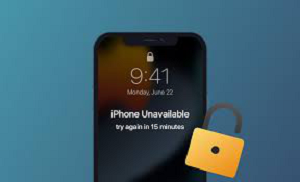
How to Bypass iPhone Unavailable Lock Screen
For instance, if someone tries to get into your iPhone and enters the wrong passcode a couple of times in a row, the iPhone will get locked, and an “iPhone Unavailable” message will appear on the screen.
The more incorrect attempts, the longer the iPhone security lockout will last!
So, how to bypass iPhone unavailable lock screen? In this article, we have put together 4 tried and tested ways to bypass iPhone security lockout. And as a bonus, we have thrown in a few common queries to help you out.
Further Reading: How to Unlock Apple ID without Security Questions >>
Why Does Your iPhone Say “iPhone Unavailable”?
iPhone has several foolproof security features, including the screen lock passcode. If you enter the wrong passcode 5 times in a row, you will get locked out of your iPhone for 1 minute, and an ‘iPhone Unavailable” message will be displayed on the screen.
If you enter the wrong passcode for the 6th time, the iPhone screen will be unavailable for 5 minutes. iPhone security lockout can go up to 3 or 8 hours, depending on the number of wrong attempts, eventually getting locked for good. This means the iPhone will no longer give you the option to enter the passcode, and you will have to factory reset your iPhone to fix this issue, erasing all your data as a result.
Therefore, if you’re locked out of your iPhone and want to bypass the iPhone unavailable lock screen, below are 4 foolproof ways to do so.
Way 1: Bypass iPhone Unavailable Lock Screen without Password [Safe & Easy]
How to bypass iPhone unavailable lock screen? The first and most reliable method we will use to bypass iPhone unavailable lock screen without a password is using a third-party tool: AnyUnlock – iPhone Password Unlocker.
AnyUnlock is an iPhone password unlocker tool that bypasses iPhone security lockout in some simple steps. It is so easy to use that you don’t require any prior knowledge or experience to use it successfully. Now, let’s check what it can do for you.
Key Features:
- Support unlocking any iOS screen locks such as digital password, Face ID, fingerprint recognition, PIN, pattern, etc.
- Supports all iOS systems and iPhone models. You can even use it to unlock your new iPhone 15.
- The unlocking process only takes a few minutes or even seconds. Save your precious time.
- 100% safe. AnyUnlock always puts user privacy first. No worry about your personal information being leaked.
- Apart from bypassing iPhone unavailable lock screen, it also helps you unlock the screen time passcode, bypass the iCloud activation lock, unlock Apple ID, and remove the SIM lock, among other features.
Download AnyUnlock and follow the steps below to bypass iPhone unavailable without passcode:
Free Download * 100% Clean & Safe
How to Fix iPhone Unavailable without Passcode with AnyUnlock:
Step 1. Download and launch AnyUnlock on your PC > Select the “Unlock Screen Passcode” mode.

Choose Unlock Screen Passcode
Step 2. Connect your iPhone to your PC with a USB cable. Once everything is set up, click “Start Now.”

Click Start Now Button to Remove Screen Passcode
Step 3. Download on the iOS firmware package page. When the firmware is downloaded, click the Unlock Now option. Then AnyUnlock will unlock the screen passcode automatically.

Tap on Unlock Now
Step 4. Now that the screen lock passcode is removed, your iPhone will be reset, and you can set it up as new.

Screen Passcode Removed Successfully
Free Download * 100% Clean & Safe
Way 2: Fix iPhone Unavailable Lock Screen by Using Erase iPhone
How do I bypass iPhone unavailable without a computer? The second fast and easy method to fix iPhone’s unavailable lock screen is simply using the “Erase iPhone” option. Here’s how:
- When you get the “iPhone Unavailable” notification on your screen, click on the “Erase iPhone” option at the bottom-right corner of your device.
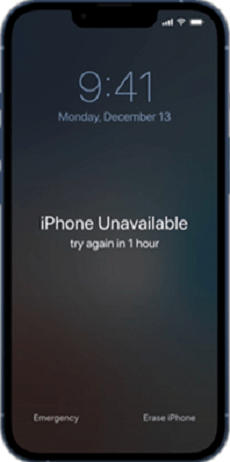
Click on the Erase iPhone Option
- You will get a message asking whether you want to “Erase All Content & Settings.” Click “Erase iPhone” again to confirm your selection.
- Enter your Apple ID and password to sign out of your account.
- This will erase your iPhone, and you can set it up as new when it restarts.
Way 3: How to Unlock iPhone Unavailable Screen via Finder or iTunes
The third method to fix iPhone’s unavailable lock screen is via Finder or iTunes. For this method, you must have a macOS PC or a Windows PC with the latest version of iTunes.
Here’s how it works:
1.Power off your iPhone and put it in Recovery Mode.
- For iPhone 6 and earlier: Hold the side button until the power off slider appears. Slide to power off your iPhone. Now press the “Home” button until the Recovery Mode screen pops up.
- For iPhone 7 variants: Hold the button on the right side of the device until the power off slider appears. Power off your phone and press and hold the volume down button till you see the Recovery Mode screen.
- For iPhone 8 and later: Press and hold the power and volume down buttons until the power off slider appears. Slide it to power off your phone. Now long-press the side button until the phone enters Recovery Mode.
2. Launch Finder of iTunes, and connect your iPhone to your PC using a lightning cable. You will see a pop-up box with 3 options. Click on “Restore.”
3. Another pop-up box will appear, asking you to confirm your selection. Click “Restore and Update” to continue.
This option will restore your iPhone to its factory version, and you can set it up as new.
Way 4: Fix iPhone Unavailable Lock Screen by iCloud Find My iPhone
How to do an iPhone unavailable hack? Another way to fix iPhone unavailable is through the iCloud Find My iPhone feature. Like all other methods, this is also pretty straightforward.
- Go to the iCloud website, and sign in using your Apple ID and password.
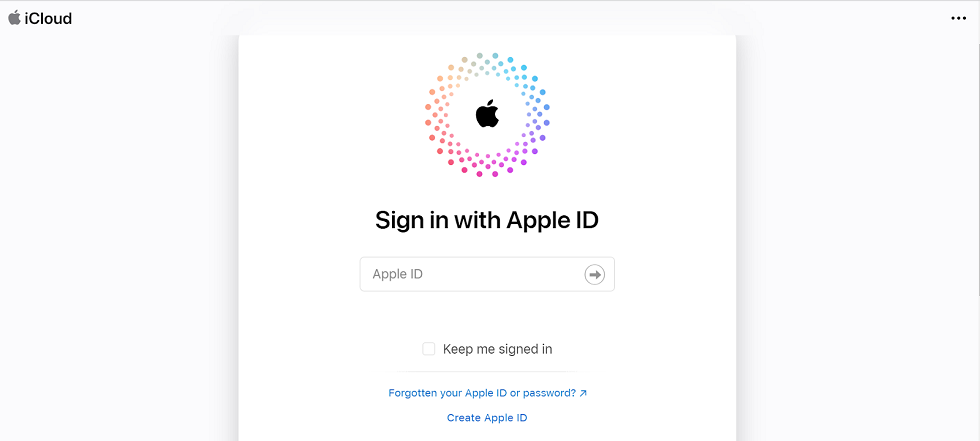
Sign in to iCloud
- Click on “Find Devices” to locate your iPhone.
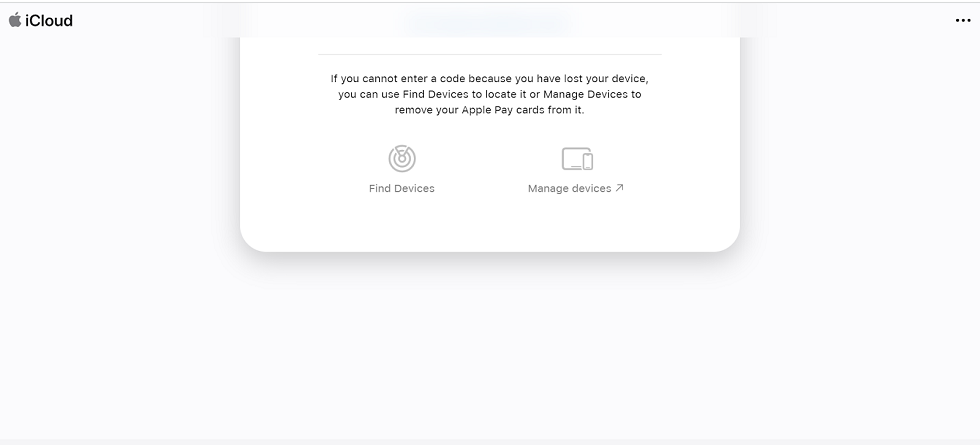
Click on Find Devices
- Select your device, and then click on “Erase iPhone.” You’ll have to enter your Apple ID and password to confirm your selection.
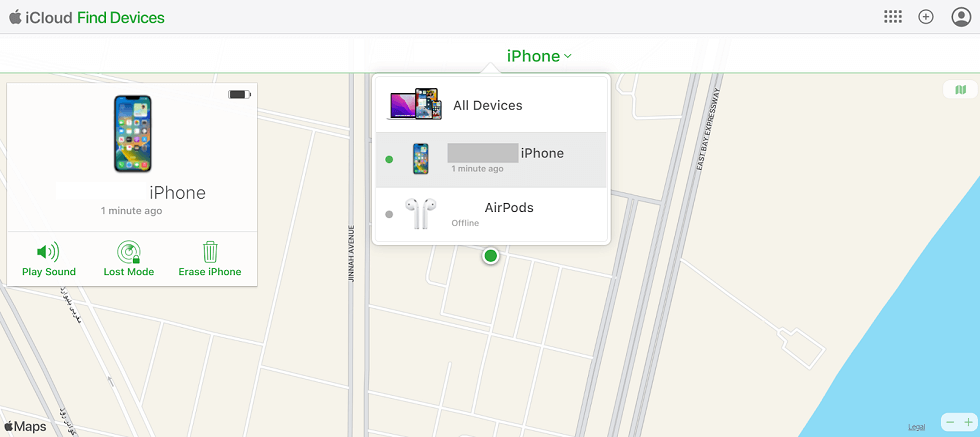
Click on Erase iPhone
FAQs on iPhone Unavailable Lock Screen
1. How long will iPhone unavailable last?
That depends on how often you have attempted to unlock the iPhone with the wrong passcode.
- After the first 5 incorrect tries, the iPhone will be unavailable for 1 minute.
- After 6 incorrect attempts, the iPhone will be unavailable for 5 minutes.
- After 7 incorrect tries, it will be unavailable for 15 minutes.
- After 8 and 9 attempts, the iPhone security lockout will last an hour.
- After 10 wrong attempts, it will get locked permanently, and you will have to erase it to access it again.
2. Can you speed up the iPhone unavailable time?
Unfortunately, you can’t speed up the iPhone unavailable time. It will allow you to enter the correct passcode only when the security lockout timer ends.
The Bottom Line
Whether your iPhone is stolen or your kids have attempted to unlock it using a wrong passcode, you will get the ‘iPhone Unavailable” notification and won’t be able to access it until the timer ends.
However, if your iPhone gets locked permanently after 10 attempts, or you want to access it immediately for some important work, you can bypass the iPhone’s unavailable lock screen using the 4 tried and tested methods discussed above. And with the help of AnyUnlock, it is very easy and convenient to bypass iPhone unavailable lock screen. Why not download AnyUnlock and give it a try now!
Free Download * 100% Clean & Safe
Product-related questions? Contact Our Support Team to Get Quick Solution >

