How to Reset Screen Time Passcode | Proven Easy Fixes
Screen Time is quite useful and necessary for iPhone users to limit the time an iPhone is used. But do you know what to do when you forgot screen time passcode? Following this post and figure it out.
iPhone Network & Password Issues
Network Issues
Password Issues
AnyUnlock – Unlock the Screen Time-Locked iPhone
Free download AnyUnlock to unlock screen time password without password if you forget. No technical requirements and no need to root your iPhone.
The Screen Time feature on iOS devices tracks app usage and the apps automatically close down when the set time ends, which is the best way to avoid spending too much time on gaming or social media apps. And the iOS had enhanced its performance in detail.
This feature comes quite in handy for parental control because it helps parents limit their kids’ activity on particular apps. But sometimes, you forgot Screen Time passcode, so you cannot turn off Screen Time. If you’re wondering what to do when you forgot Screen Time passcode, then you’ve come to the right place.
In this post, we’ll tell you how to hack Screen Time and remove Screen Time Password you don’t want to use anymore. Also, we will show you how to recover and reset Screen Time Passcode.
What Is Screen Time Passcode on iPhone/iPad?
Screen time passwords are used to lock the restrictions you set in screen time, such as content and privacy restrictions and application restrictions. You need to enter the password to change settings or request more time on restricted applications. It is also often used as a control method for children’s devices or employee devices.
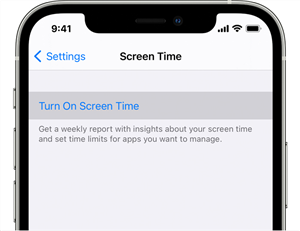
What is Screen Time Passcode
How to Set Screen Time Passcode on iPhone/iPad
The Screen Time passcode is 4-digit and it is different from the passcode you used to unlock and lock your device. The screen passcode used to lock or unlock your device is 6-digit. This thing comes quite in handy for parents. As kids most probably know the passcode to get into their parent’s device, while the Screen Time passcode helps you to keep it a secret. Here is how to set screen time passcode.
- Go to Settings > Screen Time. If you are not already using it, open Screen Time.
- On the “Screen time” homepage, click “Use screen time password“.
- Enter the 4-digit password twice to set it successfully.
You can easily change the Screen Time passcode from your device’s settings. To change the passcode, you need to enter the passcode. So, what if you forgot Screen Time passcode? Then, there is no need to worry as there are several solutions to help you remove or change the forgotten Screen Time passcode.
What Would Happen If You Forgot Screen Time Passcode?
As mentioned, Screen Time is a handy feature for most iOS users. However, the downside of the feature is that you get one more passcode to remember. Besides, it can be troublesome for a setting that you don’t alter often. Forgetting Screen Time passcode prevents access to particular apps.
In fact, there are some users who complained that they have never used or set up a Restriction password before. But, after updating to iOS 12, they found that their iDevice was asking them a Screen Time passcode of which they have no idea.
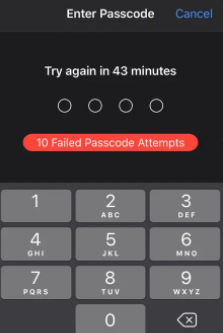
10 Failed Passcode Attempts
One thing you should know is that if you keep attempting to unlock the Screen Time feature and enter the incorrect passcode 6 times, then the screen will automatically lockout for one minute. 7 times unsuccessful attempts will lock out the screen for 5 minutes and 8 failures lock out the screen for 15 minutes and 9 will lock out the screen for 1 hour.
What happens after 10 failed screen time passcode attempts? As you can see that the situation is getting problematic and after 10 times failure, your device will be either locked out completely or it will wipe all your data, depending on your device’s settings.
How to Reset Screen Time Passcode after Forgetting the Password
When you encounter these problems, the first thing you can try is to reset the screen time password.
For iPhone/ iPad/iPod Touch users:
- Go to Settings > Screen Time > Tap Change Screen Time Passcode, then tap Change Screen Time Passcode again.
- Tap Forgot Passcode
- Enter the Apple ID and password that you used to set up the Screen Time passcode.
- Enter a new Screen Time passcode, then enter it again to confirm.
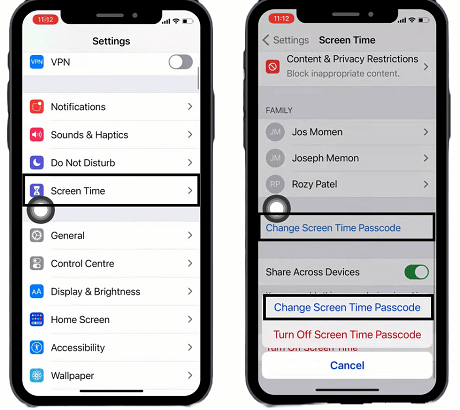
Go to Settings > Screen Time > Change Screen Time Passcode
For Mac users:
- Open Mac and go to System Settings or System Preferences, then click Screen Time. Note: Please make sure that your Mac is updated to macOS Catalina 10.15.4 or later.
- Click Change Passcode, then click Forgot Passcode.
- Enter the Apple ID and password that you used to set up the Screen Time passcode.
- Enter a new Screen Time passcode, then enter it again to confirm.
If changing your password still does not solve your problem, then you need to consider removing or recovering your screen time password. Following, there are 2 proven ways that can help you unlock the forgotten Screen Time passcode on your iPhone.
Reset iPhone/iPad Screen Time Passcode without Losing Data
AnyUnlock – iPhone Password Unlocker, as a professional passcode management tool, provides a technical way to unlock the Screen Time passcode. With 1 click, you can easily remove your forgotten Screen Time Passcode and use your apps again. This is probably the quickest way to solve your problem when you forgot the passcodes. Besides the forgotten Screen Time passcode removal, AnyUnlock can do a lot more. Check its main features and download it here.
AnyUnlock – iPhone Password Unlocker
- Remove Screen Time passcode without data loss.
- Get through your iPhone if the Screen Passcode fails to work.
- Remove the Apple ID when you forgot it.
- Bypass iCloud activation lock and SIM lock easily.
Free Download100% Clean & Safe
Free Download100% Clean & Safe
Free Download * 100% Clean & Safe
Step 1. Download AnyUnlock and run it on your computer, and then connect your iPhone to this computer > Choose the Unlock Screen Time Passcode on the right corner.

Choose Unlock Screen Time Passcode Mode
Step 2. Click on Unlock Now to start the unlock journey in AnyUnlock.

Click on Unlock Now
You need to turn off your Find My on your iOS device if it is running iOS 13 or higher version.
Step 3. AnyUnlock will back up your iPhone in case the data loss, and it also encrypts your backup. You can set an easy passcode and remember it.

Unlock Screen Time Passcode Process
Step 4. Wait for a while, and you can get an iPhone without a Screen Time passcode.

Successfully Removed Screen Time Passcode
How to Disable Screen Time Passcode on iPhone/iPad
If you no longer need the screen time password, or if you are worried that you will sometimes forget and be unable to turn off the screen time, you can turn off the screen time password feature by following these steps.
- Go to Settings > Screen Time.
- Tap on Change Screen Time Passcode.
- Then select Turn Off Screen Time Passcode. You will be asked to enter the 4-digit code. Enter the passcode and the screen time passcode is then successfully closed.
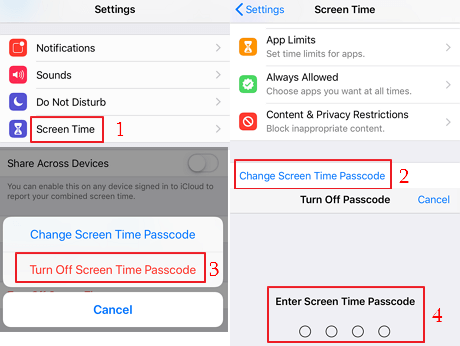
Turn off Screen Time on iPhone
How to Avoid Forgetting Screen Time Passcode?
It’s quite common to forget the passcode these days. But, you need to remember them, or otherwise, you can’t access the feature for which it was set. If you don’t want to forget the Screen Time passcode in the future, the following tips can be of great help to you.
Set an Easy-to-Remember Passcode
Set a passcode that makes it easy for you to remember it whenever you need to enter it. While changing or resetting the Screen Time passcode, create the simple yet strong one that makes it hard for you to memorize.
Use iCloud Keychain
If you’re not good at remembering the passcodes, then you can take advantage of iCloud Keychain, a service that Apple created to create, store and sync your passwords. With the help of it, you can keep your passcodes up-to-date across your different devices. Most importantly, it remembers things to help you save from the hassle of remembering.
These tips will surely help you to avoid forgetting the Screen Time passcode. In case you forget it, simply use PhoneRescue for iOS to recover the passcode.
The Bottom Line
That’s all on how to change the Screen Time passcode. We hope that you now know what to do in case you forgot Screen Time passcode. All you need to do is to use AnyUnlock to unlock the iPhone. Hopefully, this post can help you out of the problem. If you’ve any further queries or doubts, please feel free to ask us in the below comment section.
More Related Articles
Product-related questions? Contact Our Support Team to Get Quick Solution >


