How to Factory Reset iPhone When Locked [Full Guide]
Locked out of your iPhone and need a fresh start? This full guide explains how to factory reset your iPhone without a passcode, using trusted methods like iTunes, iCloud, and third-party tools such as AnyUnlock. Whether your device is disabled, secondhand, or linked to an unknown Apple ID, you’ll find step-by-step solutions to reset it safely and regain access.
Getting locked out of your iPhone can be frustrating, especially if you’ve forgotten iPhone passcode or purchased a second-hand device. In this case, being able to reset your iPhone to factory settings without a password is the most important skill. This article lays out effective solutions for how to factory reset iPhone when locked to help you get the device back and do it most safely and efficiently.
Is It Possible to Factory Reset Locked iPhone?
A factory reset can be done on a locked iPhone. Apple has very good features that are integrated with the operating system, which enable you to erase and reset the device even though you cannot access it. These features are aimed at protecting the privacy of users, and they also serve as a kind of “rescue” if, for instance, the password is forgotten or the iPhone is disabled. Besides, going for third-party applications may also offer you the utmost convenience in the process of unlocking or resetting your iPhone.
A factory reset will result in data loss on your phone. Hence, backing up data on locked iPhone before the factory reset is a wise choice.
What You Should Know Before Factory Reset Locked iPhone
There are a bunch of things you must know before you decide to do a factory reset on your locked iPhone:
- Everything will be deleted: A factory reset deletes the whole device data, which includes photos, contacts, apps, and settings. If a backup has not been created for your iPhone, then all the information will no longer be there.
- The Apple ID and Activation Lock are still present: If you only do a reset without any other operation, the iPhone will still be linked to an Apple ID, thus the Activation Lock will be present. The same Apple ID is needed for reinstalling the system.
- Backup is not possible without access: If you are locked out and have never backed up your iPhone to iCloud or a computer, then after the reset, no matter what, the data cannot be recovered.
- Find My iPhone should be considered: If Find My iPhone is enabled, it will also prompt for an Apple ID after the reset, making it more difficult for an unauthorized person to use the device.
Factory Reset Locked iPhone Without Password via AnyUnlock
For users who have forgotten their passcode and are locked out of their iPhone, AnyUnlock – iPhone Password Unlocker offers a fast and secure solution to reset the device. This powerful tool allows you to bypass screen locks, including Face ID, Touch ID, and numeric passcodes, without needing any credentials. Due to regular updates, AnyUnlock supports factory resetting iPhones running up to the latest iOS version. Whether you’re dealing with a disabled device, a secondhand phone, or wanting to unlock Apple ID, AnyUnlock streamlines the reset process and helps you regain access in just a few clicks.
Key Features of AnyUnlock:
- Instantly factory reset a locked iPhone without long-time waiting.
- Works with all iPhone, iPad, and iPod touch models, including the latest iOS version.
- Simple UI and steps to factory reset an iPhone without technical skills.
- 1-click to perform a factory reset on your iPhone without iTunes.
Free Download * 100% Clean & Safe
How to Factory Reset A Locked iPhone with AnyUnlock:
Step 1. Free download and launch AnyUnlock on your computer > Click Unlock Screen Passcode mode.

Choose Unlock Screen Mode
Step 2. Connect your iPhone to your PC/Mac > Hit the Start Now button to proceed.

Connect iPhone to Computer
Step 3. Follow the on-screen instructions to get a matching firmware package > Click the Unlock Now option. Then AnyUnlock will unlock the screen passcode automatically.

Download Suitable Firmware
Step 4. Wait for the unlocking process to be completed, and you will get the page below.

Successfully Removed Screen Time Passcode
How to Factory Reset iPhone When Locked Using iTunes
Apple’s iTunes has always been a very trustworthy tool that is helpful when trying to unlock a locked iPhone. In case the password is forgotten by you or if your device is locked due to multiple unsuccessful attempts, iTunes allows you to erase and restore the iPhone as if it were brand new. Such a method is appropriate when you have a PC and have connected your device with iTunes in the past.
Here’s why Recovery Mode is necessary in this situation:
- iTunes cannot interact with a locked or disabled iPhone in any case.
- An iPhone that is locked will not show the “Trust This Computer” prompt — this is required for iTunes to get access to the device.
Follow these steps to factory reset your locked iPhone using iTunes:
Step 1. Launch iTunes and put iPhone in Recovery mode:
Run the latest version of iTunes on your Windows PC or Mac. Press the Volume Up button once and quickly release it, then do the same with the Volume Down button. Hold the Side button all the time until the screen of recovery mode appears.
Step 2. Restore your iPhone:
Once your iPhone goes into recovery mode, use a USB cable to connect it to the computer. Click on Restore to begin erasing the iPhone. iTunes will download the latest iOS firmware and install it on your device.
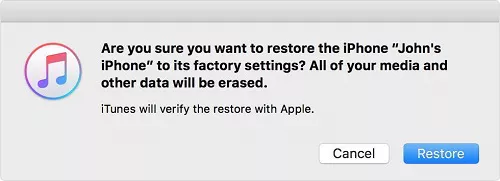
Tap on Restore to proceed
Step 3. Your iPhone will reboot and show you the setup screen.
How to Factory Reset iPhone When Locked Using iCloud
If Find My iPhone was enabled on your locked device, you can remotely erase it through iCloud without using a computer. All you need is the corresponding Apple ID details connected/logged in on the iPhone, then use the Find My Device feature to erase it.
Follow these steps to factory reset a locked iPhone through iCloud:
Step 1. Visit iCloud official website and log in with the initial Apple ID. After you have logged in, select “Find iPhone” on the iCloud main page. If asked, please re-enter your Apple ID password for confirmation.
Step 2. At the top of the window, hit “All Devices,” and then from the list, select the locked iPhone that you need to find.
Step 3. Choose “Erase iPhone” among the options presented. Give your consent. This will be executed remotely and hence delete not only the iPhone but also the passcode.
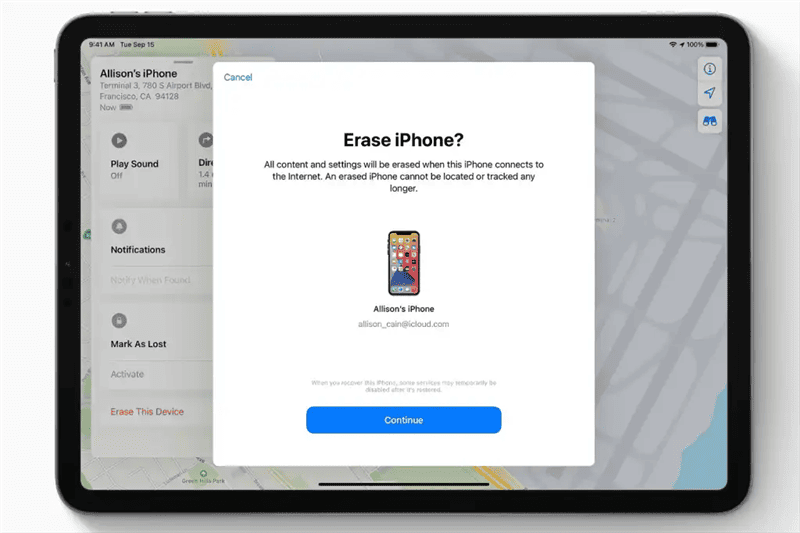
Erase iPhone in Find My
Step 4. After the operation launches, iPhone will go through the reboot process, and the setup screen will be there for you to enter the new one or restore from the backup if available.
Factory Reset iPhone When Locked via Recovery Mode
Putting iPhone in Recovery Mode is another simple technique you can use to reset your iPhone to factory settings right from the comfort of your home. The iTunes app lets you perform a factory reset on your iPhone by simply entering recovery mode, so as to facilitate communication between the locked device and iTunes. Once done, you can then proceed with erasing all content and settings without restrictions.
Here is the step-by-step guide to reset your locked iPhone with iTunes via recovery mode:
Step 1. Download and install the iTunes app on your computer. Make sure it’s the latest version you have.
Step 2. Put off the iPhone using the correct key combinations. Ensure the screen is blank, then proceed to ensure recovery mode.
Step 3. When an interface with a prompt notifying you that there’s a problem, tap on the Restore button, then hit Restore and Update to validate your click.
Step 4. Agree to the terms and conditions that follow, and iTunes will commence a factory reset on your locked iPhone.
Step 5. After the reset is completed, your iPhone will reboot, and the setup screen will come up for you to configure it.
FAQs about Factory Reset iPhone When Locked
Q1: Can You Factory Reset an iPhone That Is Locked to Owner?
To factory reset an iPhone that is locked to the owner, you should contact the previous owner to get the Apple ID and the password. Or, the previous owner can unlock your device remotely via iCloud website.
Q2: How Do I Force My iPhone to Factory Reset with Buttons?
One can use certain button combinations to enter Recovery Mode and then connect the iPhone to iTunes or Finder to perform a factory reset.
Q3: How Do I Force My Locked iPhone to Factory Reset?
Recovery Mode, iCloud’s Find My iPhone, iTunes, or a third-party tool such as AnyUnlock are some of the ways by which you can perform a factory reset on your iPhone. Such procedures enable you to erase your iPhone even if you’re locked out or have forgotten your passcode.
Conclusion
Getting locked out of your iPhone isn’t the end of the road. This post shares 4 effective solutions for how to factory reset iPhone when locked, including iTunes, iCloud, Recovery Mode, and AnyUnlock. Among them, AnyUnlock is the easiest tool to perform a factory reset on a locked iPhone without credentials. It can also help you unlock your Apple ID in easy steps. Free download AnyUnlock to unlock your iPhone effortlessly!
Free Download * 100% Clean & Safe
Product-related questions? Contact Our Support Team to Get Quick Solution >

