[Guide] How to Check IMEI Online?
Are you looking for an IMEI Check Online for your phone? Don’t stress about it too much. We have compiled a thorough article that reviews the best methods through which you can check your IMEI number.
Every smartphone has a distinctive International Mobile Equipment Identity (IMEI) number. This number is significant because it may be put to use for various security reasons, including assessing whether or not it has been reported as missing and recognizing the maker of the item.
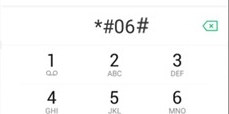
IMEI Check Online
If a gadget’s IMEI number is stolen, it may be blacklisted such that the device no longer functions, making it worthless. Even if you shouldn’t give out your IMEI number to anybody, it’s still good to be familiar with what it is and how to locate it. We can show you methods for IMEI Check Online here. Read more in detail!
Also Read: How to Check If iPhone Is Unlocked? >
What Is IMEI Number?
Mobile phones that utilize the GSM standard, the WCDMA standard, and the iDEN standard have an International Mobile Equipment Identity (IMEI). This one-of-a-kind identifier may be used to identify the phone.
This is because your mobile device has several SIM slots, each with its IMEI number. As a result, phones with dual SIM slots have two separate IMEI numbers.
Also Read: How to Check IMEI Number on Locked iPhone? >
How to Find IMEI Number?
For the most part, you won’t need to know your IMEI number other than when you wish to unlock your iPhone from one service provider to use it with another.
The IMEI number is required to finish the unlocking procedure. The IMEI number on your iPhone can be retrieved in three methods on iPhone as explained below:
Method 1. Find IMEI Number Using iPhone Settings
Step 1: Launch the app for configuring settings.
Step 2: First, choose “General,” then select “About” from the menu.
Step 3: You will find the IMEI number if you scroll down to the bottom of the website.
Step 4: Tap and hold the IMEI number for at least two seconds until the Copy bubble appears on the screen. Please make sure that the IMEI number is recorded without mistakes.
Step 5: After selecting “Copy,” you will be able to paste the number into another application.
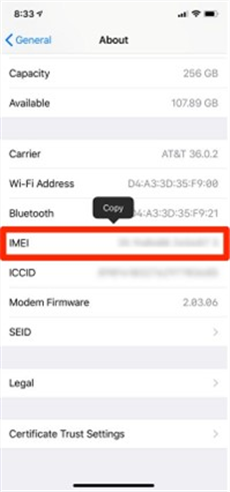
Copy IMEI Number
Method 2. Find IMEI Number Using iPhone’s Phone App
The second method on our list entails the use of the iPhone’s Phone app with which you can find your IMEI number:
Step 1: Launch the Phone application.
Step 2: To continue, please dial *#06#.
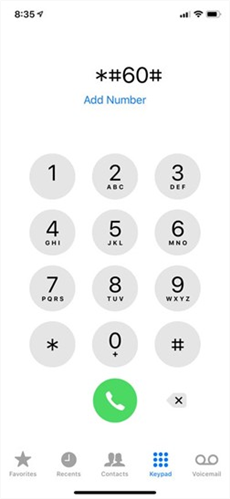
Dial the Number to Find IMEI
Step 3: You will see the IMEI number associated with your phone instantly on the screen. To exit this page, click the “Dismiss” button.
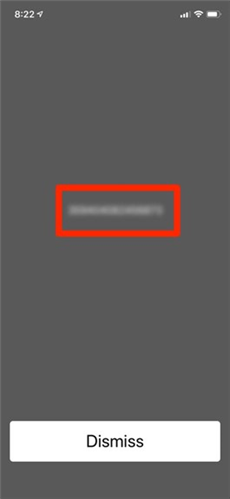
Click on Dismiss Button
Method 3. Find IMEI Number by Going to the Apple ID Website
There is still a possibility that you may get the IMEI number online, even if you do not have access to your iPhone or iPad at the moment.
You can get information on your Apple device from the Apple website so long as it is linked to the iCloud account you use. To do this:
Step 1: Open any browser and go to appleid.apple.com.
Step 2: The next step is to log in to your Apple ID and examine the list of devices.
Step 3: After you have located the device for which you want information, choose it by clicking on its name to display the IMEI number.
5 Top Online IMEI Check Tools
There are multiple online IMEI Checkers available. This is what we will reveal to you so that you can easily check your IMEI numbers without having to download any third-party software.
1. IMEI Pro
This online resource offers IMEI checking services for all devices, including mobile ones like the iPhone and iPad. User-friendly control panel. However, there are a lot of advertisements, which, at times, maybe a little bit unpleasant. This website is excellent since it provides a comprehensive report and warranty information, both of which may be of great assistance.
This is a global tracker, which means that any IMEI from anywhere in the world may be located with it. You will only be required to input the IMEI number before the site provides you with other information on your device, including the Model, Brand, and IMEI.
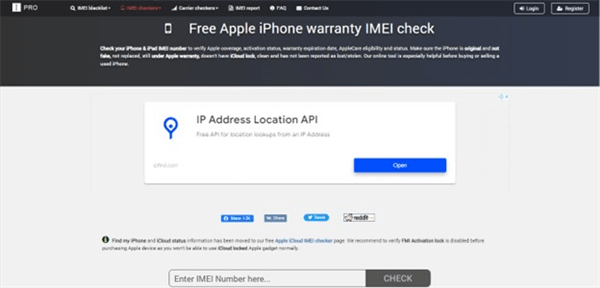
IMEI Check Online Tool – IMEI Pro
2. IMEI Check
All the information you need about your device is at your fingertips with ImeiCheck.com’s selection of IMEI Check Services. Businesses may easily incorporate our services into their solutions thanks to the availability of two alternative APIs for DHRU Fusion and PHP JSON.
Their IMEI Check Services are given promptly, so you may acquire the information you need in seconds. Their services are risk-free since they don’t need any software download, so your phone won’t be damaged.
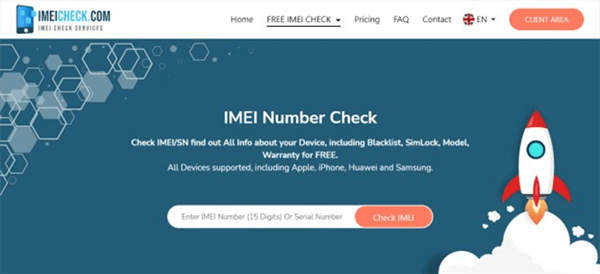
IMEI Check Online Tool – IMEI Check
3. iUnlocker
iUnlocker is an internet tool that may check an iPhone’s IMEI or serial number. Users of this website have access to a wealth of information on various topics. The IMEI number should be entered into the search box, and then the Check button should be clicked.
You will be able to see information such as technical support, the status of blacklists, repairs, and service coverage; but, if you want to view the Carrier/SIM lock or information about the seller, you will need to pay a set amount. This website even allows you to submit a request to have the device unlocked for you.
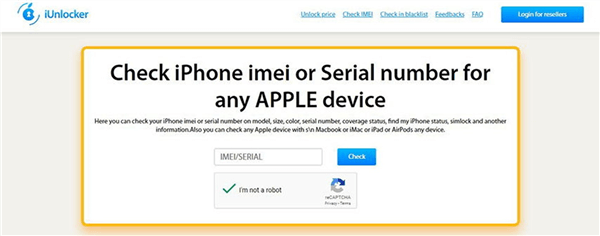
IMEI Check Online Tool – iUnlocker
4. Check Coverage
A decent website that offers free IMEI checking and unlocking services. However, access to such services is restricted to certain kinds of mobile handsets.
To get an accurate result, it is also necessary to submit much information. On the website, there are hardly any advertisements. If they supported a wider variety of devices, things would be better.
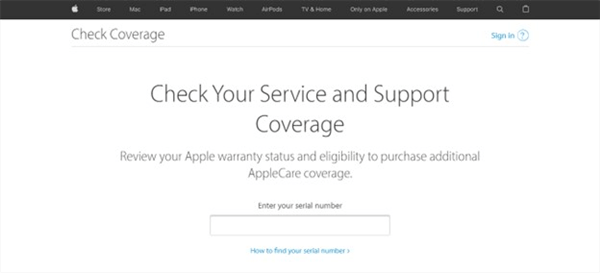
IMEI Check Online Tool – Check Coverage
5. IMEI 24
An online IMEI number checker that is extremely efficient is the IMEI24.com. Supply the 15-digit number on your phone screen when you call *#06# on your dialer. This is all that is required of you. This website offers a wealth of data about the iPhone and details on the network.
You will be able to quickly discover the system version of your iPhone, warranty information, the purchase date of that iPhone, and the network and country from which your iPhone originated after you have entered the IMEI number into the search field. You can even check the current status of the warranty using the information that has been supplied to you.
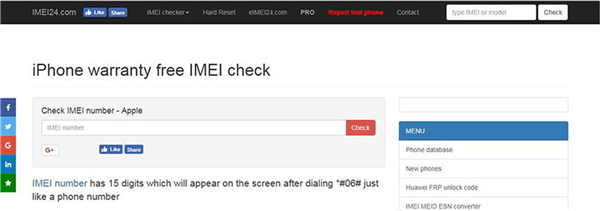
IMEI Check Online Tool – IMEI 24
Bonus Tip. How to Unlock SIM Card for iPhone?
If you’re looking to unlock SIM card for your iPhone before checking the IMEI number for the device, we have brought you one method of efficient software that can make the process as smooth as possible – AnyUnlock – iPhone Password Unlocker.
You may want to postpone calling your carrier to unlock your iPhone since it takes along. A professional and safe application like AnyUnlock – iPhone Password Unlocker should be used to unlock your device.
Here are the main features of AnyUnlock:
Free Download * 100% Clean & Safe
- No data will be lost throughout the unlocking process, so there is no need to be afraid.
- It is possible to unlock your iPhone at home without contacting the carrier.
- Sim cards from all major carriers, such as AT&T, Sprint, and T-Mobile, may be unlocked.
- Giving your IMEI to any other sellers that aren’t verified puts you at risk of having your information stolen. AnyUnlock prevents doing that.
Now download AnyUnlock and follow the detailed guide below to unlock your SIM card.
Step 1: When using AnyUnlock, ensure the Remove SIM Lock option is selected before proceeding, and then tap on Start Now button.

Choose Remove SIM Lock
Step 2: Verify the data on your iPhone by connecting it to a computer and running a check on it. To begin the removal procedure, click the Remove Now option.

Click Remove Now
You must jailbreak your iPhone first before attempting to unlock your SIM card. Follow the on-screen directions to do this. No data will be lost.
Step 3: To “Forget This Network,” connect your iPhone to the computer through a USB connection, and then follow the on-screen instructions.

Pull Out of SIM Card and Disconnect the Internet
Step 4: When the process is complete, you’ll be shown a screenshot verifying that the SIM lock has been successfully removed.

SIM Lock Removed Successfully
The Bottom Line
To achieve the best results, we need to use the finest free IMEI checker programs that are now available. Here is a list of some of the most popular online IMEI checkers. And, if you want to unlock your SIM card, go with the best option on the market: AnyUnlock.
Free Download * 100% Clean & Safe
Product-related questions? Contact Our Support Team to Get Quick Solution >

