How to Unlock Apple ID without Phone Number
If you want to unlock your Apple ID but you do not have access to the associated phone number, how to unlock Apple ID without phone number? Don’t worry. In this post, we will show you several easy and proven ways to unlock Apple ID without phone number. Just read on to learn how to use these methods.
iPhone Unlock & Password Tips
iPhone Password Tips
iPhone Unlock Tips
Apple ID Unlock Tips
- Remove Apple ID from Locked iPhone
- Forget Apple ID Email
- Cannot Update Apple ID Settings
- Unlock Apple ID Without Phone Number
- Unlock Apple ID Securely
- Completely Delete Apple ID Account
- Unlink iPhone From an Apple ID
- Apple ID Cannot Unlock iPhone
- Apple ID Locked for Security Reasons
- Top Apple ID Unlock Tools
AnyUnlock – Unlock Apple ID without Phone Number
Forget the phone number of Apple ID? Just free download AnyUnlock to 1-click to unlock Apple ID without phone number or password. You can also use this tool to find and recover Apple ID without phone number with ease. Supports all iOS versions.
When it comes to securing your account and device data, Apple has put some really strict measures in place. One of these safety features locks your Apple ID when it is used improperly. This locks anyone from being able to use your account on any device.
However, if you have mistakenly ended up getting your iCloud account locked, you can first unlock Apple ID with phone number. But what if you cannot remember the phone number you used to create Apple ID? Luckily, there are still some solutions. In the following guide, you will learn 5 proven methods on how to unlock Apple ID without phone number. Let’s see how they work.
Further Reading: If you cannot verify the phone number of Apple ID, you can read – Cannot Verify Phone Number for Apple ID? Here Are the Fixes >
The Reasons Why Your Apple ID Is Locked
It is essential to find out why your Apple ID was locked in the first place before you go ahead and unlock it. This will teach you what not to do in the future to avoid getting your ID from being locked by Apple. The following are the possible reasons why your Apple ID is locked.
- Incorrect Password: If you or someone else has entered the password of your Apple account incorrectly too many times, it can trigger Apple to lock your account. This may be why your Apple ID is locked.
- Wrong Answers to Security Questions: If you have entered wrong answers to your account’s security questions many times, that may also be the reason why you got a locked Apple ID.
In a nutshell, if you enter any incorrect details about your Apple account too many times on your Apple devices or the Apple site, you risk getting your account locked by Apple. Then, how to unlock Apple ID without phone number? Just read the following sections and learn the 5 proven ways.
Bonus Tip: You may also encounter incorrect Apple ID, you can fix the “Incorrect Apple ID” Issue >
How to Unlock Apple ID without Phone Number in Simple Clicks
How to unlock my Apple ID without phone number? The most straightforward way is to use professional iOS unlocking tools, like AnyUnlock. It is a one-stop iPhone unlocker and can help you get rid of the Apple ID even without phone number or password. Here are some of its key features.
Free Download * 100% Clean & Safe
- Simple clicks – You only need to click the buttons according to the prompt, which is far simpler than other methods. Even novices can operate at home.
- Just a few minutes – You don’t have to wait too long. In only a few minutes, you can successfully unlock your Apple ID.
- Super compatibility – Fully cover all iPhone/iPad models, and all iOS versions. You don’t need to worry about system or model support issues.
- More than Apple ID unlocking – It can also help you recover Apple ID without phone number. It also allows you to unlock the screen lock, bypass MDM restrictions, bypass iCloud activation lock, remove SIM lock, etc.
Now free download and install AnyUnlock on your Windows or Mac computer. The following is how to unlock Apple ID without phone number using this tool.
Step 1. Launch AnyUnlock and click on the option that says Unlock Apple ID. And then tap on the Start Now button.

Click Unlock Apple ID from the Homepage
Step 2. Connect your iPhone to your computer via a USB cable and click on Unlock Now.

Click the Unlock Now to Start the Unlocking Process
Step 3. Then, please make sure the screen passcode and the Two-Factor authentication are turned on. If not, your device will be locked by the activation lock > Click on the Continue button > Tap on Confirmed button to start the Apple ID unlocking process.

Check and Confirm Your Device Status
Step 4. The app will download the firmware package > After the firmware package downloading was completely, please select the Unlock Now button. AnyUnlock will start to unlock Apple ID automatically.
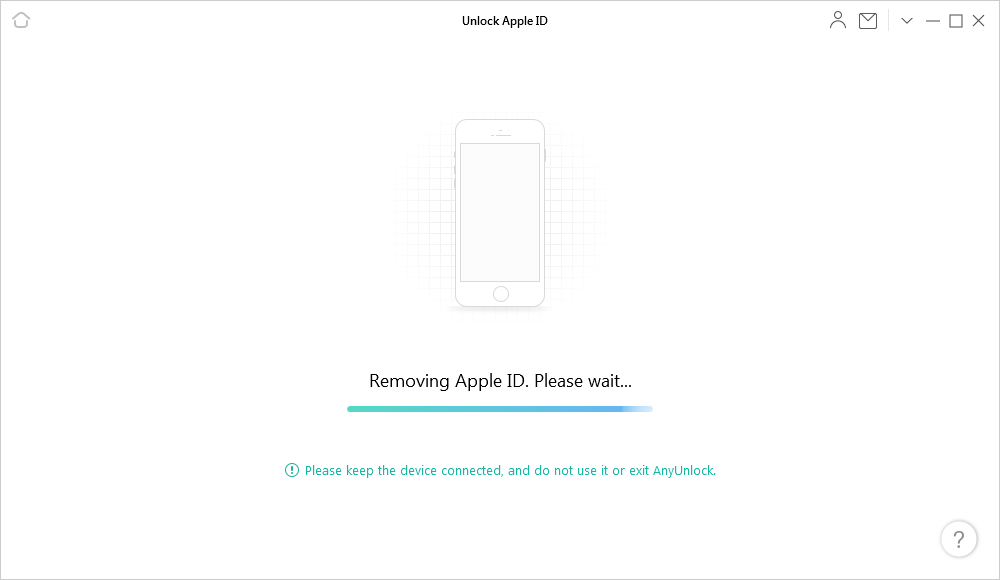
Removing Apple ID
Step 5. The following will appear in AnyUnlock when your Apple ID is unlocked. Just set up your device as the on-screen instruction.
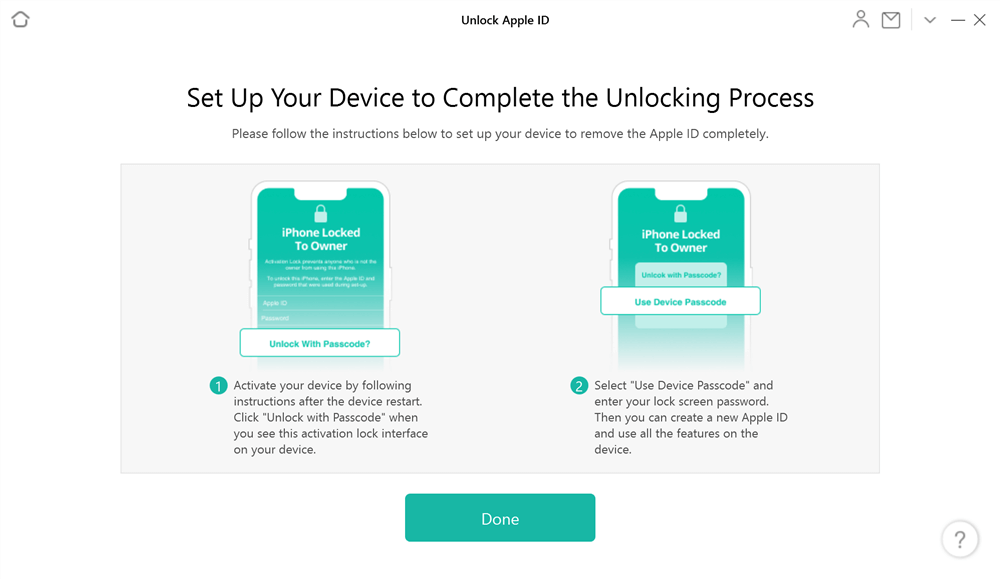
Set up Your Device to Complete the Apple ID Unlocking Process
Your iPhone should now be free of any Apple IDs and you can set up your ID on it from scratch or you can use another account with it.
The above steps apply to iPhone running iOS 11.4 and above and the Find My iPhone function is enabled. If the Find My iPhone function is disabled or your iPhone is running a system below iOS 11.4, please refer to the specific steps to unlock your Apple ID.
Unlock Apple ID via Two-Factor Authentication
Can you unlock Apple ID without number? One of the ways to unlock Apple ID without phone number is to use the two-factor authentication system. If you have this feature enabled in your account, all you need to do is access one of the trusted devices and tap on an option to unlock your account. The following shows how to unlock Apple ID without phone number on both iPhone and Mac.
Unlock Your Apple ID on an iPhone:
If you have two-factor authentication and a passcode enabled on your iPhone, you can use the steps below to solve how to unlock iCloud account without phone number.
Step 1. Go to Settings > [Your Name] > Password & Security.
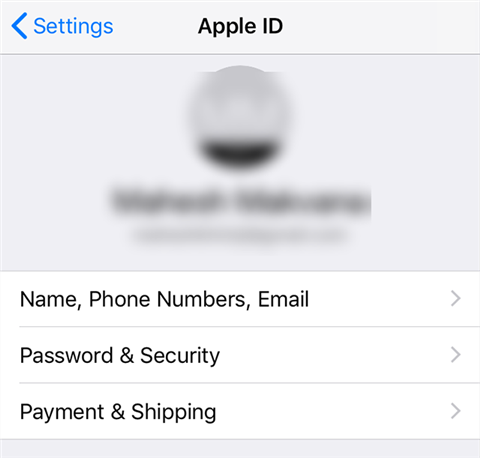
Open the password and security panel on your iPhone
Step 2. You will find a few options for letting you change the Apple ID details. Tap on Change password at the top.
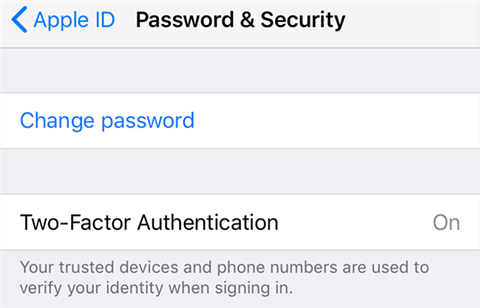
Change the Apple ID password on your iPhone
Step 3. Since you have iPhone passcode enabled, your iPhone will prompt you to enter the passcode to continue to change your account password.
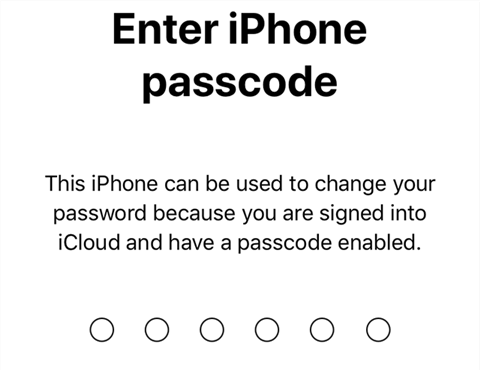
Type your iPhone’s passcode
Once a new password is set for your Apple ID, your Apple ID will be unlocked and you can use it on your other devices.
Unlock Your Apple ID on a Mac:
If you have a Mac, you can also use it to reset the password and unlock your Apple ID. Here is how to get in Apple ID without phone number on your Mac.
Step 1. Click on the Apple logo at the top-left corner of your screen and choose System Preferences.

Open the settings menu on Mac
Step 2. Click on iCloud to view your Apple account details.
Step 3. Click on the Password & Security button in the left sidebar on the following screen.
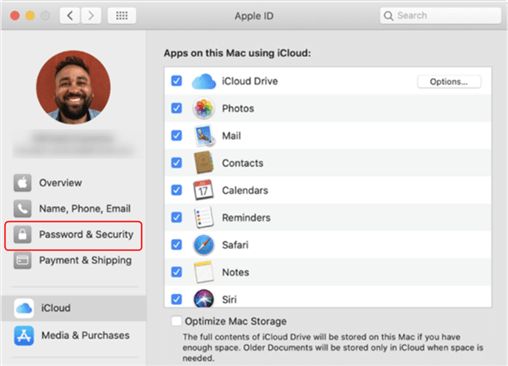
Enter Password & Security Panel on Mac
Step 4. Choose the tab that says Security and then click on Change password next to Apple ID Password.
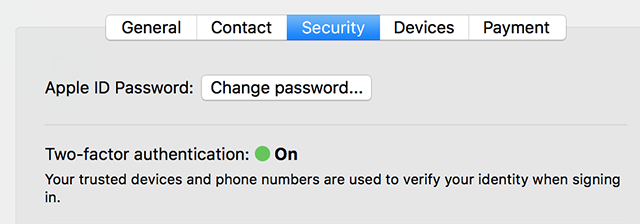
Change the Apple ID password on Mac
Step 5. You will be asked to enter the password for your Mac user account. Once you have done that, you will be able to set up a new password for your Apple ID. Enter your new password in both fields and click on Change.
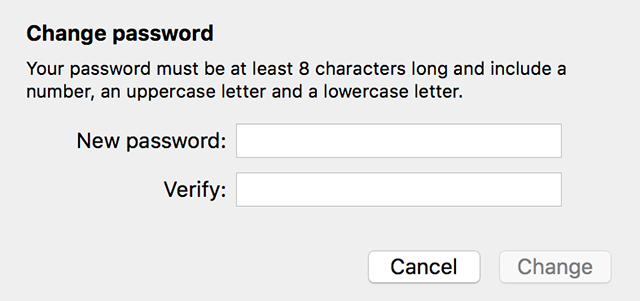
Enter a new password for your Apple ID
You can now use your newly created password to unlock and access your Apple ID.
Also Read: Here is a guide you may like – What to do If I Forget iPhone Parental Control Password >
How to Recover Apple ID without Phone Numberr via Recovery Key
How to recover Apple ID without phone number, if you forget the iCloud phone number? To help you regain access to your Apple ID when it is locked, Apple provides you with something called a recovery key. This key is a secret to enter and access your account on any Apple device. You must not share it with others and you can use it to unlock or recover Apple ID without phone number.
You can use Apple’s website and follow the steps below for Apple ID account recovery without a trusted phone number.
Step 1. Open a new tab in your browser and head over to the Apple accounts page. Click on Forgot Apple ID or password and continue.
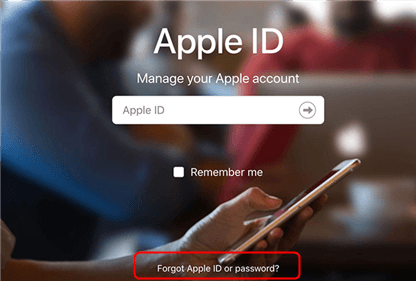
Open the forgot ID page on Apple’s website
Step 2. Enter the email address associated with your Apple ID and continue.

Type your Apple ID email
Step 3. You will then be asked to choose the recovery method that you want to use to unlock your Apple ID. Select the option that lets you use your recovery key and continue.
Step 4. It will then ask you to enter your recovery key to set up a new password for your account. Follow the on-screen instructions and complete the procedure.
When that is all done, your Apple ID should be unlocked and you will have a new password for it.
Unlock Apple ID without Phone Number in iforgot.apple.com
How to sign in Apple ID without phone number? If you can recall the answers to your Apple ID’s security questions, you can use Apple’s iForgot page to unlock your Apple ID. This page allows you to use all of your recovery methods to sign-in to your account and unlock it.
Make sure you have access to at least one of the recovery methods for your Apple ID or you will not be able to use this method. And the following is a detailed guide on how to unlock Apple ID without phone number in this way.
Step 1. Launch a browser on your computer and open the iForgot page.
Step 2. Enter the email address that you use with your Apple ID and click on the button that says Continue.
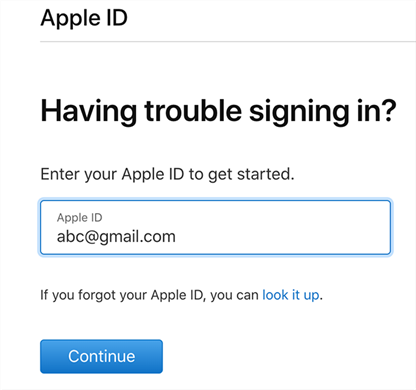
Input your Apple ID
Step 3. You will most likely be asked to enter your phone number to confirm your identity. Apple will not contact you on your phone but they need the phone number to verify who you are. Enter your number and click on Continue.
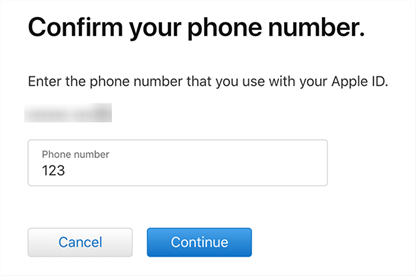
Confirm your phone number
Step 4. Apple will send a notification to all the Apple devices where you are signed-in with your Apple ID. Tap on Allow in the prompt on one of your devices and you will be able to unlock your ID.
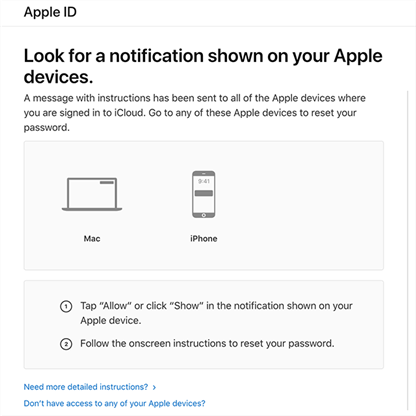
Select a recovery method
You can click Don’t have access to any of your Apple devices option if you want to use another method to unlock your Apple ID.
If the above methods can not fix your problem or your device has the restrictions that have been mentioned, then you can try to unlock Apple ID from iPhone via turning off Find My iPhone. After that, your device will be factory reset automatically, all content and settings being erased, including Apple ID.
How to Unlock Apple ID without Phone Number via Apple Support
How to unlock Apple ID if all the above methods fail? And how to get into iCloud without phone number? You have the last option and that is to ask Apple Support for help. Apple’s support team will ask you to provide a series of relevant information to prove that this Apple ID belongs to you, and then provide corresponding support according to the problems you encounter. You just need to submit the detailed request to Apple Support and wait patiently for them reply and help you unlock Apple ID without phone number.
The Bottom Line
Although it is hard to unlock your Apple ID without phone number, it is not impossible. There are several ways how to unlock Apple ID without phone number as shown above. We hope these methods help you lift restrictions from your account so you can use them normally. AnyUnlock is the first recommended method to try, because it is the fastest and easiest method among them. Just free download it to have a try!
AnyUnlock – Apple ID Unlocker
- Unlock Apple ID without phone number or password.
- Only 3 steps and simple clicks are needed, as easy as possible.
- Help you recover Apple ID/iCloud email if you forget.
- Support all iPhone/iPad models, and covers all iOS versions.
Free Download100% Clean & Safe
Free Download100% Clean & Safe
Free Download * 100% Clean & Safe
More Related Articles
Vital iPhone unlock Tips
Product-related questions? Contact Our Support Team to Get Quick Solution >

