[Solved] Why iPhone Asking for Passcode After Factory Reset
Have your screen locked your phone and forgotten the passcode? And when you tried for factory reset, your iPhone asking for passcode after factory reset? Here we have illustrated some of the ways that can help you fix your phone.
AnyUnlock – Unlock iPhone Passcode After Factory Reset
AnyUnlock – iPhone password unlocker helps users to unlock iPhone when iPhone asking for passcode after factory reset or when you forget your iPhone passcode.
Sometimes, when your iPhone didn’t respond or work, you prefer going for an iOS update, factory reset, or restarting the iPhone. After an update, factory reset, or restarting the phone, your iPhone asks for passcode after factory reset, although you haven’t set that one already.
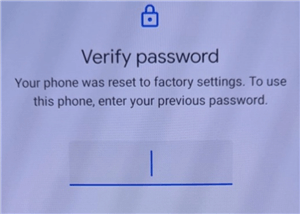
iPhone Asking for Passcode After Factory Reset
Perhaps you just can’t remember your original passcode, or you have a used iPhone and the previous owner set the passcode. The passcode is certainly required to cross that screen and continue using your phone, regardless of why you are unable to provide it.
You can forcibly restart your iPhone or use the default passcode for the iPhone before it is disabled due to many failed passcode tries. If neither of these can solve the problem of iPhone asking for passcode after factory reset, there are still some viable options that are mentioned below.
Why Is My Factory Reset Phone Asking for a Password?
Your iPhone is unable to unlock and you tried for a factory reset. Now, your iPhone asking for passcode after factory reset. You must be thinking about why the iPhone requires this passcode even after the factory reset. This could be because of any reasons mentioned below.
- Mistakenly, you have set a new passcode while skipping or going through the initial steps of starting up an iPhone.
- This is due to any of the bugs of the iPhone.
- Your iPhone might have not completed the whole process of reset, and/or anything has gone wrong while factory reset.
- The iPhone is associated with an iCloud account and didn’t get completely disassociated before the factory reset process.
These could be the reasons why your iPhone asking for passcode after factory reset. Well, there are some of the default passcodes that people use in such situations, which are mentioned below. You can use them if your iPhone asking for passcode after factory reset.
Further Reading: How to Reset iPhone without Passcode >
What to Do If iPhone Asking for Passcode After Factory Reset?
As you read above there could be many reasons why iPhone ask for passcode after factory reset. In any case, if you forgot the passcode, you will get stuck in the situation and will have to find a way to get yourself out of it. Here, are certain ways that you can use to unlock your iPhone.
Method 1. Enter the Default Passcode for iPhone
According to iPhone experts, you can have a total of 9 attempts for the passcode until your iPhone is completely disabled. So, you have 9 attempts to recall your passcode and if you still don’t remember your passcode, you can start with the default password.
Enough though Apple has not publicly released a default iPhone passcode, still there are other passcodes that exist. Try these passcodes if your iPhone asking for passcode after factory reset you have never set:
The default 4 digit passcode for iPhone is:
- 0000
- 8888
- 1234
The default 6 digit passcode for iPhone is:
- 000000
- 888888
- 123456
Method 2. Put iPhone into the Recovery Mode and Restore from iTunes
If you are unable to resolve iPhone asking for passcode after factory reset, use the above-mentioned method. Another way is to fix your iPhone is with iTunes after putting the phone in recovery mode.
Restoring your iPhone via iTunes can reset any password of your device, and update the phone to the latest iOS version as required. Although it might be a little difficult to restore your device using itunes, it’s still a viable option if your iPhone or iPad prompts you for a passcode following an update or factory reset.
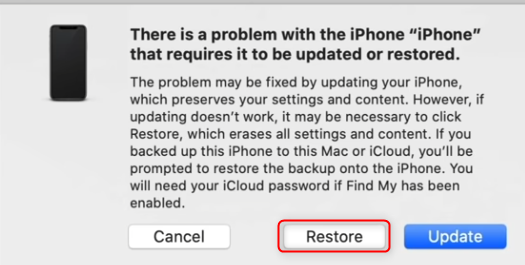
Restore iPhone/iPad in the Recovery Mode
Follow the given methods to put your phone into recovery mode and restore it from iTunes.
- Launch iTunes on your computer and make sure it is updated to its latest version.
- Use a USB cable to attach your iPhone to your computer. Press and hold the Power and Volume button together to take the iPhone to recovery mode.
- Once you put your iPhone into recovery mode, iTunes will display the required information. On the window, you will see the option ‘Restore iPhone’, tap on it and follow the process to restore your iPhone.
Method 3. Remove iPhone Passcode in 3 Simple Clicks
Have you ever thought of what will happen if you are locked out of your iPhone and forgot the passcode? If you fail to unlock your iPhone via the mentioned 2 methods, you should use a powerful iPhone unlocker – AnyUnlock. Finding an expert password removal tool is one of the most secure options for people to get into a locked iPhone after a factory reset because the iPhone has rigorous privacy limitations.
AnyUnlock is an iOS password unlocking solution that allows you to unlock iPhone passcode, Apple ID password, iCloud activation lock screen, etc. It supports the latest iPhone models, including the iPhone 17 and iOS 26.
AnyUnlock – iPhone Passcode Unlocker
- Fix iPhone asking for a passcode after factory reset.
- Unlock your iPhone or iPad without restoring it.
- Unlock 4-digit or 6-digit numeric code, Touch ID, or Face ID, etc.
- Simple and no tech skills required.
Free Download100% Clean & Safe
Free Download100% Clean & Safe
Free Download * 100% Clean & Safe
On your computer, Free download and install AnyUnlock on your computer. Run the app and until it starts, connect your iPhone to the computer using a USB cable. Then follow the given methods to bypass the passcode that is required when iPhone restarts.
Step 1. After connecting your device to the computer, it will automatically detect the device. On the computer screen, there will be many options; you must go with Unlock Screen Passcode.

Choose Unlock Screen Passcode
Step 2. You can download the required iOS firmware for your iPhone.

Get a Matching Firmware
Step 3. In the next window, you can find a button with Unlock Now, tap on it to move further for unlocking the iPhone.

Tap on Unlock Now to Continue
Step 4. Wait for a few minutes until you the unlocking process completes. Then you will see the Screen passcode removed successfully as below.

iOS Device Unlocked Successfully
The Bottom Line
Every iPhone user wants to know how to reset a lost iPhone passcode without having to restore the device. And as you can see, using AnyUnlock is the easiest and fastest way to resolve iPhone asking for passcode after factory reset issue. You can try these methods and unlock your iPhone and must reset the password so that you can remember it for future use.
Free Download * 100% Clean & Safe
Product-related questions? Contact Our Support Team to Get Quick Solution >


