How Many Attempts to Unlock iPhone? [Full Guide]
Smartphones are easily lost or stolen, which is why they need to be protected with a screen lock and password. Trying to unlock your iPhone after multiple wrong attempts in a row can result in disabling the device – so it’s necessary to learn how many attempts to unlock iPhone you have at your disposal and what to do if you’re still locked out of your iPhone after multiple failed attempts.
AnyUnlock – Unlock iPhone After Multiple Failed Attempts
iPhone provides many types of passcode for you to choose from: 4-digit or 6-digit numeric code, custom numeric code, custom alphanumeric code, Touch ID, or Face ID. No matter which kind it is, AnyUnlock iPhone Unlocker can unlock iPhone passcode for you in a single click.
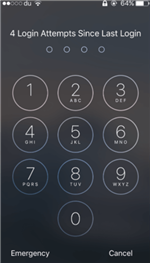
How Many Attempts to Unlock iPhone
The popularity of iPhones has its dark side – those practical and valuable devices are often a target for theft, which is why it’s highly recommended to use some type of screen lock. On the other hand, this can become a problem if you forget your screen passcode or a friend or family member changes the combination without telling you.
To deter unauthorized access and prevent someone from guessing the password through trial and error, you only have a limited number of tries before you’re permanently locked out of your iPhone. Aware of this, some phone owners are petrified of making a mistake that could lead to serious data loss.
In reality, you have quite a few chances to enter the right passcode. Even if you end up disabling your iPhone due to too many incorrect entries, there are still a few things you can do to remove the lock and retry to access the device.
How Many Times until iPhone is Permanently Disabled?
How many attempts to unlock iPhone? Some people think that iPhone will immediately become disabled if you type in the wrong password, but it is not always the case. In fact, your iPhone will behave normally during the first 5 unlocking attempts. In other words, you can try 5 times before iPhone is disabled, or within 5 times, you can still try to enter the passcode to access your iPhone. Afterward, we’ll summarize what will happen after trying more than 5 failed attempts to unlock iPhone.
- After 6 failed passcode attempts in a row, the phone will be disabled for 1 minute.
- After 7 failed passcode attempts in a row, the phone will be disabled for 5 minutes.
- After 8 failed passcode attempts in a row, the phone will be disabled for 15 minutes.
- After 10 failed passcode attempts in a row, the phone will be disabled for 1 hour.
iPhone passcode lockout times? As the 10th attempt is the final attempt and if you don’t get the passcode right, you won’t be allowed to enter the passcode anymore. That is to say, you have 10 times until iPhone is permanently disabled. Then you will see a pop-up message saying “iPhone is disabled, connect to iTunes”. And worse, your iPhone will be erased after 10 attempts if the security feature was turned on.
To unlock your iPhone after multiple times or even 10 failed attempts, please take a closer look at the following solutions. And, you can still find a solution below to unlock your iPhone before disabled.
How to Unlock My iPhone After Multiple Attempts? If your iPhone becomes disabled because enter the wrong passcode after multiple attempts, you have 4 proven solutions to successfully unlock it again.
1. 1-Click Unlock Locked iPhone After Multiple Attempts Directly [Safe & Easy]
As mentioned before, if you have tried to unlock your iPhone but failed too many times in a row, your iPhone may become disabled as a result. And in this case, you should make use of some special iPhone Unlocker tools to take the last try. Among the most welcomed iPhone Unlocker tools in 2024, we highly recommend AnyUnlock – iPhone Password Unlocker.
No matter how many times you’ve tried to unlock an iPhone, you can easily unlock your iPhone in 3 clicks with the help of AnyUnlock’s iPhone Screen Unlocker feature. And, it allows you to unlock your iPhone before it’s disabled. You don’t need to enter any passcode.
AnyUnlock – Unlock iPhone after Multiple Tries
- Unlock an iPhone when forgot the passcode, including iPhone 17/16/15 and more iPhone models.
- Unlock any passcode, including numeric code, Touch ID, or Face ID.
- Fix disabled iPhone, passcode not working and other iPhone unlock issues.
Free Download100% Clean & Safe
Free Download100% Clean & Safe
Free Download * 100% Clean & Safe
Free install the latest version of AnyUnlock and take the following steps to get your iOS device back to normal.
Step 1. Launch AnyUnlock on your computer > Tap on the Unlock Screen Passcode on the welcome page.

Choose Unlock Screen Passcode
Step 2. Connect your locked or disabled iPhone to the computer > Click the Start Now button to initiate the process.

Click Start Now Button
Step 3. Check the device model shown on the interface and download the corresponding iOS firmware. After the download is complete, tap on the Unlock Now button when the download completes.

Tap on Unlock Now
Step 4. Then AnyUnlock will start to unlock your iPhone. Wait for a few minutes and you will see the following page.

iOS Device Unlocked Successfully
How to Unlock My iPhone After Multiple Attempts [Video Tutorial]
Free Download * 100% Clean & Safe
2. Unlock My iPhone After Multiple Attempts via the Recovery Mode
Entering the Recovery mode is an effective way that help you access a locked phone, but only if you have a PC with iTunes installed on it. This method will essentially wipe the phone clean and return it to factory settings, so all data that wasn’t backed up will be lost.
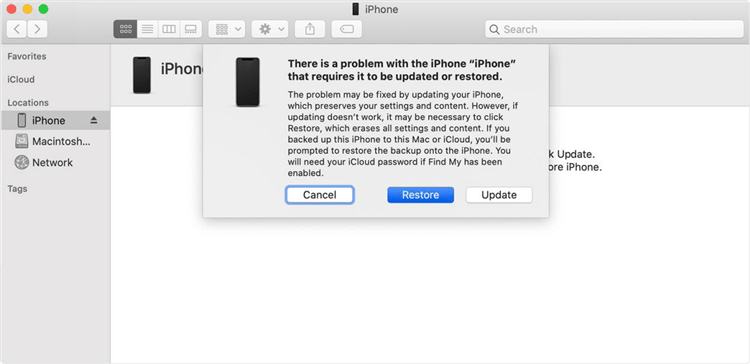
Restore iPhone with iTunes
- Start by connecting the iPhone with your computer using a USB cable, and run iTunes on the computer.
- Quickly press and release the Volume Up button, then the Volume Down button, and finally the Power button on the iPhone. This should initiate the recovery mode on all iPhone 8’s and later models.
- iTunes connect screen will pop up, and you will need to indicate whether you want to update your phone or reset it to factory settings.
- Select the Restore iPhone option and click Done, and the screen lock will be removed from your device.
3. Unlock My iPhone After Multiple Attempts via iCloud
iCloud online service provides an alternative way to get back in control if you forgot how many attempts to unlock iPhone you had and ended up disabling the smartphone. For this approach to be successful, your phone must have the option Find My Phone activated and you need to know the Apple ID password used to log in to iCloud.
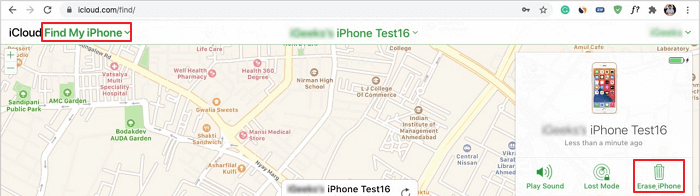
Tap on Erase iPhone in iCloud
Assuming those requirements are met, you should access the iCloud account from another Apple device (i.e. Mac computer or iPad).
- Click on All Devices in the Find My Phone screen, and choose the locked iPhone from the drop-down list that appears.
- After you select the device, click on the Erase iPhone icon in the lower right corner.
- While this operation will delete the data on the phone, you can retrieve it from your iCloud backup once you are able to turn the device back on.
4. Unlock My iPhone After Multiple Attempts via iTunes
Some iPhone owners regularly sync their devices with iTunes, and they might be able to unlock a disabled phone without any loss of data if they react promptly before new sync is made.
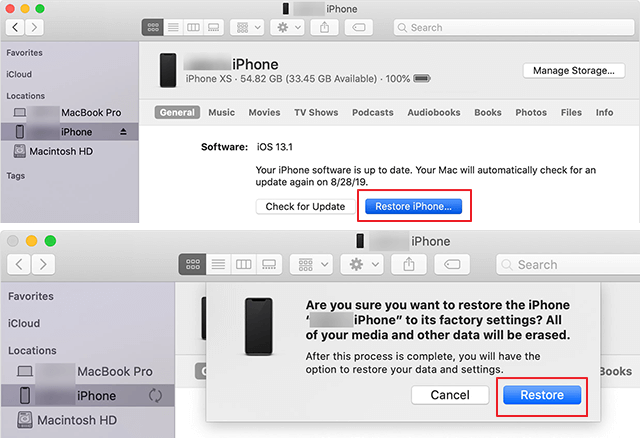
Restore Your iPhone in iTunes
- Turn on a computer and start the iTunes software on it. After that, you should plug in the disabled iPhone into the computer with a USB cable, prompting a pop-up window to appear after iTunes recognizes the device.
- Choose the iPhone from the list, click on the ‘Setup as new iPhone’ button, and then on Restore.
- This will cause the phone to attempt to run backup and syncing procedures, but if you cancel both of them you can remove the lock from the phone and gain access to it again.
The Bottom Line
Apple devices can be locked out by entering the wrong password ten consecutive times, but even if this happens, there are several possible solutions. Depending on which syncing and security options were active at the time of the accident, you could use AnyUnlock introduced in this article to get around the lock and continue using your iPhone and all the apps.
Free Download * 100% Clean & Safe
Product-related questions? Contact Our Support Team to Get Quick Solution >


