How to Unlock iPhone Security Lockout
What does it mean when iPhone says security lockout you can try your passcode again in null? Don’t worry, you can get 4 solutions to iPhone security lockout in this article.
Experiencing a security lockout on your iPhone can be a distressing event, especially when you’re in urgent need of accessing your device. This security lockout iPhone issue typically occurs after multiple failed attempts at entering the correct passcode, leading the device to disable itself temporarily to safeguard against unauthorized access. It’s a common situation faced by many, whether due to forgetting a newly set passcode or a child repeatedly entering the wrong code.
In this article, we explore reliable methods to unlock an iPhone during a security lockout. While the reasons for a lockout can vary, from forgotten passcodes to inadvertent triggers, the solutions provided here will guide you through the process of regaining access to your iPhone, ensuring that you can resume using your device with minimal disruption.
What Does It Mean When iPhone Says Security Lockout
When your iPhone displays the message “Security Lockout“, it means that too many incorrect passcode attempts have been made, triggering a security feature designed to prevent unauthorized access. This lockout temporarily disables the device, preventing any further attempts to unlock it until the lockout period has expired or specific steps are taken to regain access. This feature is a critical part of the iPhone’s security system, ensuring the protection of your personal data.
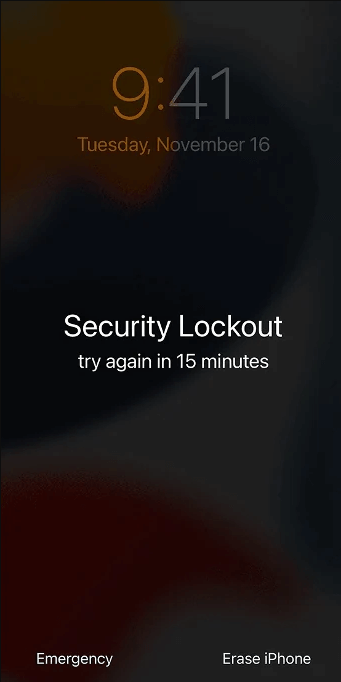
What Is iPhone Security Lockout
How to Unlock Security Lockout iPhone in 1 Click
After understanding what is iPhone Security Lockout, you must be wondering can I get my iPhone out of security lockout once you encounter this problem. Well, sure you can. In this situation, AnyUnlock is a powerful software tool designed specifically to unlock iPhones experiencing security lockouts, providing a reliable solution for users who are unable to access their device.
Features of AnyUnlock:
- Wide Compatibility: Compatible with various iPhone models and iOS versions.
- Efficient Unlocking: Capable of quickly bypassing iPhone screen lockouts, including security lockouts.
- Data Protection: Prioritizes the safety of your data during the unlocking process.
- User-Friendly Interface: Easy to navigate, making it accessible for users of all technical backgrounds.
Download and install AnyUnlock. Then follow the steps to Use AnyUnlock to Unlock Security Lockout on iPhone:
Free Download* 100% Clean & Safe
Step 1. Launch AnyUnlock and connect your iPhone via a USB cable. Choose Unlock Screen Passcode mode.

Choose Unlock Screen Passcode
Step 2. After iPhone is connected, click Start Now button to continue.

Click Start Button
Step 3. Click the Download button to get a matching firmware for your iOS. Once the downloading is completed, click Unlock Now.
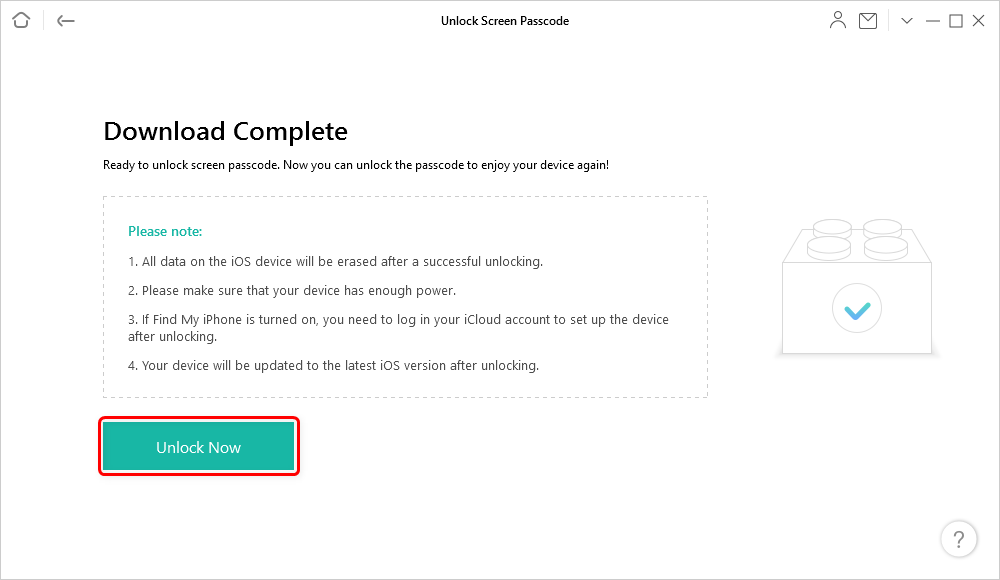
Tap on Unlock Now to Remove Screen Passcode
Step 4. Wait until Screen passcode removed successfully page appears to indicate that your iPhone has been unlocked successfully.
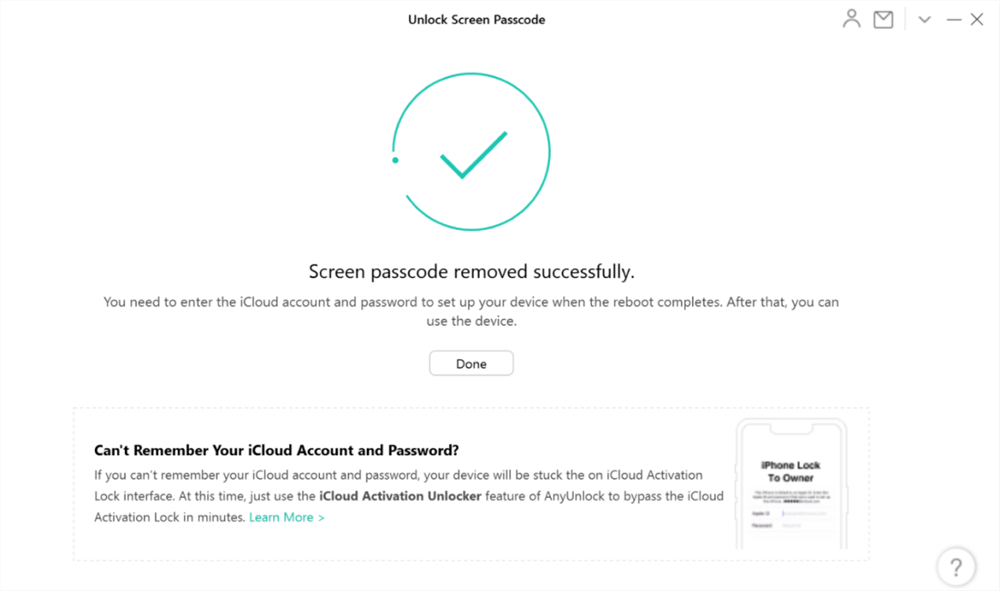
Unlock iPhone Successfully
By following these steps, AnyUnlock offers an effective way to bypass the security lockout on your iPhone, allowing you to regain access to your device quickly.
Bypass iPhone Security Lockout via Find My iPhone
Bypassing an iPhone security lockout can be effectively achieved using the ‘Find My iPhone’ feature, which is a part of iCloud services. This method is especially useful when you’re locked out of your device but still have access to your iCloud account.
Steps to Bypass iPhone Security Lockout via Find My iPhone:
- Go to iCloud.com on a web browser from a computer or another device.
- Sign in with your Apple ID and password associated with the locked iPhone.
- Once logged in, click on “Find iPhone” from the main menu.
- At the top of the screen, click on “All Devices” and select the locked iPhone from the list.
- Choose the “Erase iPhone” option. This will remotely erase your iPhone, including the passcode, thereby bypassing the security lockout.
- Follow the on-screen instructions to confirm the erasure. Note: This action will delete all data on your iPhone, so it should be used as a last resort.
- After the erasure is complete, you can set up your iPhone as a new device or restore it from a backup if available.
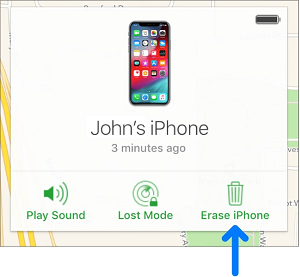
Click Erase iPhone in iCloud
Using ‘Find My iPhone’ to bypass an iPhone security lockout is a potent solution when other methods are unavailable, though it requires an existing iCloud setup and will erase all data on the device.
Unlock iPhone Security Lockout via Erase iPhone Button
Unlocking an iPhone security lockout can also be accomplished directly on the device through the ‘Erase iPhone’ option, available on the lockout screen. This method is ideal when you have forgotten your passcode but have your data backed up.
Steps to Unlock iPhone Security Lockout via Erase iPhone Button:
- Enter the wrong passcode repeatedly on your locked iPhone until the “Erase iPhone” option appears in the bottom corner of the lockout screen.
- Tap on “Erase iPhone.” This option becomes visible after multiple failed passcode attempts and the device is in a lockout state.
- Confirm your intention to erase all data on your iPhone by tapping on the “Erase iPhone” option again. This action will completely wipe your iPhone, including the passcode.
- Once the erase process is complete, your iPhone will restart. You can then proceed to set it up as a new device or restore it from a previous backup.
Using the ‘Erase iPhone’ feature is a straightforward solution to unlock an iPhone security lockout, especially suitable for those who have their data securely backed up and need to regain access to their device quickly.
How to Fix iPhone Security Lockout with iTunes
Resolving a security lockout on an iPhone can also be managed through iTunes, a method particularly useful for those who are familiar with using a computer and have previously synced their device with iTunes.
Steps to Fix iPhone Security Lockout with iTunes:
- Open iTunes on your computer. If you don’t have it installed, download and install the latest version from Apple’s website.
- Connect your iPhone to the computer using a USB cable.
- If your iPhone is not recognized due to the security lockout, put it into Recovery Mode. To do this, press and hold the appropriate buttons for your iPhone model until the recovery mode screen appears.
- Once in Recovery Mode, iTunes will detect a device in recovery and present options to restore or update your iPhone. Choose ‘Restore‘.
- iTunes will download software for your device. If the download takes more than 15 minutes and your device exits recovery mode, let the download finish, then repeat step 3.
- Wait for the process to complete. After your iPhone is restored to factory settings, it will restart. You can then set it up as new or restore from a backup.
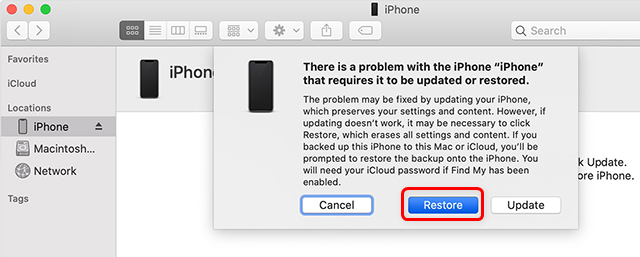
Restore the iPhone with iTunes or Finder
Using iTunes to fix a security lockout on the iPhone is a reliable method, particularly when other options are not feasible or when you have regularly backed up your phone via iTunes.
FAQs about iPhone Security Lockout
Can You Bypass Security Lockout on iPhone without Erasing Data
Bypassing a security lockout on an iPhone without erasing data is generally not possible. The security protocols designed by Apple ensure that accessing a locked iPhone requires either entering the correct passcode or performing a full erase and restore, which deletes all data. This approach is implemented to safeguard personal information and prevent unauthorized access to the device.
How Long Does A Security Lockout Last on An iPhone?
The duration of a security lockout on an iPhone varies based on the number of incorrect passcode attempts. After six failed attempts, the iPhone will lock for 1 minute, with the lockout time increasing with each subsequent failed attempt. This can range from 1 minute to 1 hour. If the wrong passcode continues to be entered, the iPhone may display a message directing you to connect to iTunes, indicating a more extended lockout requiring a restore to regain access.
Conclusion
In conclusion, while encountering a security lockout on your iPhone can be daunting, various methods, including iTunes and the ‘Erase iPhone’ feature, provide effective solutions. Among these, AnyUnlock stands out for its user-friendly interface and ability to unlock your device quickly without the need for iTunes. For those seeking a hassle-free and efficient way to bypass an iPhone security lockout, consider downloading AnyUnlock to regain access to your device with ease.
iPhone Screen Lock Tips
Unlock iPhone Passcode-Normal Case
- How to Unlock iPhone 7 / 7 Plus without Passcode [100% Work]
- Full Guide to Fix Face ID Not Available [Updated]
- iPhone Security Lockout? 4 Proven Fixes Here
- How to Unlock iPhone 6/6s for Free [Full Guide]
- How to Unlock iPhone Security Lockout
- Locked Out of iPhone? 5 Proven Ways to Unlock It [Solved]
- How to Remove Passcode from iPhone
- How to Use iPhone Secret Codes to Unlock Any iPhone [Full Guide]
- How to Unlock Support Apple Com iPhone Passcode Screen
- How to Unlock iPhone 11/11 Pro(Max) without Passcode?
- 4 Ways to Unlock iPhone SE without Passcode
- How to Unlock iPhone without Apple ID
- 4 Ways to Unlock iPhone 15 without Passcode or Face ID
- [Solved] How to Unlock iPhone without Swipe
Unlock iPhone Passcode in Differnent Situations
- How to Enable a Disabled iPhone without Losing Data [Proven Ways]
- How to Unlock iPhone with Emergency Call Screen [Guide]
- How to Fix iPhone 12 Disabled Connect to iTunes
- How to Fix iPhone Passcode Changed Itself [Solved]
- How to Unlock iPhone to Use USB Accessories?
- How to Unlock iPhone with Voice
- How to Unlock iPhone with Apple Watch?
- How to Unlock iPhone with iTunes [Step-by-Step Guide]
- Proven Ways to Unlock Refurbished iPhone
- All You Need to Know about Lockdown Mode on iOS 17
- What to Do If Your Passcode Is Required When iPhone Restarts
- iPhone Requires Your Passcode after Restarting [Solved]
- Face ID Not Working ‘Move iPhone Lower’? How to Fix>
Unock iPad
- How to Factory Reset iPad Mini without Passcode
- iPad Won’t Accept Correct Passcode? How to Fix
- How to Factory Reset iPad without Passcode When Locked Out [Solved]
- How to Unlock iPad without Password If Forgot [5 Ways]
- 6 Proven Ways to Unlock Macbook Pro without Password or Apple ID
- How to Remove Passcode from iPad When Forgotten [Solved]
Product-related questions? Contact Our Support Team to Get Quick Solution >

