4 Ways to Unlink 2 iPhones With the Same Apple ID
Do you have multiple Apple devices attached to your iCloud account? Using the same Apple ID on two iPhones in 2025 may lead to problems such as synced app downloads and shared messages. To enhance privacy and individuality, it’s recommended to unlink two iPhones, ensuring distinct identities and preferences. It not only resolves issues related to shared app activities but also safeguards personal data and messages from being intertwined between the two iPhones.
In this comprehensive guide, we will delve into the detailed methods to unlink two iPhones, empowering users to manage their digital interactions more efficiently. So, let’s begin to learn how to unlink iPhones with the same Apple ID!
Hot Read: Apple ID Locked for Security Reasons
Why Unlink 2 iPhones With the Same Apple ID
There are several reasons why you want to unlink 2 iPhones with the same Apple ID. Generally, the most straightforward reason is to stop syncing and sharing data between the devices. For those who want to give away or sell one of the iPhones, unlinking them with the same Apple ID is important. It is for privacy protection. Moreover, unlinking 2 iPhones can help manage the APP purchase, including service subscriptions and downloads.
Method 1. Unlink 2 iPhones in Settings [Use Password]
To disconnect two iPhones with the same Apple ID, use the iPhone’s settings, particularly if you know the password. By going into the settings and removing the Apple ID, you stop the devices from syncing, and one won’t show up on the list of connected devices anymore. The steps to follow are straightforward, helping you easily navigate through the settings. Let’s explore them:
Step 1: Open the “Settings” app and then tap on your Apple ID profile in Settings.
Step 2: Scroll to find the desired iOS device.
Step 4: Choose the “Remove from account” option. After that, tap “Remove” in the popup window. This process ensures the removal of the chosen device from your Apple ID, allowing you to manage your devices independently.
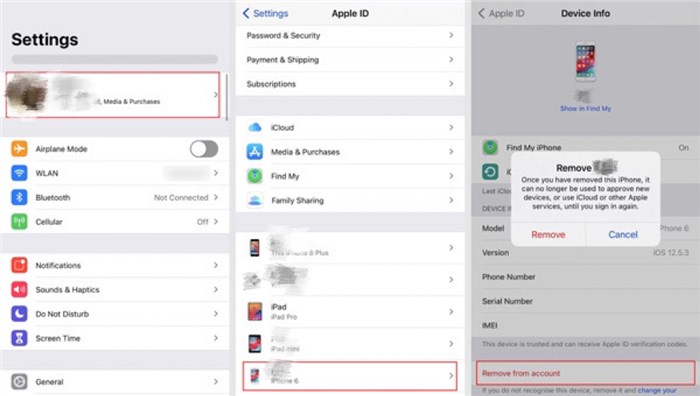
Unlink 2 iPhones in Settings
Method 2. Unlink 2 iPhones with AnyUnlock [No Password Required]
AnyUnlock offers an easy way to unlink 2 iPhones with the same Apple ID without a password. It boasts advanced technology with a high success rate. Its simplicity makes it accessible for individuals without technical know-how, accommodating iPhones, iPads, and iPod touch.
Moreover, whether dealing with forgotten passwords or locked devices, AnyUnlock proves reliable and efficient. This tool provides a hassle-free experience, making it a practical solution for unlocking Apple IDs on iPhones, emphasizing its powerful yet user-friendly features.
Key Features:
- Unlink multiple iPhones or iPads with the same Apple ID.
- Unlock iPhone Apple ID without password.
- 100% Secure with high success rate.
- Trusted by millions of users worldwide.
- Also supports unlocking iPhone screen passcode, MDM lock, iCloud activation lock.
- This desktop-oriented application seamlessly operates on Windows and Mac.
Now, let’s explore the steps to unlink 2 iPhones with the same Apple ID via AnyUnlock:
Step 1: Download AnyUnlock on your PC. Install and launch the software. Make sure your network is stable during the installation process.
Free Download * 100% Clean & Safe
Step 2: Click on “Unlock Apple ID” mode from the main window.

Click Unlock Apple ID from the Homepage
Step 3: After that, select “Start Now” from the interface that appears.
Step 4: Connect your iPhone to your PC via USB.
Note: If untrusted, unlock and tap “Trust” on iPhone. Once recognized, the interface will display.
Step 5: After successful detection, click “Unlock Now.” AnyUnlock will initiate the Apple ID unlocking process automatically. Maintain the device connection during the process.
Step 6: When finished, the interface will confirm the successful unlocking of the Apple ID.

Apple ID Removed Successfully
Further Reading: This Apple ID Is Not Active
Method 3. Unlink 2 iPhones in iCloud
Disconnecting two iPhones with the same Apple ID is possible via iCloud, which is a common way to separate accounts. However, using iCloud to unlink Apple IDs might also erase all data on the chosen device.
Follow the steps below to unlink 2 Apple devices with the same Apple ID via iCloud:
Step 1: Go to iCloud’s official website. Sign in with Apple ID credentials.
Step 2: Drag the page down and click on the “Find My” option.
Step 3: Find the specific iPhone in the dropdown menu under All Devices.
Step 4: Click on “Remove from Account” to disconnect the iOS device from the linked Apple ID.
Method 4. Unlink 2 iPhones in iTunes
An alternative way to unlink two iPhones involves using iTunes on a computer, while Mac users can use Finder for the same purpose. The upcoming steps will guide you through the process, making it accessible for users who prefer using their computer to manage device connections.
Check out the detailed steps to unlink 2 iPhones via iTunes:
Step 1: Launch iTunes on your PC and sign in with Apple ID credentials.
Step 2: Navigate to the Account option in iTunes.
Step 3: Choose View My Account.
Step 4: Under Manage Devices, find the list of iOS devices connected to your Apple ID. Opt for Remove to unlink the device from your iPhone.
Step 5: After removal, click the Done button to finalize the process.
Bonus Tip: How to Unlink 2 iPhones with Different Apple ID
Commonly, 2 iPhones be connected with the same Apple ID. What to do if I want to unlink iPhones with different Apple IDs? No worries, just changing the phone number you are using for one of the Apple IDs will solve this problem. Sometimes, we use the same phone number for 2 different Apple IDs. It asks you to verify your login when making some changes on your new iPhone from time to time. In this case, you’d better use a new phone number to link your iPhone to avoid the frequent verification.
To change the phone number link to your Apple ID on iPhone, iPad, iPod Touch:
- Go to Settings and tap on your name.
- Go to Password & Security.
- Then locate the Trusted Phone Number and tap to edit.
FAQs about Unlink 2 iPhones with the Same Apple ID
1. Why did my iPhones link together?
When you have activated both iPhones with the same Apple ID, they will be linked. Whenever two separate iPhones have the same Apple ID, they synchronize contacts, calendars, images, and documents over iCloud for easy sharing. This enhances accessibility across devices. Besides, your iPhones are linked together to synchronize iTunes and iCloud data if you have enabled all purchased apps to be visible on both devices.
2. What devices can be linked with an iPhone?
Since Apple devices are activated with an Apple ID, more than an iPhone can be connected to your existing one. iPad, iPad, Apple Watch, Apple TV and Macbook can also be linked to an iPhone for convenience.
3. What are the consequences of removing a phone from my Apple ID account?
Once a phone is removed, it loses the ability to receive notifications, messages, and 2-factor authentication codes. It can’t connect to iCloud, make App Store purchases, sync with other devices, or create backups.
4. Is it advisable to remove old iPhones from my account?
Yes, it’s recommended to remove unused devices from your iCloud account for efficient backup and syncing. If you inherit a device linked to another iCloud account, contact the previous owner and request removal through iCloud.com for proper ownership transition. If you’ve forgotten the iCloud password, try AnyUnlock to unlock Apple ID.
Conclusion
In conclusion, learning how to unlink iPhones can enhance individual device experiences, preventing data overlap and ensuring privacy. Whether through iCloud or iTunes, the process may involve data loss, emphasizing the importance of backups.
Additionally, if you have forgotten the Apple ID password, we recommend using AnyUnlock. This third-party solution by iMobie offers a straightforward method to unlock Apple ID and bypass various screen locks with a high success rate. AnyUnlock ensures safety and compatibility across different platforms like Mac and Windows. Consider AnyUnlock as a practical choice for a seamless and secure unlinking experience!
Free Download * 100% Clean & Safe
Vital iPhone unlock Tips
Product-related questions? Contact Our Support Team to Get Quick Solution >

