How to Unlock Apple ID That’s Locked for Security Reasons [Solved]
If you find Apple ID locked for security reasons, how to unlock it? Just go through this post and learn several different ways that can help you unlock Apple ID that is locked or disabled.
iPhone Unlock & Password Tips
iPhone Password Tips
iPhone Unlock Tips
Apple ID Unlock Tips
- Remove Apple ID from Locked iPhone
- Forget Apple ID Email
- Cannot Update Apple ID Settings
- Unlock Apple ID Without Phone Number
- Unlock Apple ID Securely
- Completely Delete Apple ID Account
- Unlink iPhone From an Apple ID
- Apple ID Cannot Unlock iPhone
- Apple ID Locked for Security Reasons
- Top Apple ID Unlock Tools
AnyUnlock – 1-Click Fix Apple ID Locked for Security Reasons
When your Apple ID has been locked for security reasons, just free download AnyUnlock to unlock Apple ID in only 1 click, even without password. Supports all iOS versions and iPhone/iPad models.
Encountering a message that says, “Your apple id has been locked for security reasons, to unlock it, you must verify your identity” or “Your Account Has Been Disabled in the App Store and iTunes” is frustrating. When you are locked out of Apple ID, you’re not able to log in or use it for Apple services such as iCloud, App Store, or Apple Music until you unlock Apple ID account successfully.
Many people have the same confusion “Why is my Apple ID locked?” “How to unlock my Apple ID?” Here in this post, we’d like to introduce why is Apple ID locked for security reasons, and we will also show you several proven ways to fix Apple ID locked for security reasons and unlock Apple ID. So if you are locked out of Apple ID, don’t miss this in-depth article.
Why Is Apple ID Locked for Security Reasons?
If your device locked Apple ID, you will get “This Apple ID has been locked for security reasons”. So, why is my Apple ID locked? Because Apple automatically disables or locks Apple IDs as they suspect are at risk of unauthorized access.
Apple ID has been locked for security reasons with the unusual user activity below:
- Using several different tools for accessing iCloud data on the same account over a short duration of time.
- Use of 3rd-party tools on the basis of open-source iCloud code.
- Someone tried to sign in to your Apple ID wrong too many times.
- Someone tried to enter your security questions wrong too many times.
- Other Apple ID account info was interested wrong too many times.
Therefore, if you or someone else enters your password or other account information incorrectly too many times, your Apple ID will be locked.
Then, how to unlock Apple ID when you stuck on the Apple ID locked for security reasons loop? If Apple ID locked for security reasons, you can unlock it with iOS unlocker, Apple iforgot website, two-factor authentication, and recovery key. Just continue reading the proven ways as well as their steps below to unlock Apple ID now!!
Fix Apple ID locked for Security Reasons without Password
How do I unlock my Apple ID when facing the Apple ID locked for security reasons? In this situation, you should resort to a professional iOS unlocker. As a one-stop iPhone unlocker, AnyUnlock – iPhone Password Unlocker is exactly what you need to unlock Apple ID even without security reasons, password, or recovery number.
Besides, as a password unlocker, AnyUnlock can help you remove the iPhone lock screen, unlock iCloud lock if you are locked out of iCloud, bypass MDM lock, remove or recover iTunes backup password, etc. Here are its features.
AnyUnlock – Unlock Apple ID without Password
- 1-click remove locked Apple ID, no need to enter password.
- Only 3 steps and a few minutes. As easy and fast as possible.
- Unlock screen locks, MDM restriction, iCloud activation lock, SIM lock.
- Supports all iPhone/iPad models and iOS versions.
Free Download100% Clean & Safe
Free Download100% Clean & Safe
Free Download * 100% Clean & Safe
If your Apple ID has been locked, just free download the latest version of AnyUnlock and follow the steps below to unlock Apple ID locked for security reasons.
Step 1: Free download AnyUnlock on your Mac/PC > Launch it. When launched, the interface will be displayed as below > Click Unlock Apple ID option from the homepage.

Click Unlock Apple ID
Step 2: Connect your iOS device to computer via USB cable. Once your iOS device is detected, the interface below will display. Click Unlock Now and continue.

Click Unlock Now
Step 3: After that, AnyUnlock will start unlocking automatically if Find My iPhone is turned off. Wait for a while, you will get Apple ID removed successfully page below.

Unlock Apple ID Successfully
If Find My iPhone is turned on or Two-Factor Authentication is enabled, you can click here and follow the guide to unlock your Apple ID. And after Apple ID is removed successfully, please do not erase all contents and settings on the device or restore the device with iTunes.
Fix Apple ID locked for Security Reasons [Video Guide]
If you encounter the Apple ID locked for security reasons problem, you can also unlock Apple ID by watching this video tutorial.
Free Download * 100% Clean & Safe
Unlock Apple ID Using Two-Factor Authentication
Another way to unlock Apple ID is to try two-factor authentication when Apple ID locked. Users who use two-factor authentication need a trusted device/phone number to reset their Apple ID passcode and unlock their accounts. With two-factor authentication, your Apple ID account can be accessed on trusted devices like your Mac, iPhone, iPad, or Apple Watch, even when Apple ID locked for security reasons.
So, if you have enabled two-factor authentication, then we recommend you follow the below steps to fix Apple ID locked for security reasons and unlock Apple ID:
On your iPhone/iPad/iPod Touch
- Open the “Settings” app.
- Click “[Your Name]” > “Password & Security” > “ Change Password”.
- If you’re logged in to iCloud and have a password enabled, then you’ll be asked to enter the password for your device.
- Follow the on-screen instructions to change your password.
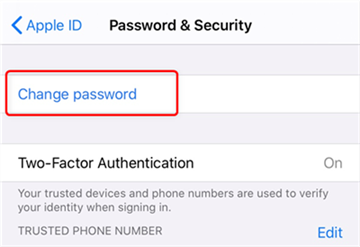
Change Password from iPhone
On your Mac
- Go to “Apple Menu” > “System Preferences”.
- If you’re using macOS Mojave, click “iCloud” > “Password & Security”. For macOS Mojave/High Sierra/Sierra, click “iCloud” >” Account Details”.
- If you’re requested to enter the password for your Apple ID, click on the “Forget Apple ID or password” and follow the on-screen instructions.
- Else, click “Change Password”. If you’re using macOS Mojave/High Sierra/ Sierra, then click “Security” > “Reset Password/Change Password”.
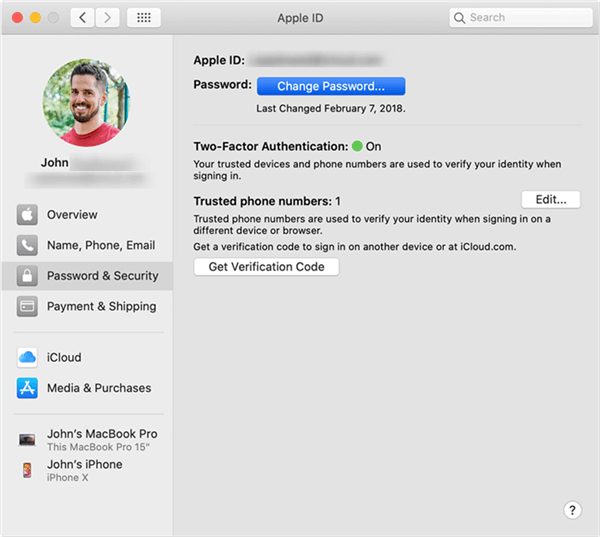
Change Apple ID Password from Mac
Fix Apple ID locked for Security Reasons via Apple iforgot
How do you unlock your Apple ID if you are locked for security reasons? When you find Apple ID locked, another easy way is to verify your identity with iforgot.apple.com unlock. And this is also an official way to unlock Apple ID when your Apple ID has been disabled for security reasons. Below are the steps to help you fix Apple ID locked for security reasons issue:
- To begin with, open iforgot.apple.com.
- Enter your Apple ID that’s locked due to security reasons and then press “Continue”.
- After then, you need to go through a few security questions and they’re part of your verification process. Apple just wants to ensure that your entered Apple ID is indeed yours.
- Follow the on-screen instructions to unlock your Apple ID.
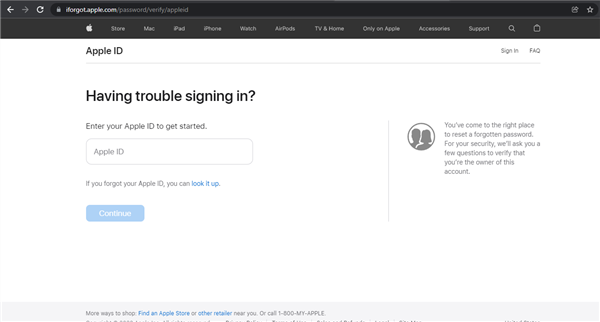
Unlock Apple ID via iforgot
Fix Apple ID locked for Security Reasons via Recovery Key
Do you have a recovery key? If yes, then you can use it to unlock Apple ID when you face the Apple account locked problem. Below is the step-by-step guide on how to fix Apple ID locked for security reasons.
- Open your Apple ID Account Page and tap on the “Forget Apple ID or Passcode”.
- Enter your target Apple ID, choose the option to reset your password, and then select “Continue”.
- Enter your recovery key.
- Select a trusted device and you’ll get a verification code on your trusted device.
- Use the receiving code to create a new password, and choose “Reset Password”.
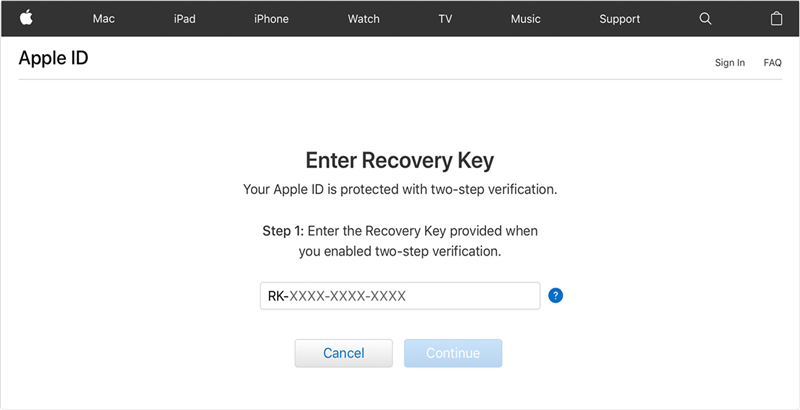
Unlock Apple ID via Recovery Key
After resetting your password to solve how to unlock Apple ID, you’ll be requested to log in again with your new passcode.
Tips to Avoid Apple ID Being Locked or Disabled Again
Hope you unlock Apple ID successfully with the above methods. When your Apple ID has been locked for security reasons, the situation becomes quite maddening. So, we’re going to share some handy tips to help you prevent this problem from happening again:
- Don’t ever give your Apple ID account to others.
If you give your Apple ID to many people, chances are high that one of them may try to be “that guy” and disable your account by attempting to gain unauthorized access or entering a passcode incorrectly several times on purpose.
- Only sign-in to your Apple ID via Apple.
Lots of people are scammed every day. A mocked-up site, a false attempt, or phishing email claims to be official Apple and makes you to sign-in with your Apple ID. Stay away from these types of prompts to sign-in to your Apple ID unless you’re 100% sure that they’re only from Apple. Otherwise, your personal info might get disclosed.
- Create and use a strong Apple ID passcode.
Prevent others from gaining unauthorized access to your Apple ID and playing with your account settings by simply having a powerful passcode that’s hard to guess.
- Enable two-factor authentication/two-step verification.
These account recovery tactics are a lot easier than going through several security questions. Enable these settings on your iDevice for your Apple ID in order to enhance your account’s security.
Also Read: Here is a tip you may like – How to Reset iPhone without Apple ID >
Frequently Asked Questions
With the above methods, you may fix Apple ID locked for security reasons issue successfully. Below we have listed some other related questions and their answers, hoping to help you solve more difficult problems.
How to unlock iCloud account?
Generally speaking, your Apple ID and iCloud account are the same. So if you want to unlock iCloud account, you can directly try the methods mentioned above.
How long does an Apple ID stay locked?
If your Apple ID locked because you forgot your password or the answers to the security questions, you will need to wait 24 hours before unlocking your Apple ID.
The Bottom Line
How to unlock iPhone/iPad Apple ID? With the methods above, there’s no need to worry Apple ID locked for security reasons. And if you don’t even remember your passcode to your Apple ID, you can free download AnyUnlock to 1-click unlock Apple ID without password easily.
Free Download * 100% Clean & Safe
More Related Articles
Product-related questions? Contact Our Support Team to Get Quick Solution >


