How to Unlock iPhone without Home Button
Having trouble unlocking your iPhone without the home button? You can find solutions in the article below.
AnyUnlock – iPhone Password Unlocker
How do you unlock an iPhone without touching the home button? Free download AnyUnlock to open iPhone without the home button.
With current technology, smartphones do not have physical keyboards. Most features are implemented on the screen and a few buttons that the smartphone has. Therefore, the home button on your iPhone becomes very important, since it’s the major way to unlock your device. However, what happens if the home button is broken? Does that mean you can never use your smartphone again?
That is not the case. You can rest assured that even without the home button, you can still unlock your iPhone via Touch ID, iTunes, or iCloud. In this article, you can find multiple ways to unlock your iPhone if the home button is broken.
Further Reading: Open Disabled iPhone without computer >
Unlock iPhone without Pressing the Home button via Touch ID
To unlock your iPhone, the easiest way to replace pressing the home button and entering the password is to use Touch ID. If it’s just the home button that cannot be pressed and the Touch ID still functions on your phone, you can use the Touch ID to unlock your device.
However, to use it, you need to properly set it up first. Here’s how to set up your Touch ID so that it can replace the home button:
- Go to Settings > General > Accessibility.
- Scroll down to find Home Button and tap it.
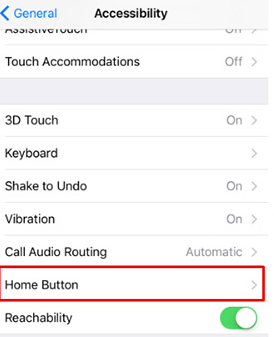
Find Home Button Option in Settings
- Toggle on Rest Finger to Open.

Turn on the Rest Finger to Open
Easy and done! Now you do not need to press the home button. Simply put your finger on it and your device should automatically unlock.
How to Open iPhone without Home Button Easily
What to do if you do not have a backup in iTunes or you don’t want to erase your iPhone on iCloud? If you prefer an easy way, we recommend a complete iPhone password unlocker – AnyUnlock. It is a powerful passcode removal app that you can unlock your iPhone without the home button, without actually having to enter it in just a few easy clicks. Besides, you can unlock the iPhone backup password, screen time password, Apple ID password, etc.
AnyUnlock – iPhone Password Unlocker
- Unlock the Screen passcode and get back iTunes backup passcodes.
- Remove Apple ID if you can’t log in to your Apple ID/iCloud account.
- iPhone 13/iPhone 13 pro and iOS 16 are supported.
- Works well on both Windows and Mac computers.
Free Download100% Clean & Safe
Free Download100% Clean & Safe
Free Download * 100% Clean & Safe
The following are the steps on how to use this app to remove the passcode from your iPhone.
Step 1. Download and install the app on your computer. It is available for both Windows as well as Mac computers. Launch the app when it is fully installed on your computer. On the main screen, click on the option that says Unlock Screen Passcode.

Choose Unlock Screen Passcode
Step 2. Click Start Now and hit the Download button to download the firmware for your iPhone model.

Get a Matching Firmware
Step 3. When the firmware is downloaded, click on the Unlock Now button to start unlocking your iPhone. You should be able to see the live progress on your screen.

Tap on Unlock Now to Remove Screen Passcode
Step 4. The following message will appear when the passcode is removed from your iPhone.

Screen Passcode Removed Successfully
Step 5. You can now start setting up your iPhone as a new device.
Use iTunes to Unlock iPhone without Home Button
However, what happens if you haven’t set up your Touch ID the way described above but your phone is locked? Don’t worry! You can use iTunes to restore your iPhone, and, in this restoring process, your screen should be unlocked.
Find out how to do so with the steps below:
- Connect your iPhone to your computer via a USB cable.
- Launch iTunes and locate your phone in iTunes by clicking the phone icon in the upper-left corner.
- Click “Restore Backup”.
- When a new window pops up, select the backup with which you wish to restore your iPhone. Enter your password and then click “Restore.”
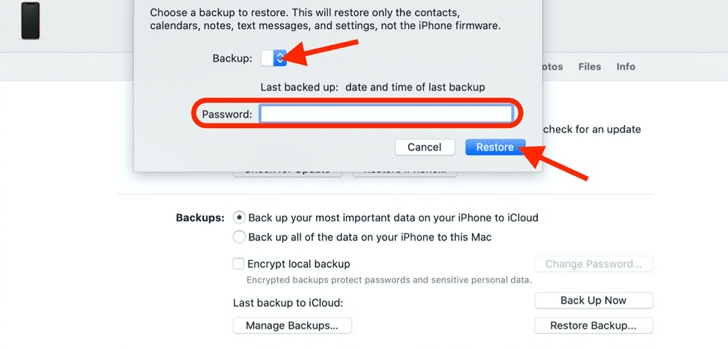
Select the Backup to Restore
After your phone gets restored, it should be unlocked as well. However, if the backup in your iTunes is not a recent one, the data and settings restored may not be up to date to your iPhone. Therefore, you should be careful to check the backup version before proceeding with the above steps. Otherwise, you may lose part of your data and settings.
Unlock iPhone with Broken Home Button via iCloud
If the above methods didn’t work for you, you can also erase all content on your iPhone via iCloud and reset it as a last resort. With a reset, you should be able to unlock your iPhone again. However, this method only works when the “Find My iPhone” feature is already turned on for your device. If this is the case for you, please see the following steps:
- Go to iCloud.com and log in with your Apple ID and password.
- Click “Find iPhone.”
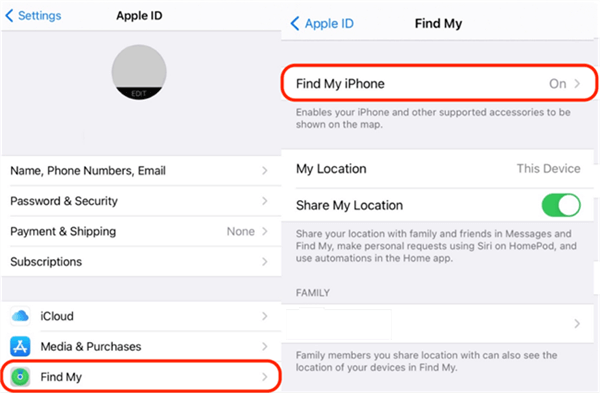
Check the Status of the Find My iPhone Feature in Settings
- Click “All Devices” to view a list of your devices related to this Apple ID. Then click on your iPhone.
- When your iPhone shows up on the page, click “Erase iPhone.”
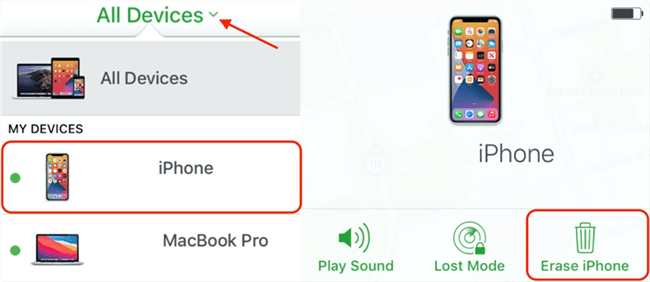
Erase iPhone to Unlock it via iCloud
Now you can reset your device and enjoy your phone again. However, please consider other methods and only use this one as a last resort, since all the data and settings on your phone will be removed with this reset. It takes time to reload them to your phone again, even if you have an up-to-date backup.
The Bottom Line
Hope the article above has successfully helped you unlock your device without the Home button! And, AnyUnlock is a complete iOS unlock solution that enables you to unlock iPhone passcode without any hassle. You can free download it and have a try. If you still have any questions relevant to this topic, please feel free to comment below.
Free Download * 100% Clean & Safe
Product-related questions? Contact Our Support Team to Get Quick Solution >

