How to Unlock iPhone Screen Passcode [iOS 18 Supported]
If your iPhone is locked and you cannot recall the passcode, then you are going to have to learn how to unlock the iPhone passcode so you can use your phone. There are various methods for unlocking an iPhone passcode and here we cover some of the best ones for you.
iPhone Unlock & Password Tips
iPhone Password Tips
iPhone Unlock Tips
Apple ID Unlock Tips
- Remove Apple ID from Locked iPhone
- Forget Apple ID Email
- Cannot Update Apple ID Settings
- Unlock Apple ID Without Phone Number
- Unlock Apple ID Securely
- Completely Delete Apple ID Account
- Unlink iPhone From an Apple ID
- Apple ID Cannot Unlock iPhone
- Apple ID Locked for Security Reasons
- Top Apple ID Unlock Tools
One of the dreadful situations an iPhone user can get into is forgetting the passcode for their iPhone. If you ever forgot your iPhone passcode, you cannot get access to your device at all. You are blocked from accessing your photos, videos, contacts, and basically, everything else that your phone contains. Here in this post, you will learn three ways to unlock an iPhone without knowing the passcode.
Also Read: [Solved] Passcode Requirement: You Must Change Your iPhone Unlock Passcode >
You can either use the iCloud web version or the iTunes app on your computer to unlock your iPhone. There is a third method as well that also helps unlock your device and it is described below.
Unlock iPhone Screen without Passcode via iTunes
The first method that you can unlock the iPhone passcode is to use iTunes on your computer. It does not require a connection to the Internet and you can use it to format your device. Moreover, the good thing about using iTunes to remove the passcode from your iPhone is that you can restore a backup of your device if you created one prior to forgetting the passcode. This way when your phone is fully formatted, you can restore your backup and it will restore all of your data on your phone.
If you do not have a backup, then you will lose all of your current files and other data on your device. You will need to put your iPhone into recovery mode and let iTunes wipe it off. You can then set it up as a new device. The following steps should teach you how to unlock an iPhone passcode using iTunes.
Section 1. Reboot Your iPhone into Recovery Mode
The first thing you will need to do is to put your iPhone into recovery mode. The steps to do this are different for each iPhone model and the following should help you with that. It shows how you can enter recovery mode on various iPhone models.
Enter Recovery Mode on an iPhone 13 or later, iPhone SE (2nd generation), iPhone 8, and iPhone 8 Plus
Step 1. Unplug your phone from your computer.
Step 2. Press and hold down either the Volume button and the Side button. Drag the slider to turn off your phone.
Step 3. Plug-in your iPhone to your computer while holding down the Side button and you will see the recovery-mode screen.
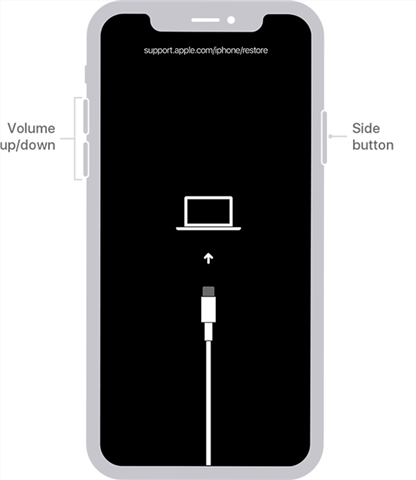
Reboot your iPhone into recovery mode
Enter Recovery Mode on an iPhone 7 and iPhone 7 Plus
Step 1. Disconnect your iPhone from your computer.
Step 2. Turn off your phone by pressing and holding down the Side button and dragging the slider.
Step 3. Press and hold down the Volume Down button and connect your iPhone to your computer. Your phone should now be in recovery mode.
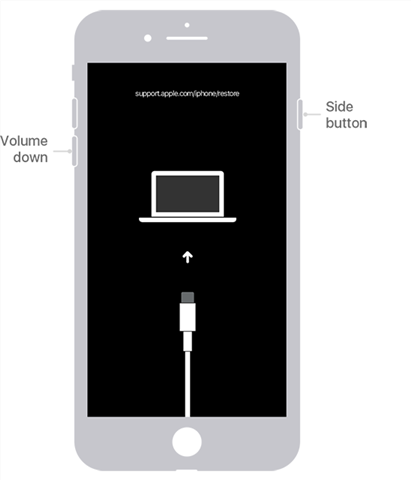
Enter recovery mode on your iPhone
Enter Recovery Mode on an iPhone SE (1st generation), and iPhone 6s and earlier
Step 1. Ensure your phone is not connected to your computer.
Step 2. Power off your iPhone by pressing the Power button and dragging the slider.
Step 3. Press and hold down the Home button and connect your iPhone to your computer.
Section 2. Remove the iPhone Passcode
Step 1. Launch the iTunes app on your computer and select your iPhone.
Step 2. You will get a prompt asking whether you would like to restore or update your device. Click on the button that says Restore to restore your iPhone.
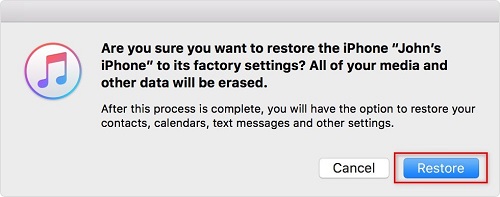
Restore iPhone in Recovery Mode
When the restoration is finished, the passcode will be removed from your iPhone.
Remove All Types of Screen Passcode Directly
While the official Apple methods help you unlock your iPhone’s passcode, they are not the easiest and simplest ways to do the task. If you do not mind using third-party apps to remove the passcode from your iPhone, there are some nice apps available to do the task.
AnyUnlock – iPhone password unlocker is one of the fantastic apps you can use to get rid of the passcode from your iOS-based device. The tool allows you to remove the passcode without actually having to enter it in just a few easy clicks. All you need to do is select your phone, choose the option that lets you remove the passcode, and it will take care of everything for you. The latest iPhone 14 and iOS 16 are supported.
During the process, it will erase all the data on your iPhone. It will then also update the operating system to the latest version available on your device.
Steps to remove the passcode from your iPhone.
Step 1. Download and install the app on your computer. It is available for both Windows as well as Mac machines.
Free Download * 100% Clean & Safe
Step 2. Launch the app when it is fully installed on your computer. On the main screen, click on the option that says Unlock Screen Passcode.

Choose Unlock Screen Passcode
Step 3. Click Start Now and then hit the Download button to download the firmware for your iPhone model.

Get a Matching Firmware
Step 4. When the firmware is downloaded, click on the Unlock Now button to start unlocking your iPhone. You should be able to see the live progress on your screen.

Tap on Unlock Now
Step 5. The following message will appear when the passcode is removed from your iPhone.
You can now start setting up your iPhone as a new device.
Unlock iPhone without Passcode using Find My iPhone
The iPhone comes with many security features to ensure that your data remains protected all the time. One of these features is Find My iPhone which allows you to trace your phone when you have lost it or it has been stolen. The feature lets you find your phone on the map and even lets you perform many actions on it.
One of the features of Find My iPhone lets you remotely erase your device. This way you can get rid of your data on the phone in case it has been stolen. You can use the exact same feature to remove the passcode from your iPhone as well. If that is how you would like to remove your iPhone passcode, the following steps will help you do it.
Step 1. Open a new tab in your browser and head over to the iCloud website. Log in to your account if you have not already done so.
Step 2. On the main iCloud interface, you will find several options to use. Find the one that says Find iPhone and click on it to access the Find My iPhone feature.
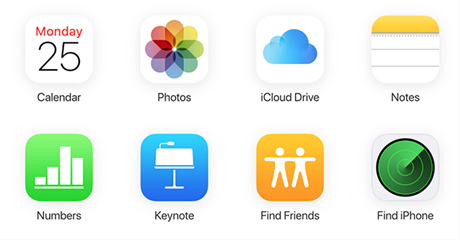
Access Find iPhone on iCloud
Step 3. On the following screen, click on the option that says All Devices at the top to view your available devices. Then, choose your iPhone from the list so you can perform actions on it.
Step 4. You should now see various actions that you can execute on your iPhone. To remove the passcode from your phone and to erase it, click on the Erase iPhone option and follow the on-screen instructions.
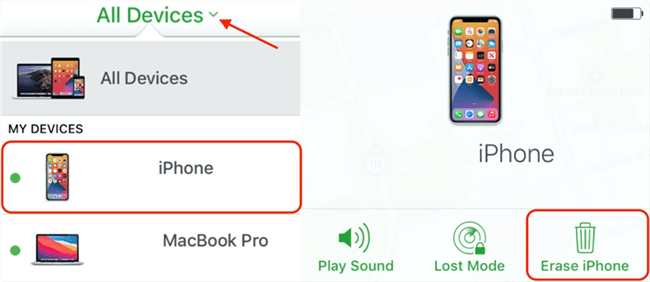
Erase iPhone to Unlock it via iCloud
If your iPhone is connected to the Internet, it will immediately start erasing. If it is not connected to a WiFi network, it will erase when it connects to the Internet.
Once the iPhone is erased, you will need to set it up like you normally would and it will start working.
Frequently Asked Questions
How do I change my iPhone passcode?
It’s simple to change the iPhone passcode. If you know your current passcode, you can easily change your iPhone passcode. You can go to Settings > Face ID and Passcode, enter your current passcode, select Change Passcode, and follow the prompts.
How do I turn off the passcode on an iPhone?
If you want to try to disable lock screen on iPhone, you can go to Settings > find Face ID & Passcode, just tap on Turn Passcode Off. Then the lock screen will be disabled on your iPhone, which means you do not need to enter a passcode to unlock screen. However, it will make your device and private data unsafe.
I found that when you turn the passcode off and then on, iPhone will be more sensitive to recognize your face and unlock.
The Bottom Line
It is definitely worth learning how to unlock the iPhone passcode so you can reset the passcode when you forget it. And this article also guides you on how to unlock iPhone without passcode and you also do not need to bring it to an Apple service center. Above them, AnyUnlock is one of the best iPhone screen passcode unlockers.
Free Download * 100% Clean & Safe
More Related Articles
Screen Time Lock Tips
Screen Time Passcode
Product-related questions? Contact Our Support Team to Get Quick Solution >

