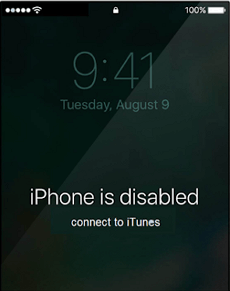How to Unlock Disabled iPhone without Computer or iTunes or iCloud 2025
If your iPhone or iPad is disabled as you have forgotten the passcode and now can’t access your device, the following guide will teach you how to unlock disabled iPhone or iPad without a computer or iTunes or iCloud. Read on to learn 2 ways.
iPhone Hardware Issues
Common Hardware Issues
AnyUnlock – How to Unlock Disabled iPhone without iTunes/iCloud
How to unlock disabled iPhone? AnyUnlock – iPhone Password Unlocker is dedicated to helping users who are locked out of iPhone. With it, you can unlock iPhone that says iPhone is disabled connect to iTunes, and get full access to your disabled iPhone.
How to Unlock Disabled iPhone
My iPhone was disabled after multiple wrong passcode attempts and asked me to connect to iTunes. I tried, but iTunes wouldn’t identify my iPhone. How can I fix my disabled iPhone won’t connect with iTunes without a computer?
iPhone is disabled connect to itunes how to unlock without computer?
iPhone has a brilliant security system. Once an iPhone was set up, it is protected by the screen password and Apple ID. Anyone who can’t remember the iPhone passcode will not unlock iPhone. Although this is a great feature for iPhone users, it could be trouble. Many users may have questions such as: how to unlock a disabled iPhone without iTunes, iPhone is disabled connect to iTunes how to unlock without computer?
What’s worse, you may have no available computer to unlock the disabled device with iTunes or iPhone cannot connect to iTunes. You may face these problems in many situations like update to new iOS 26/18/17/16, etc. Then, how can I unlock a disabled iPhone without computer or without iTunes and iCloud? Here in this post, you can get the most efficient way to unlock iPhone that says iPhone is disabled connect to iTunes. Let’s find out!
Table of ContentsHide
What Causes An iPhone or iPad to be Disabled
How to Fix iPhone Disabled Connect to iTunes without Computer
- Fix 1. Use the “Erase iPhone” Option (iOS 15.2 or Later)
- Fix 2. Use Find My iPhone on Another Device
- Fix 3. Unlock with Siri Trick (Limited to iOS 8.0–10.1)
How to Unlock a Disabled iPhone without iTunes or iCloud [Safely & Easily]Recommend
Video Tutorial on How to Unlock A Disabled iPhone without Data LossVideo
What Causes an iPhone or iPad to be Disabled
Too many wrong passcode attempts can disable your device, showing messages such as “iPhone/iPad is Disabled, try again in 15 minutes” or “iPhone unavailable.” Eventually, it may say “Connect to iTunes” or offer only Emergency Call. This is a security measure to protect your data.
- Forgotten passcodes
- Enter the wrong passcode for several times
- Kids entering wrong codes repeatedly
- Face ID/Touch ID failure
How to Fix iPhone Disabled Connect to iTunes without Computer
If your iPhone shows the “iPhone Disabled, Connect to iTunes” message but you don’t have access to a computer, don’t worry. There are several effective methods you can try to unlock your device without iTunes or a computer. Below are three practical solutions that cater to different iOS versions and scenarios.
Fix 1. Use the “Erase iPhone” Option (iOS 15.2 or Later)
Apple Support recently updated (May 2025) that starting with iOS 15.2, users can directly click “Erase iPhone” on the device’s “Security Lockout” or “iPhone Unavailable” screen to erase and reset – no computer needed.
Requirements:
- The device must be running iOS 15.2 or later
- The device must have Find My enabled
- The device must be connected to a cellular or Wi-Fi network
- You know your Apple ID password
Then, follow the steps and check how to fix iphone is disabled connect to itunes without computer:
Step 1. When the screen shows “iPhone Unavailable” or “Security Lockout”, wait for the Erase iPhone option to appear.
Step 2. Tap Erase iPhone/iPad.
Step 3. Enter your Apple ID password to confirm.
Step 4. The device will erase and reboot. You can then set it up as new or restore from backup.
🔒 This is the safest and most direct method recommended by Apple.
Fix 2. Unlock Disabled iPhone without Computer via Find My Phone
iPhone is disabled connect to iTunes how to unlock without computer? iPad is disabled connect to iTunes without computer? One way to solve the problme is to use Apple’s Find My iPhone service. It allows you to remotely perform actions on an iOS device. All you need to do is access either the website or the app on another device and you will be able to unlock the device.
Requirements:
✅Find My must be enabled
✅The disabled device must be online
✅You have access to another iPhone/iPad or a browser
Here’s how to unlock a disabled iPhone without iTunes or iCloud or computer for free using Find My iPhone:
Step 1. On another iPhone that you have, open the App Store and download and install the Find My iPhone app on it. It is available at no cost on the official App Store.
Step 2. Log-in to your iCloud account in the app to start using the Find My iPhone feature.
Step 3. Once you have logged in, you will be able to see all of your Apple devices using the same iCloud account. Tap on your disabled iPhone in the list.
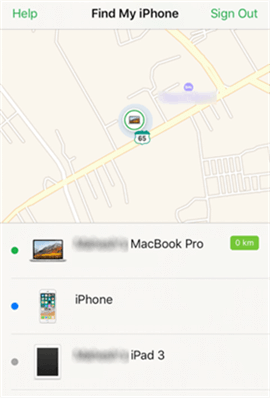
All Apple Devices with Same Apple ID
Step 4. On the following screen, tap on Actions at the bottom of the screen.
Step 5. You will find three options available to you. Tap on the last one that says Erase iPhone.
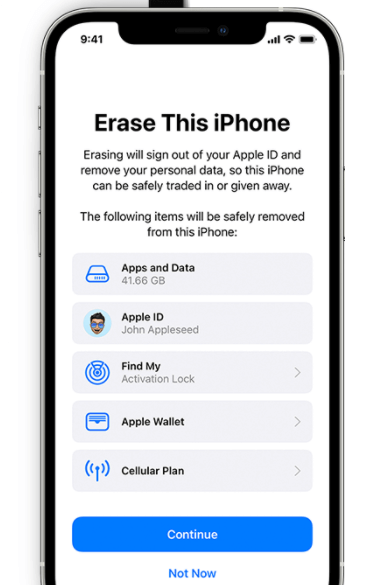
Tap on Erase iPhone
Step 6. Your disabled iPhone/iPad will be erased and it will remove the passcode from your device as well. Then you can set up the device from scratch and tap on Restore from iCloud Backup to restore an iCloud backup on your device.
Fix 3: Unlock with Siri Trick (Limited to iOS 8.0–10.1)
This is an old unofficial workaround that only works on iPhones or iPads running iOS 8.0 to iOS 10.1. It exploits a vulnerability in Siri’s lock screen access to bypass the passcode. This method is not reliable and has been patched in newer iOS versions.
Step 1. Press and hold the Home button to activate Siri. Then, ask Siri, “What time is it?”
Step 2. When the clock appears, tap the World Clock icon. Tap the “+” button to add a new clock.
Step 3. Type any text in the search box, then long-press the text and select Share → choose Message
or Mail.
Step 4. In the new message window, tap the To: field and type something, then tap return.
Step 5. Tap the newly created contact, then tap Create New Contact.
Step 6. Tap Add Photo, then tap Choose Photo to access your photos or the device’s interface.
Step 7. From here, you can try to access the Home screen or Settings.
⚠️ Note: This trick is unreliable, limited to old iOS versions, and may not work on your device. Use it only for educational purposes.
How to Unlock a Disabled iPhone without iTunes or iCloud [Safely & Easily]
How to undisable an iPhone without iTunes or iCloud? Since a disabled iPhone won’t connect with iTunes, you can use an AnyUnlock – iPhone Password Unlocker to unlock a disabled iPhone without iTunes or iCloud. It allows you to unlock your iPhone when you forget the passcode and it’s disabled. As a complete solution for unlocking iOS locks, AnyUnlock can get your iPhone out of this disabled mode with simple clicks.
Meanwhile, you can unlock Apple ID, bypass MDM lock, remove iTunes backup password, bypass iCloud Activation Lock, fix iPhone unavailable no timer etc. Check the main features of AnyUnlock below:
AnyUnlock – Unlock Disabled iPhone Easily
- Unlock disabled iPhone iPad by resetting the passcode.
- Unlock all screen locks, like passcode, Face/Touch ID, PIN, etc.
- No tech knowledge is required. 1-click unlock disabled iPhone.
- Support all iPhone iPad models and iOS versions.
Free Download100% Clean & Safe
Free Download100% Clean & Safe
Free Download * 100% Clean & Safe
If iPhone is disabled connect to iTunes, just follow the guide below to see how to unlock a disabled iPhone in simple clicks.
Step 1. Download AnyUnlock and launch it > Connect your locked iPhone via USB cable > Click Unlock Screen Passcode as below.

Choose Unlock Screen Passcode
Step 2. Click the Start Now button to continue. And you can see that the supported scenarios are when you forgot screen passcode, iOS device is disabled, can’t unlock iPhone with broken screen, etc.

Click Start Now Button to Remove Screen Passcode
Step 3. Then click the Download button to get the iOS firmware, which is for unlocking the screen passcode > When the firmware is downloaded, click the Unlock Now > Then AnyUnlock will unlock the screen passcode automatically.

Tap on Unlock Now to Remove Screen Passcode
Step 4. Just in a few minutes, you will get the Screen passcode removed successfully page as below and now you can get into the disabled iPhone.

Screen Passcode Removed Successfully
- All the existing content and settings on your device will be erased once the removing process is completed, please make sure you’ve made backups of your device.
- If Find My iPhone on the device is turned on, you need to enter the iCloud account password to set the phone after unlocking.
- If you fail to remember your iCloud account or password, you can also use AnyUnlock to bypass the iCloud Activation Lock without the previous owner.
Free Download * 100% Clean & Safe
Video Tutorial on How to Unlock Disabled iPhone without iTunes or iCloud
To help you better understand the unlocking process, we’ve prepared a detailed video tutorial that walks you through the steps to unlock a disabled iPhone without using iTunes or iCloud. Watch the video below to follow along easily and unlock your device quickly.

FAQs About How to Unlock Disabled iPhone without iTunes
1. Is it possible to unlock a disabled iPhone without iTunes?
Yes. Starting with iOS 15.2, Apple allows you to erase and reset a disabled iPhone directly from the device without using iTunes. Alternatively, you can use Find My iPhone via iCloud or third-party tools like AnyUnlock to unlock without iTunes.
2. Can a permanently disabled iPhone be unlocked?
Yes, but unlocking a permanently disabled iPhone requires erasing the device, which deletes all data. After erasing, you can restore your data from an iCloud or iTunes backup. Without a backup, data loss is unavoidable.
3. How to unlock a disabled iPhone 6 without iTunes or a computer?
For an iPhone 6, which may not support iOS 15.2 and later, you can use Find My iPhone on another device or via iCloud.com to erase it remotely. If that’s not an option, third-party software like AnyUnlock can help unlock without iTunes or a computer.
The Bottom Line
As you can see, it’s pretty easy to solve how to unlock disabled iPhone. If you’ve ever found that iTunes or Find My iPhone is not working, free get AnyUnlock – iPhone Password Unlocker and quickly unlock disabled iPhone without iTunes or iCloud.
Unlocking a disabled iPhone without a computer is now easier than ever — thanks to Apple’s improvements and professional unlocking tools. Choose the method that suits your situation:
- iOS 15.2+ users: Use the built-in “Erase iPhone” feature.
- Find My enabled? Try iCloud.
- Old iOS? Use the Siri workaround.
- Need flexibility? Go with AnyUnlock.
👉 Download AnyUnlock if you prefer a fast, professional solution with no iTunes or iCloud limits.
Free Download * 100% Clean & Safe
More Related Articles
Product-related questions? Contact Our Support Team to Get Quick Solution >