How to Transfer Data from Huawei to iPhone 15/16
The mobile world is still divided into several fragments based on the type of OS used, and transferring data across platforms can be quite difficult in some instances. Huawei phones run on the proprietary HarmonyOS while all Apple-made devices are using iOS, so if you want to learn how to transfer data from Huawei to iPhone you will need to find some workarounds capable of bridging the compatibility gap between them.
AnyTrans – Transfer Data from Huawei to iPhone after Setup 1-Click
If you buy a new iPhone, how to transfer data from Android Huawei to iPhone, especially after setup? Don’t worry. Free try AnyTrans to move data from Android to iPhone after setup. Never reset your device. Existing data on your iPhone will not be erased. Supports all iPhone models, including the latest iPhone 16.
Huawei is a rising mobile brand quickly gaining new users and becoming a force to reckon with in the global market. In addition to high-quality hardware and attractive prices, Huawei has enriched its offer by developing its own software platform, HarmonyOS, which is already installed on all of its smartphones and tablets.
While Android apps run just fine on this OS, compatibility with iOS is not provided. For example, those who use an iPhone in addition to a Huawei phone or want to make a switch can’t directly transfer personal data from one device to another. Such an obstacle is definitely complicating life for Huawei owners, but there are at least 3 effective solutions that could remove it once and for all.
Further Reading: How to Transfer Data from Android to iPhone After Setup>>
1. Transfer Data from Huawei to iPhone without Resetting 1-Click
Nevertheless, transferring data from Huawei to iPhone can be easy if you choose the right toolkit – AnyTrans – iPhone Data Manager. AnyTrans is committing to making great management on the iPhone. It can perfectly handle all your needs while using an iPhone, including transferring data from Android to iPhone, iPhone to iPhone, iOS to computer, managing iTunes/iCloud data, and more.
As an iOS setup assistant without resetting, AnyTrans helps you transfer files from Android to iPhone after setup. And the data transferred by it will never overwrite the existing data. Therefore, if you want to know how to transfer data from Android to iPhone without resetting, AnyTrans must be a good choice.
Key Features:
- Before you transfer data, you can freely select and transfer specific items you want manually.
- You can manage and transfer data, including photos, videos, contacts, songs, calendars, and other data.
- Super fast transferring speed, greatly saves your time.
- No technical skills are required and you can easily get your important data transferred on your own.
- Work well with all iPhone and Android models, including iPhone 15/16.
You can free try AnyTrans to transfer data from Huawei to iPhone if you seek to switch Huawei to iPhone and get your data transferred ever after setup.
Free Download * 100% Clean & Safe
Step 1. Install and run AnyTrans on your computer. Connect with your Android and iPhone. Click Phone Switcher > Phone to iPhone > Click Migrate Now.

Choose Phone to iPhone on Phone Switcher
Step 2. Confirm your two devices > Click Next.
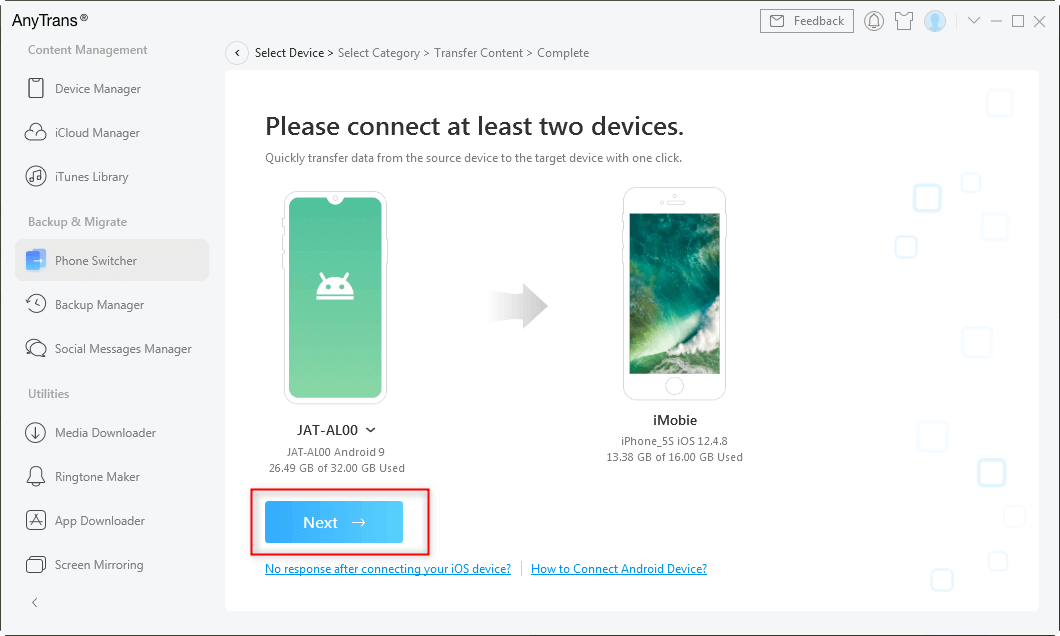
Click Next to Continue
Step 3. You can select categories that you want to move with a few clicks. What you need to do is choose the data that you want to transfer and tap the Next button to continue.
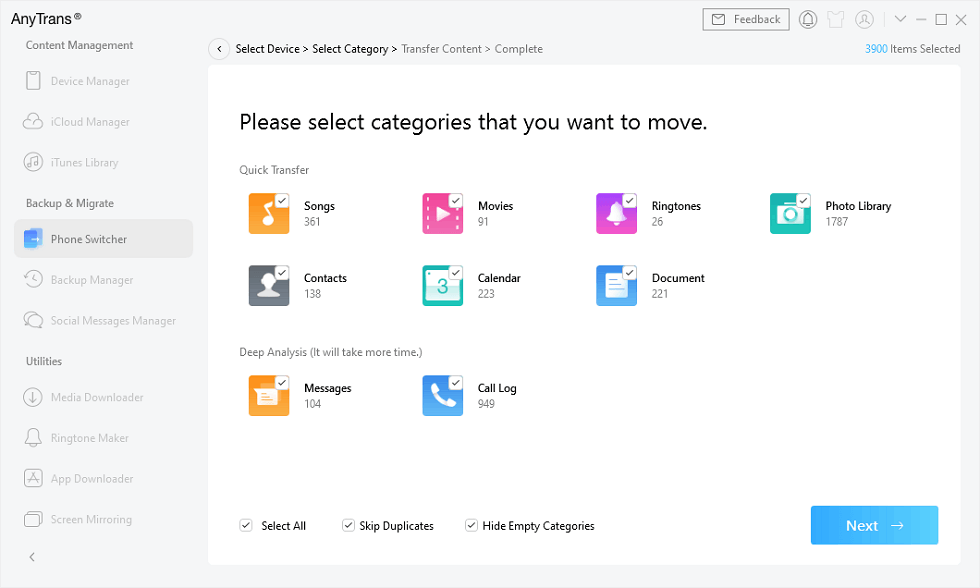
Select All Data on Android to Transfer
[Video Tutorial] How to Transfer Data from Huawei to iPhone
Here is also a video guide for you to transfer data from Android Huawei to iPhone after setup.
Free Download * 100% Clean & Safe
2. How to Transfer Data from Huawei to iPhone via Move to iOS
There is an application available on Google Play Store that allows simple data transfers from Huawei to iPhone. Its name is Move to iOS and it can be downloaded for free, and it’s officially released by Apple for the purpose of importing data to iOS-based devices. With this application installed on your Huawei phone, transferring data becomes a possible task. However, both phones need to be stably connected to the internet and the iPhone must be returned to factory settings, so this method is best suited for transferring data to a brand new device that hasn’t been used at all.
Here is how to transfer data from Huawei to iPhone with the Move to iOS app. Just go through the following procedure whenever you want to send data from one phone to another.
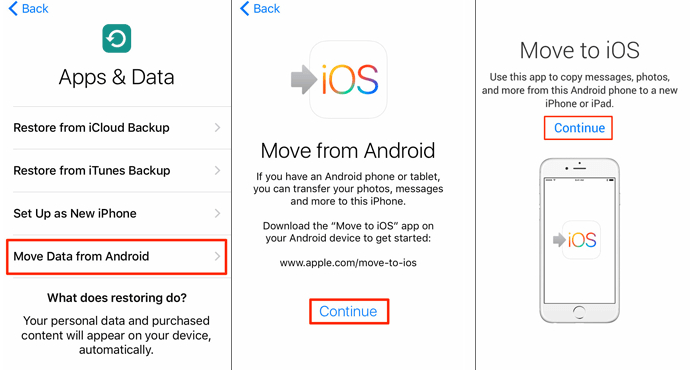
Transfer Data from Huawei to iPhone via Move to iOS
- Start the setup process on the iPhone and continue until you reach the Apps & Data interface.
- Tap on the Move data from Android option in this screen.
- At this point, open Move to iOS app on the Huawei phone.
- Wait for the iPhone to send a code and use this code to continue on the Huawei.
- Select all the data files you want to transfer to iPhone and tap on the Continue button.
- Wait for the process to be completed, as this could take a while if you have a lot of data.
If you find it complicated to use Move to iOS to transfer data from Android to iPhone, you can also turn to some Move to iOS Alternatives.
3. How to Transfer Files from Huawei to iPhone via Google Sync
Another way to transfer data between platforms involves Google’s online backup and syncing mechanism. Huawei owners who have a registered Google account can take advantage of the possibility to share data with an iOS phone through the cloud. This method is very simple and doesn’t require you to reset your iPhone, so it can be used in a wide range of situations. Here are the steps you need to take in order to transfer selected data (such as contacts, photos, etc.) to an iPhone in your possession by using Google Sync.
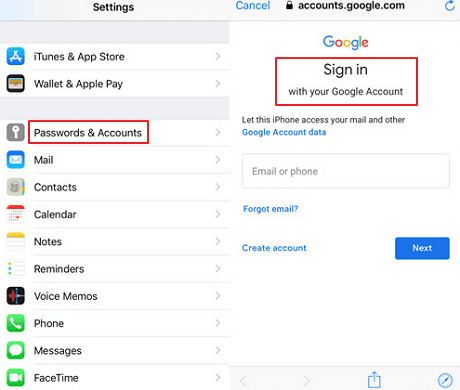
Transfer Data from Huawei to iPhone via Google Sync
- Open the Settings menu on your Huawei phone and choose Accounts.
- Tap on Google and then on Data, before activating the Sync now option.
- Use the iPhone to log into the same Google account and open Settings.
- Choose Passwords and Accounts and enter your Google credentials to log in.
- Activate the Sync option and all data from the cloud will be transferred to the iPhone.
The Bottom Line
Compatibility issues should never determine which phone you use, and the absence of direct method for data transfers between Huawei and iPhone should not discourage you from buying either of those brands. By learning 3 ways how to transfer data from Huawei to iPhone from this article, you can remove the compatibility barrier and take advantage of the best technology available at the moment. If you don’t want to reset your device, AnyTrans is more suitable for transferring all sorts of data. So just give AnyTrans a free try now.
Free Download * 100% Clean & Safe
Information Transmission
Text Messages Transmission and Backup
Product-related questions? Contact Our Support Team to Get Quick Solution >

