Transfer Data from Android to iPhone [2025 Updated]
Want to know how to transfer data from Android to iPhone? Here in this guide, we list some easy to operate methods to help you move data from Android to iPhone in minutes. Supports all iPhone iPad models and iOS systems, including iPhone 16 and iOS 18.
Android to iPhone Transfer
AnyTrans – Transfer Data from Android to iPhone 16/15 in Clicks
Free download AnyTrans to transfer all photos, WhatsApp data, contacts, call logs, etc. from Android to iPhone. Only a few clicks and minutes are needed. Supports all iPhone models and iOS versions. Besides, you can also use AnyTrans to transfer data from iPhone to iPhone, manage iTunes/iCloud content, etc.
Moving data from Android to already setup iPhone?
My Dad recently got an iPhone, and it’s set up and he’s been using it for a while.
However he still has an old Android phone and service that he ALSO still uses… but wants to get rid of because he likes the iPhone better.
How can I help transfer his contacts, and messages, and photos from the old android phone to the iPhone since the iPhone is already set up and has new messages and contacts and photos on it also?
Android phones and iDevice are running two different operating systems, therefore, it is not an easy task to transfer data from Android to iOS. So, can you transfer everything from an Android to an iPhone, like iPhone 15/16? And what is the best way to transfer from Android to iPhone? Don’t worry about that too much. Here in this post, we have collected some easy-to-operate methods to help you switch data like contacts from Android to iPhone smoothly. You can go through these methods first, and then choose the one you prefer most. Now let’s see how to transfer data from Android to iPhone!
What to Do Before Transferring Data from Android to iPhone
In order to ensure the stability and success of the Android to iPhone data transfer, we need to do some preparation before transferring data:
- Make sure your phone is fully charged: The higher the better. Depending on the amount of data you are transferring, your phone will naturally get hot and therefore drain the battery at a faster rate. If the phone is low on power, then there is a good chance that the transfer process will be interrupted.
- Have a stable Wi-Fi connection: We’ll be transferring data wirelessly, which means a strong static signal is necessary for optimal transmission.
- Make sure the iPhone has enough space: Always make sure that the memory of your target phone is larger than the size of the data you want to transfer, otherwise it will also cause the transfer process to fail.
- Back up your Android phone to Google Cloud Drive: Google Drive is a great cloud product for Android users. So, you can backup your Android data to Google Drive before transferring data.
If you have prepared well, then just read on to learn how to move data from Android to iPhone.
How to Transfer Data from Android to iPhone with Move to iOS
Just like the Smart Switch that Samsung made for people to switch to Galaxy, Move to iOS is the app that Apple developed to help users who switched from an Android device to an iPhone. But some people reported that it is quite time-consuming and sometimes it doesn’t work. If you encounter such a situation, try other methods shown in this guide. Now, let’s check how to transfer data from Android to iPhone with Move to iOS.
Step 1. Set up your Apple device.
- Set up your iPhone until you reach the “Apps & Data” screen.
- On the Quick Start screen, click Set Up Manually, and then continue to follow the on-screen instructions. You may be asked to activate your eSIM.
Step 2. Choose Move Data from Android.
- Enter App & Data page.
- Choose the “Move Data from Android” option.
Step 3. Get and open Move to iOS on Android phone.
- On your Android phone, go to “Google Play Store”.
- Download and install the Move to iOS app, then open it.
- Tap on “Continue” on both your Android and iPhone.
- Tap “Agree” and then “Next” on your Android phone.
Step 4. Wait and enter the code.
- On your Apple device, tap Continue when you see the Move from Android screen. Then wait for a ten-digit or six-digit code.
- Enter the code then on your iPhone.
Step 5. Connect to a temporary network.
- Then your Apple device will create a temporary Wi-Fi network. Click Continue to join that network on your Android phone.
Step 6. Choose the data you want to transfer and wait.
- Select the data you want to transfer on Android.
- Tap on the “Next” button to start moving data from Android to iPhone.
- Tap “Done” on your Android device.
- Then tap “Continue” on your iDevice.
Step 7. Set up your iPhone and it’s all finished.
- Follow the onscreen steps to set up and activate your iPhone or iPad.
- Now, all the data that Move to iOS can help you transfer has been transferred, but music, books, and PDFs need to be moved over manually.
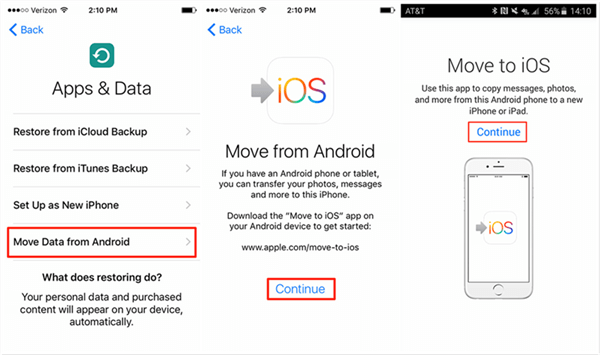
Move Data from Android to iPhone with Move to iOS
But before you use this method to conduct the Android to iOS data transfer, you need to note:
- Make sure that your Android phone running Android 4.0 and later.
- Move to iOS supports transferring contacts, messages, camera photos and videos, mail accounts, and calendars.
- The free apps used on Android will be suggested as downloads on the App Store, and the paid apps will be added to the user’s iTunes wish list.
- If you have already set up your iPhone, just go to Settings > General > Reset > Erase All Content and Settings to restart.
- If you’d like to transfer your Chrome bookmarks, please update to the latest version of Chrome on your Android device.
This method may be time-consuming for you if you have a lot of data want to transfer. And it doesn’t support all data types. So, you can go ahead to learn the method below, which can help transfer everything from an Android device to iPhone easily and fast. Let’s check how it works to move data from Android to iOS.
How to Transfer Data from Android to iPhone in 1 Click – 2 Ways🔥
As mentioned above, Move to iOS does not transfer all data from Android to iOS, and it can only be used if the user’s iPhone device has not been set up yet. Then how to transfer everything from Android to iPhone even after setup? Here are 2 ways for you.
Best Move to iOS Alternative – AnyTrans
Move to iOS only supports transferring a few file types. Most people complain that it not working and they fail to transfer photos and other files. So, how do I transfer all my data from Android to iPhone? AnyTrans – iPhone Data Manager, a professional data transfer tool, meets the needs of transferring everything from an Android device to an iPhone or iPad.
This tool allows you to transfer all types of data from Android to iPhone/iPad, like photos, videos, call logs, contacts, WhatsApp data, text messages, etc. And it only takes a few minutes to transfer thousands of files. So AnyTrans is far better than Move to iOS in terms of supported data types, transfer speed, ease of use, supported iOS versions, and more. Below are its outstanding features on Android to iPhone transfer.
AnyTrans – Android to iPhone Data Transfer
- Transfer data from Android to iPhone in just 1 click.
- Super fast transferring speed, greatly saves your time.
- Freely select and transfer specific items you want manually.
- Work well with all iPhone and Android models, including iPhone 16.
Free Download100% Clean & Safe
Free Download100% Clean & Safe
Free Download * 100% Clean & Safe
Now, free download AnyTrans on your computer first, and then follow the simple steps below to learn how to transfer data from Android to iPhone easily.
Step 1. Launch AnyTrans on your computer > Connect both your Android and iPhone to Computer via USB cables > Choose “Phone Switcher” at the left panel > Click on “Phone to iPhone” mode.

Choose Phone to iPhone on Phone Switcher
Step 2. Select your source device and target device > Click the “Next” button to continue.
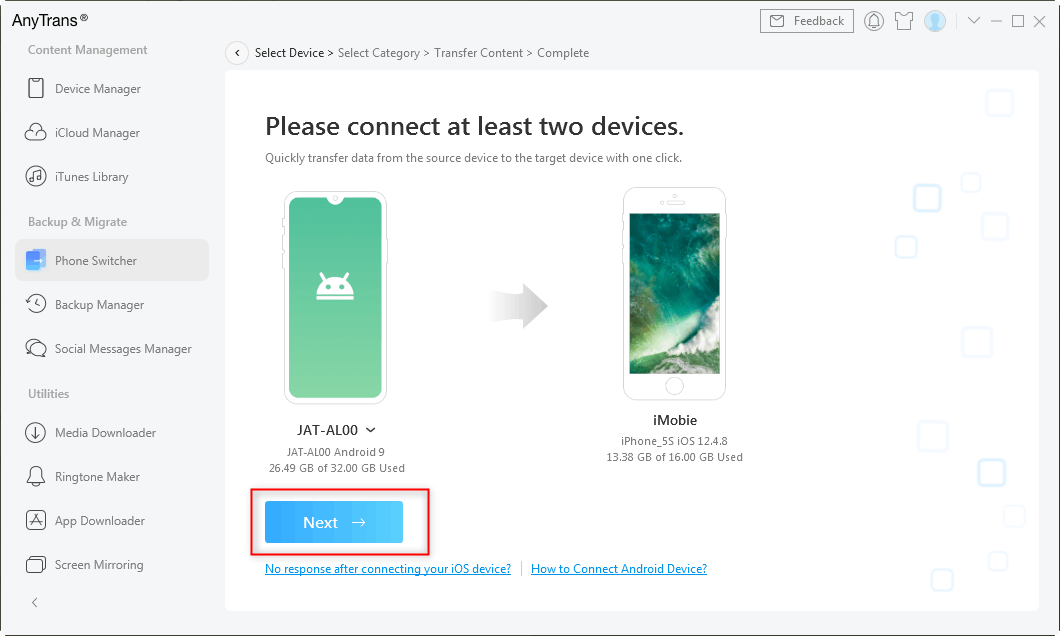
Click on Next to Go on
Step 3. Click on the “Next” button to start transferring Android files to your iPhone. All supported files will be checked by default.
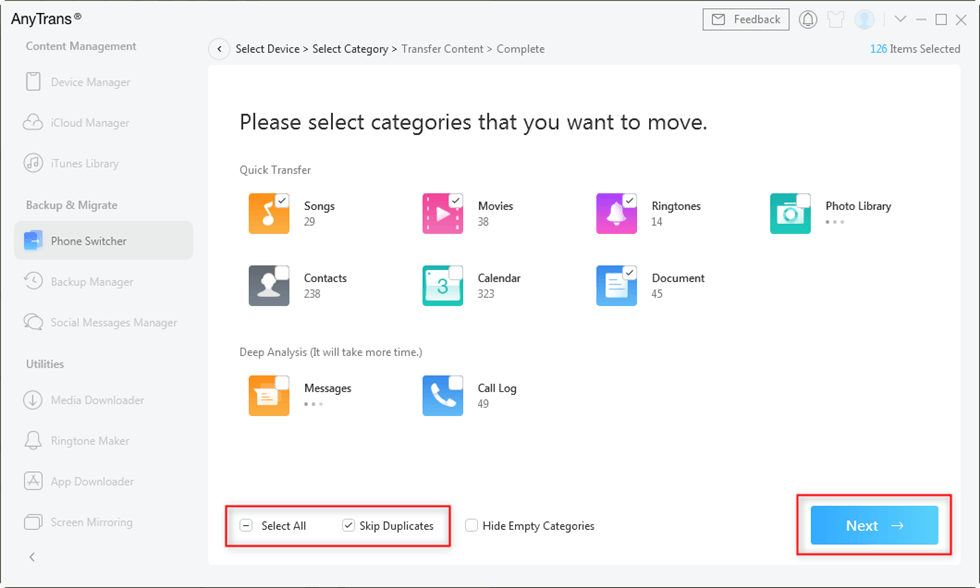
Select Files You Want to Transfer
[Video Tutorial] How to Transfer Data from Android to iPhone 15/16
You can also watch the video on how to transfer Android data to iPhone.
Top Move to iOS Alternative – PhoneTrans
As a professional phone-to-phone transfer tool, you can use PhoneTrans to complete the data move from phone to phone. It supports transferring data from Android to Android, from iPhone to Android, and backup your Android or iPhone to the computer. PhoneTrans provides 3 efficient transfer options to adjust every different phone switching scenario: Quick Transfer, Phone Clone, and Phone Merge. Here’s what it can do for you:
- You can choose the Quick Trans to transfer data you want from Android to iPhone very quickly, which quite saves your time.
- Transfer Contacts, Messages, Call history, Photos, and more from Android to iPhone in 1-click.
- Also, with its backup and restore functions, you won’t risk any data loss while switching to a new device.
Blow are the steps to transfer data from Android to iPhone via PhoneTrans.
Step 1. First, free download PhoneTrans and install it on your computer > On the main interface, choose Phone to Phone > Quick Transfer option.
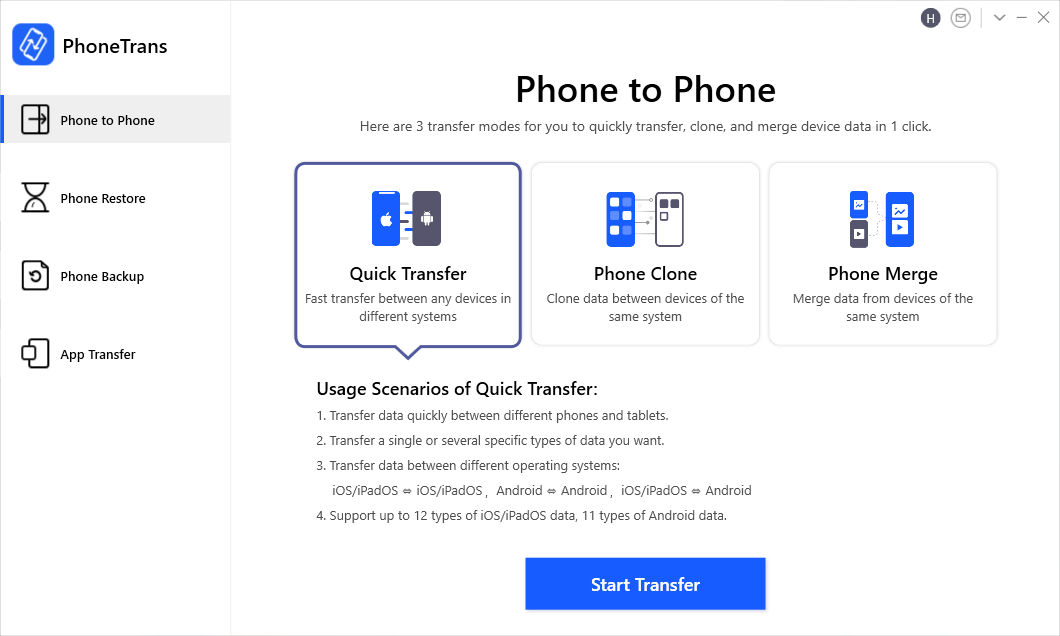
Choose the Quick Transfer Mode
Step 2. Then, connect both your Android device and iPhone to the computer > Choose the Android phone as the source device and iPhone as the target device > Tap on Transfer button.
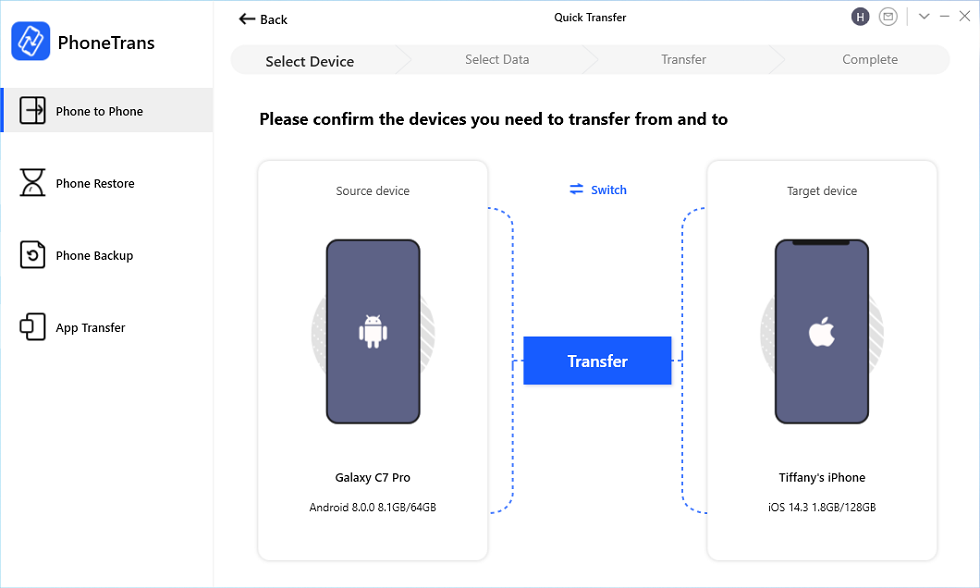
Confirm Android as Source Device and iPhone as Target Device
Step 3. Please select the data you want to move and click on Transfer Now button.
How to Transfer Data from Android to iPhone via Google
The iPhone supports Google, Exchange, Yahoo, and many other email providers, so you can log in to your email account on iPhone and use the same contacts and calendars on your Android phone. Here take Gmail for example and show you how to transfer data from Android to iPhone in this way.
On your Android phone:
- Go to “Settings”.
- Select your Gmail account.
- Tap “Sync Contacts/Mail/Calendars”.
- Tap “Sync Now”.
- the selected files will also be synced at the same time.
On your iPhone or iPad:
- Go to Settings.
- Tap Mail, Contacts, Calendars (or Tap Accounts & Passwords).
- Choose Add Account.
- Choose Google Gmail.
- Enter your account info and Tap Next.
- Turn on Mail, Contacts, and Calendars sync option.
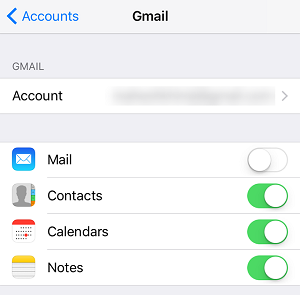
Sync Contacts/Mail/Calendars from Android to iPhone
If you use some social media apps like Facebook, Twitter, Sina Weibo, and store the contacts or calendars in those accounts, then you can sync contacts or calendars to the iPhone or iPad via them.
- First, download the app in the App Store.
- After you have installed them on the iPhone/iPad.
- Go to Settings and find Facebook, Twitter, or other social media apps.
- Sign in with your account
- Turn on Contacts and Calendar.
How to Transfer Data from Android to iPhone with iTunes/Finder
If you can stand the complicated and time-consuming process, then you can try this method to transfer Android songs, photos, and videos to the iPhone via iTunes or Finder. Go to download and install the latest iTunes on Mac or PC computers. One important thing you should know is that iTunes will erase the existing content on your iPhone or iPad when syncing data. Therefore, you’d better back up your data before you transfer data from Android to iPhone.
- Connect your Android phone to the computer.
- Copy the songs, photos, and videos you want to transfer to a new folder on the computer.
- You can install Android File Transfer on Mac or install AnyDroid on PC to help you make it.
- Disconnect your Android and plug it into your iPhone.
- Open iTunes.
Sync Music:
- Click on “File” and choose “Add Folder to Library”.
- Choose the folder you created before and transfer music to the iTunes library.
- Click on the Device tab.
- Choose “Music”, then click on “Sync Music”.
- Choose the entire library or specific songs and click on “Apply”.
Sync Photos and Videos:
- Click on “File” and choose “Add Folder to Library”.
- Choose the folder you created before and transfer music to the iTunes library.
- Click the Device tab, then choose “Photos”.
- Click on the “Sync Photos” option.
- Select the folder you created before.
- Choose All folders and select include videos and click on Apply.
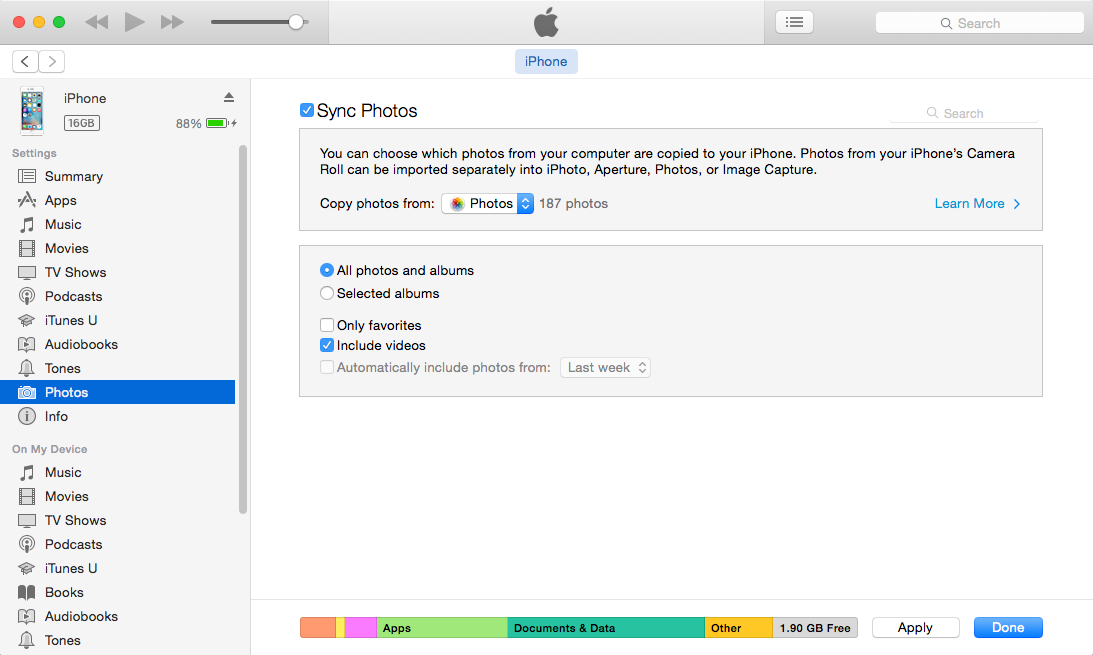
Transfer Data from Android to iPhone with iTunes
FAQs about Transferring Data from Android to iPhone
Hope you can successfully solve how to transfer data from Android to iPhone. And in this section, we also answer some other related questions about the data transfer from Android to iPhone.
Will I lose something when transferring data?
Yes, when you use Move to iOS or other free methods to transfer data, you may not be able to transfer all the data, and some of it may not be transferred:
- Purchased apps
- Free apps that don’t have an equivalent in the iOS App Store
- In-app purchases
- Accessibility and display settings
- Messages on certain messaging apps
Can I use the “Move to iOS” app even if I already set up my iPhone?
No, move to ios can only be used before the phone is set up. If you want to transfer data from Android to iPhone after reset, then you can try to restore data from Google Drive or use AnyTrans/PhoneTrans to transfer any data from your Android to iPhone.
How to transfer WhatsApp data from Android to iPhone?
There are many ways to transfer WhatsApp data from Android to iPhone. No matter you want to transfer WhatsApp data from Android to iPhone without backup, freely, or without computer, you can refer to this article to know all details about how to transfer WhatsApp data from Android to iPhone.
The Bottom Line
That’s all for how to transfer data from Android to iPhone. Which method do you prefer? Well, no matter whether you want to transfer all Android phone data or transfer data selectively, you can try AnyTrans for free to switch from Android to iPhone. If you have any questions, please leave a comment and we will help you out as early as possible.
AnyTrans – Move Data from Android to iPhone in Minutes
Free download AnyTrans to start moving data from your old Android phone to your new iPhone, including contacts, messages, photos, apps, etc. No skills are required. Supports all iPhone/iPad models and iOS versions.
Free Download100% Clean & Safe
Free Download100% Clean & Safe
Free Download* 100% Clean & Safe
More Related Articles
Product-related questions? Contact Our Support Team to Get Quick Solution >

