How to Download YouTube Old Version on iPhone
Want to know how to downgrade YouTube app and download old version of YouTube on iPhone? You’ve come to the right place. Here in this article, we’re going to introduce an impressive method to downgrade the YouTube app and download YouTube old version on iPhone.
“Where can I download an older version of YouTube on iPhone? I just don’t like the new update and want to get back the older version of YouTube app on iPhone. Thanks.”
– A user from Quora
Don’t like the new interface of YouTube or the latest version has removed your favorite feature? Sometimes there are small bugs in the new update of YouTube but you can only know this after updating to the latest version. At this time, many users would like to downgrade their YouTube and download the older version. Since Apple Store only offers the latest version, is there any method to download and install YouTube old version? To solve your problem here’s a possible way to go.
How to Download and Install YouTube Old Version
In the first place, we’re very sorry to tell you that there are no official ways for iOS users to downgrade any apps. Since iTunes has canceled the Apps function in iTunes 12.7, it is impossible for iPhone users to get old versions of apps via iTunes. Apple doesn’t want to give users much authority to manage their iPhone. But some third-party tools could prevent you from this situation. Here we recommend AnyTrans, let’s check its features on managing iPhone apps.
AnyTrans – iPhone App Downloader
- Help you back up every version of your apps to App Library.
- Support downloading old YouTube to your iPhone directly.
- Enables you to back up/transfer data between iPhone and computer.
- Work well with all iPhone/iPad models as well as iOS systems.
Free Download100% Clean & Safe
Free Download100% Clean & Safe
Free Download * 100% Clean & Safe
With AnyTrans, you can download iPhone apps to your App Libray on your computer as a backup. The app stored in the App Library would not update automatically, you could download it at any time you want. Now, Free Download AnyTrans on your computer firstly, and then follow the steps below to download and learn how to install YouTube old version on your iPhone.
Step 1. Run AnyTrans on your computer and connect your iPhone. Choose Device Manager > Click on Apps.
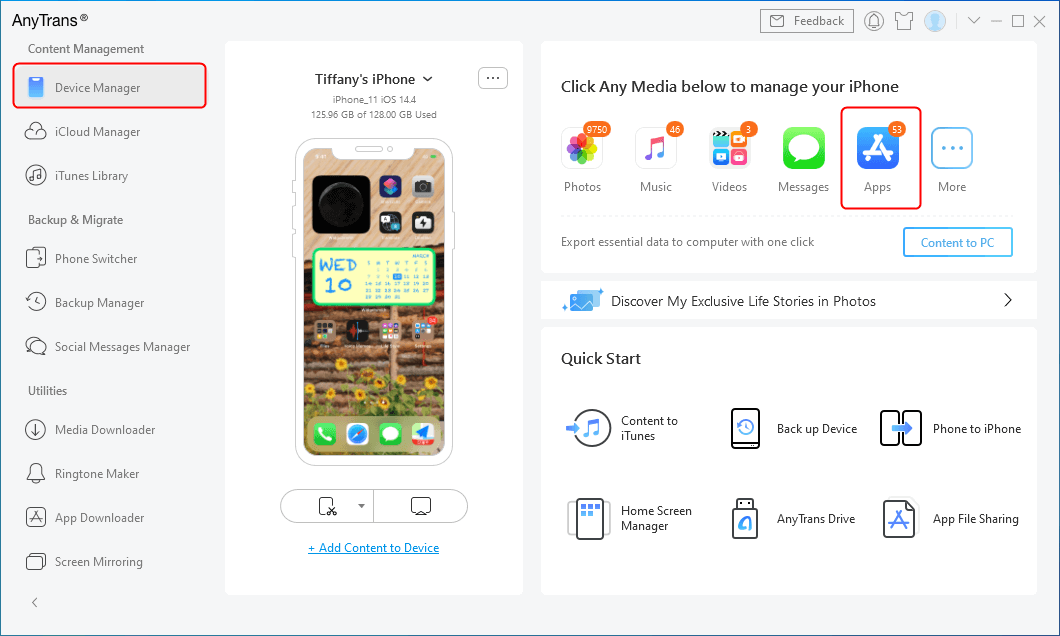
Click Apps Option from Device Manager
Step 2. Find YouTube and click on the Download button to backup YouTube to your App Libary. (You can back up every version of your apps here. )
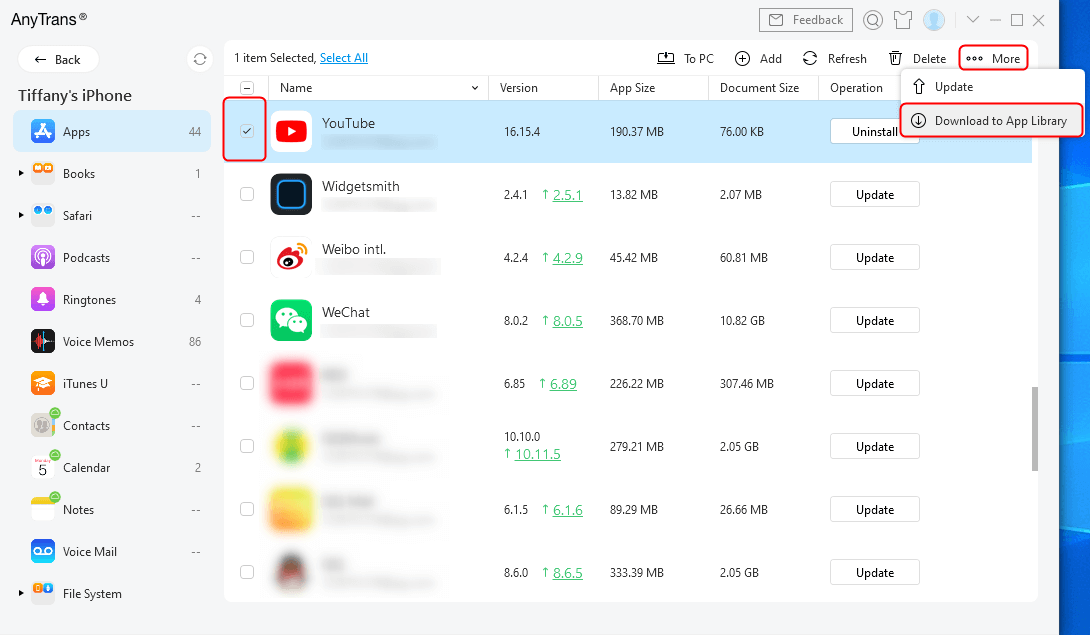
Download YouTube to App Library
Step 3. When you finished downloading, the current version of YouTube will be stored on your computer. If you want to download it back someday, just launch AnyTrans, then click App Downloader to find the downloaded apps.
Step 4. Go to the App Library (Apps you’ve backed up would show up here) > choose an old version of YouTube > click To Device to install YouTube’s old version to your iPhone.
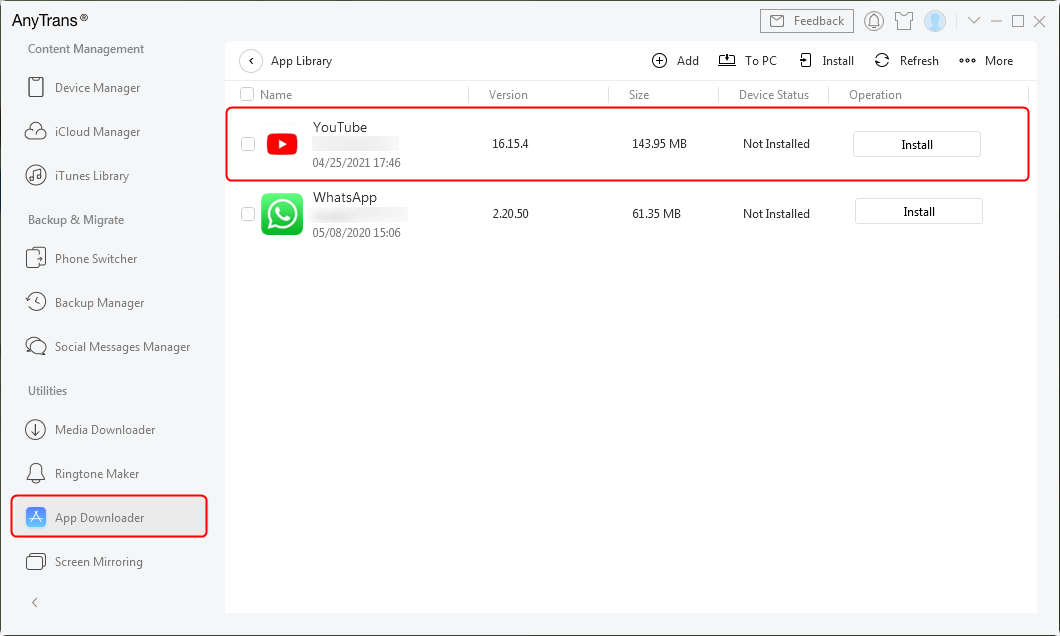
Install the Old Version of YouTube to Device
The Bottom Line
That’s all for downgrading YouTube’s old version on iPhone if you rely on AnyTrans. What’s more, it can also help you back up every version of your apps so that you’ll find all versions of your apps in the APP Library. Now just get AnyTrans to your computer and start a free trial >
More Related Articles

Product-related questions? Contact Our Support Team to Get Quick Solution >

