How to Fix “iPhone Flashlight Not Working” in iOS 12
If your iPhone flashlight doesn’t work after updating to iOS 12, you can try to fix this problem with some simple methods offered in this post.
Recently, Apple has released the latest version of iOS 12, which brings users many great features including faster and more responsive performance, grouped notifications in lock screen and group FaceTime, etc. But simultaneously, drawbacks also come with it. One of the most annoying iOS updates issues would be the iPhone flashlight not working properly issue. It might be caused by many reasons, such as system setup problems, LED lights not working, system malfunction, etc. This issue has been faced by many users, no exception for you.
If you are looking for methods to fix it, you can read this guide, which will help you fix the iPhone 5s/6s/7/8/X flashlight not working issue.
Solutions to “iPhone Flashlight Not Working in iOS 12” Issue
Tip 1. Turn off your camera. You can go to close your camera app and open it again to have a try.
Tip 2. Restart your iPhone
Restarting iPhone is a key solution that can fix all common problems related to iPhone, such as iOS 12 App Store not working. You can restart your iPhone by pressing and holding the Home button and the Power button until the Apple logo appears. If something goes wrong with your iPhone and stop you from restarting, just try to force restart it. Here’s how to make it.
For iPhone 7/7 Plus users: Press Sleep/ Wake + Volume Down button at the same time.
For iPhone 6/6s/5s users: Press Sleep/ Wake + Home button simultaneously.
For iPhone 8/X users: First Press and quickly release Volume Up button > Then Press and quickly release Volume Down Button > Finally, Press and Hold Side Button until you see the Apple logo on the screen.

Restart iPhone
Tip 3. Reset All Settings
Sometimes, reset your iPhone to the original state can help you easily fix “iPhone flashlight not working” issue. You should back up your iPhone before because it will cause data loss during resetting. You can make it by going to the Settings > General > Reset > Reset All Settings.
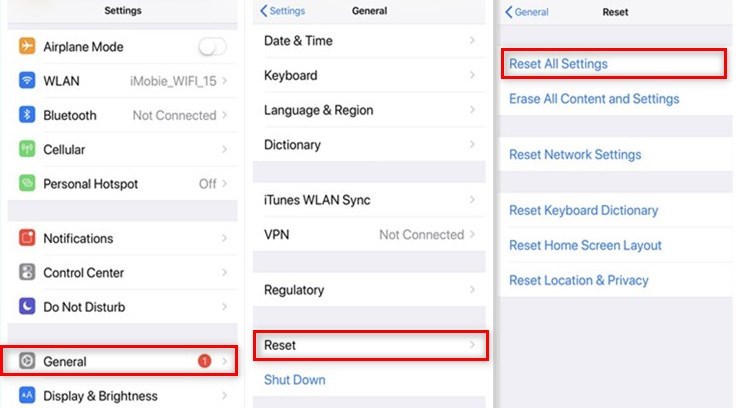
Reset All Settings
Tip 4. Restore your iPhone
If none of the tips above can help you fix the iOS 12 flashlight not working issue, you can try to restore your iPhone. But before restoring, something should be noted: The process of restoring will cause data loss, so you are highly suggested to back up your iPhone before. You can restore your iPhone by following the steps below:
1. Connect your iPhone to the computer and launch iTunes on it.
2. Select the device in iTunes when it is detected and then go to Summary tab > Click the “ Restore iPhone” button.
Tip 5. Downgrade iOS 12 to iOS 11
If you don’t want to face this stupid problem that comes with iOS 12, you are still allowed to downgrade iOS 12 to iOS 11 for the iOS 11 is more stable. However, iOS downgrading is not an easy affair, therefore, we provide you with a guide to show you how to downgrade iOS in details, you can go to check it.
The Bottom Line
That’s all about how to fix iPhone flashlight not working. If you have more other problems with iOS 12, you can go to this article to find the fixes: The Most Common iOS 12 Problems and Solutions.
Product-related questions? Contact Our Support Team to Get Quick Solution >

