How to Fix the Issue “Some of the Files Were Not Copied to the iPhone”
Syncing iTunes music files to iPhone and encountered with error some of the files were not copied to the iPhone, because iCloud is enabled on this iPhone? Here, we have posted useful methods to fix this error.
AnyTrans – iPhone File Transfer
Syncing data with iTunes to iPhone, but encounter the error of “Some of the Files Were Not Copied to the iPhone”? Why not give a free trial with AnyTran, to transfer any data and files from iTunes to iPhone easily. Keep reading this post to learn more.
To sync music files from iTunes to iPhone, you need to disable the iCloud music library on your iPhone. Otherwise, you will face some of the files that were not copied to the iPhone error and only some of the songs will be synced to your iPhone. Why this error? It is because songs that you are trying to sync from iTunes to your iPhone are already present in your iCloud music library.
Therefore, songs are already there on your iPhone and you just have to download them. So, if you want to fix this error, continue reading this guide, we have mentioned several methods to resolve this problem.
Also Read: How to Add Music to iCloud Music Library >
How to Fix the Issue “Some of the Files Were Not Copied to the iPhone”
Method 1: Turn Off the iCloud Library on your iPhone
Some of the files were not copied to the iPhone because iCloud Music Library is enabled on this iPhone. So you need to turn off the iCloud Music Library before syncing the files to iPhone with iTunes. After turning it off, you will be able to sync your desired files without any hitch.
Step 1: On your iPhone, navigate to the “Settings” menu and then, scroll down to open the “Music”.
Step 2: After that, disable the “iTunes Music Library” option and then, again try to sync the iTunes files to iPhone.
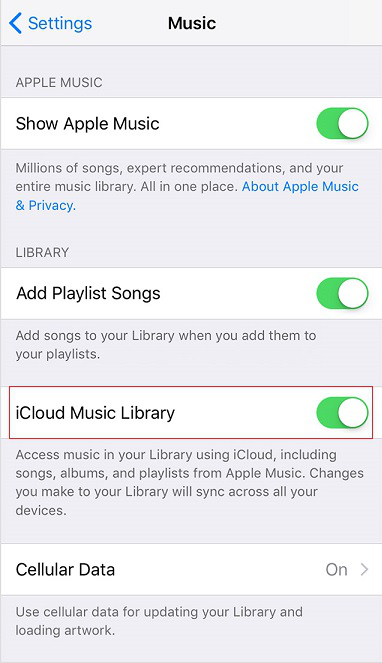
Turn Off the iCloud Music Library on your iPhone
Method 2: Sync Music from iTunes Library to iPhone
If turning off the iCloud Music Library does not work for the error, then use AnyTrans. It is a powerful tool that can be used to sync data from iTunes to the iPhone without facing any difficulty. Rather than syncing files from iTunes to iPhone directly via iTunes, AnyTrans is a better way to do it as it will not erase your existing iPhone data.
Moreover, it is a wonderful way to manage your iPhone in a much better way when compared to the iTunes library. No matter which type of data you want to transfer from iTunes to iPhone, AnyTrans can do it with great ease.
Here is the detailed step-by-step guide on how to come out from some of the files that were not copied to the iPhone error with the help of AnyTrans:
Step 1: From AnyTrans official site and download the software on your computer.
Free Download * 100% Clean & Safe
Step 2: Run it and connect your iPhone to the computer. Then, tap on the “Device Manager” icon to switch to the “iTunes Library”.
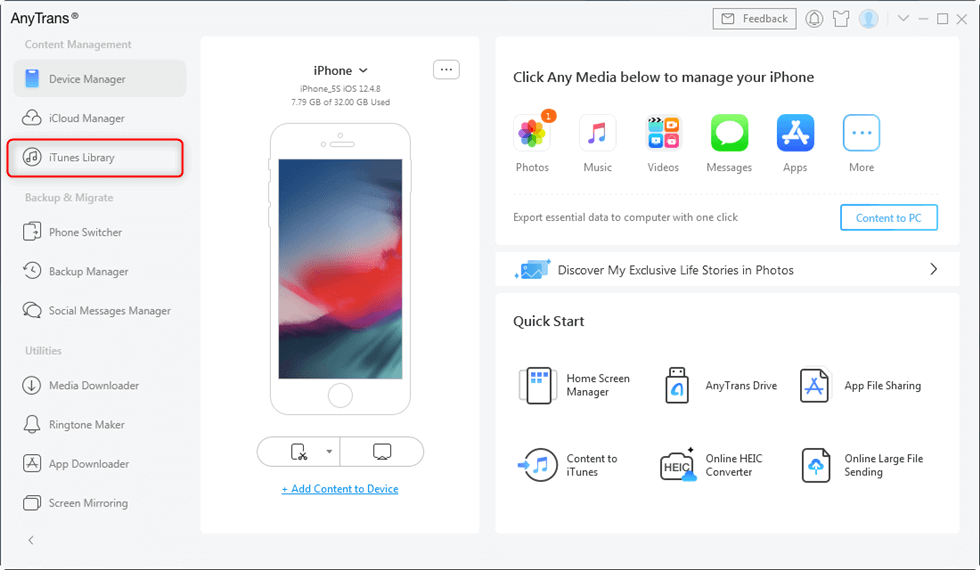
Click on iTunes Library
Step 3: After that, all iTunes files would be displayed > Choose the music you would like to transfer to iPhone > Select the items > Tap on the “To Device” icon to save them to your device.

Sync iTunes to iPhone with AnyTrans
The Bottom Line
Thus, whenever any iPhone user encountered some of the files were not copied to the iPhone error, then AnyTrans is the most effective and alternative solution to avoid this error. With AnyTrans, you can also sync other files type from iTunes to your iPhone without any difficulty. The best part is you can transfer data without losing any precious files during the process. Why not give it a free trial now?
More Related Articles
Product-related questions? Contact Our Support Team to Get Quick Solution >

