[Guide] How to Add Music to iCloud Music Library
Want to save music to the iCloud music library, but don’t know how to do it? Continue reading this guide as here we have shown how to add songs to the iCloud music library on iPhone/Mac/PC.
iCloud Transfer Tips
Transfer Data to iCloud
Export Data from iCloud
Users can stream music through the day from Beats 1, Apple Music radio and Apple Music. However, sometimes, you find some tracks that you want to save or want to access across different iOS devices. That’s when iCloud music library role comes in. You can store your favorite music files to iCloud and then, can easily access added music to iCloud on various iOS devices.
Thus, if you love some music files and don’t want to lose them then you can add them to iCloud music library so that you can enjoy your favorite songs everywhere. Here, in this article, we have mentioned a detailed guide on how to add music to the iCloud music library on both iPhone and computer.
Part 1: How to Add Songs to iCloud Music Library on iPhone/iPad
Apple iCloud is a great way to have a backup of your favorite songs and iPhone users can easily add songs to the iCloud music library. It just takes a few minutes to carry out the whole process.
Here is the step-by-step guide on how you add music to iCloud using iPhone:
Step 1. To commence it, run the Music app on your iPhone and then select the song you want to add to the iCloud music library.
Step 2. Next, click on the “More” button that is like three dots next to the song.
Step 3. Finally, tap on “Add to My Music” or click on “+” icon.
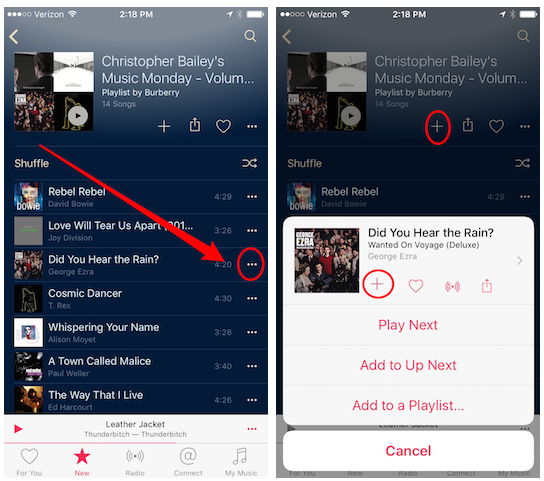
How to Add Songs to iCloud Music Library on iPhone
Part 2: How to Add Songs to iCloud Music Library on Mac/PC
Want to add songs to the iCloud music library on Mac or Windows PC? Then, follow the below steps that shows how to add desired songs to iCloud using Mac/PC.
Step 1. To begin it, run the latest version of iTunes on your computer and then select the song you want to add to iCloud.
Step 2. Next, click on 3 dots next to the song and then, finally, tap on “Add To My Music” option.
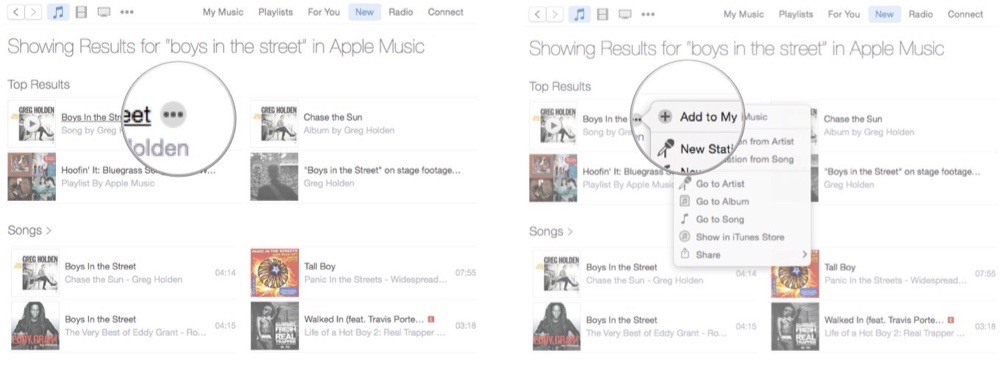
How to Add Songs to iCloud Music Library on Mac/PC
The Bottom Line
That’s all on how to add music to the iCloud music library. Now, you have learned how you can save music to iCloud on iPhone/Mac/PC and you can access songs added to iCloud across different iDevices using same Apple ID. If you are not able to add music to iCloud music library then make sure that you have enough iCloud space. By default, users get free 5 MB free storage and after that, you need to pay for more storage.
Product-related questions? Contact Our Support Team to Get Quick Solution >

