How to Get iTunes Library to iCloud
How to get iTunes library into iCloud? Here we’ll show you how to backup iTunes library to iCloud so that you can access your entire iTunes Library and any music that you add from the Apple Music catalog on all of your iOS devices.
iTunes Tips & Issues
iTunes Basic Learning
iTunes Music Tips
iTunes Libary Tips
iTunes Connection Issues
“How do I get my iTunes library into iCloud? I want to access my iTunes library content on all my iOS devices with ease. Is there any quick way to make it?”
—— A user from Quora
iCloud Music Library is a feature in iOS and macOS that allows you to access all of your songs, albums, and playlists from any of your devices, as long as you’ve signed in to those devices with the same Apple ID and have iCloud Music Library turned on. Apple’s iCloud Music Library is similar to iCloud Photo Library, but of course for music. Now let’s walk through this article and get detailed steps to back up the iTunes library to iCloud.
How to Get iTunes Library to iCloud on iPhone/iPad
Before the start, you need to sign up for Apple Music or iTunes Match.
Step 1. Go to Settings on iPhone or iPad > Music, and turn iCloud Music Library on. You won’t see an option to turn on iCloud Music Library if you didn’t sign up for Apple Music or iTunes Match.
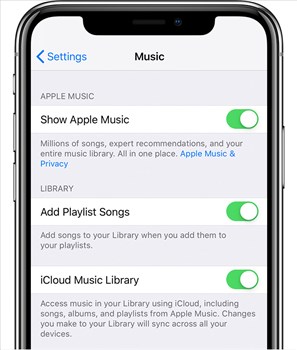
How to Get iTunes Library to iCloud on iPhone/iPad
Step 2. If you already have music on your iPhone or iPad, then you’ll be asked if you want to keep the music on your device.
- If you choose Delete & Replace, the music on your device will be replaced with the content of your iCloud Music Library.
- If you choose Keep Music, the music from your iPhone/iPad will be added to your iCloud Music Library.
- If you choose Merge, songs on your iPhone/iPad that are in the Apple Music catalog will be instantly available to access on your other devices.
How to Get iTunes Library to iCloud on Computer
Step 1. On your Mac: From the menu bar at the top of your computer screen, choose iTunes > Preferences. On your PC: From the menu bar at the top of the iTunes window, choose Edit > Preferences.
Step 2. On the General tab, select iCloud Music Library. You won’t see an option to turn on iCloud Music Library until you sign up for Apple Music or iTunes Match.
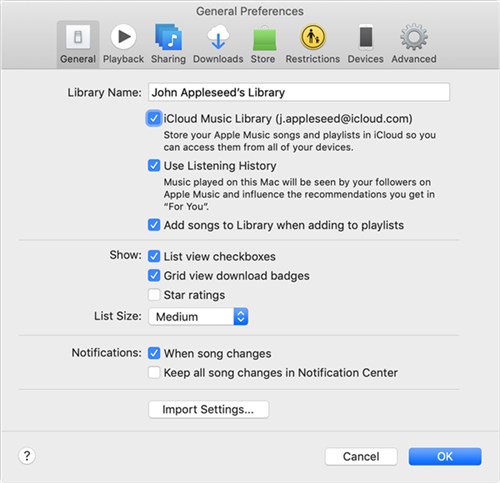
How to Get iTunes Library to iCloud on Computer
Apple TV, iPad, and some other devices access iCloud Music Library as long as you sign in the same Apple ID that you use for Apple Music on all devices.
How to Backup iTunes Library to iPhone
We all know that iTunes only supports syncing music from the iTunes library to your iPhone or iPad, but it will remove all your existing music on your iPhone/iPad. Sometimes, you may want to back up the iTunes library to iPhone selectively without wiping existing data on iPhone. For this purpose, AnyTrans is exactly what you need. It can help you back up the iTunes library to iPhone without removing existing data on iPhone, and you can preview or select them before backing up.
Now just free download AnyTrans to your computer and then follow the steps below to backup iTunes library to iPhone selectively.
Step 1: Run AnyTrans on your computer and connect your iPhone. Click on the iTunes Library tab.
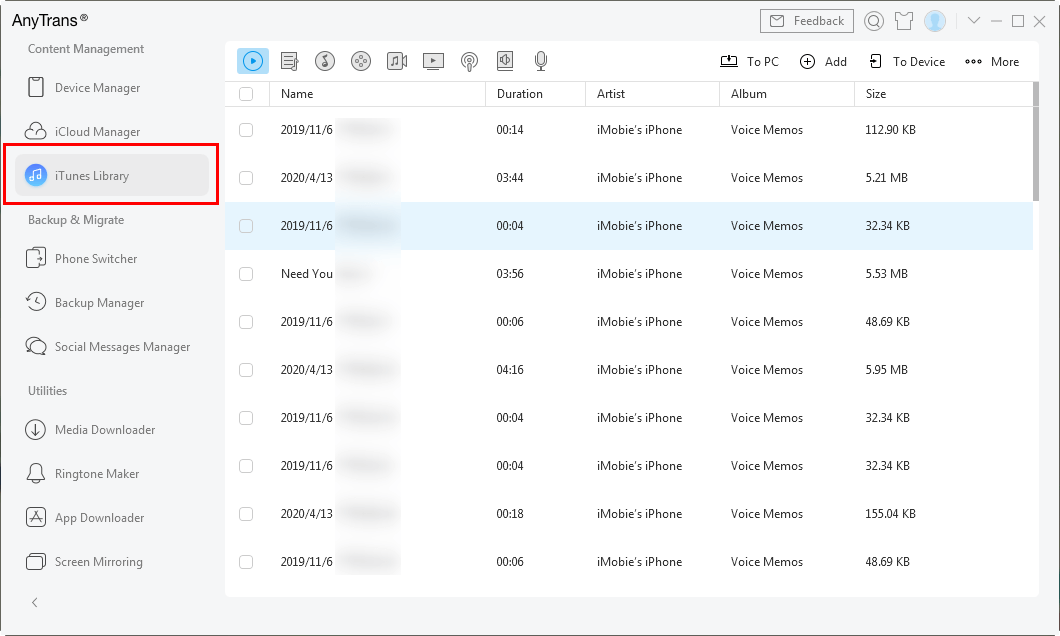
Choose iTunes Library on the Left Panel
Step 2: Choose the category you want to backup, for example, Music > select songs you want to back up then click To Device or To PC to start.
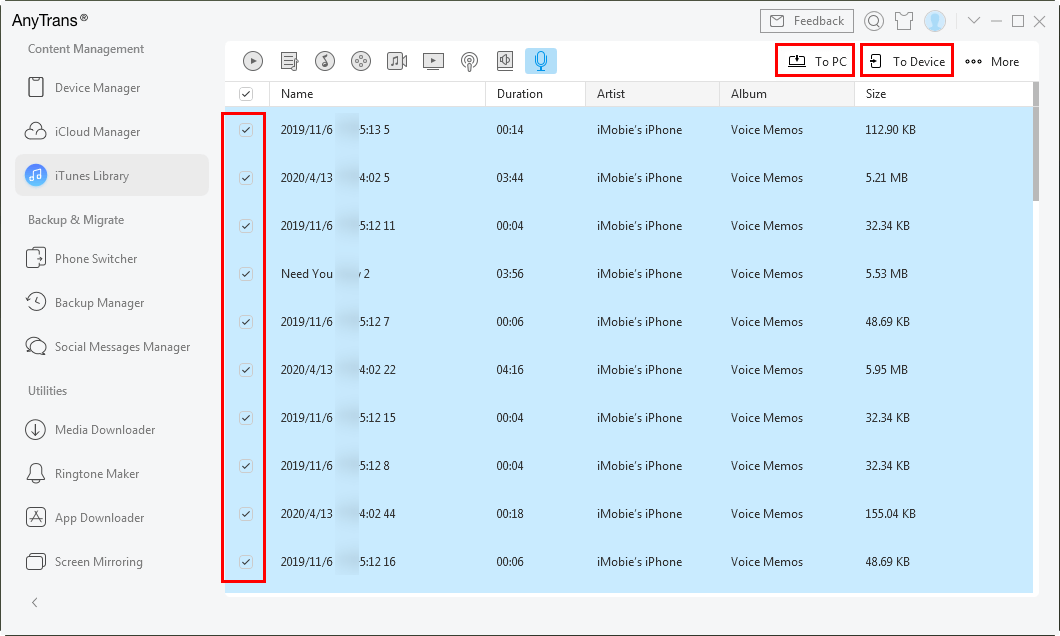
Backup from iTunes Library
The Bottom Line
That’s all about how to get the iTunes library to iCloud on iPhone, iPad, and Mac computer. If you want to back up the iTunes library to iCloud then you can turn on iCloud Music Library to access all your library content on all devices. Also, AnyTrans can help you manage the iTunes library as easily as ABC. Now just get this tool and transfer music from iPhone to Android with ease >
Product-related questions? Contact Our Support Team to Get Quick Solution >

